Manually scanning your Windows XP system with the Microsoft Malicious Software Removal Tool (MSRT) is a crucial step in maintaining a secure computing environment. This guide provides a comprehensive walkthrough for effectively utilizing this powerful tool and ensuring your system remains free from malware. It’s essential for vehicle technicians, auto repair shop owners, and even car owners themselves who often use older diagnostic equipment running Windows XP. These systems are particularly vulnerable to malware attacks that can compromise sensitive data and operational efficiency.
Having a secure and reliable system is vital in the automotive world. Diagnostic software, vehicle programming interfaces, and crucial customer data all rely on a stable operating system. Using the MSRT is a key part of maintaining that stability. [results of microsoft malicious software removal tool scan](https://scantoolus.com/results-of-microsoft-malicious-software-removal tool-scan/) can give you valuable insights into the health of your system.
Why Manual Scanning is Important
While MSRT typically runs automatically through Windows Update, a manual scan provides additional control and allows you to address potential threats promptly. It’s particularly beneficial when troubleshooting specific issues or suspecting a recent infection. Regular manual scans, alongside other security measures, contribute to a more robust defense against malware.
When Should You Perform a Manual Scan?
Several scenarios warrant a manual scan:
- Suspected Infection: If your system exhibits unusual behavior, such as slow performance, unexpected pop-ups, or unexplained crashes, a manual scan can identify and remove the culprit.
- After a Security Breach: Following a known security incident, running a manual scan helps ensure any residual threats are eliminated.
- Before Installing Sensitive Software: Before installing diagnostic software or other sensitive applications, a manual scan can prevent potential conflicts and ensure a clean installation.
- Regular Maintenance: Incorporating manual scans into your regular maintenance routine helps proactively identify and remove threats before they cause significant damage.
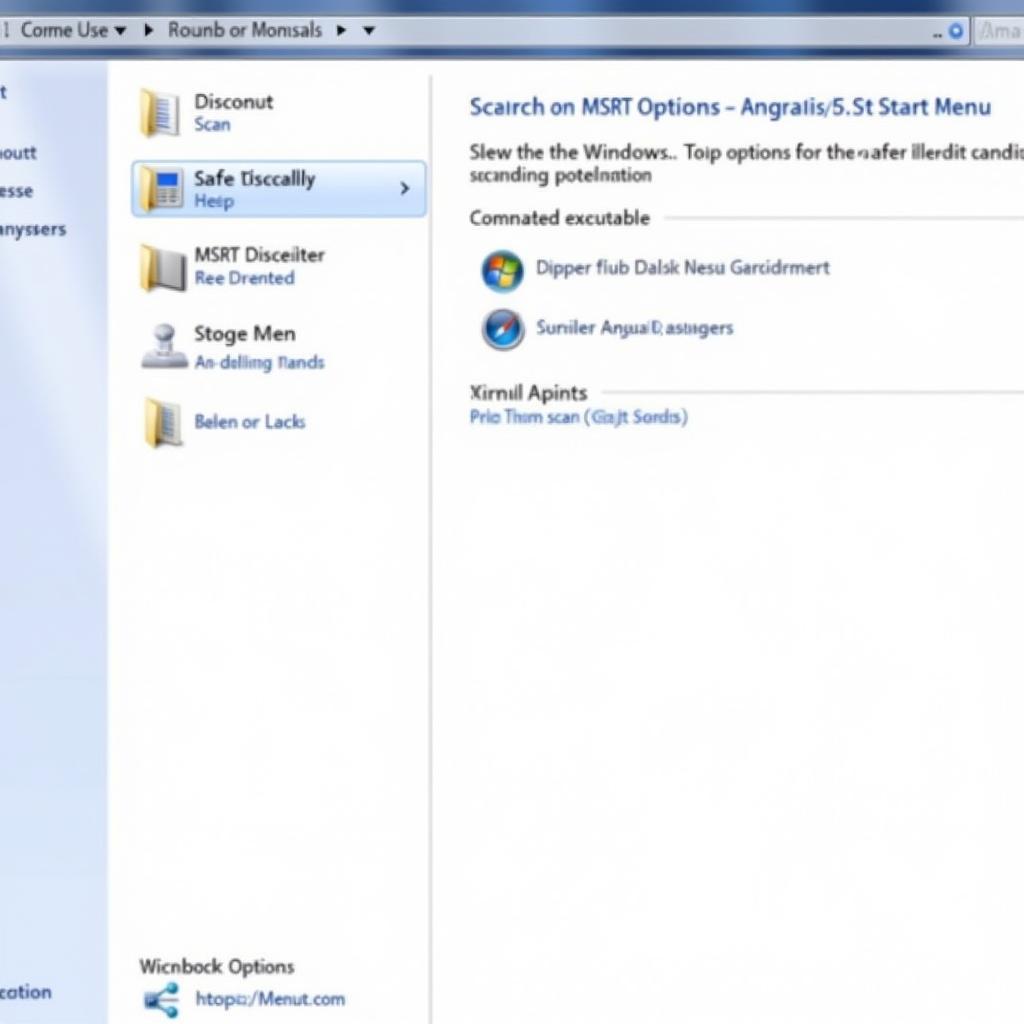 Initiating a Manual MSRT Scan on Windows XP
Initiating a Manual MSRT Scan on Windows XP
How to Perform a Manual Scan on Windows XP
Performing a manual scan with MSRT is straightforward. Here’s a step-by-step guide:
- Download MSRT: If you’re not using automatic updates, download the latest version of MSRT from the official Microsoft website.
- Locate the Executable: Typically, the downloaded file is named “mrt.exe.” Locate this file in your Downloads folder or the designated download location.
- Run the Tool: Double-click “mrt.exe” to launch the Microsoft Malicious Software Removal Tool.
- Choose Scan Type: Select the desired scan type. A “Quick scan” checks the most common areas where malware resides. A “Full scan” examines your entire system, which takes longer but is more thorough. A “Custom scan” allows you to target specific folders or drives.
- Start the Scan: Click “Next” to initiate the scan. The tool will begin scanning your system for malicious software.
- Review the Results: Once the scan is complete, MSRT will display a report detailing any detected threats and the actions taken. Carefully review these results of microsoft malicious software removal tool scan to understand the potential impact on your system.
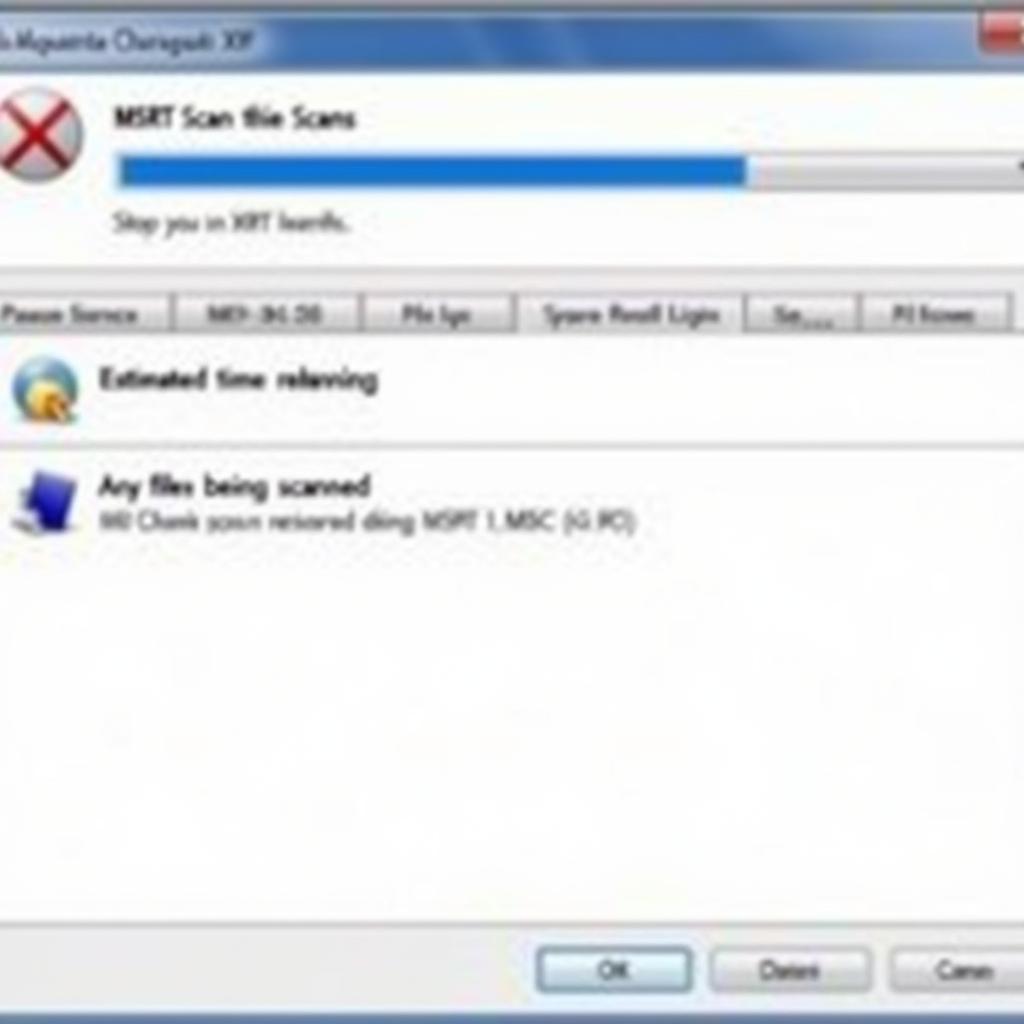 MSRT Scan in Progress on Windows XP
MSRT Scan in Progress on Windows XP
“Regularly scanning your XP systems with MSRT is a non-negotiable practice, especially in the automotive industry,” advises John Miller, a Senior Cybersecurity Consultant at AutoSecure Solutions. “The potential downtime and data loss caused by malware far outweigh the time investment of a simple scan.”
Troubleshooting MSRT Issues
Occasionally, you may encounter issues with MSRT. Here are some common problems and their solutions:
- MSRT Won’t Run: Ensure you have administrator privileges on your Windows XP system. Try running the tool in Compatibility Mode for an earlier version of Windows.
- Scan Freezes: This might indicate a heavily infected system or a hardware issue. Try running the scan in Safe Mode.
- False Positives: If MSRT flags a legitimate file as malicious, verify the file’s origin and purpose before taking action.
“Don’t underestimate the impact of malware on your operations,” adds Sarah Johnson, a veteran automotive technician. “A compromised diagnostic system can lead to misdiagnosis and costly repairs. Regular scans with MSRT are a simple yet effective preventative measure.”
Conclusion
Manually scanning your Windows XP system with the Microsoft Malicious Software Removal Tool is a crucial part of a comprehensive security strategy. By following this guide, you can proactively protect your valuable data and maintain a stable operating environment, ensuring efficient and reliable automotive operations. For further assistance or questions, connect with us at ScanToolUS at +1 (641) 206-8880 or visit our office at 1615 S Laramie Ave, Cicero, IL 60804, USA. We’re here to help you navigate your automotive software and hardware needs.
Remember to check the results of microsoft malicious software removal tool scan for a comprehensive overview of your system’s security status. By prioritizing security, you are ensuring the longevity and reliability of your diagnostic equipment and safeguarding valuable customer data.

