The Microsoft Malicious Software Removal Tool (MSRT) is a free security tool that runs alongside Windows Update to help protect your computer against specific, prevalent threats. Seeing the results of an MSRT scan can raise questions. What do they mean? Were threats found, and if so, what action was taken? This article breaks down the MSRT scan results, explaining what you need to know.
Deciphering the MSRT Scan Report
After each scan, the MSRT provides a report detailing its findings. Accessing this report is simple:
- Go to your computer’s Start Menu.
- Search for “Windows Defender” and open it.
- Select “Virus & threat protection”.
- Under “Protection history”, click “See full history”.
- Locate the MSRT scan report, typically labeled as “Malicious Software Removal Tool”.
The report offers valuable information about the scan:
- Scan Time and Date: This indicates when the scan was performed.
- Scan Result: The most crucial part reveals whether any malware was detected.
- Threats Found (if any): This section lists the specific threats identified, their severity, and the action taken.
- Details: You’ll find specifics about each threat, including its location and any actions taken.
Interpreting Different Scan Outcomes
Understanding the various scan outcomes empowers you to take appropriate action:
1. “No Malicious Software Detected”
This is the ideal outcome, indicating that the MSRT did not find any known malware on your system. However, this doesn’t mean your computer is entirely safe. It’s crucial to maintain good security practices and run regular scans with your primary antivirus software.
2. “Malicious Software Detected and Removed”
This means the MSRT successfully identified and eliminated the threats from your system. While this is good news, it’s crucial to be vigilant. The presence of malware suggests a potential security lapse. Review your security practices and consider running a full system scan with your main antivirus for a comprehensive check.
3. “Malicious Software Detected, But Not Removed”
This outcome signifies a more serious issue. The MSRT found malware but couldn’t remove it. This could be due to several reasons, such as:
- The malware is deeply embedded: The threat might be integrated into critical system files, making removal complex.
- The malware is actively running: If the malware is currently active, the MSRT might not be able to remove it without causing system instability.
- The malware requires specific removal tools: Some threats require specialized tools for complete removal.
What to do: In this case, it’s crucial to take immediate action:
- Isolate your computer: Disconnect from the internet and any networks to prevent the malware from spreading.
- Run a full scan with your primary antivirus: This can help identify and potentially remove the threat.
- Seek professional help: If the problem persists, contact a certified computer technician or your antivirus provider for assistance.
Importance of Regular Scans and Updates
Regularly running the MSRT and keeping it updated are vital for maintaining a secure computer:
- Catch threats early: MSRT targets prevalent threats, which can change frequently. Regular scans help identify and remove these threats before they can cause significant harm.
- Address emerging threats: Microsoft updates the MSRT definitions regularly to combat new and evolving malware.
- Additional layer of protection: Even with a primary antivirus, the MSRT adds another layer of defense, catching threats your main antivirus might miss.
Beyond the MSRT: Proactive Security Measures
While the MSRT is a valuable tool, a multi-faceted approach to security is essential:
- Install reputable antivirus software: Choose a comprehensive security suite that provides real-time protection, regular system scans, and features like a firewall and web protection.
- Keep software updated: Regularly update your operating system, browser, and all software to patch vulnerabilities that malware could exploit.
- Practice safe browsing habits: Be cautious about the websites you visit and the links you click. Avoid suspicious emails and attachments.
- Use strong passwords and enable two-factor authentication: Secure your accounts with strong, unique passwords and enable two-factor authentication whenever possible.
- Back up your data: Regularly back up your important files to an external drive or cloud storage to protect against data loss due to malware attacks.
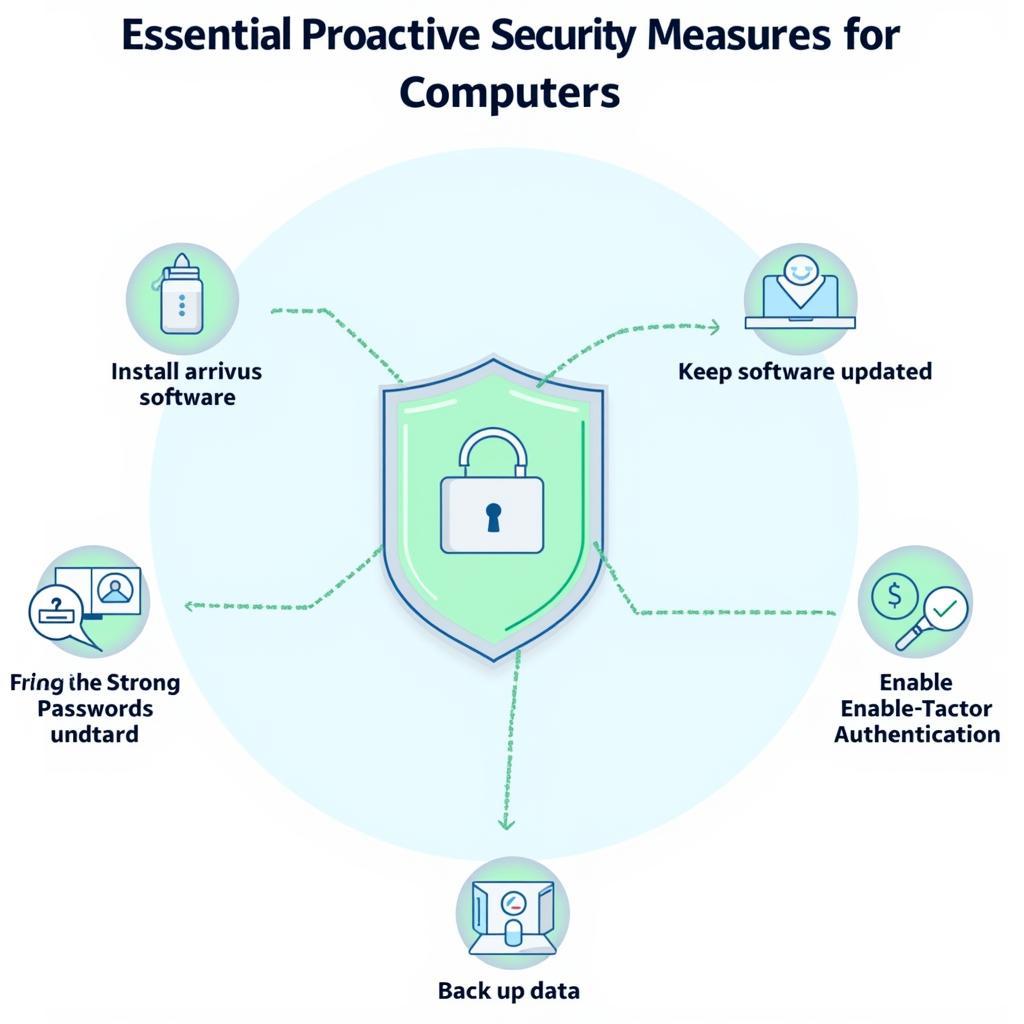 Essential proactive security measures for computers
Essential proactive security measures for computers
Seeking Expert Help
If you encounter persistent malware issues, don’t hesitate to seek professional assistance.
Need Help? Contact ScanToolUS Today!
We specialize in providing automotive diagnostic and repair solutions. Our team of experts can help you understand and address any issues related to your vehicle’s software and electronics.
Contact us:
- Phone: +1 (641) 206-8880
- Office: 1615 S Laramie Ave, Cicero, IL 60804, USA
Let our experienced technicians assist you in maintaining the optimal performance and security of your vehicle.
Frequently Asked Questions
1. How often should I run the MSRT scan?
It’s generally recommended to let the MSRT run automatically with Windows Update. However, you can manually run a scan anytime you suspect a threat.
2. Can I use the MSRT as my primary antivirus?
No, the MSRT is not designed to be a primary antivirus. It’s a supplemental tool focusing on specific, prevalent threats.
3. What should I do if the MSRT finds and removes malware, but I still experience issues?
If problems persist after malware removal, it’s recommended to run a full scan with your primary antivirus and consider seeking professional help.
4. Can I uninstall the MSRT if I have another antivirus?
While it’s not recommended, you can technically uninstall the MSRT. However, it’s generally best to leave it installed for an extra layer of protection.
5. Is the MSRT scan heavy on system resources?
The MSRT scan is designed to minimize its impact on system performance. However, you might notice slight slowdowns during the scan, especially on older computers.

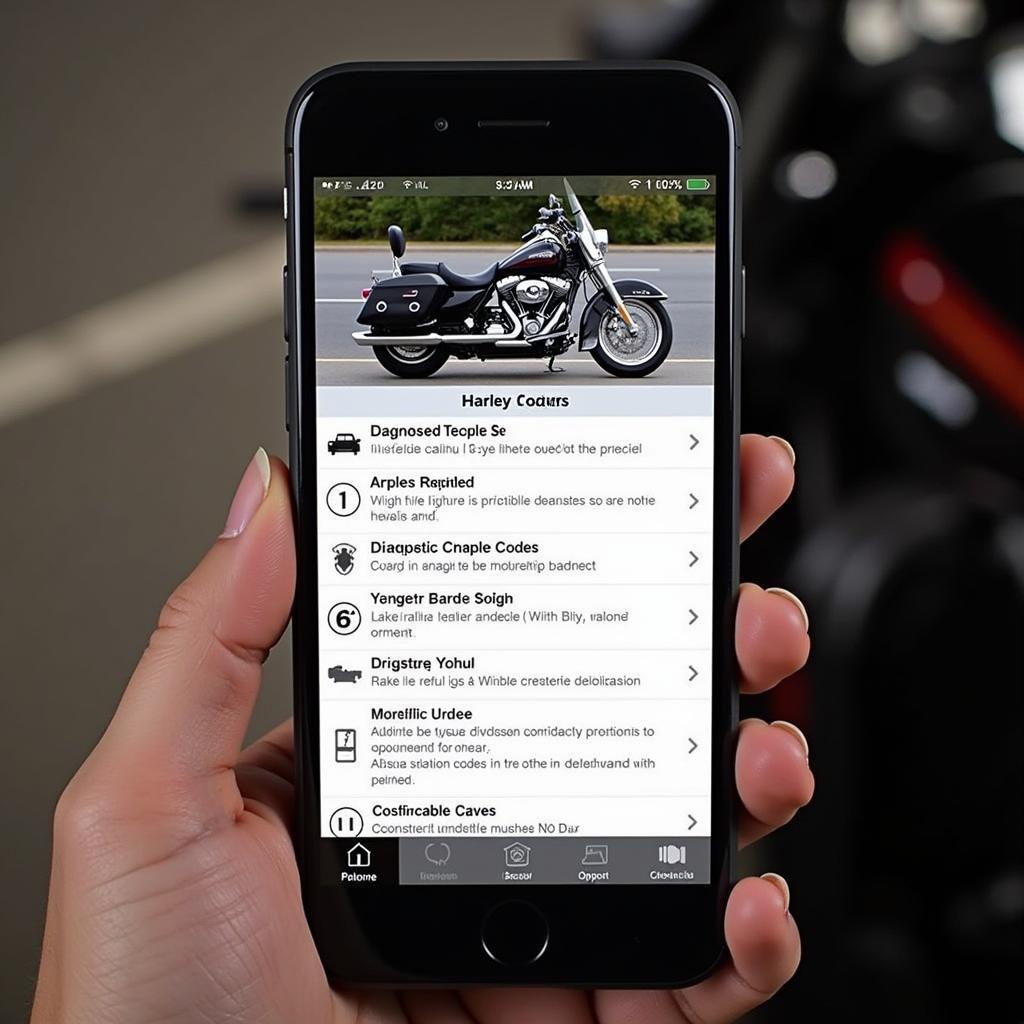
Pingback: Manual Scan XP with Microsoft Malicious Removal Tool: A Comprehensive Guide - Car Scan Tool