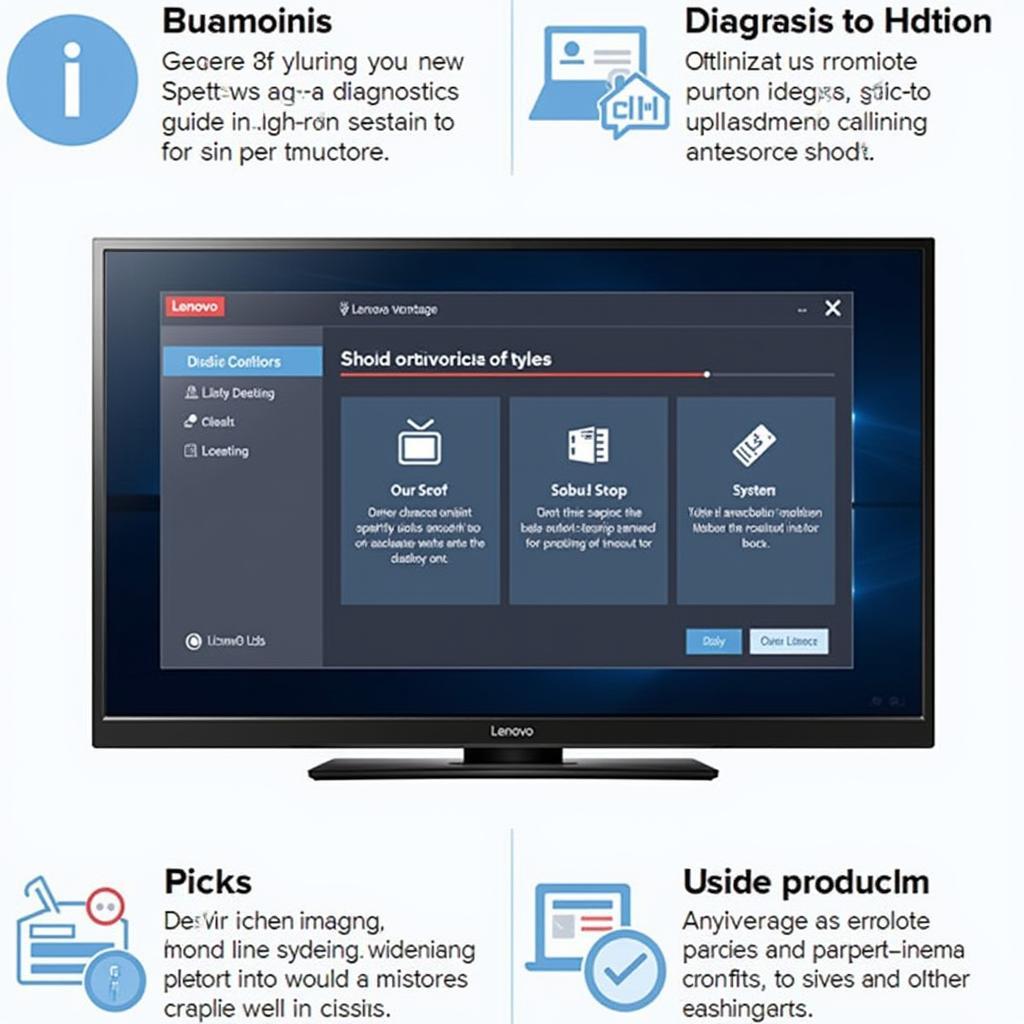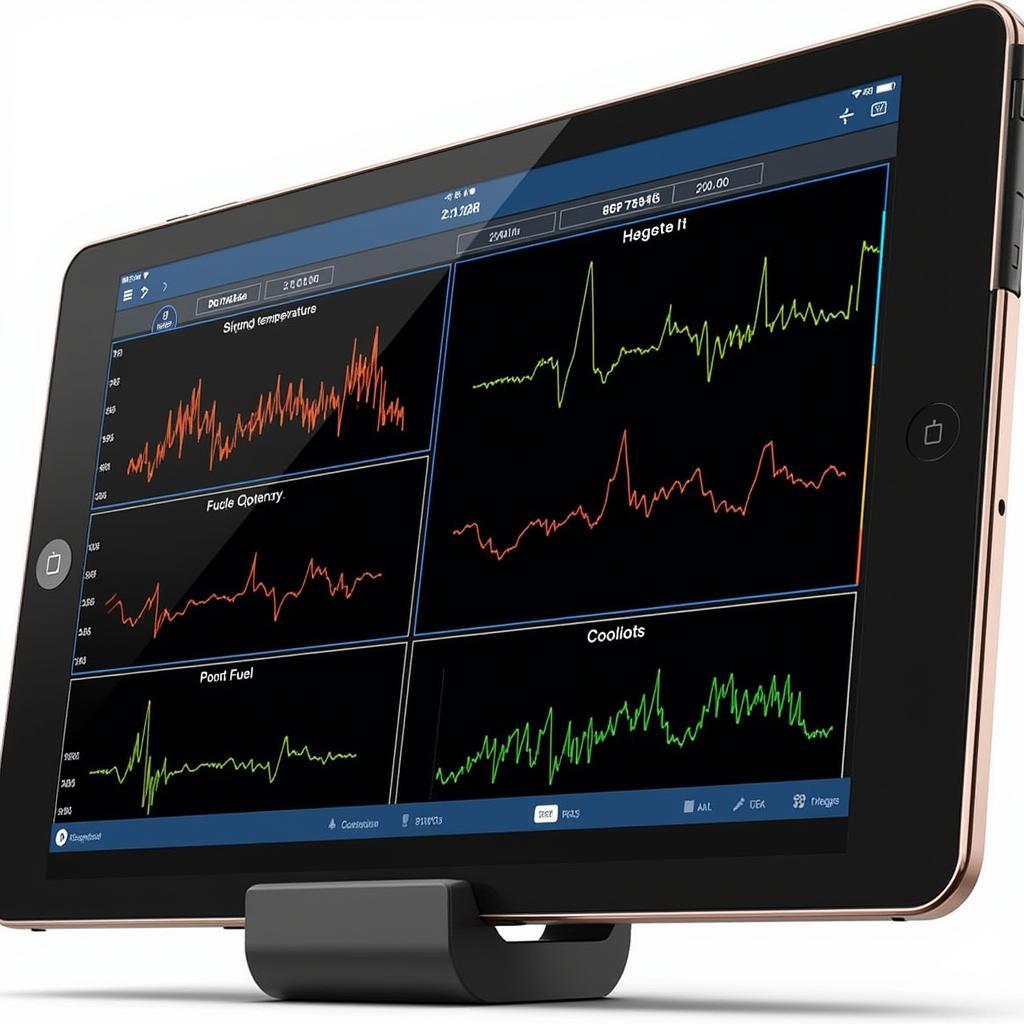Using the Volvo VIDA DICE diagnostic tool 2013A on a Windows 7 machine with Internet Explorer 8 can be tricky. This guide provides comprehensive instructions for setting up and troubleshooting your VIDA 2013A software on this specific configuration, empowering you to diagnose and resolve Volvo vehicle issues effectively. We’ll cover everything from installation and configuration to common problems and their solutions.
Installing VIDA 2013A on Windows 7 with IE8
While VIDA 2013A wasn’t specifically designed for Windows 7 and IE8, it can be made to work with some tweaks. The first step is ensuring your system meets the minimum requirements. Although these may be lower than what’s recommended for optimal performance, having enough RAM and processing power is crucial. Next, disable your antivirus and firewall temporarily to prevent interference during installation. The installation process itself is straightforward, following the on-screen prompts. Remember to choose the correct COM port for your DICE unit. After installation, it’s critical to apply the necessary patches and updates, which address compatibility issues with Win7 and IE8.
Configuring Your DICE Unit and Software
After installation, connect your DICE unit to both the vehicle’s OBD-II port and your computer’s USB port. Then, launch the VIDA 2013A software. You may encounter a “communication error” if the drivers aren’t installed correctly. Ensure the drivers are compatible with both Win7 and the DICE unit’s firmware version. Within VIDA, select your Volvo model and year to access the appropriate diagnostic modules.
 Connecting Volvo VIDA DICE Diagnostic Tool
Connecting Volvo VIDA DICE Diagnostic Tool
Troubleshooting Common Issues with VIDA 2013A on Win7 IE8
Many users encounter compatibility problems when running VIDA 2013A on Win7 with IE8. One common issue is the software crashing or freezing. This can often be resolved by running VIDA in compatibility mode for Windows XP. Another frequent problem is difficulty establishing communication between the DICE unit and the vehicle. This might stem from driver issues, a faulty DICE unit, or problems with the vehicle’s OBD-II port.
Resolving Communication Errors
Communication errors can be frustrating. First, check all connections and ensure the ignition is on. If the problem persists, try reinstalling the DICE drivers. If you’re still stuck, using a USB hub powered by its own power adapter can sometimes resolve power supply issues that hinder communication.
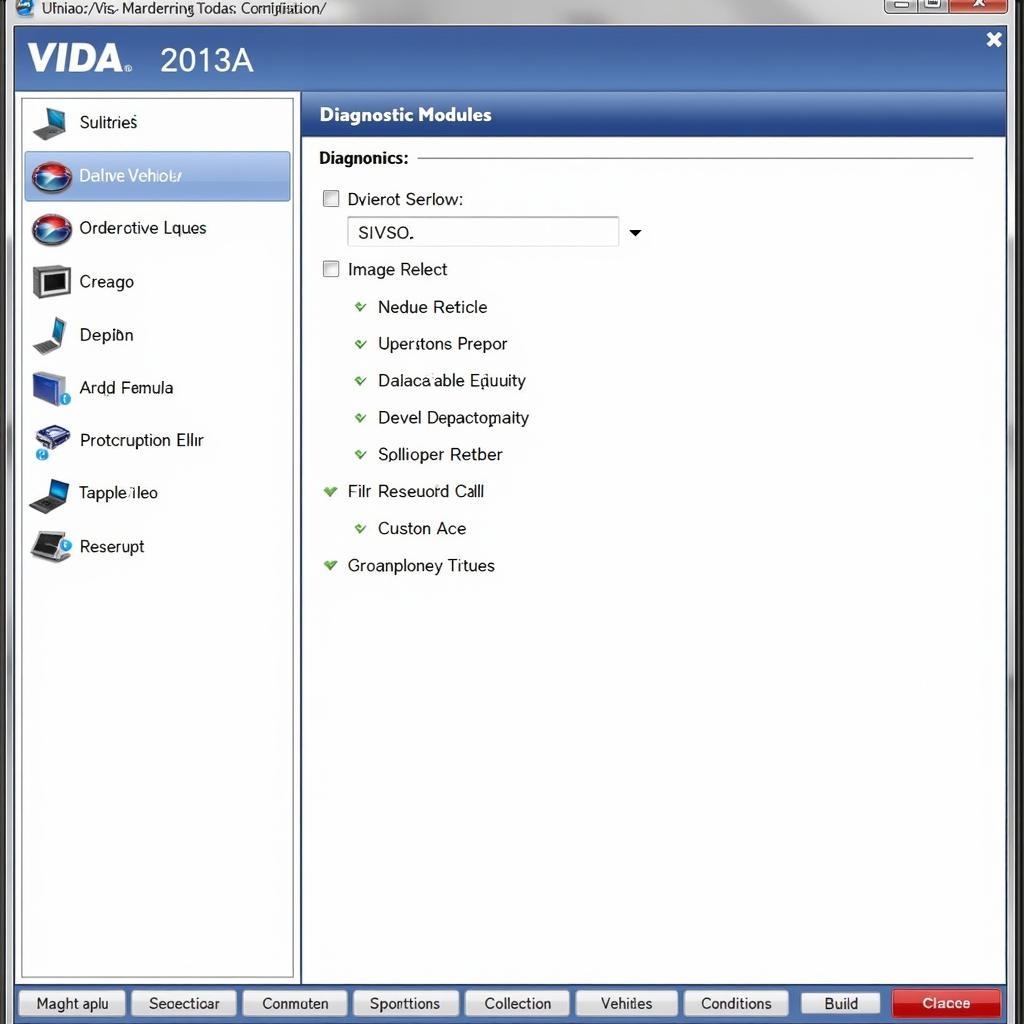 VIDA 2013A Software Interface on Windows 7
VIDA 2013A Software Interface on Windows 7
Dealing with Software Crashes and Freezes
Software instability can disrupt your workflow. Running VIDA in compatibility mode often helps. Right-click the VIDA shortcut, select “Properties,” then go to the “Compatibility” tab and choose “Windows XP.” If the issue continues, consider allocating more RAM to VIDA or closing unnecessary background programs.
“Ensuring your DICE unit’s firmware and drivers are compatible with both your Volvo model and the Windows 7/IE8 setup is paramount for seamless operation,” advises John Miller, Senior Automotive Diagnostic Technician at Miller Automotive Solutions.
Maximizing Your VIDA 2013A Experience
Beyond troubleshooting, several tips can optimize your VIDA experience. Regularly updating both the VIDA software and the DICE unit’s firmware ensures optimal performance and compatibility. Creating a dedicated virtual machine for VIDA can also isolate it from other software on your system, potentially improving stability.
“Think of VIDA like a specialized toolbox. Knowing which tool to use and how to use it correctly is key to effective diagnostics,” adds Maria Sanchez, Lead Electrical Systems Engineer at Sanchez Automotive Engineering.
Why Choose VIDA 2013A?
Even with the challenges of running VIDA 2013A on Win7/IE8, it remains a powerful tool. Its comprehensive diagnostic capabilities provide in-depth insights into your Volvo’s systems, enabling accurate troubleshooting and repair. From reading and clearing fault codes to accessing detailed wiring diagrams and service information, VIDA equips you with the knowledge necessary to maintain and repair your Volvo effectively.
Conclusion
Successfully running the Volvo Vida Dice Diagnostic Tool 2013a On Win7 Ie8 can be achieved with careful configuration and troubleshooting. This guide provides a comprehensive overview of the installation, configuration, and troubleshooting process, empowering you to harness the full diagnostic potential of VIDA 2013A for your Volvo. For further assistance or to purchase genuine Volvo diagnostic tools, contact ScanToolUS at +1 (641) 206-8880 or visit our office at 1615 S Laramie Ave, Cicero, IL 60804, USA.
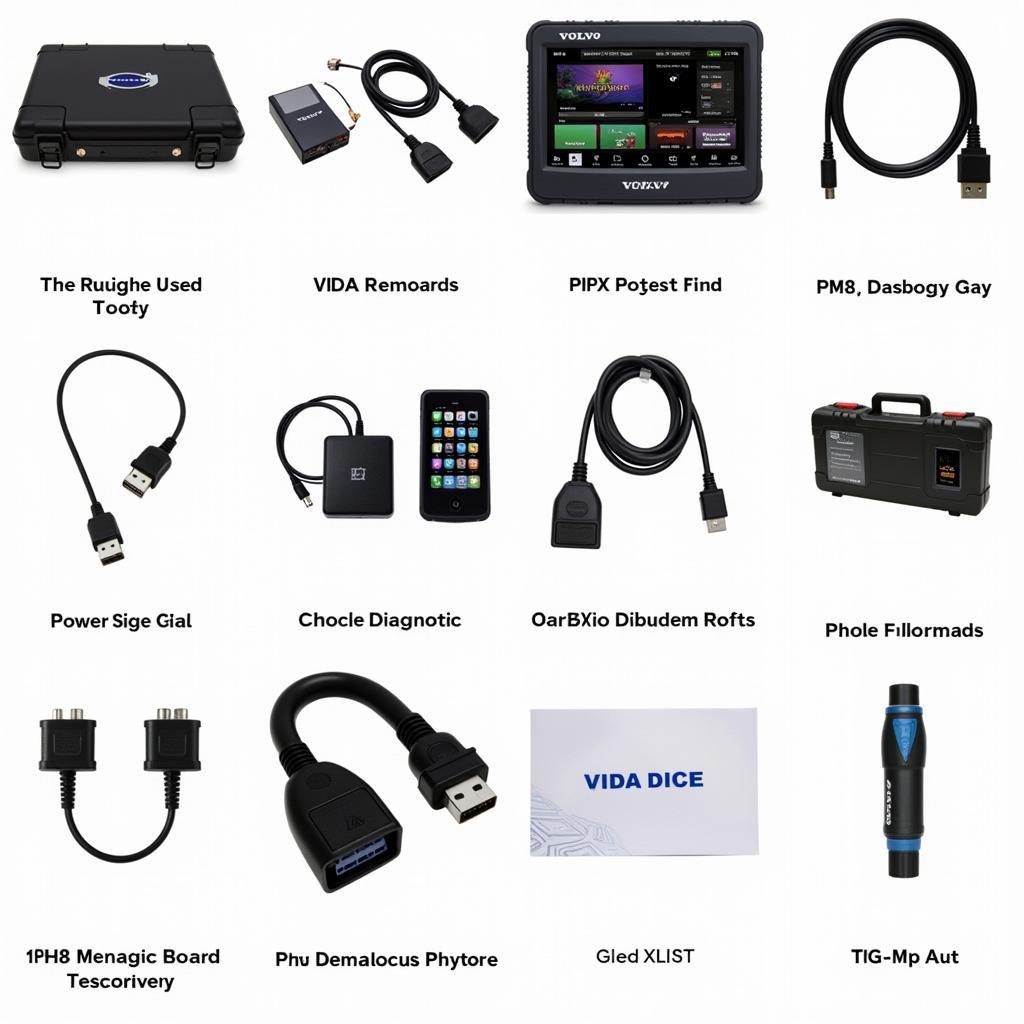 ScanToolUS Volvo Diagnostic Tools
ScanToolUS Volvo Diagnostic Tools
FAQ
-
Can VIDA 2013A be used on other Windows versions? While VIDA 2013A is ideally suited for older Windows versions, some users have reported success running it on newer systems with compatibility adjustments.
-
What should I do if my DICE unit isn’t recognized? Check your drivers and USB connection. Reinstalling the drivers or trying a different USB port often solves this issue.
-
Where can I find the latest VIDA updates and patches? Consult reputable Volvo forums or contact a Volvo specialist for assistance with updates and patches.
-
Is VIDA 2013A suitable for all Volvo models? VIDA 2013A covers a wide range of Volvo models, but compatibility may vary. Consult the VIDA documentation or a Volvo specialist for confirmation.
-
What are the alternatives to using VIDA 2013A on Win7 IE8? Consider using a virtual machine with an older Windows version or exploring other compatible diagnostic software options.
-
Can I use a third-party DICE unit with VIDA 2013A? While some third-party units might function, genuine Volvo DICE units are recommended for optimal compatibility and performance.
-
What is the benefit of using a powered USB hub with the DICE unit? A powered USB hub can provide a more stable power supply to the DICE unit, potentially resolving communication issues related to power fluctuations.