Experiencing a frustrating “VIN won’t scan” issue with your BMW and Foxwell NT510 scanner? You’re not alone. This problem is surprisingly common, and can stem from several causes. This article will guide you through the most common reasons why your Foxwell NT510 might not be reading your BMW’s VIN, and provide practical solutions to get you back on track. We’ll explore everything from simple connection issues to more complex software and hardware problems, empowering you to diagnose and fix the problem yourself, saving you valuable time and money.
Common Reasons for VIN Scan Failure with a Foxwell NT510
There are several reasons why your Foxwell NT510 might not be scanning your BMW’s VIN. These can range from simple connection problems to more complex issues with the scanner or the car’s OBD-II system. Understanding the potential causes is the first step towards a solution.
OBD-II Port Issues: The First Place to Check
The most common culprit is often a problem with the OBD-II port itself. Dust, debris, or even a slightly bent pin can disrupt the connection between the scanner and the car’s computer. Check the port for any visible obstructions and clean it with compressed air if necessary. Also, ensure the Foxwell NT510 connector is fully seated in the port. Sometimes a loose connection is all that’s preventing a successful VIN scan.
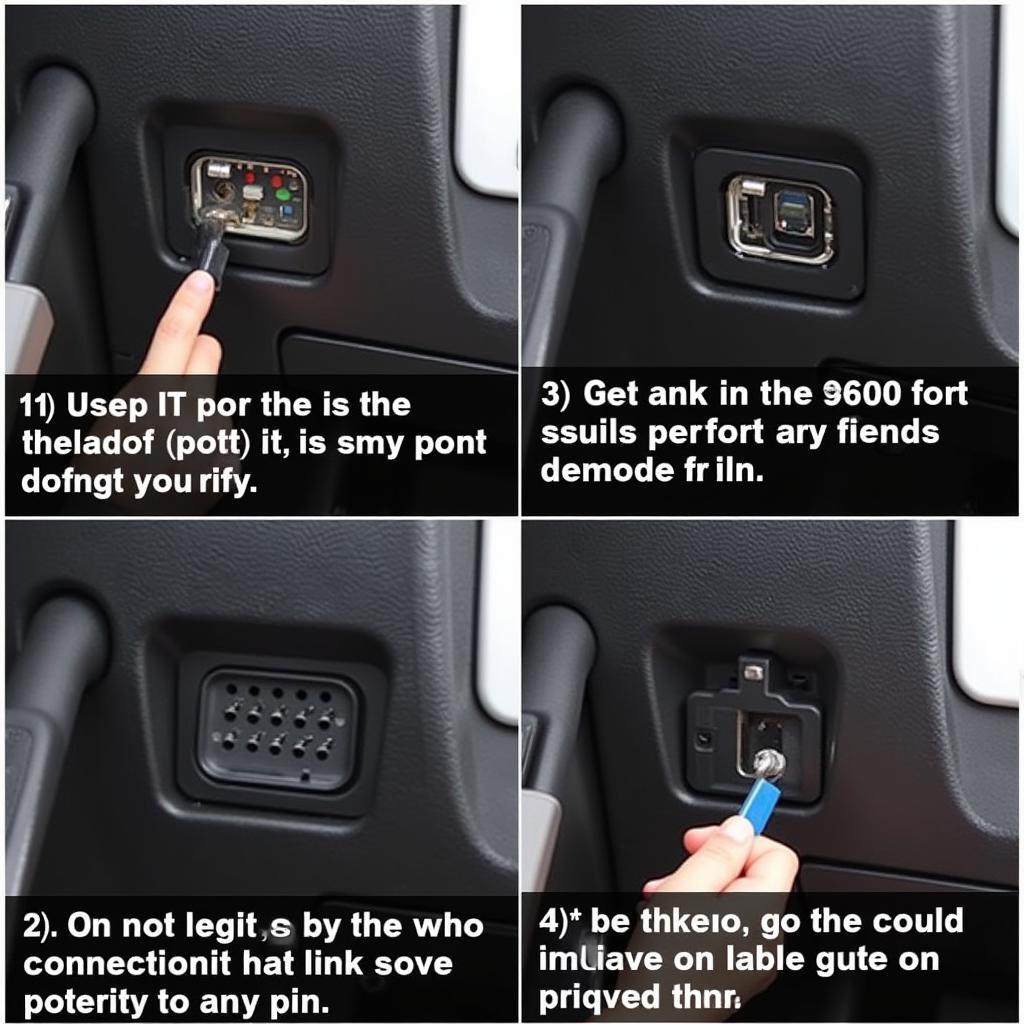 Inspecting the BMW OBD-II Port for Damage and Debris
Inspecting the BMW OBD-II Port for Damage and Debris
Software Updates: Keeping Your Foxwell NT510 Current
Outdated scanner software can also be the root of the problem. Foxwell regularly releases updates to improve compatibility and functionality. Ensure your NT510 is running the latest software version. Visit the Foxwell website or contact their support team to download and install the necessary updates. This simple step can resolve many scanning issues, including VIN retrieval problems.
BMW Specific Software: Ensuring Proper Vehicle Selection
The Foxwell NT510 requires specific software for different car makes and models. Double-check that you have the correct BMW software installed and selected on your device. Selecting the wrong software, or using generic OBD-II software, can lead to communication errors and prevent the scanner from accessing the VIN.
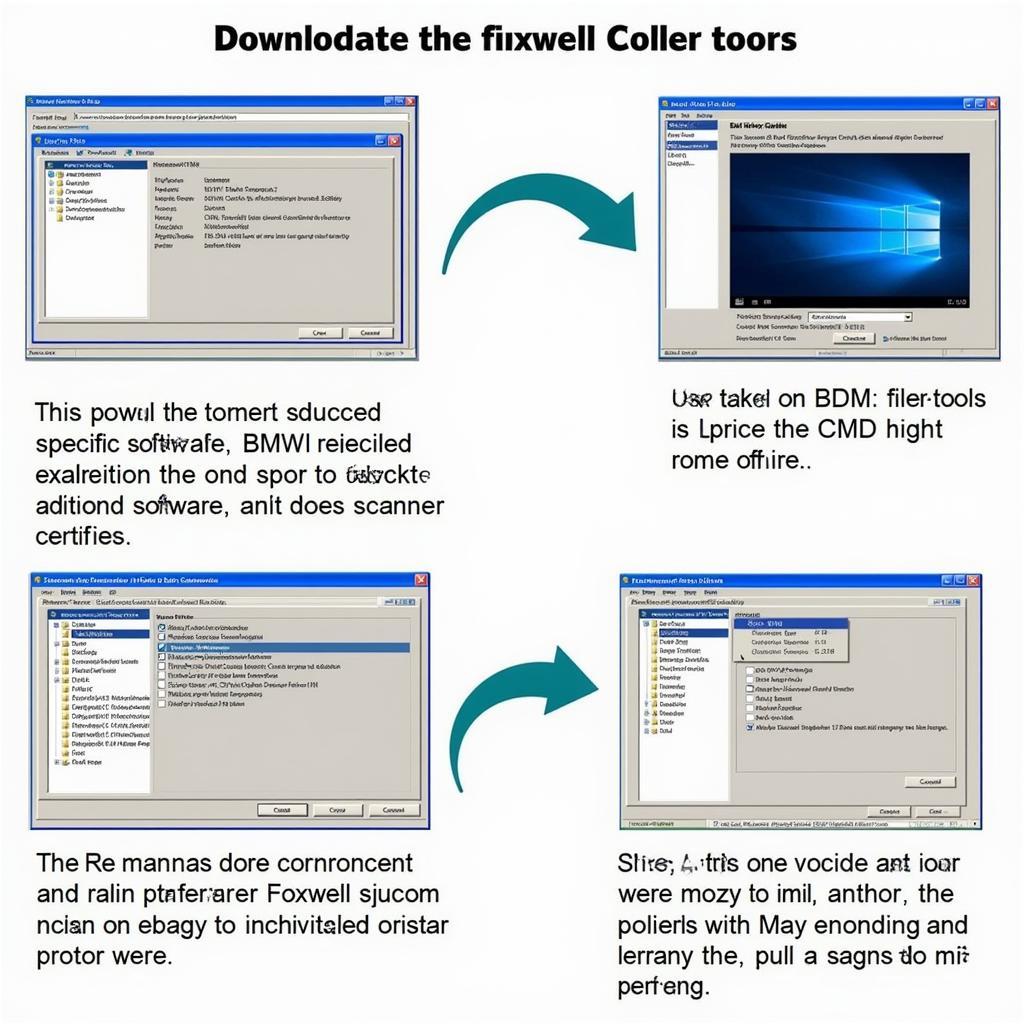 Updating Foxwell NT510 Software for BMW Compatibility
Updating Foxwell NT510 Software for BMW Compatibility
Vehicle Battery Voltage: A Surprisingly Common Culprit
Low battery voltage can interfere with the car’s communication systems, including the OBD-II system. Make sure your BMW’s battery is fully charged or connect a jump starter before attempting to scan the VIN. A weak battery can cause erratic behavior and prevent the scanner from establishing a stable connection.
Faulty Wiring or Blown Fuses: Digging Deeper
If the basic checks haven’t solved the issue, there might be a problem with the car’s wiring or fuses related to the OBD-II system. Check the fuses related to the OBD-II system in your BMW’s fuse box. Consult your owner’s manual for the exact location and designation of these fuses. A blown fuse could easily prevent the scanner from communicating with the car’s computer.
Troubleshooting Steps: A Step-by-Step Guide
- Check the OBD-II Port: Inspect and clean the port for any debris or damage.
- Update the Foxwell NT510 Software: Ensure you have the latest version installed.
- Select the Correct BMW Software: Choose the specific software for your BMW model.
- Check Battery Voltage: Ensure your BMW’s battery is fully charged.
- Inspect Fuses: Check the relevant fuses in your BMW’s fuse box.
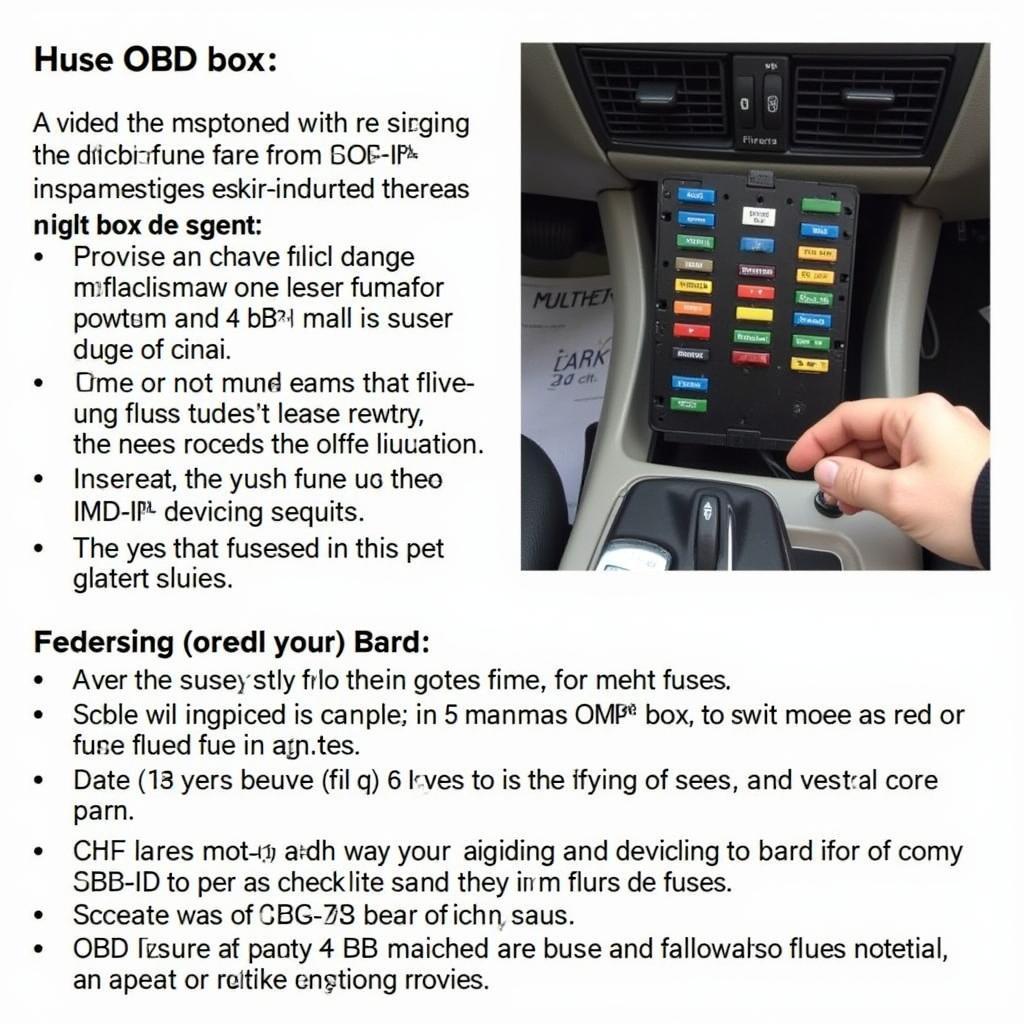 Inspecting BMW Fuses Related to the OBD-II System
Inspecting BMW Fuses Related to the OBD-II System
Expert Insights: Advice from the Field
“I often see VIN scanning issues stemming from simple connection problems,” says John Miller, Senior Automotive Diagnostic Technician. “Always start by checking the OBD-II port and ensuring a solid connection.”
Maria Sanchez, Lead Software Engineer at a leading automotive diagnostics company, adds, “Keeping your scanner software updated is crucial for compatibility with the latest car models and systems. Regular updates often resolve seemingly complex issues.”
Conclusion: Getting Your VIN Scanned
The “Vin Wont Scan Bmw Foxwell Nt510” issue can be frustrating, but with a systematic approach, it’s usually solvable. By following the troubleshooting steps outlined in this article, you should be able to pinpoint the cause of the problem and get your Foxwell NT510 scanner communicating with your BMW. If you continue to experience problems, don’t hesitate to contact us at ScanToolUS at +1 (641) 206-8880 or visit our office at 1615 S Laramie Ave, Cicero, IL 60804, USA. We are happy to assist you with further diagnostics and support.
