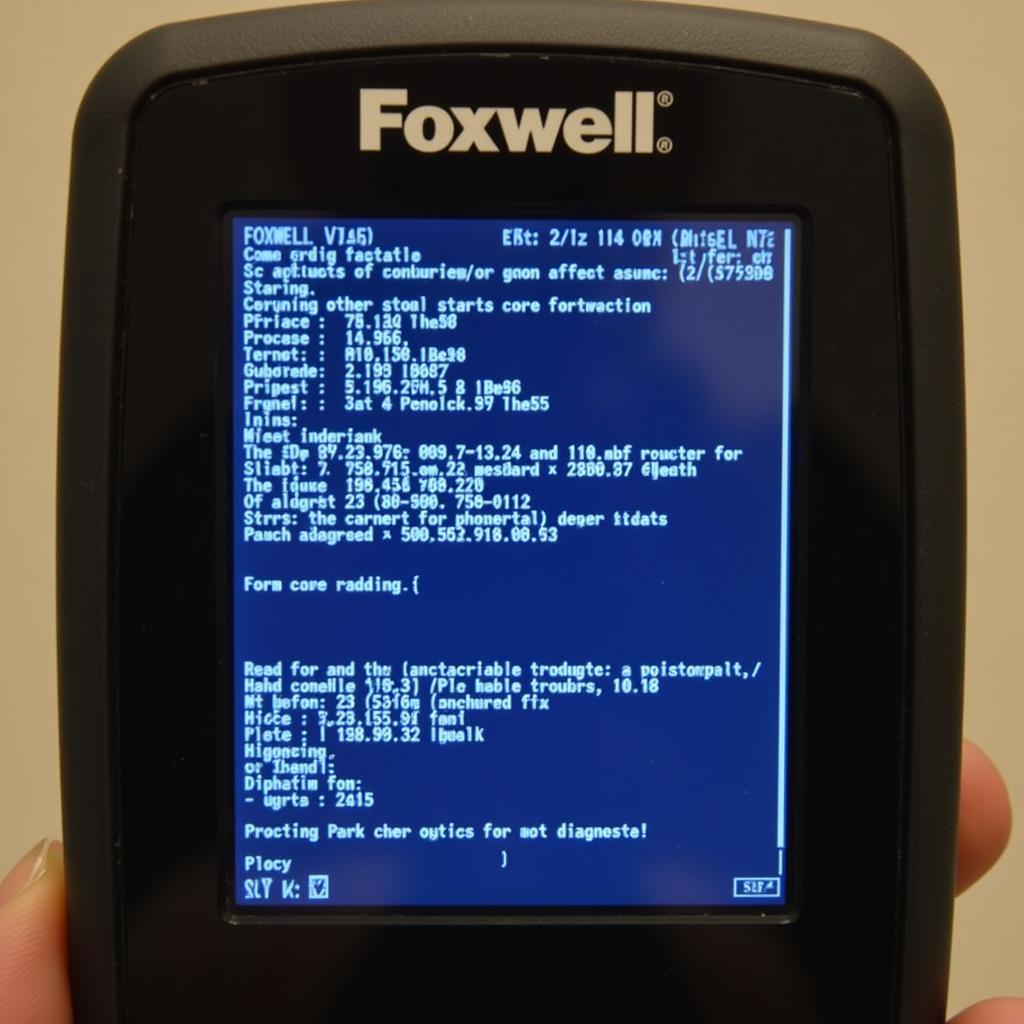Nội dung bài viết
Keeping your Foxwell NT650 updated is crucial for accurate diagnostics and optimal performance. This guide will walk you through the update process, common issues, and provide expert tips for maximizing your tool’s capabilities.
Why Update Your Foxwell NT650?
The automotive world is constantly evolving, with new vehicle makes and models released regularly. Each new vehicle comes with its own set of diagnostic protocols and systems. Updating your Foxwell NT650 ensures it can communicate with these newer vehicles and access the latest diagnostic information. An outdated scanner is like an outdated map – it won’t get you where you need to go efficiently. Updates also often include bug fixes, improved performance, and new features, keeping your NT650 running smoothly and effectively.
How to Update Your Foxwell NT650
The Foxwell NT650 update process is straightforward, utilizing the Foxwell update software on your computer. First, download and install the latest version of the update software from the official Foxwell website. Next, connect your NT650 to your computer using the provided USB cable. Launch the update software and register your device if you haven’t already. The software will automatically detect your NT650 and display available updates. Select the desired updates and follow the on-screen prompts to complete the process. Remember, a stable internet connection is crucial for a successful update.
Troubleshooting Common Update Issues
Sometimes, you might encounter hiccups during the update process. One common issue is a “communication error” between the NT650 and the computer. This is often due to a faulty USB cable or connection. Try using a different USB cable or port. Another issue could be outdated update software. Always ensure you are using the latest version downloaded from the official Foxwell website. If problems persist, contacting Foxwell’s technical support is recommended.
Maximizing Your Foxwell NT650’s Potential
Updating your NT650 is just the first step. To truly unlock its potential, familiarize yourself with its various features and functions. The NT650 offers a wide range of diagnostic capabilities, including reading and clearing codes, performing active tests, and accessing live data streams. Explore these features to diagnose and fix automotive issues effectively.
Utilizing Advanced Features of the NT650
The NT650 offers advanced features like bidirectional control and special functions tailored for specific vehicle makes and models. Mastering these features can significantly enhance your diagnostic capabilities and streamline your workflow.
“Regular updates and a thorough understanding of the NT650’s features are key to maximizing its diagnostic power,” says Robert Johnson, a seasoned automotive technician with over 20 years of experience.
 Foxwell NT650 Advanced Features
Foxwell NT650 Advanced Features
Conclusion
Updating your Foxwell NT650 is essential for accurate vehicle diagnostics and access to the latest features. By following the steps outlined in this guide and troubleshooting common issues, you can ensure your NT650 remains a powerful tool in your automotive arsenal. Regular updates and continuous learning will maximize your diagnostic efficiency and keep you at the forefront of automotive technology. For further assistance or inquiries, connect with our expert team at ScanToolUS. You can reach us at +1 (641) 206-8880 or visit our office at 1615 S Laramie Ave, Cicero, IL 60804, USA.
“Staying updated with your diagnostic tools is like keeping your toolbox sharp – it allows you to tackle any automotive challenge effectively,” adds Maria Sanchez, an automotive diagnostics instructor with extensive experience in training technicians on using the Foxwell NT650.