If you’re a BMW owner looking to register a new battery, you might have come across the Foxwell scanner as a potential solution. Using a diagnostic tool like a Foxwell scanner to register your BMW battery with the vehicle’s system is essential for ensuring optimal performance and longevity. This guide will explore the process of registering a BMW battery with a Foxwell scanner, addressing common questions and providing valuable insights for a successful registration.
Why Battery Registration Matters for Your BMW
Modern BMWs rely on intricate electronic systems that manage and monitor various components, including the battery. Battery registration, also known as battery replacement initialization or battery adaptation, is a crucial step after installing a new battery in your vehicle.
Here’s why:
- Optimal Charging: Your BMW’s Energy Management System (EMS) needs to be informed about the new battery’s specifications to ensure it receives the correct charging voltage and current. Failure to register the battery can lead to undercharging, overcharging, or inefficient charging cycles, ultimately affecting the battery’s lifespan.
- Accurate Power Management: The EMS optimizes power distribution to different electrical components based on various factors, including battery age and condition. Registering the new battery allows the EMS to adjust its power management strategies, preventing electrical issues and ensuring all systems function correctly.
- Extended Battery Life: Proper charging and power management are vital for maximizing the life of your BMW’s battery. By registering the battery, you enable the EMS to monitor its health accurately and make necessary adjustments to prolong its service life.
Can I Register BMW Battery with Foxwell Scanners?
Yes, Foxwell scanners are well-equipped to handle BMW battery registration. These diagnostic tools provide a user-friendly interface and comprehensive functionality, making the process straightforward even for those who aren’t tech-savvy. Here are some Foxwell models known to support this function:
- Foxwell NT510: A popular choice for BMW owners, the NT510 offers a good balance between features and affordability. It can register batteries, read and clear fault codes, perform service resets, and more. Can register bmw battery with foxwell nt510
- Foxwell NT520 Pro: This more advanced scanner provides additional features like bi-directional control, allowing you to test individual components. Battery registration on the NT520 Pro is a breeze, thanks to its intuitive menus and clear instructions. Foxwell nt520 pro bmw battery registration
A Step-by-Step Guide to Registering Your BMW Battery with a Foxwell Scanner
Before you begin, ensure you have the following:
- A Compatible Foxwell Scanner: Choose a model that supports your BMW’s chassis and the battery registration function.
- The New Battery’s Specifications: Note the battery’s Ah (Ampere-hour) rating, voltage, and part number.
- Your BMW’s Ignition Key: You’ll need to turn the ignition on during the process.
Now, let’s walk through the registration process:
- Connect the Scanner: Locate your BMW’s OBD-II port (usually found under the dashboard on the driver’s side) and connect the Foxwell scanner.
- Turn the Ignition On: Turn the ignition key to position two (do not start the engine). This will power up the vehicle’s electronics and allow the scanner to communicate with the EMS.
- Launch the Software: Turn on the Foxwell scanner and navigate to the “BMW” or “European Vehicles” section.
- Select Battery Registration: Look for the option that says “Battery Registration,” “Battery Replacement,” or something similar. The wording might vary slightly depending on your specific Foxwell model.
- Enter Battery Information: The scanner will prompt you to input the new battery’s specifications. Enter the Ah rating, voltage, and part number accurately.
- Confirm Registration: Double-check the entered information and confirm the registration. The scanner will communicate with the EMS to complete the process.
- Clear Fault Codes (If Necessary): In some cases, the scanner might detect fault codes related to the previous battery. Clear these codes after successful registration.
- Disconnect the Scanner: Once the registration is complete, turn off the ignition and disconnect the Foxwell scanner from the OBD-II port.
Expert Insight: “It’s crucial to have the correct battery specifications on hand during registration. Entering incorrect information can confuse the EMS and lead to improper charging or power management,” says Michael Thompson, a seasoned automotive electrical engineer with over 15 years of experience working on BMW vehicles.
Common Issues and Troubleshooting
While battery registration with a Foxwell scanner is generally straightforward, you might encounter a few hiccups along the way:
- Scanner Compatibility Issues: Ensure your Foxwell scanner supports your BMW’s specific model and year. You can find compatibility information on the Foxwell website or the scanner’s user manual.
- Communication Errors: If the scanner fails to establish communication with the EMS, double-check the OBD-II connection and ensure the ignition is turned on.
- Incorrect Battery Information: Inputting the wrong battery specifications can prevent successful registration. Always double-check the entered information before confirming.
Beyond Battery Registration: Other Uses for Your Foxwell Scanner
Investing in a Foxwell scanner offers value beyond just battery registration. You can utilize it for various diagnostic and maintenance tasks, including:
- Reading and Clearing Fault Codes: Diagnose engine, transmission, ABS, airbag, and other system-related issues by reading and clearing diagnostic trouble codes (DTCs).
- Performing Service Resets: Reset service lights, oil change intervals, and other service reminders after performing maintenance.
- Monitoring Live Data: View real-time sensor data, such as engine RPM, coolant temperature, and oxygen sensor readings, to analyze engine performance.
- Conducting Component Activations: Test individual components, such as actuators, solenoids, and relays, to pinpoint faults.
Expert Insight: “Owning a Foxwell scanner empowers BMW owners to take control of their vehicle’s maintenance and diagnose potential issues before they escalate,” advises Emily Carter, an ASE-certified master technician with extensive experience in European vehicle diagnostics.
How to Reset Battery with Foxwell NT510
Here’s a quick guide on how to reset battery with foxwell nt510:
- Connect your Foxwell NT510 scanner to your car’s OBD2 port.
- Switch the ignition to position 2.
- Go to the main menu and select “BMW”.
- Select your BMW chassis type.
- Choose “Battery Management”.
- Select “Battery Registration”.
- Choose the appropriate battery type from the list.
- Enter the battery’s specifications.
- Confirm the registration.
How to reset battery with foxwell nt510
Conclusion
Registering your BMW battery with a Foxwell scanner is a crucial step after a battery replacement. By following the outlined steps and understanding the process, you can ensure your vehicle’s electronics function optimally, maximizing battery life and preventing potential issues. Whether you’re a DIY enthusiast or prefer professional assistance, knowing the importance and procedure of battery registration will contribute to the longevity and performance of your BMW.
Need assistance with BMW battery registration using a Foxwell scanner? Contact the experts at ScanToolUS for guidance and support. You can reach us at +1 (641) 206-8880 or visit our office located at 1615 S Laramie Ave, Cicero, IL 60804, USA. We’re here to help you keep your BMW running smoothly!



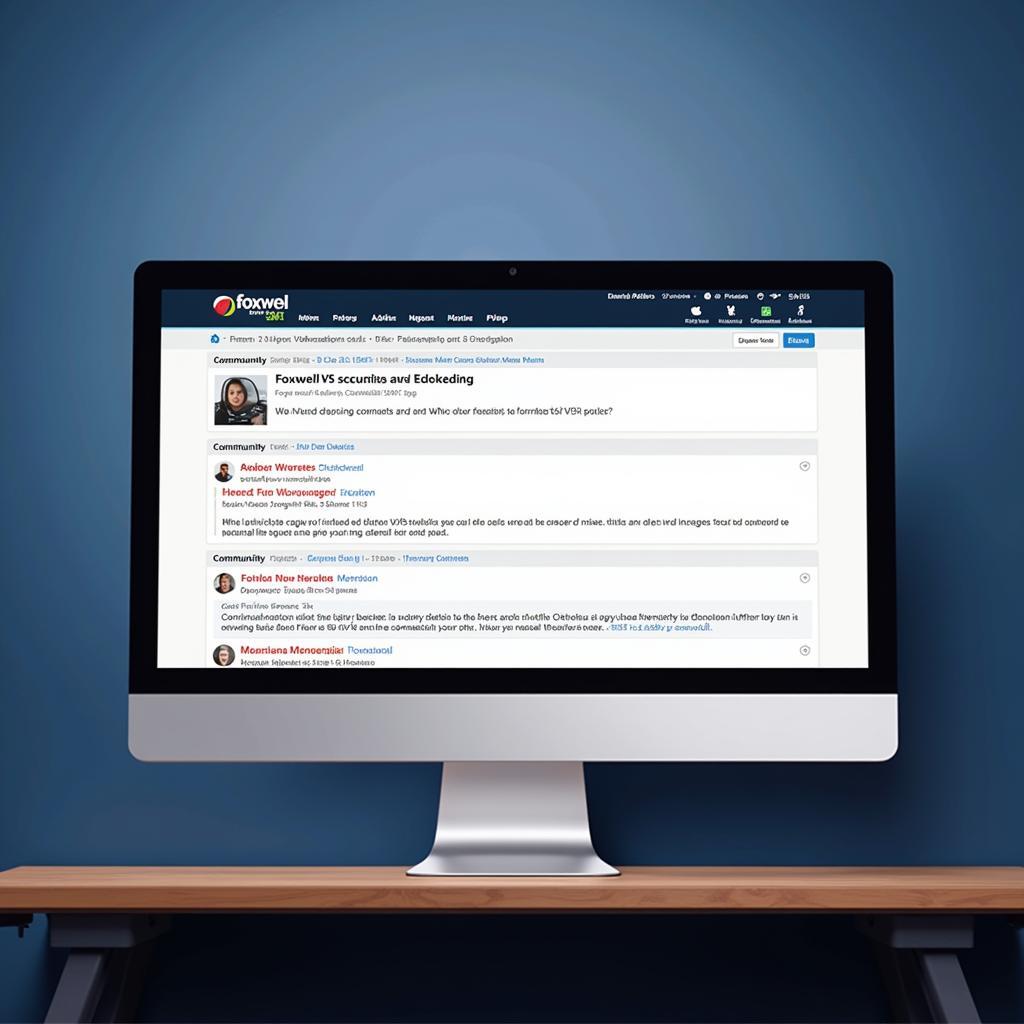
Pingback: Foxwell NT520 Pro Manual: Your Complete Guide to DIY Car Repairs - Car Scan Tool