The Minecraft Structurize mod is a powerful tool that allows players to scan, save, and recreate structures with ease. One of its most valuable features is the Scan Tool, particularly in version 1.14. This guide will delve into the intricacies of using the Scan Tool effectively, empowering you to manipulate your Minecraft world like never before.
Understanding the Structurize Mod and its Scan Tool
The Structurize mod revolutionizes building in Minecraft by introducing the concept of structure templates. These templates capture the precise layout of blocks, entities, and even tile entities within a defined area. This information is then stored and can be later pasted to recreate the structure elsewhere in the world.
At the heart of this process lies the Scan Tool. Imagine it as a sophisticated 3D scanner that meticulously records the composition of your chosen structure. With the Scan Tool in hand, you can define the boundaries of the structure you wish to capture. The mod then analyzes the selected area, documenting every block, its orientation, and any associated data.
How to Obtain the Scan Tool in Minecraft 1.14
Before you can unleash the power of the Scan Tool, you need to acquire it. Follow these simple steps:
- Install the Structurize Mod: Download the appropriate version of the mod for Minecraft 1.14 and install it according to the mod author’s instructions.
- Gather Resources: The Scan Tool requires specific materials for crafting. Consult the in-game recipe provided by the mod to gather the necessary items.
- Craft the Scan Tool: Open your crafting table and arrange the gathered materials according to the recipe. Once crafted, the Scan Tool will be available in your inventory.
Step-by-Step Guide to Using the Scan Tool in Minecraft 1.14
With the Scan Tool in your possession, you’re ready to start capturing structures. Here’s a detailed breakdown of the process:
- Select the Scan Tool: Equip the Scan Tool from your inventory.
- Define the First Corner: Left-click on a block to designate the first corner of your desired structure.
- Define the Opposite Corner: Move to the diagonally opposite corner of the structure and right-click to finalize the selection area. A highlighted box will appear, representing the boundaries of your scan.
- Adjust the Selection (Optional): If needed, you can fine-tune the selection area using the arrow keys on your keyboard. This allows for precise control over the included blocks.
- Initiate the Scan: With the selection finalized, right-click while holding the Scan Tool to begin the scanning process. The time required to scan depends on the structure’s size and complexity.
- Save the Structure Template: Once the scan is complete, a window will pop up prompting you to save the structure template. Choose a descriptive name for your template and confirm.
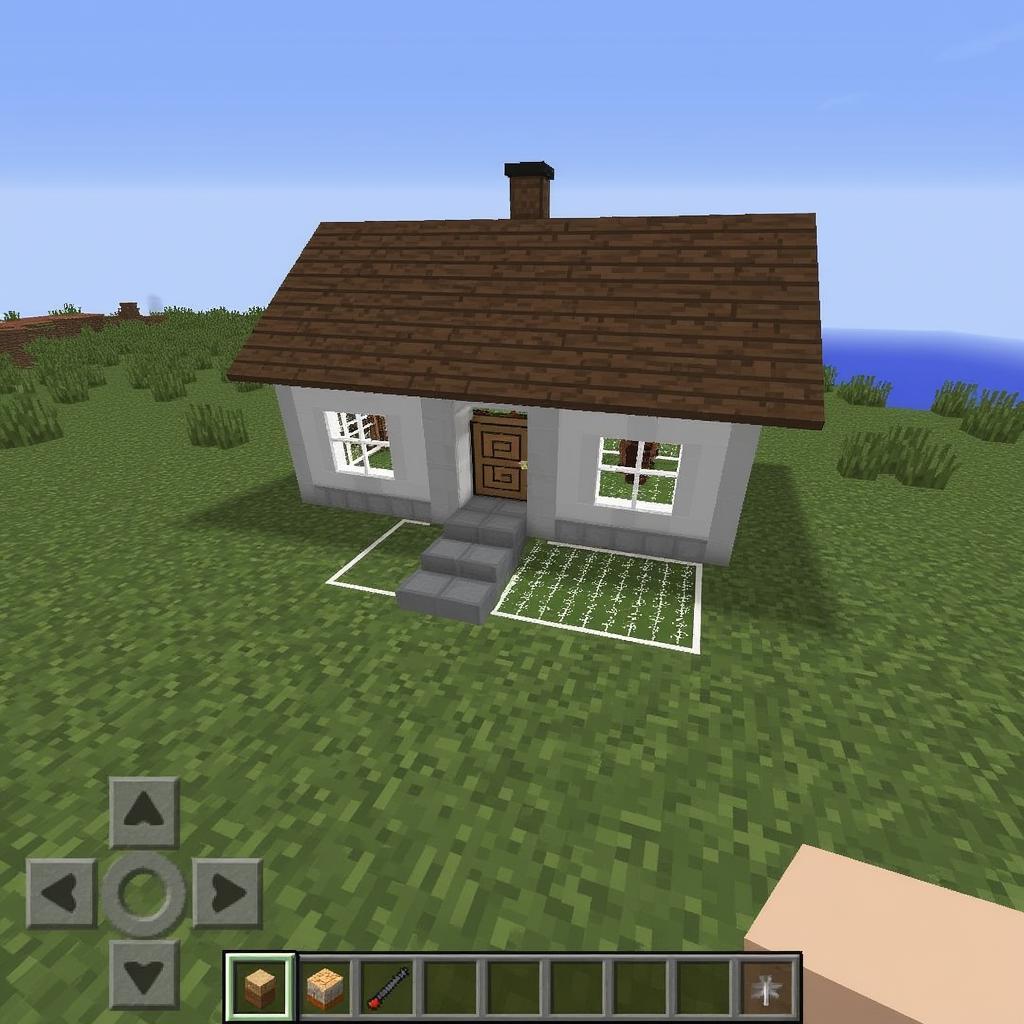 Scanning a Minecraft House
Scanning a Minecraft House
Tips and Tricks for Effective Scanning
- Clear Obstructions: Before scanning, ensure the surrounding area is free from obstacles like trees, fences, or other structures that might interfere with the scan.
- Utilize Sneak Mode: Crouching while using the Scan Tool prevents accidental block interactions, ensuring accuracy during the selection process.
- Experiment with Different Selection Sizes: The Scan Tool allows for flexible selection sizes, from small objects to massive structures. Don’t hesitate to experiment and find what works best for your needs.
- Leverage the Preview Feature: Before saving a template, take advantage of the preview option to double-check the captured structure. This helps avoid any unexpected surprises when pasting.
- Organize Your Templates: As your collection of templates grows, maintain organization by creating folders and categories within the mod’s interface.
Advanced Scan Tool Techniques
For seasoned Minecraft architects, the Scan Tool offers even more advanced functionalities:
- Partial Structure Scanning: Need to capture only a specific portion of a structure? The Scan Tool allows you to define non-cubical selections, granting greater flexibility in template creation.
- Entity and Tile Entity Inclusion: Go beyond simple blocks and incorporate entities (like mobs or items) and tile entities (like chests or furnaces) into your templates. This opens up a whole new realm of creative possibilities.
Conclusion
The Structurize mod’s Scan Tool in Minecraft 1.14 empowers players with unprecedented control over their building endeavors. By mastering its intuitive features and exploring its advanced capabilities, you can streamline your construction projects, replicate intricate designs, and unlock new levels of creativity within the Minecraft world.
If you’re looking for reliable and advanced diagnostic tools for your vehicle, look no further than ScanTool US. We offer a wide range of products for both professionals and DIY enthusiasts. Contact us at +1 (641) 206-8880 or visit our office at 1615 S Laramie Ave, Cicero, IL 60804, USA, for all your automotive diagnostic needs.
FAQs
1. Can I scan structures built by other players?
Yes, as long as you have permission to interact with the structures, you can scan them using the Structurize mod.
2. Is there a limit to the size of structures I can scan?
The mod supports scanning structures of various sizes. However, extremely large structures might require significant processing time and resources.
3. Can I share my saved structure templates with others?
Yes, you can export your templates as files and share them with other players who have the Structurize mod installed.
4. What happens if a block I scanned changes after saving the template?
The saved template retains the state of the structure at the time of scanning. Any subsequent changes to the original structure will not affect the template.
5. Can I use the Scan Tool in other Minecraft versions besides 1.14?
The Structurize mod is available for various Minecraft versions. Ensure you download the compatible version for the Scan Tool to function correctly.

