The Microsoft Windows Server Update Services Server Diagnostic Tool is a powerful utility designed to help diagnose and troubleshoot issues with WSUS (Windows Server Update Services). Whether you’re a system administrator managing updates for your organization or a technician troubleshooting update problems, this tool can be invaluable. This article will delve into the functionalities of the WSUS Server Diagnostic Tool and how it can be used to address common WSUS issues.
 WSUS Server Diagnostic Tool Interface
WSUS Server Diagnostic Tool Interface
Understanding WSUS and Its Importance
Before we dive into the tool itself, it’s important to understand what WSUS is and why it’s a critical component in many IT environments. WSUS allows administrators to manage and deploy Microsoft updates within a network. Instead of each computer downloading updates directly from Microsoft, WSUS acts as a central repository. This not only conserves bandwidth but also provides administrators with control over which updates are approved and deployed to client machines.
Common WSUS Issues
While WSUS simplifies update management, various issues can arise, ranging from connectivity problems to update synchronization failures. Some common problems include:
- WSUS server not connecting to Microsoft Update: This could be due to firewall configurations, proxy settings, or issues with the WSUS server’s internet connection.
- Clients not reporting to WSUS server: Problems with client-side configurations, Group Policy settings, or the WSUS service itself can prevent clients from communicating with the server.
- Updates failing to download or install: Corrupted update files, insufficient disk space, or conflicts with existing software can cause update failures.
 WSUS Client Diagnostics on Windows 10
WSUS Client Diagnostics on Windows 10
Introducing the WSUS Server Diagnostic Tool
The WSUS Server Diagnostic Tool is designed to diagnose these and many other common WSUS problems. The tool typically runs on the WSUS server itself and performs a series of checks to identify potential issues.
How the Diagnostic Tool Works
The WSUS Server Diagnostic Tool performs various checks, including:
- Connectivity tests: Verifies if the WSUS server can connect to Microsoft Update.
- Service status checks: Ensures that essential WSUS services are running.
- Log file analysis: Examines WSUS log files for errors and warnings.
- Database integrity checks: Verifies the integrity of the WSUS database.
Using the WSUS Server Diagnostic Tool
While the exact steps might vary slightly depending on the WSUS version, the general process of using the tool is relatively straightforward.
- Download the tool: The WSUS Server Diagnostic Tool is often included as part of the WSUS installation. If not, you can download it from the wsus server diagnostic tool x64 website.
- Run the tool: Locate the tool (usually named WSUSDiag.exe) and run it as administrator.
- Review the results: The tool will generate a report outlining any issues found and potential solutions.
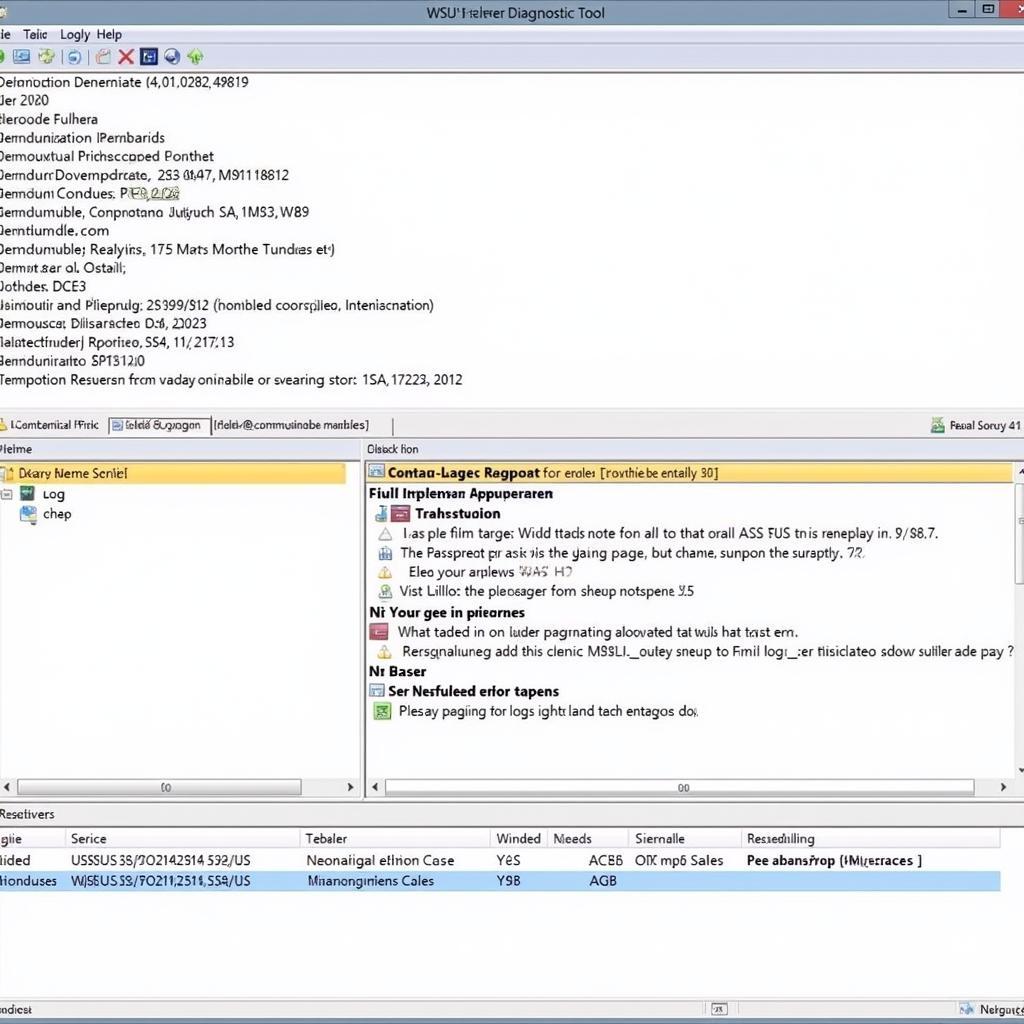 Analyzing WSUS Server Logs with Diagnostic Tool
Analyzing WSUS Server Logs with Diagnostic Tool
Interpreting the Results and Troubleshooting
The diagnostic report provides valuable information about the health of your WSUS server. It’s essential to understand the different sections of the report and what they signify. For instance, errors related to connectivity might require checking firewall rules or proxy settings. Issues with database integrity could necessitate running a database repair.
“The WSUS Server Diagnostic Tool is like having a mechanic run a full diagnostic on your WSUS server. It helps pinpoint problems quickly and efficiently,” says John Miller, a Senior Systems Administrator with over 10 years of experience managing enterprise WSUS deployments.
Additional Tips for WSUS Troubleshooting
While the WSUS Server Diagnostic Tool is a great starting point, remember these additional tips:
- Keep WSUS up-to-date: Regularly update WSUS itself to ensure you have the latest fixes and improvements.
- Monitor WSUS regularly: Don’t wait for problems to arise. Regularly monitor WSUS logs and performance to identify potential issues early on.
- Consult Microsoft documentation: Microsoft provides extensive documentation and support resources for WSUS.
Conclusion
The Microsoft Windows Server Update Services Server Diagnostic Tool is an essential tool for anyone managing WSUS. By understanding its functionalities and how to interpret its results, administrators and technicians can effectively diagnose and resolve WSUS issues, ensuring smooth and efficient update management within their networks.
If you are experiencing persistent issues with WSUS and require expert assistance, consider reaching out to ScanToolUS for professional support. You can contact us at +1 (641) 206-8880 or visit our office located at 1615 S Laramie Ave, Cicero, IL 60804, USA.

