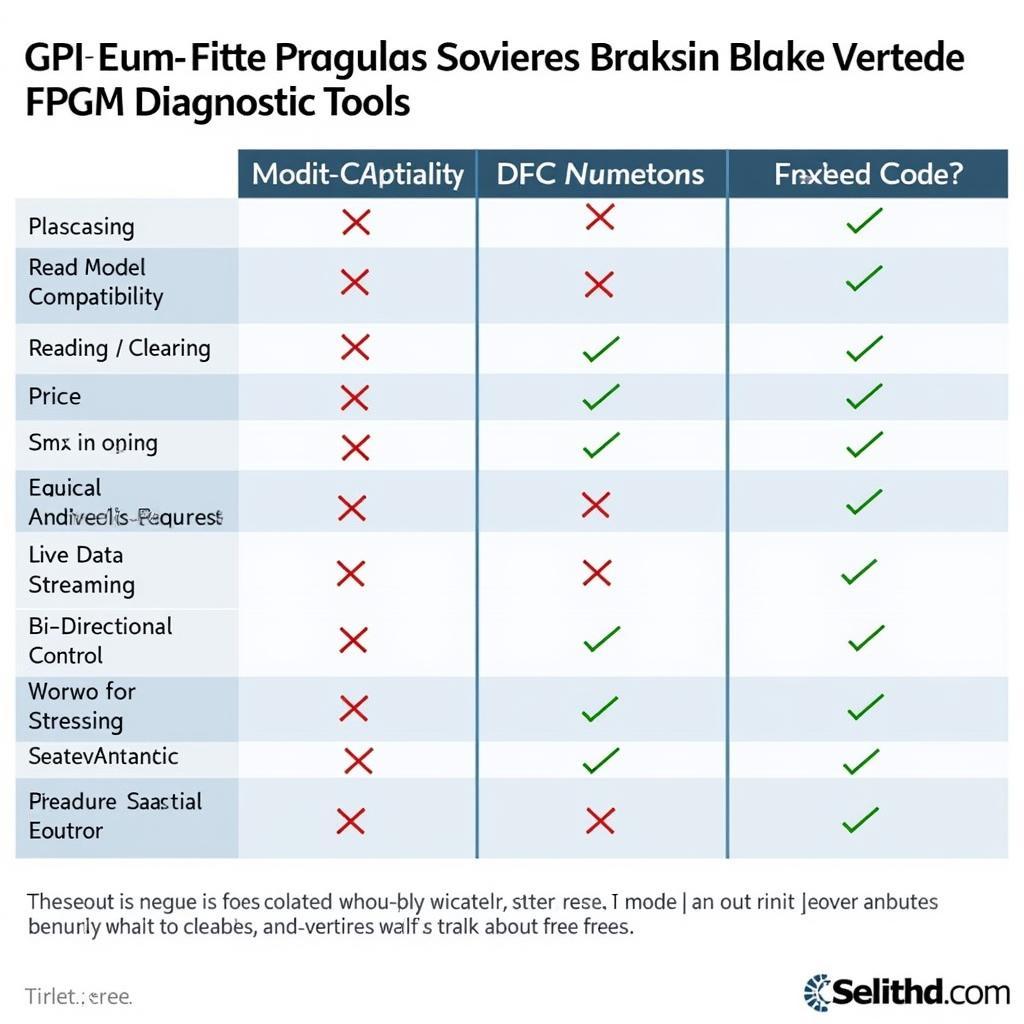The dreaded “Hardware problems detected” message from the Windows Memory Diagnostic tool can send chills down any PC user’s spine. This cryptic message, often discussed in hushed tones on Reddit forums, suggests potential issues with your computer’s RAM. But what does it actually mean, and how do you fix it? This article delves into the common causes behind these errors and provides practical solutions to help get your system back up and running smoothly.
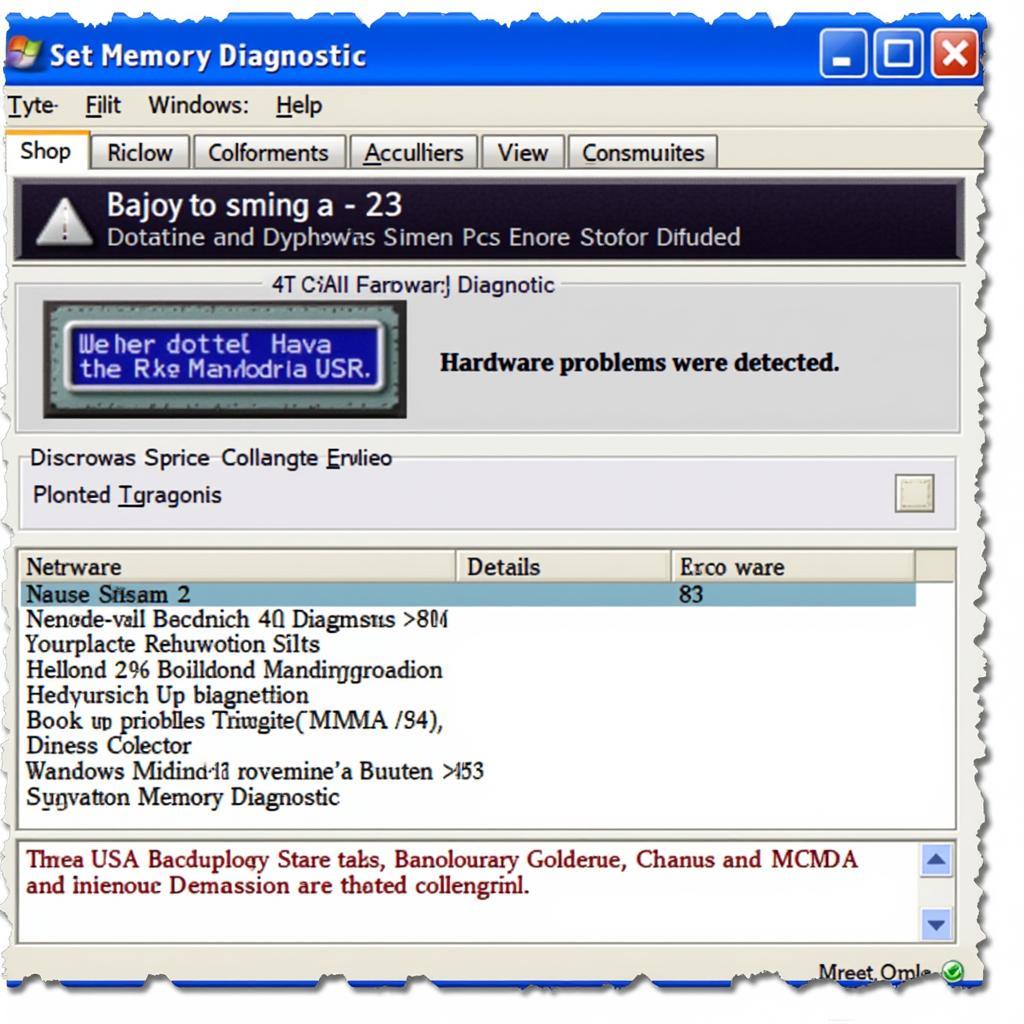 Windows memory diagnostic tool error screen
Windows memory diagnostic tool error screen
Decoding the “Hardware Problems Detected” Message
When the Windows Memory Diagnostic tool flags “Hardware problems detected,” it signals a potential problem with your computer’s RAM (Random Access Memory). RAM is crucial as it temporarily stores data your computer needs to operate. Faulty RAM can lead to a range of issues, from sluggish performance and application crashes to the dreaded Blue Screen of Death (BSOD).
It’s important to note that while the tool highlights potential RAM problems, it doesn’t always mean your RAM is physically damaged. Sometimes, the issue could stem from:
- Loose RAM modules: Over time, vibrations or accidental bumps can cause RAM sticks to become loose in their slots.
- Incorrect RAM installation: Improper installation can lead to poor contact between the RAM and the motherboard.
- Overclocking issues: Pushing your RAM beyond its specified speed and timings can result in instability and errors.
- Dust and debris buildup: Accumulated dust can interfere with the electrical contacts in the RAM slots.
- Incompatible RAM modules: Using RAM sticks with different speeds, timings, or voltages can cause conflicts.
Troubleshooting Steps from Reddit’s Trenches
Before you rush to buy new RAM, Reddit users recommend trying these troubleshooting steps first:
1. Reseat Your RAM:
- Power off your computer and unplug it from the power source.
- Open your computer case and locate the RAM slots on the motherboard.
- Gently push down on the clips at both ends of each RAM stick to release them.
- Carefully remove the RAM sticks and inspect them for any visible damage.
- Use a can of compressed air to blow away dust from the RAM slots.
- Align the notch on the RAM stick with the key in the slot and firmly press down on both ends until it clicks into place.
- Close your computer case, plug it in, and power it on.
2. Run a Single RAM Stick:
If reseating doesn’t resolve the issue, try running your computer with only one RAM stick installed at a time. This helps isolate whether a specific stick is causing the problem.
- Repeat the reseating process described above.
- Power on your computer and run the window memory diagnostic tool with one stick installed.
- If the error persists, swap the RAM stick with another one and repeat the test.
- Continue this process for each RAM stick to identify the problematic module.
 Reseating RAM modules in a desktop PC
Reseating RAM modules in a desktop PC
3. Check for Software Conflicts:
Sometimes, software conflicts can trigger false positives in the Windows Memory Diagnostic tool. Consider these steps:
- Run a System File Checker (SFC) scan: This built-in Windows utility scans for and repairs corrupted system files that might be causing the issue.
- Update your drivers: Outdated or incompatible drivers, particularly for the motherboard chipset, can sometimes interfere with RAM functionality.
- Check for BIOS updates: Updating your BIOS to the latest version can improve hardware compatibility and potentially resolve RAM-related issues.
4. Test Your RAM with MemTest86:
MemTest86 is a powerful, free memory testing tool that runs outside of your operating system.
- Download the MemTest86 bootable image from their official website.
- Create a bootable USB drive using a tool like Rufus.
- Boot your computer from the USB drive.
- MemTest86 will automatically start running memory tests. Allow it to run for several passes (at least 8 hours is recommended) to thoroughly check your RAM.
- If MemTest86 detects errors, it confirms a problem with your RAM.
When to Call in the Professionals
If the troubleshooting steps above don’t resolve the issue, or if MemTest86 confirms faulty RAM, it’s best to seek professional help. A qualified computer technician can:
- Diagnose complex hardware issues: They have specialized tools and expertise to pinpoint the root cause of the problem.
- Recommend and install compatible RAM: They can ensure you get the right type of RAM for your system.
- Perform advanced troubleshooting: This may involve testing the motherboard or other components to rule out other potential issues.
Don’t Panic, Get Informed
Encountering the “Hardware problems detected” message can be unsettling, but it’s not the end of the world. By understanding the potential causes and following the troubleshooting steps outlined in this article, you can often resolve the issue yourself.
“Troubleshooting RAM issues is like detective work,” says John Smith, Senior PC Repair Technician at TechFix Solutions. “You need to carefully examine the clues, eliminate possibilities, and use the right tools to find the culprit.”
And remember, if you’re ever unsure or uncomfortable tackling these steps on your own, seeking professional help is always a wise decision.
Need expert assistance with your vehicle’s diagnostics or repairs? Contact ScanToolUS today at +1 (641) 206-8880 or visit our office located at 1615 S Laramie Ave, Cicero, IL 60804, USA. Our team of experienced technicians is here to help you get back on the road safely and efficiently.
FAQs about Memory Diagnostic Tool Hardware Problems
1. Can I still use my computer if the Windows Memory Diagnostic tool detects problems?
It’s not advisable to continue using your computer with potentially faulty RAM. Doing so can lead to data loss, system instability, and further damage to your hardware.
2. How long does the Windows Memory Diagnostic tool take to run?
The duration of the test depends on the size of your RAM and the selected test settings. It can range from a few minutes to several hours.
3. Is it safe to open my computer case and reseat the RAM?
If you’re comfortable with basic computer hardware, reseating RAM is generally safe. However, always power off your computer and unplug it from the power source before handling any internal components.
4. How much does it cost to replace faulty RAM?
The cost of RAM varies depending on factors like capacity, speed, and brand. You can expect to pay anywhere from $30 to $100 or more for replacement RAM.
5. What are some signs of bad RAM besides the “Hardware problems detected” message?
Other symptoms of bad RAM include: frequent computer crashes, blue screen errors, slow performance, applications not responding, and files becoming corrupt.