McAfee Security Scan Plus is a free diagnostic tool that scans your computer for basic security and provides recommendations to enhance your protection. However, some users encounter difficulties when trying to remove it completely. If you’re one of them, this guide will provide a step-by-step approach to help you uninstall McAfee Security Scan Plus from your Windows PC effectively.
Why Uninstall McAfee Security Scan Plus?
There are several reasons why you might want to uninstall McAfee Security Scan Plus:
- Limited Protection: As a basic scanner, it doesn’t offer real-time protection against malware and other threats.
- Resource Consumption: Even though it’s a lightweight tool, it might still consume system resources, especially on older computers.
- Conflict with Other Antivirus: If you have another antivirus program installed, McAfee Security Scan Plus might conflict with it and cause performance issues.
- Unnecessary Notifications: You might find its frequent notifications and scan reminders intrusive.
Methods to Uninstall McAfee Security Scan Plus
You can uninstall McAfee Security Scan Plus using different methods:
1. Using the Control Panel (Recommended)
This is the most common and straightforward method for uninstalling programs on Windows.
- Open the Control Panel.
- Go to Programs > Programs and Features.
- Locate McAfee Security Scan Plus in the list of installed programs.
- Select it and click on Uninstall.
- Follow the on-screen prompts to complete the uninstallation process.
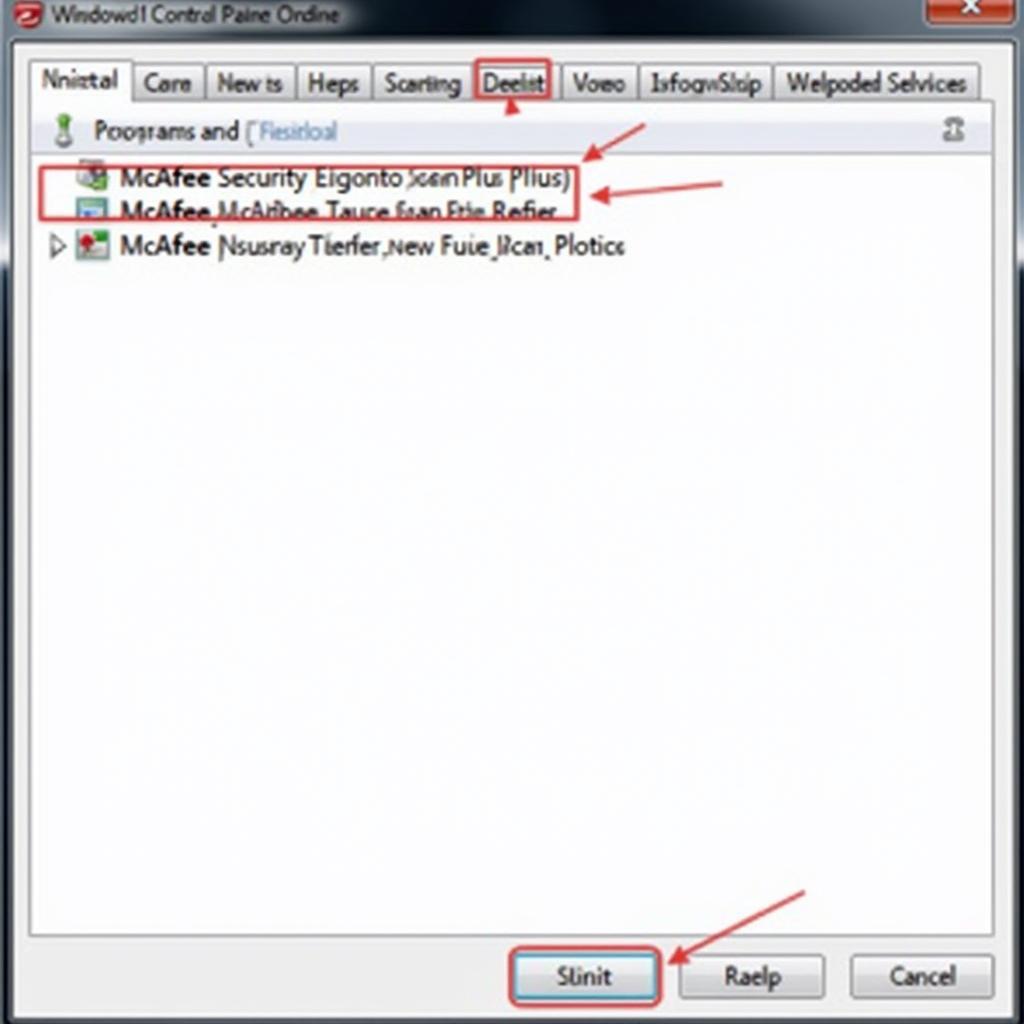 Uninstalling McAfee Security Scan Plus from Control Panel
Uninstalling McAfee Security Scan Plus from Control Panel
2. Using the McAfee Security Scan Plus Uninstaller
Some programs come with their own uninstallers, which can be found within their installation folders.
- Open File Explorer and navigate to the installation directory of McAfee Security Scan Plus. This is usually located at
C:Program FilesMcAfee Security Scan. - Look for an executable file named uninstall.exe or something similar.
- Double-click the file to run the uninstaller.
- Follow the on-screen instructions to complete the uninstallation.
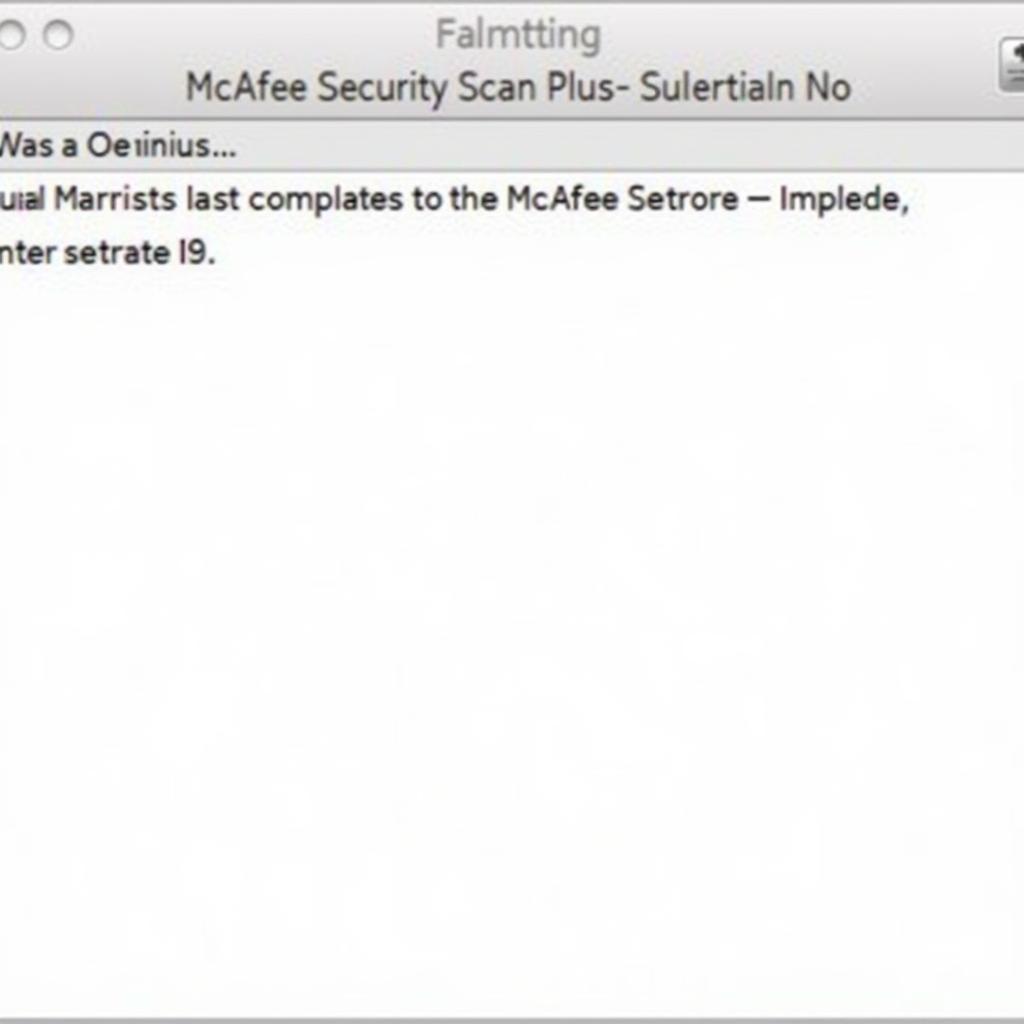 McAfee Security Scan Plus Uninstaller
McAfee Security Scan Plus Uninstaller
3. Using a Third-party Uninstaller Tool
If you’re having trouble uninstalling McAfee Security Scan Plus using the standard methods, or if you want to ensure a complete removal, you can use a third-party uninstaller tool. These tools are designed to remove programs thoroughly, including their associated files and registry entries.
Recommended Uninstaller Tools:
- Revo Uninstaller
- IObit Uninstaller
- Geek Uninstaller
uninstaller tool for mcafee security scan plus 3.1.766 is an example of a powerful uninstaller that can effectively remove McAfee Security Scan Plus.
Troubleshooting Common Issues
1. McAfee Security Scan Plus won’t uninstall.
- Run as Administrator: Try running the uninstaller as administrator by right-clicking on it and selecting “Run as administrator”.
- End McAfee Processes: Open Task Manager (Ctrl+Shift+Esc), locate any running McAfee processes, and end them before attempting to uninstall again.
- Safe Mode: Boot your computer into Safe Mode and try uninstalling McAfee Security Scan Plus from there.
2. Leftover files and registry entries after uninstallation.
- Use a third-party uninstaller tool to perform a deep scan and remove any remaining traces of McAfee Security Scan Plus.
- Manually search for and delete any folders or files related to McAfee Security Scan Plus in the Program Files directory and the user profile folders.
mcafee security scan removal tool download can help you effectively eliminate any remaining components of the software.
Conclusion
Uninstalling McAfee Security Scan Plus can be a straightforward process if you follow the right steps. Whether you’re using the built-in Windows tools or a third-party uninstaller, ensure that you completely remove the software and its associated files to avoid any potential conflicts or issues.
If you encounter any difficulties during the uninstallation process, don’t hesitate to contact the ScanToolUS support team at +1 (641) 206-8880 or visit our office at 1615 S Laramie Ave, Cicero, IL 60804, USA. We’re here to help!


Pingback: McAfee Malware Scan Tool: Your Ultimate Guide to Detecting and Removing Threats - Car Scan Tool
Pingback: Security Scan Plus Removal Tool: A Comprehensive Guide - Car Scan Tool