You might be looking for the McAfee Security Scan removal tool because you no longer need it on your computer. This guide will walk you through the process of safely and completely removing McAfee Security Scan from your system.
Understanding McAfee Security Scan
Before we delve into the removal process, it’s important to understand what McAfee Security Scan is and how it works.
McAfee Security Scan is a free diagnostic tool that scans your computer for basic security settings and software, such as:
- Firewall Protection: Checks if a firewall is active on your system.
- Antivirus Software: Verifies if antivirus software is installed and up-to-date.
- Web Security: Examines your browser settings for potential security vulnerabilities.
While McAfee Security Scan can be a helpful tool for identifying potential security gaps, it doesn’t provide real-time protection against malware or other threats. For comprehensive security, a full-fledged antivirus suite is recommended.
Why Remove McAfee Security Scan?
There are several reasons why you might want to remove McAfee Security Scan:
- Limited Functionality: As mentioned earlier, McAfee Security Scan offers limited protection and doesn’t replace a full antivirus program.
- System Resource Consumption: While generally lightweight, McAfee Security Scan can still consume system resources, especially during scans.
- Compatibility Issues: In rare cases, McAfee Security Scan might conflict with other security software on your computer, leading to performance issues.
How to Remove McAfee Security Scan
Removing McAfee Security Scan from your Windows PC is a straightforward process. Here’s a step-by-step guide:
- Open the Control Panel: Go to your Windows Start menu and search for “Control Panel.” Click on the Control Panel icon to open it.
- Select “Programs and Features”: In the Control Panel window, look for the “Programs” section. Click on “Uninstall a program” or “Programs and Features,” depending on your Windows version.
- Locate McAfee Security Scan: A list of all installed programs will appear. Scroll through the list and find “McAfee Security Scan.”
- Initiate the Uninstall: Right-click on “McAfee Security Scan” and select “Uninstall” or “Uninstall/Change.”
- Follow the On-Screen Instructions: The McAfee Security Scan uninstaller will launch. Follow the on-screen prompts to complete the removal process. You might be asked to confirm the uninstallation or restart your computer.
Note: The removal process might vary slightly depending on your Windows version and specific McAfee Security Scan version.
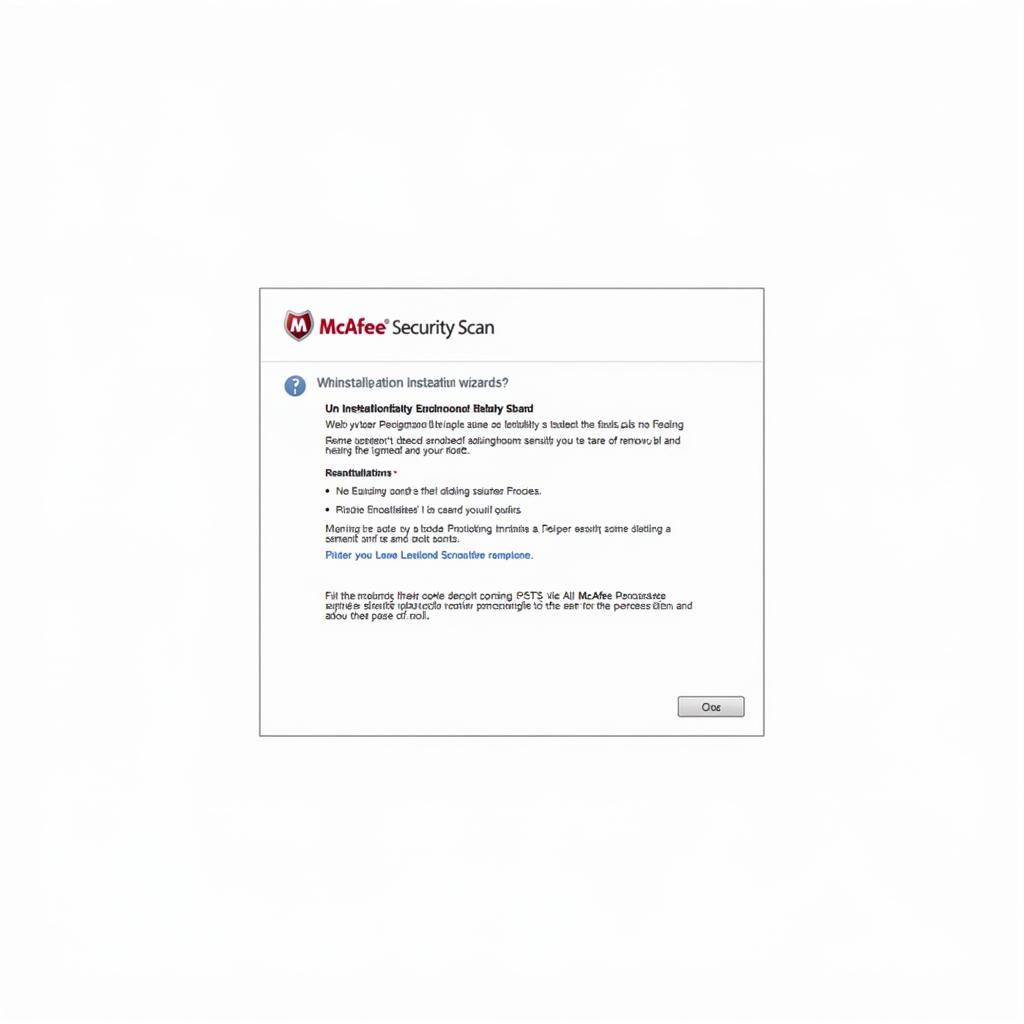 McAfee Security Scan Uninstallation
McAfee Security Scan Uninstallation
Troubleshooting Tips
In some cases, you might encounter issues during the McAfee Security Scan removal process. Here are a few troubleshooting tips:
- Run the McAfee Consumer Product Removal Tool (MCPR): If you’re unable to remove McAfee Security Scan through the Control Panel, McAfee offers a dedicated removal tool called MCPR. You can download the MCPR tool from the official McAfee website.
- Restart in Safe Mode: If you suspect McAfee Security Scan is causing system instability, try restarting your computer in Safe Mode. In Safe Mode, only essential drivers and services are loaded, which can help resolve software conflicts.
- Contact McAfee Support: If you’re still facing difficulties, don’t hesitate to contact McAfee customer support for assistance. They can guide you through the removal process or provide personalized solutions.
Alternatives to McAfee Security Scan
After removing McAfee Security Scan, you might be wondering about alternative solutions to keep your system protected. While a full-fledged antivirus suite is always recommended, here are a few additional options:
- Windows Security: Windows 10 and 11 come with built-in security features, including Windows Defender Antivirus, which offers real-time protection against malware.
- Malwarebytes Free: Malwarebytes is a popular antimalware program that offers a free version for basic protection. It’s known for its effectiveness in detecting and removing a wide range of threats.
Conclusion
Removing McAfee Security Scan from your computer is a relatively simple process that can be done through the Control Panel or the dedicated McAfee removal tool. If you encounter any issues, remember that McAfee support and online forums are valuable resources for assistance.
Need help with your automotive diagnostic tools? Contact ScanToolUS at +1 (641) 206-8880 or visit our office at 1615 S Laramie Ave, Cicero, IL 60804, USA.
