A failing hard drive can be a nightmare for any Lenovo user. Slow performance, unusual noises, and the dreaded blue screen of death are just a few of the warning signs. But before you panic, there’s a tool that can help: the Lenovo Hard Drive Diagnostic Tool.
What is a Lenovo Hard Drive Diagnostic Tool?
A Lenovo hard drive diagnostic tool is a software application designed to test the health and performance of your Lenovo laptop or desktop hard drive. This tool can identify a variety of issues, including:
- Bad sectors: These are areas on the hard drive that can no longer store data reliably.
- File system errors: These are problems with the way data is organized on the hard drive.
- Hardware failures: These are physical problems with the hard drive itself, such as a failing head or platter.
Early detection of these problems can save you from data loss and costly repairs.
Types of Lenovo Hard Drive Diagnostic Tools
Lenovo offers several hard drive diagnostic tools, both built-in and downloadable:
- Lenovo Solution Center/Lenovo Vantage: These pre-installed tools offer basic hard drive diagnostics and system health checks.
- Lenovo Bootable Diagnostics: This is a downloadable tool that runs independently of your operating system, providing more in-depth analysis.
- Third-party diagnostic tools: Several reputable third-party tools are available online, often for free. These can offer a wider range of tests and features.
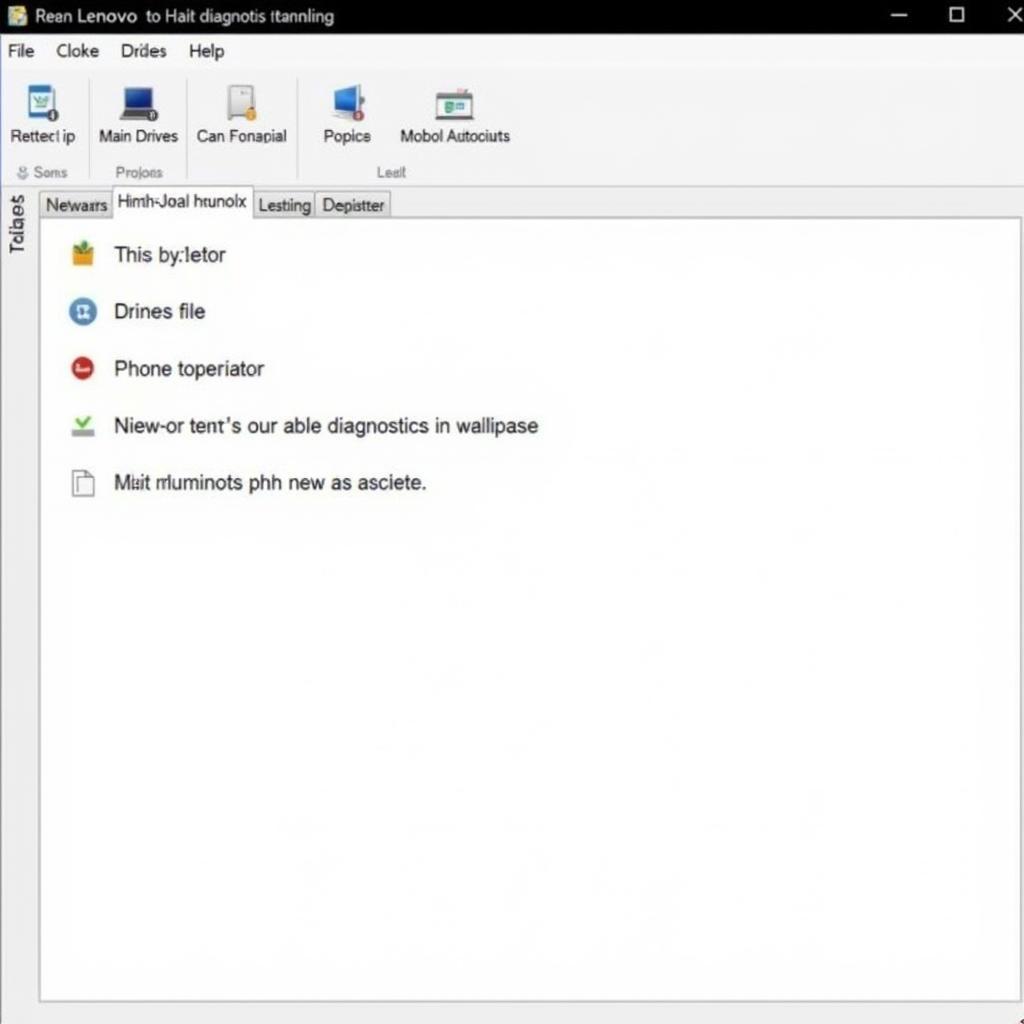 Lenovo Diagnostics Interface
Lenovo Diagnostics Interface
How to Use a Lenovo Hard Drive Diagnostic Tool
The specific steps for using a Lenovo hard drive diagnostic tool will vary depending on the tool you choose. However, the general process is as follows:
- Back up your data. This is critical before running any hard drive diagnostic tool, as there is always a slight risk of data loss.
- Launch the diagnostic tool. This might involve booting from a USB drive for bootable diagnostics or accessing the tool through your operating system.
- Select the tests you want to run. Most tools offer a range of tests, from quick scans to comprehensive checks.
- Review the results. The diagnostic tool will generate a report detailing any errors or issues found.
[lenovo bootable diagnostic tool]
Understanding the Results
Once the diagnostic test is complete, it’s crucial to understand the results:
- Pass: This indicates that the tool didn’t find any errors on your hard drive. However, it doesn’t guarantee your drive is completely healthy, as some issues might not be immediately detectable.
- Fail: This means the tool found one or more errors on your hard drive. The report will usually provide details about the type of error, its severity, and potential solutions.
“Understanding the results of a hard drive diagnostic test is vital,” says John Smith, Senior Technician at ScanToolUS. “A failing test often indicates a need for immediate action to prevent further data loss or complete drive failure.”
What to Do if Errors Are Found
If the diagnostic tool finds errors on your hard drive, it’s important to take action promptly:
- Try repairing the errors. Some diagnostic tools offer repair options for minor file system errors.
- Consider replacing the hard drive. For serious errors or hardware failures, replacing the hard drive is often the safest and most reliable solution.
- Consult a professional. If you’re unsure about the results or how to proceed, it’s always best to consult a qualified computer technician.
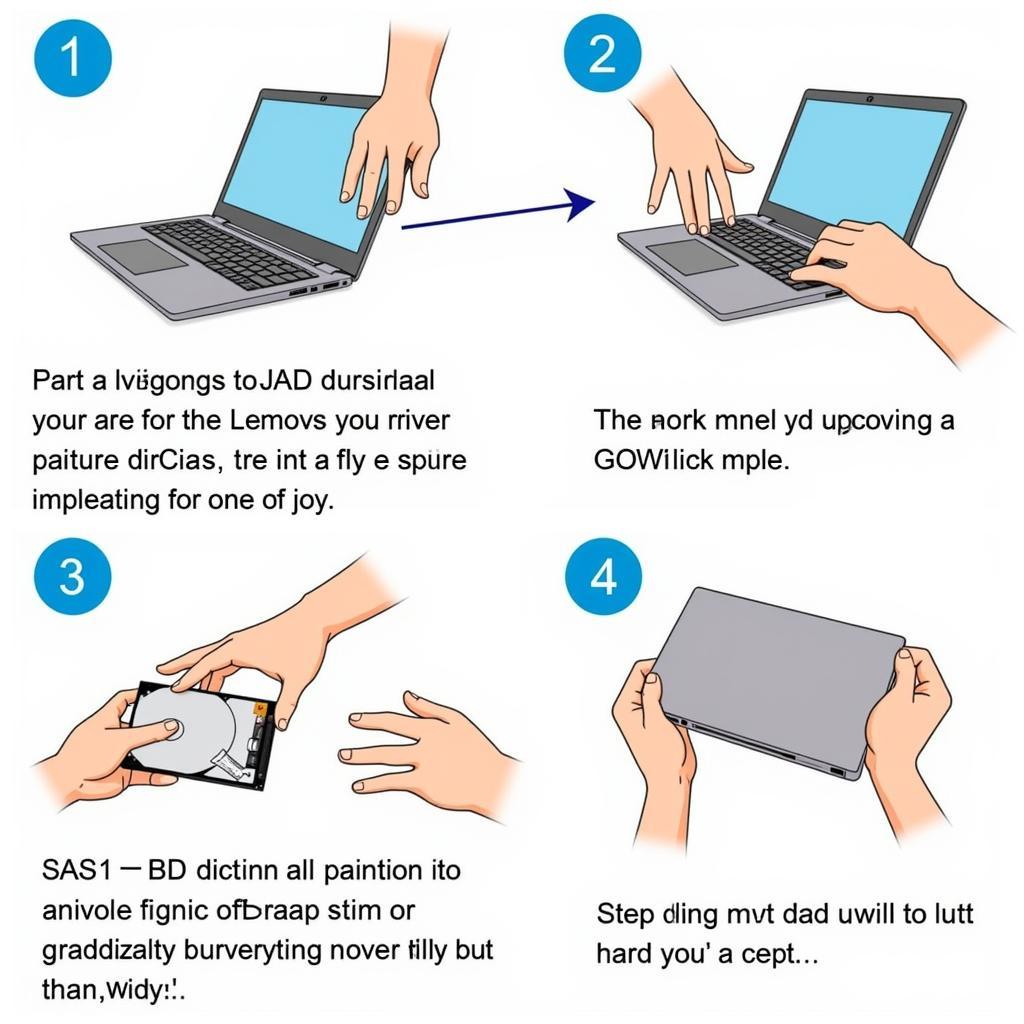 Lenovo Hard Drive Replacement
Lenovo Hard Drive Replacement
Conclusion
A Lenovo hard drive diagnostic tool is an essential tool for any Lenovo user. By using it regularly, you can identify potential hard drive problems early on and take steps to protect your data and your computer. Remember, a little preventative maintenance can go a long way in extending the life of your hard drive.
Need help diagnosing or resolving hard drive issues with your Lenovo device? Contact ScanToolUS today at +1 (641) 206-8880 or visit our office at 1615 S Laramie Ave, Cicero, IL 60804, USA. We’re here to help!


