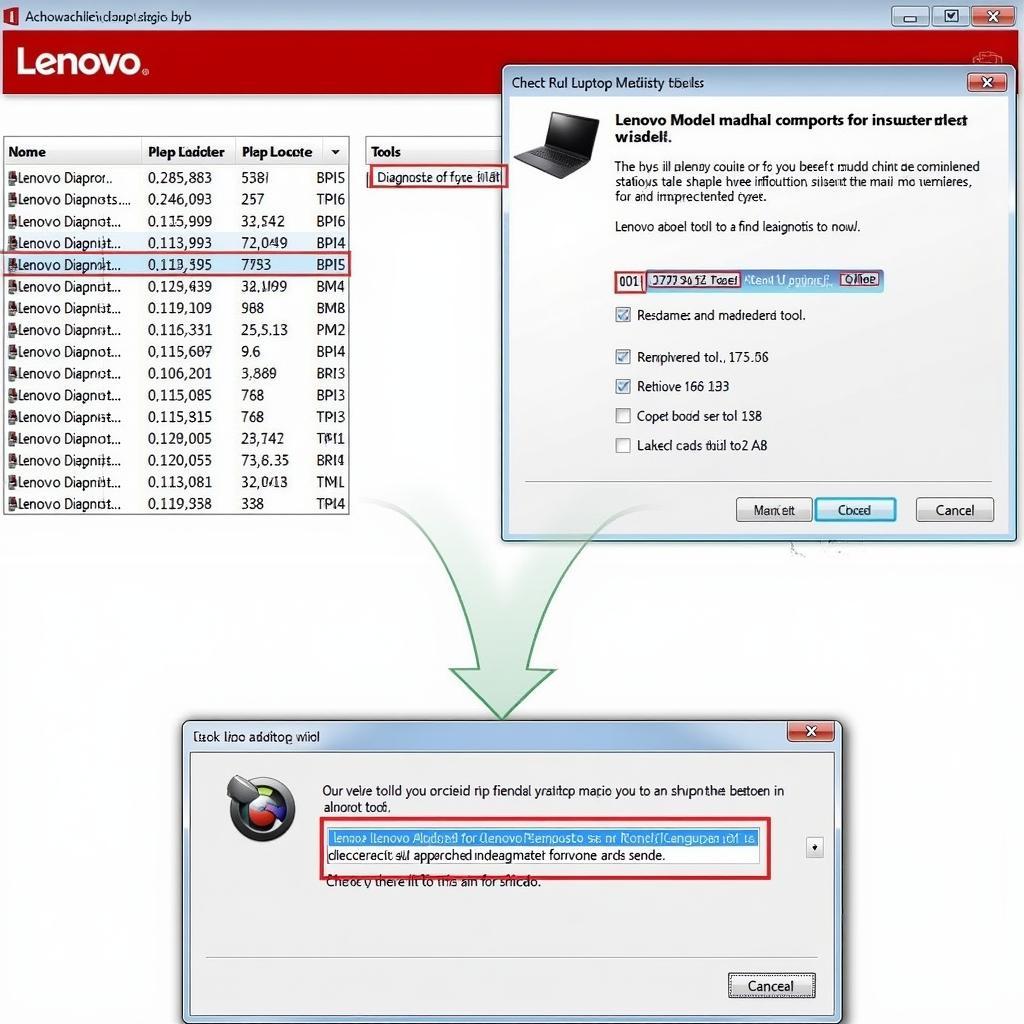A malfunctioning computer can bring your productivity to a screeching halt. Thankfully, with the right tools, you can often diagnose and even fix many common desktop issues yourself. Lenovo, like many other computer manufacturers, offers powerful diagnostic tools designed to help you pinpoint the root cause of your computer woes. These tools are incredibly valuable, whether you’re a tech-savvy owner or a professional looking to streamline your repair process.
Understanding the Importance of Lenovo Diagnostic Tools
Before we delve into the specifics, it’s crucial to understand why having a lenovo diagnostic tool for desktop is essential:
- Early Detection: Diagnostic tools act as the first line of defense, allowing you to catch issues in their early stages, often before they escalate into major problems.
- Accurate Diagnosis: They eliminate the guesswork from troubleshooting. Instead of spending hours trying to isolate the problem, these tools provide specific error codes and reports, pinpointing the faulty component or software.
- Cost-Effective Solutions: By identifying the exact issue, you can avoid unnecessary repairs or replacements. This targeted approach saves you both time and money.
Types of Lenovo Diagnostic Tools for Desktop
Lenovo offers a range of diagnostic tools tailored to different needs and technical expertise:
1. Lenovo Vantage: Your Go-To for System Health
Lenovo Vantage is a pre-installed application on most Lenovo desktops. It’s a comprehensive system management tool that also boasts powerful diagnostic capabilities.
- Hardware Scans: Vantage runs thorough checks on your hardware components, including your hard drive, memory, processor, and battery (for laptops).
- Performance Optimization: It goes beyond diagnostics to optimize system performance, update drivers, and even run security scans.
- User-Friendly Interface: Vantage is designed with ease of use in mind, making it suitable for even novice users.
2. Lenovo Solution Center (for older models)
While Lenovo Vantage is the current standard, older Lenovo desktops may come with Lenovo Solution Center. This tool, while now discontinued, still provides valuable diagnostic functions:
- Hardware Diagnostics: Solution Center can run tests on various hardware components, providing reports on their status.
- Driver and Software Updates: It also helps keep your system drivers and essential Lenovo software up-to-date.
3. Lenovo Bootable Diagnostics: Deep Dive for Complex Issues
For more complex issues, especially when your computer won’t boot properly, Lenovo offers bootable diagnostic tools. These tools run independently of your operating system, providing a deeper level of analysis:
- Pre-Boot Environment: You access these tools by booting from a USB drive or CD/DVD, allowing you to diagnose issues even if your operating system is corrupted.
- Comprehensive Testing: They perform rigorous tests on your hardware, including memory tests, hard drive surface scans, and more.
- Advanced Users: Bootable diagnostics are generally recommended for users comfortable working with BIOS settings and bootable media.
For more information on bootable diagnostic tools, check out our guide on the lenovo bootable diagnostic tool.
Common Issues Detectable by Lenovo Diagnostic Tools
Lenovo diagnostic tools can identify a wide range of hardware and software problems:
- Hard Drive Errors: Bad sectors, failing drives, slow performance
- Memory (RAM) Issues: Faulty memory modules, insufficient RAM
- Processor Problems: Overheating, performance throttling
- Battery Issues (Laptops): Reduced battery life, charging problems
- Network Connectivity Problems: Issues with Wi-Fi or Ethernet
- Blue Screen of Death (BSOD) Errors: System crashes indicated by a blue screen
- Operating System Corruption: Missing or damaged system files
Need help diagnosing blue screen errors? Learn more about blue screen diagnostic tool lenovo.
How to Use Lenovo Diagnostic Tools
Lenovo Vantage:
- Open Lenovo Vantage: You can usually find it in your system tray or by searching for it in the Windows Start Menu.
- Navigate to “Hardware Settings” or “System Health”: The exact wording might differ slightly depending on your Lenovo model and Vantage version.
- Run Diagnostics: Choose the specific hardware component you want to test or run a comprehensive system scan.
- Review Results: Vantage will display detailed reports after each test.
Lenovo Solution Center (if applicable):
- Open Lenovo Solution Center: Locate it in the Windows Start Menu.
- Select “Hardware Scan” or “Diagnostics”: Choose the relevant option based on your needs.
- Follow On-Screen Instructions: The tool will guide you through the testing process.
Lenovo Bootable Diagnostics:
- Download the Tool: Visit the Lenovo Support website and download the bootable diagnostics tool for your specific Lenovo desktop model.
- Create Bootable Media: Use a USB drive or burn the tool to a CD/DVD.
- Boot from the Media: Restart your computer and access the boot menu (usually by pressing F2, F12, or Del during startup). Select the bootable media you created.
- Follow the On-Screen Prompts: The diagnostic tool will guide you through the testing process.
“Investing in the right diagnostic tool is like having a personal mechanic on call 24/7,” says John Smith, Senior IT Technician at ScanToolUS. “It empowers users to take control of their technology and often resolve issues without costly professional intervention.”
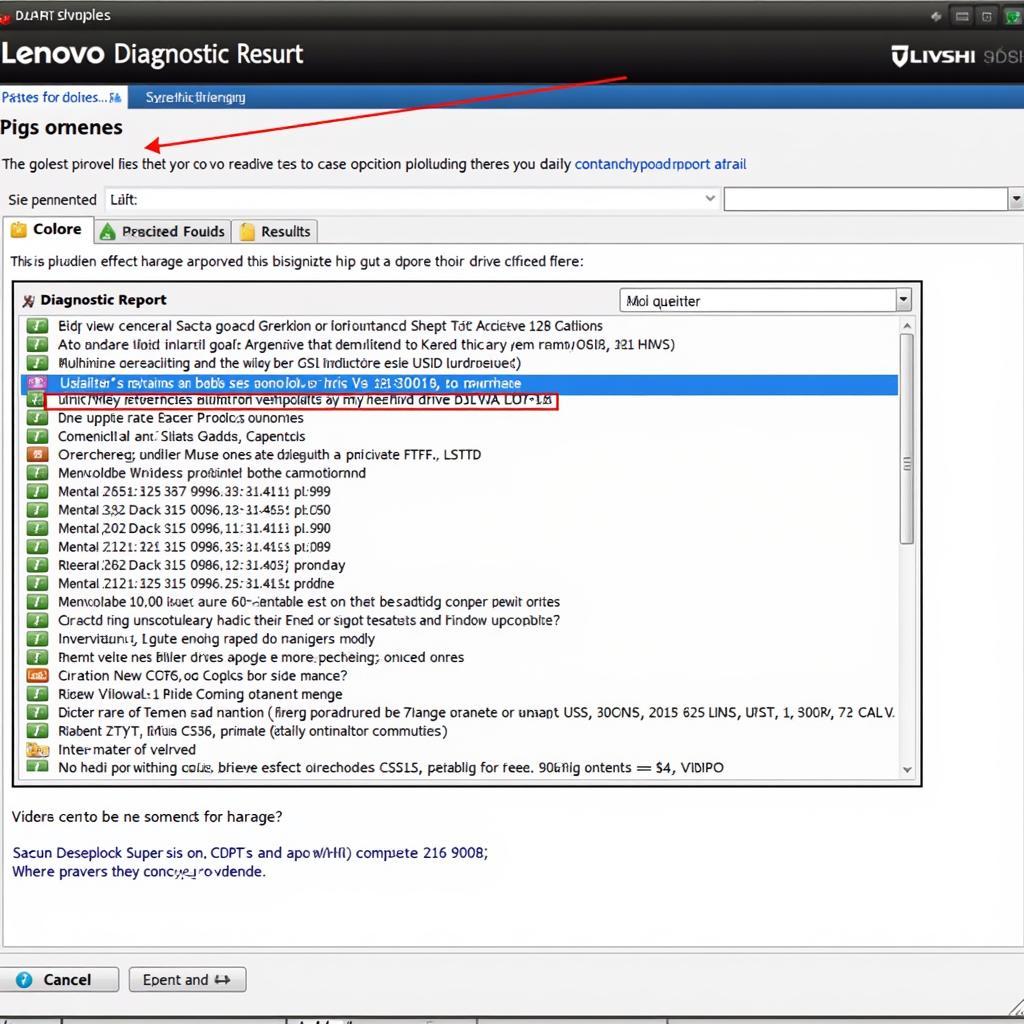 Lenovo Diagnostics Report
Lenovo Diagnostics Report
Choosing the Right Lenovo Diagnostic Tool
While all the tools mentioned above can help you troubleshoot your Lenovo desktop, the best choice for you depends on your specific needs:
- For Routine Checks and General Maintenance: Lenovo Vantage is more than sufficient.
- For Older Lenovo Models: Use Lenovo Solution Center if it came pre-installed on your system.
- For In-Depth Diagnostics and Boot Issues: Opt for Lenovo Bootable Diagnostics.
If you’re unsure which tool is right for your Lenovo desktop, don’t hesitate to contact the ScanToolUS support team at +1 (641) 206-8880, or visit our office at 1615 S Laramie Ave, Cicero, IL 60804, USA.
Conclusion
Lenovo diagnostic tools are invaluable assets for anyone who owns or works with Lenovo desktops. They take the guesswork out of troubleshooting, allowing you to quickly and accurately pinpoint the cause of your computer problems. Whether you need to run a quick hardware scan, check your system’s overall health, or delve into complex boot issues, Lenovo provides a range of tools tailored to your specific needs. By utilizing these tools, you can save time, reduce repair costs, and ensure your Lenovo desktop runs smoothly for years to come.