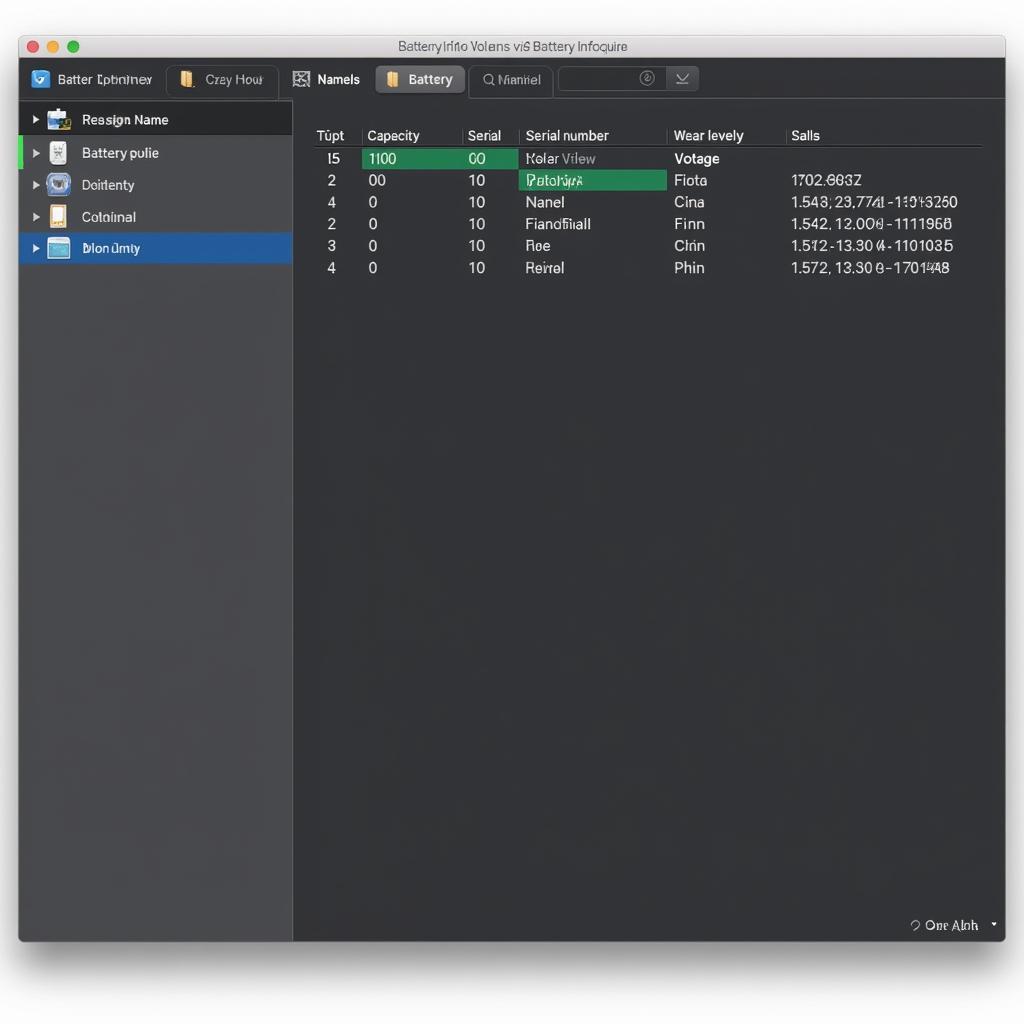Lenovo Desktop Diagnostic Tools are essential for troubleshooting and maintaining your computer’s health. Whether you’re a home user or a professional technician, these tools can help you identify and resolve issues quickly and efficiently. They offer a range of tests and utilities to diagnose hardware and software problems, allowing you to pinpoint the root cause of any malfunction. This article will explore the various Lenovo diagnostic tools available, their functionalities, and how to use them effectively. Using these tools can save you valuable time and money by helping you avoid unnecessary repairs or replacements.
Lenovo offers a suite of diagnostic tools, including built-in utilities and downloadable software, to cater to different needs and technical expertise. These tools allow users to perform various tests, from quick system checks to in-depth hardware analysis. For instance, the Lenovo Solution Center provides a user-friendly interface for monitoring system health, while the Lenovo Diagnostics tool offers more advanced diagnostic capabilities. Understanding the available options can empower you to take control of your computer’s maintenance. If you’re running Windows 10 and looking for a specific diagnostic solution, you can refer to the Lenovo diagnostic tool for Windows 10.
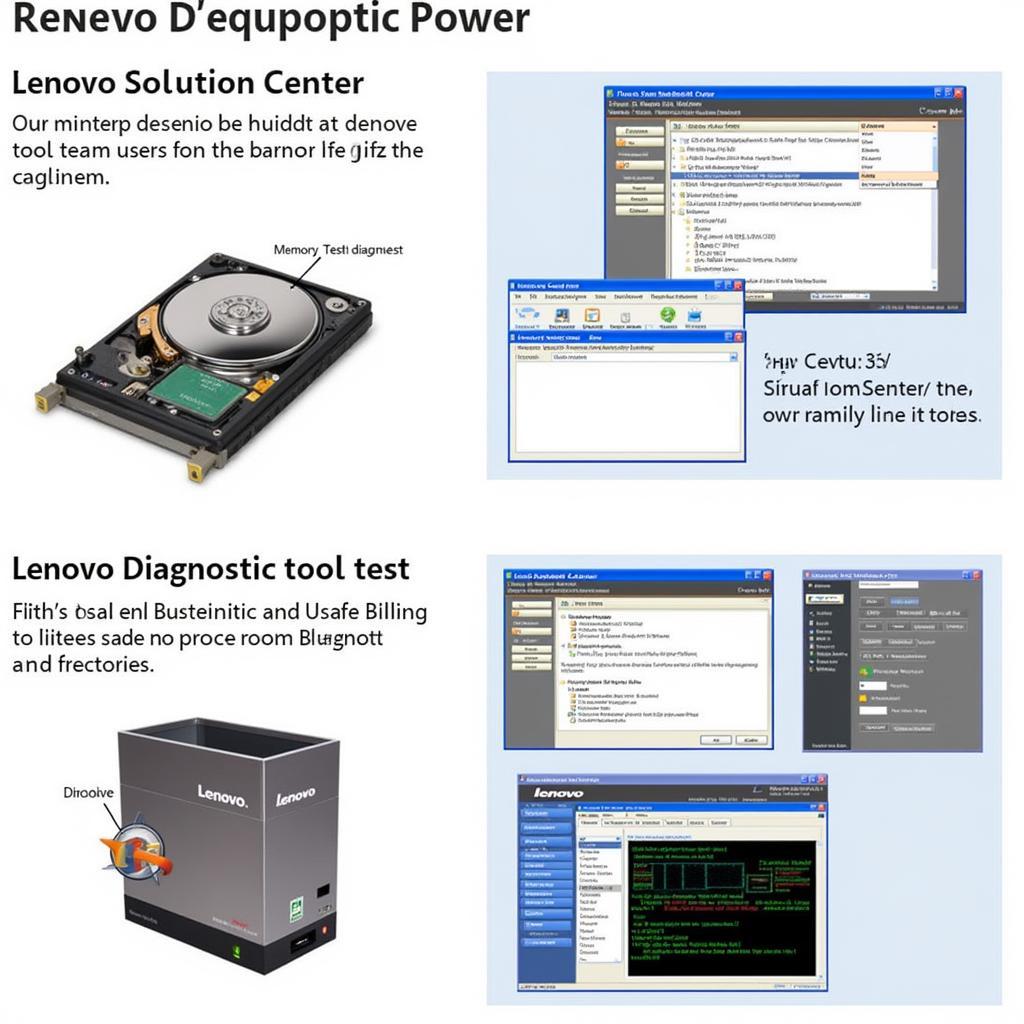 Lenovo Desktop Diagnostic Tools Overview
Lenovo Desktop Diagnostic Tools Overview
Why Use Lenovo Desktop Diagnostic Tools?
Why should you bother using these tools? Simply put, they can save you a lot of headache down the road. By proactively identifying potential issues, you can prevent major problems and keep your system running smoothly. Regular diagnostic checks can also help extend the lifespan of your computer by catching minor issues before they escalate. Wouldn’t you rather address a small problem now than face a complete system crash later?
Benefits of Regular Diagnostic Checks
- Early problem detection: Identify potential hardware or software issues before they cause significant problems.
- Preventative maintenance: Address minor problems before they escalate into major malfunctions.
- Improved system performance: Optimize your computer’s performance by identifying and resolving bottlenecks.
- Extended lifespan: Prolong the life of your hardware by catching and addressing issues early on.
- Cost savings: Avoid costly repairs or replacements by proactively identifying and addressing problems.
How to Use Lenovo Desktop Diagnostic Tools
Lenovo provides a variety of diagnostic tools, each designed for specific purposes. Let’s explore some of the most commonly used ones:
Lenovo Solution Center
This user-friendly tool provides a central hub for monitoring your system’s health, running diagnostics, and accessing support resources. It offers a simplified interface for basic system checks and troubleshooting common issues. You can check the status of your hardware, drivers, and security settings, and even run automated scans for potential problems. For those who are less technically inclined, the Lenovo Solution Center offers an easy entry point into system diagnostics.
Lenovo Diagnostics
For more in-depth diagnostics, the Lenovo Diagnostics tool provides a comprehensive suite of tests for your hardware components. You can test your memory, hard drive, processor, and other critical components to pinpoint the source of any malfunctions. This tool is particularly useful for advanced users and technicians who need to perform detailed hardware analysis. It even allows you to create bootable diagnostic media for testing systems that won’t boot normally. Sometimes, you may even need to delve into network diagnostics, especially if you are using an older operating system like Windows 7. In such cases, knowing about the network diagnostic tool windows 7 can be beneficial.
Sometimes, even after running the Windows Memory Diagnostic tool, you might not get any results. If you’ve encountered a situation where you ran Windows memory diagnostic tool and no results were found, don’t worry, there are other diagnostic tools that you can use to diagnose the problem.
Other Diagnostic Tools
Besides the built-in tools, Lenovo also offers downloadable diagnostic utilities for specific hardware components. These utilities can be particularly helpful for troubleshooting complex issues or performing targeted tests. For example, you might find yourself needing to run a USB diagnostic tool, particularly if you suspect an issue with a USB device. Knowing how to run a USB diagnostic tool can be extremely helpful in such situations. Also, understanding USB computer hard diagnostic tools can be crucial for diagnosing hard drive problems.
Conclusion
Lenovo desktop diagnostic tools provide invaluable resources for maintaining and troubleshooting your computer. From simple system checks to advanced hardware analysis, these tools empower you to take control of your computer’s health and prevent potential problems. By utilizing these tools regularly, you can ensure optimal performance, extend the lifespan of your hardware, and save yourself time and money in the long run. For any further assistance or personalized guidance, don’t hesitate to connect with us at ScanToolUS. Call us at +1 (641) 206-8880 or visit our office at 1615 S Laramie Ave, Cicero, IL 60804, USA.