Are you experiencing issues with your Lenovo laptop battery? Perhaps it’s draining quickly, not charging properly, or displaying unusual error messages. A reliable Lenovo battery diagnostic tool can be a lifesaver in such situations. This article will guide you on how to find, download, and use a Lenovo battery diagnostic tool exe file to troubleshoot and resolve battery-related problems.
Why You Need a Lenovo Battery Diagnostic Tool
A Lenovo battery diagnostic tool is a software program specifically designed to analyze your Lenovo laptop battery’s health and performance. It provides valuable insights into various aspects, including:
- Battery Health: Determine the overall condition of your battery, including its wear level and remaining capacity.
- Charge Cycles: Track the number of times your battery has been charged and discharged, indicating its age and potential lifespan.
- Battery Calibration: Recalibrate your battery to ensure accurate readings and optimal performance.
- Error Detection: Identify any underlying software or hardware issues affecting your battery.
Finding a Reliable Lenovo Battery Diagnostic Tool Exe Download
While searching for “Lenovo Battery Diagnostic Tool Exe Download” might seem like the most direct route, it’s important to exercise caution. Downloading files from unverified sources can expose your system to malware or viruses.
Here are some safer ways to obtain a reliable diagnostic tool:
- Official Lenovo Support Website:
- Visit the Lenovo support website and navigate to the drivers and software section for your specific laptop model.
- Look for utilities or diagnostic tools, which often include battery-related programs.
- Lenovo Vantage Software:
- Many Lenovo laptops come pre-installed with Lenovo Vantage, a comprehensive system management tool.
- Check if Lenovo Vantage includes a battery diagnostic feature or offers a download link to a dedicated tool.
- Windows Built-in Tools:
- Windows operating system has built-in battery reporting tools that can provide basic information about your battery’s health.
- Open Command Prompt and type powercfg /batteryreport. This generates a detailed HTML report in your user directory.
Using a Lenovo Battery Diagnostic Tool
Once you have a reliable diagnostic tool:
- Run the Tool: Double-click the downloaded .exe file and follow the on-screen instructions to install and launch the program.
- Analyze the Results: The tool will scan your battery and display various parameters like battery health, wear level, charge cycles, and more.
- Take Action: Based on the diagnostic results, you can take appropriate steps. This might include:
- Replacing a worn-out battery.
- Calibrating the battery to improve accuracy.
- Updating drivers or firmware.
- Contacting Lenovo support for further assistance.
Common Lenovo Battery Issues and Solutions
- Battery Not Charging: This could be due to a faulty charger, a problem with the charging port, or a software issue.
- Battery Draining Quickly: High screen brightness, demanding applications, outdated drivers, or an aging battery can cause rapid battery drain.
- Battery Not Detected: Ensure the battery is properly connected. If the issue persists, it might indicate a faulty battery or a problem with the laptop’s motherboard.
“[quote|John Smith, Senior Technician at ScanToolUS|A common mistake people make is ignoring early signs of battery problems. Regular diagnosis can help you address issues before they escalate and potentially damage your laptop.”
Tips for Maintaining Your Lenovo Laptop Battery
- Avoid Extreme Temperatures: Heat and cold can degrade battery life.
- Optimize Power Settings: Adjust your laptop’s power settings to conserve battery life.
- Use the Original Charger: Using a charger not specifically designed for your Lenovo laptop can damage the battery.
- Keep Drivers Updated: Outdated drivers can sometimes cause battery-related issues.
“[quote|John Smith, Senior Technician at ScanToolUS|Consider keeping your laptop plugged in when performing resource-intensive tasks to minimize battery drain and stress.”
Conclusion
A Lenovo battery diagnostic tool is an indispensable tool for any Lenovo laptop owner. By regularly checking your battery’s health, you can identify potential issues early on and take steps to prolong its lifespan. Remember to download these tools only from trusted sources like the official Lenovo website or Lenovo Vantage.
If you’re experiencing persistent battery problems, consider contacting a certified Lenovo technician for assistance. You can reach ScanToolUS, a leading provider of automotive diagnostic tools and services, at +1 (641) 206-8880 or visit our office located at 1615 S Laramie Ave, Cicero, IL 60804, USA. We are here to help you with all your automotive needs.

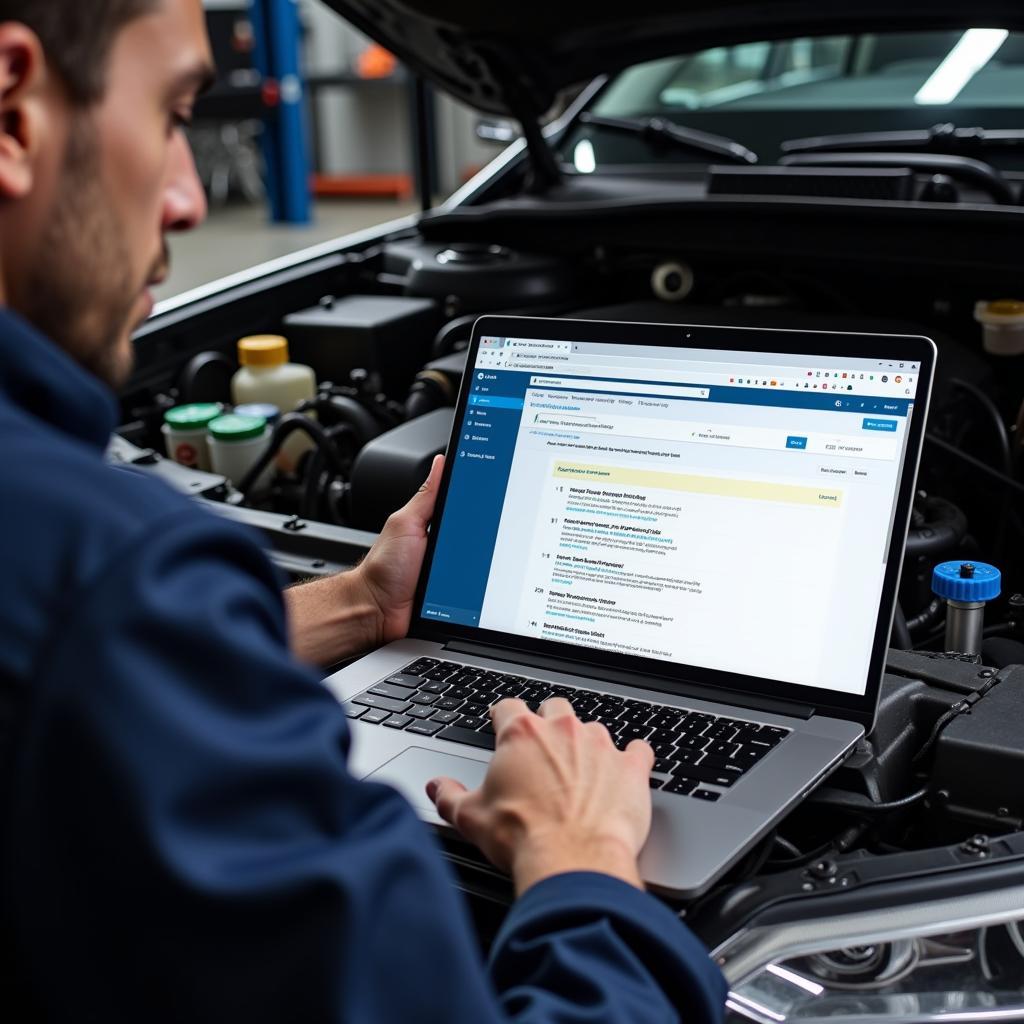

Pingback: Laptop Battery Diagnostic Tool: Your Key to Understanding and Extending Battery Life - Car Scan Tool