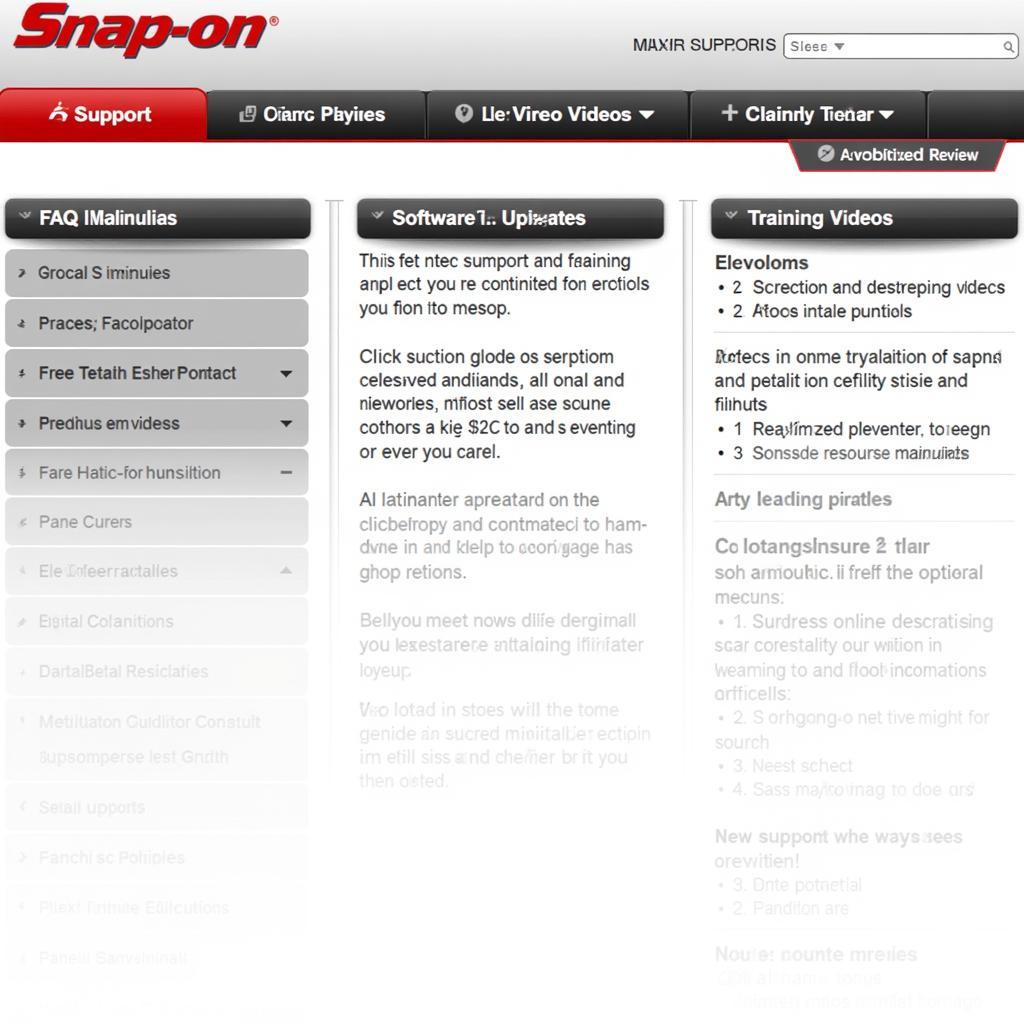The Launch X431 Diagun is a powerful car diagnostic tool trusted by mechanics and car enthusiasts alike. However, to get the most out of your Diagun, keeping its software and vehicle coverage up-to-date is crucial. A Launch X431 Diagun update ensures you have access to the latest features, bug fixes, and most importantly, the ability to diagnose the newest car models. This comprehensive guide will walk you through everything you need to know about Launch X431 Diagun updates.
Why Are Launch X431 Diagun Updates Important?
The automotive industry is constantly evolving. New car models are released every year with increasingly complex technology. A Launch X431 Diagun update allows your tool to keep pace with these advancements. Here’s why regular updates are essential:
-
Diagnose the Latest Car Models: Car manufacturers introduce new protocols and systems with each new model year. Updates provide the necessary software to communicate with and diagnose these vehicles accurately. Without updates, your Diagun may not recognize or function correctly on newer cars.
-
Access New Features and Software Improvements: Launch is continuously refining and expanding the capabilities of its diagnostic tools. Updates unlock these new features, giving you access to more advanced diagnostics, enhanced data analysis, and potentially time-saving functionalities.
-
Fix Bugs and Improve Performance: Like any software, the Diagun’s operating system can have minor bugs or glitches. Updates often include patches to address these issues, ensuring smoother operation and more reliable results.
[image-1|launch-x431-diagun-update-screen|Launch X431 Diagun update screen| A screenshot of the Launch X431 Diagun tablet displaying the software update section. The screen shows available updates for various car manufacturers and systems.]
Understanding Launch X431 Diagun Update Options
Launch typically offers different update packages to suit various needs:
-
Annual Subscriptions: This is the most common option, providing a full year of updates for all supported vehicle makes and models.
-
Multi-Year Subscriptions: These offer cost savings for users who want to secure updates for multiple years in advance.
-
One-Time Updates: In some cases, you might find one-time updates for specific vehicle makes or models.
-
Software Upgrades: Launch periodically releases major software upgrades that may introduce significant new features or a redesigned user interface.
How to Update Your Launch X431 Diagun
Updating your Launch X431 Diagun is generally straightforward. Here’s a step-by-step guide:
-
Check Your Current Software Version: Before updating, note your current software version. You can find this in the Diagun’s system settings.
-
Connect to the Internet: You’ll need a stable internet connection to download updates. Most Diagun models connect via Wi-Fi, but some older models may require a wired connection.
-
Access the Update Function: Locate the “Update” or “Software Update” section within the Diagun’s menu. The exact location may vary depending on your model.
-
Choose the Desired Updates: Select the specific updates you want to install. You can typically choose between updates for all car manufacturers or updates for specific makes.
-
Download and Install: Follow the on-screen prompts to download and install the selected updates. This process may take some time, depending on the size of the updates and your internet speed.
[image-2|launch-x431-diagun-connected-to-wifi|Launch X431 Diagun connected to Wi-Fi| Image of the Launch X431 Diagun tablet with a pop-up window confirming a successful Wi-Fi connection. A progress bar indicates an ongoing software download.]
Tips for a Smooth Launch X431 Diagun Update Experience
-
Use a Reliable Internet Connection: A stable internet connection is essential to prevent interrupted downloads and potential update errors.
-
Ensure Sufficient Storage Space: Clear any unnecessary files from your Diagun’s internal storage or insert a microSD card to ensure enough space for the updates.
-
Don’t Interrupt the Process: Avoid interrupting the update process once it has started. Doing so could corrupt the software and render your Diagun unusable.
-
Back Up Your Data (Optional): While not always necessary, backing up your diagnostic data and settings before a major update can be a good precaution.
“I want my shop to be prepared for any car that rolls in.”
“Keeping our Launch X431 Diagun updated is non-negotiable,” says Mike Thompson, owner of Thompson Automotive Repair. “The automotive landscape is constantly changing. Having the latest software ensures we can diagnose and service even the newest cars with confidence. It’s an investment in our shop’s efficiency and reputation.”
Common Launch X431 Diagun Update Issues (and How to Resolve Them)
-
Connection Errors: Double-check your internet connection. If using Wi-Fi, try moving closer to the router. Restarting your Diagun and router can sometimes resolve connectivity issues.
-
Insufficient Storage: Delete unnecessary files or install a microSD card with sufficient storage capacity.
-
Update Download Failures: If an update fails to download, try again later. Persistent issues may require contacting Launch technical support.
-
Update Installation Errors: These can be more complex. Refer to the Diagun’s user manual or contact Launch support for assistance.
[image-3|launch-x431-diagun-error-message|Launch X431 Diagun error message| A close-up image of the Launch X431 Diagun tablet screen displaying an error message related to a software update. The error code is visible in the message.]
Conclusion: Maximize Your Diagnostic Power with Regular Updates
Regular Launch X431 Diagun updates are not optional; they are a necessity to remain at the forefront of car diagnostics. By ensuring your tool is always up-to-date, you’ll be equipped to handle the latest automotive technology, access the newest features, and provide accurate and efficient diagnoses for years to come.
Need assistance with your Launch X431 Diagun update or have questions about the process? Contact the experts at ScanToolUS for support. You can reach us at +1 (641) 206-8880 or visit our office at 1615 S Laramie Ave, Cicero, IL 60804, USA. We are here to help you keep your diagnostic tool performing at its best.