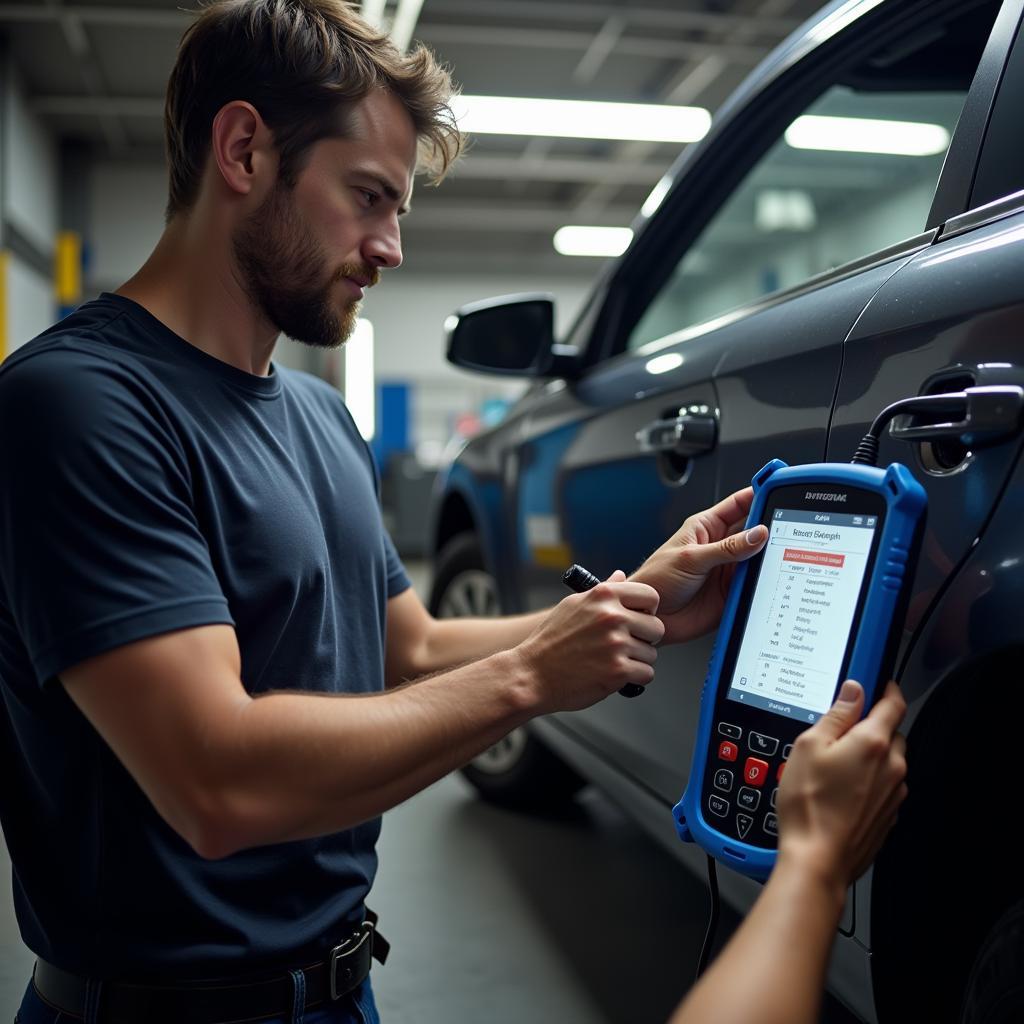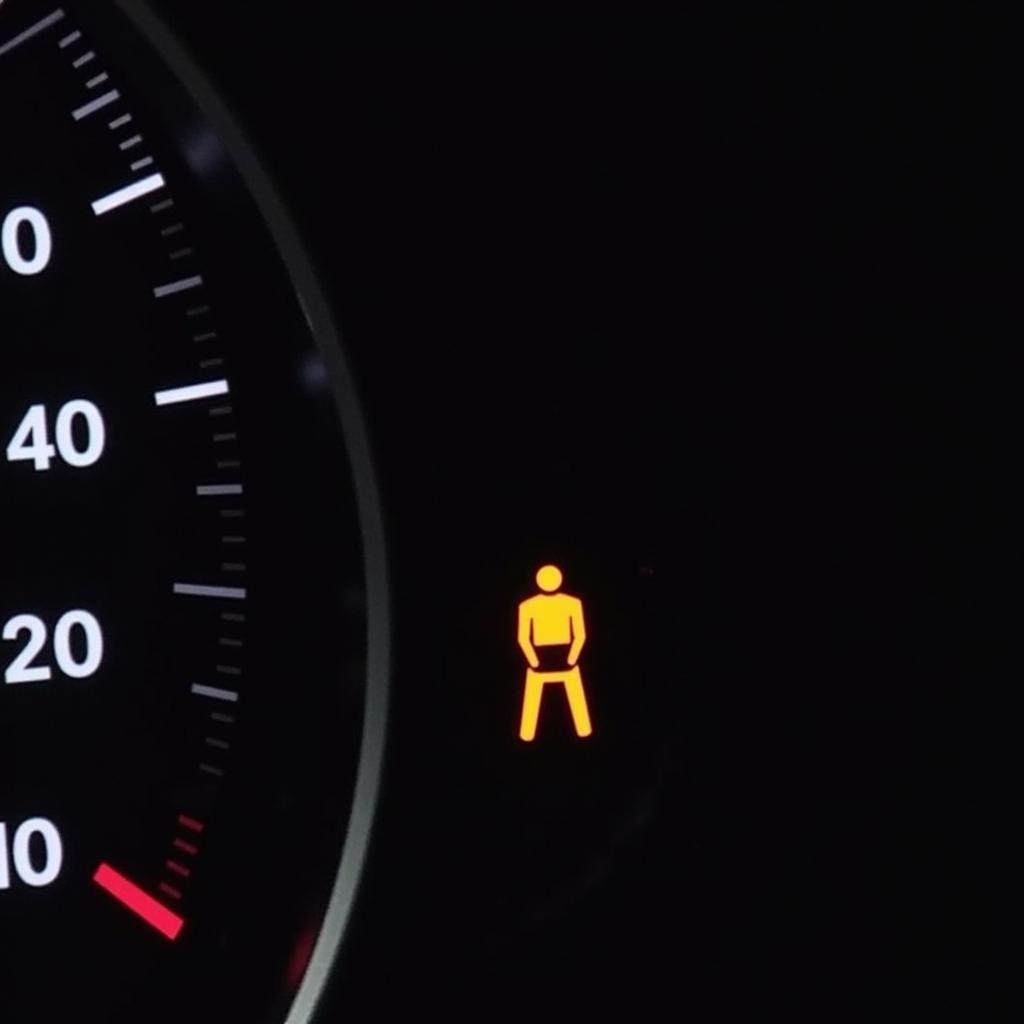In today’s interconnected world, knowing what devices are on your network is more crucial than ever. Whether you’re troubleshooting internet woes, boosting your home network security, or simply curious about the devices sharing your bandwidth, an IP scanning tool for Mac is your go-to solution. This guide will delve into the world of IP scanning, providing you with the knowledge and tools to become a master of your network domain.
What Exactly is IP Scanning and Why Does it Matter?
Imagine your home network as a bustling city. Each device, from your laptop to your smart fridge, has a unique address, its IP address, that allows it to communicate within this digital metropolis. IP scanning acts like a census, identifying and listing all the “residents” – the active devices – currently connected to your network.
But it’s much more than just a device roll call. IP scanning empowers you to:
- Troubleshoot network issues: Pinpoint devices causing connectivity problems or slowdowns.
- Enhance security: Uncover unauthorized devices potentially piggybacking on your network.
- Manage bandwidth: Identify bandwidth hogs and optimize your network performance.
- Simplify device setup: Quickly locate IP addresses for printers, network storage, and more.
How IP Scanning Tools for Mac Work Their Magic
IP scanning tools operate on a simple yet powerful principle: sending out network “pings.” These pings are like digital echoes, and when a device receives one, it responds back, confirming its presence and revealing its IP address.
The scanning tool then neatly compiles all the responses, presenting you with a list of active devices on your network. This list often includes additional details like:
- Device name: Helps you recognize familiar devices.
- MAC address: A unique hardware identifier for each device.
- Vendor: The manufacturer of the device.
This wealth of information allows you to effectively manage and secure your network.
Choosing the Right IP Scanner for Your Needs
The market offers a variety of IP scanning tools for Mac, each with its own strengths and features. When making your selection, consider the following factors:
- Ease of use: Opt for a tool with a user-friendly interface that makes scanning simple, even for beginners.
- Scanning speed: If you’re dealing with a large network, prioritize tools that deliver quick scans.
- Advanced features: Look for features like port scanning, network mapping, and customizable reports if your needs extend beyond basic device discovery.
- Price: Free options like “Angry IP Scanner” and “LanScan” can be sufficient for basic needs. However, paid tools often offer more advanced features and support.
Putting Your IP Scanning Tool to Work
Once you’ve chosen your tool, using it is typically a breeze:
- Download and install the software on your Mac.
- Connect your Mac to the network you want to scan.
- Launch the tool and initiate a scan.
- Review the results displayed, which will list all active devices and their information.
Taking Action: Beyond the Scan
The real power of IP scanning lies in the actions you take based on the insights gained. Here are a few examples:
- Unfamiliar device spotted? Immediately change your Wi-Fi password and investigate further. It could be an unauthorized user.
- Device experiencing connectivity issues? Use the identified IP address to troubleshoot the problem directly.
- Bandwidth being consumed excessively? Identify the culprit device and manage its network usage.
Expert Insights:
“IP scanning is like having x-ray vision for your network. It allows you to see what’s happening behind the scenes and take control of your digital space,” says John Smith, a network security consultant at Tech Solutions Inc. “Don’t wait for a problem to arise; regular IP scanning can prevent issues before they even begin.”
Wrapping Up: Embrace the Power of IP Scanning
An IP scanning tool for Mac is an indispensable asset for anyone connected to a network. Whether you’re a tech enthusiast or a casual user, understanding and utilizing this technology empowers you to manage, optimize, and secure your digital environment. Don’t leave your network to chance – start scanning today.
For assistance with your automotive software and equipment repair needs, contact ScanToolUS at +1 (641) 206-8880 or visit our office at 1615 S Laramie Ave, Cicero, IL 60804, USA.
FAQs
1. Is IP scanning legal?
Yes, IP scanning within your own network is generally legal. However, using it to gain unauthorized access to other networks is illegal and unethical.
2. Can I use an IP scanning tool on my iPhone or iPad?
Yes, several IP scanning apps are available for iOS devices.
3. How often should I scan my network?
It’s recommended to scan your network periodically, especially if you notice any unusual activity or performance issues.
4. What is port scanning, and how is it related to IP scanning?
While IP scanning identifies active devices, port scanning goes a step further, identifying open communication ports on those devices, which can have security implications.
5. Can I prevent my device from being discovered by an IP scanner?
While you can’t completely hide your device, you can make it more difficult to identify by disabling network discovery features in your device’s settings.