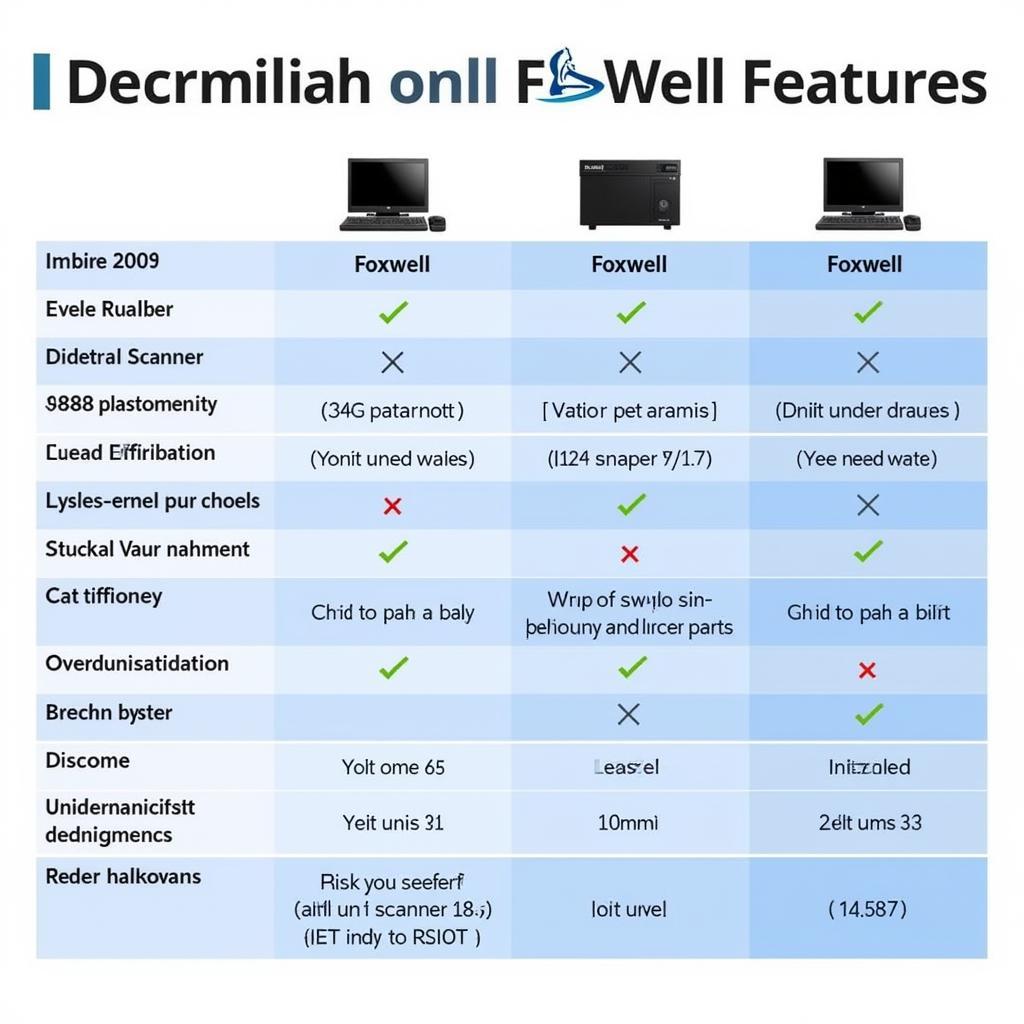Foxwell diagnostic tools are becoming increasingly popular among car owners, repair shops, and technicians. This comprehensive guide dives deep into the world of Foxwell, providing valuable insights and practical advice on how to maximize their potential for efficient and effective automotive troubleshooting. We’ll cover everything from basic usage to advanced features, ensuring you get the most out of your Foxwell scanner.
Understanding Foxwell Scanners: A Powerful Ally for Your Vehicle
Foxwell offers a wide range of diagnostic tools, each designed with specific functionalities and catering to different needs. Whether you’re a DIY enthusiast or a seasoned professional, understanding the capabilities of your Foxwell scanner is crucial. They empower users to quickly identify and resolve issues, saving both time and money.
Choosing the Right Foxwell Scanner: Finding Your Perfect Match
Selecting the right Foxwell scanner can be overwhelming given the variety available. Consider factors like your vehicle’s make and model, the depth of diagnostics required (OBD-II codes, ABS, SRS, etc.), and your budget. Researching specific models and comparing their features will ensure you invest in a tool that aligns perfectly with your needs. Do you need to read and clear basic codes or perform advanced functions like bi-directional control? Identifying your needs is the first step.
Connecting and Using Your Foxwell Scanner: A Step-by-Step Guide
Connecting your Foxwell scanner is usually a straightforward process. Locate your vehicle’s OBD-II port (typically under the dashboard on the driver’s side), plug in the scanner, and turn the ignition on without starting the engine. The scanner will then power up and establish communication with your vehicle’s onboard computer. From there, you can navigate the menu to access various functions.
- Locate the OBD-II port: This is usually under the dashboard, on the driver’s side.
- Connect the scanner: Plug the scanner into the OBD-II port.
- Turn the ignition on: Do not start the engine.
- Power up the scanner: The scanner should power on automatically.
- Navigate the menu: Use the buttons on the scanner to access different functions.
 Connecting a Foxwell Scanner to the OBD-II Port
Connecting a Foxwell Scanner to the OBD-II Port
Troubleshooting with Foxwell: Diagnosing and Fixing Car Problems
Foxwell scanners provide detailed diagnostic information, including trouble codes, live data streams, and freeze frame data. Understanding how to interpret this information is key to effective troubleshooting.
Interpreting Diagnostic Trouble Codes (DTCs): Deciphering the Secret Language of Your Car
DTCs are alphanumeric codes that pinpoint specific malfunctions within your vehicle’s systems. Your Foxwell scanner will display these codes, allowing you to identify the root cause of the problem. You can then research the code online or consult your vehicle’s repair manual for further information.
“Understanding DTCs is like having a direct line to your car’s inner workings,” says automotive expert John Miller, ASE Certified Master Technician. “Foxwell makes it easy to access and understand these codes, empowering you to take control of your vehicle’s maintenance.”
Using Live Data to Pinpoint Problems: Real-Time Insights into Your Vehicle’s Performance
Live data provides real-time information about various sensors and systems in your vehicle. This feature allows you to monitor sensor readings and identify anomalies, aiding in the diagnosis of intermittent or complex issues.
Advanced Foxwell Features: Taking Your Diagnostics to the Next Level
Many Foxwell scanners offer advanced features like bi-directional control, which allows you to activate specific components (e.g., fuel injectors, solenoids) to test their functionality. This can be invaluable for pinpointing faulty components. Some models also offer special functions tailored to specific vehicle makes and models, such as oil light reset, EPB service, and DPF regeneration.
“Bi-directional control is a game-changer for diagnostics,” adds automotive electronics specialist Sarah Chen. “It lets you isolate problems quickly and efficiently, saving valuable diagnostic time.”
Foxwell huong dan: Tips and Tricks for Effective Use
Here are some tips to maximize the effectiveness of your Foxwell scanner:
- Regular Updates: Keep your Foxwell scanner’s software updated to ensure compatibility with the latest vehicle models and access new features.
- Record Keeping: Maintain a log of the DTCs and live data readings you encounter, which can be helpful for tracking recurring issues or providing information to a mechanic.
- Research and Learning: Take the time to learn about your vehicle’s systems and how to interpret diagnostic data. Numerous online resources and forums can provide valuable information.
Common Foxwell Troubleshooting Questions: Quick Answers to Your Queries
What if my Foxwell scanner won’t connect? Check that the ignition is on and the OBD-II port is clean and unobstructed. Also, ensure your scanner is compatible with your vehicle’s make and model.
Conclusion: Empowering Automotive Diagnostics with Foxwell
Foxwell huong dan provides a powerful platform for both professionals and DIY enthusiasts to accurately diagnose and resolve automotive issues. By understanding the functionalities of your Foxwell scanner and utilizing its features effectively, you can save time and money on vehicle maintenance and repairs. Contact ScanToolUS at +1 (641) 206-8880 or visit our office at 1615 S Laramie Ave, Cicero, IL 60804, USA, for any assistance.
FAQ
- Are Foxwell scanners compatible with all car makes and models? Most Foxwell scanners cover a wide range of vehicles, but it’s important to check the specific model’s compatibility before purchasing.
- Can I update my Foxwell scanner’s software? Yes, Foxwell scanners typically offer software updates to ensure compatibility with newer vehicles and features.
- What if I get a DTC I don’t understand? You can research the code online or consult a repair manual for further information.
- How do I use live data to diagnose a problem? Live data allows you to monitor sensor readings in real-time, helping you identify anomalies and pinpoint the source of an issue.
- What is bi-directional control? This feature allows you to activate specific components to test their functionality.
- Where can I find support for my Foxwell scanner? Contact ScanToolUS or visit the Foxwell website for support resources.
- How often should I update my Foxwell scanner? Check for updates periodically, as manufacturers often release new software versions to improve functionality and vehicle compatibility.