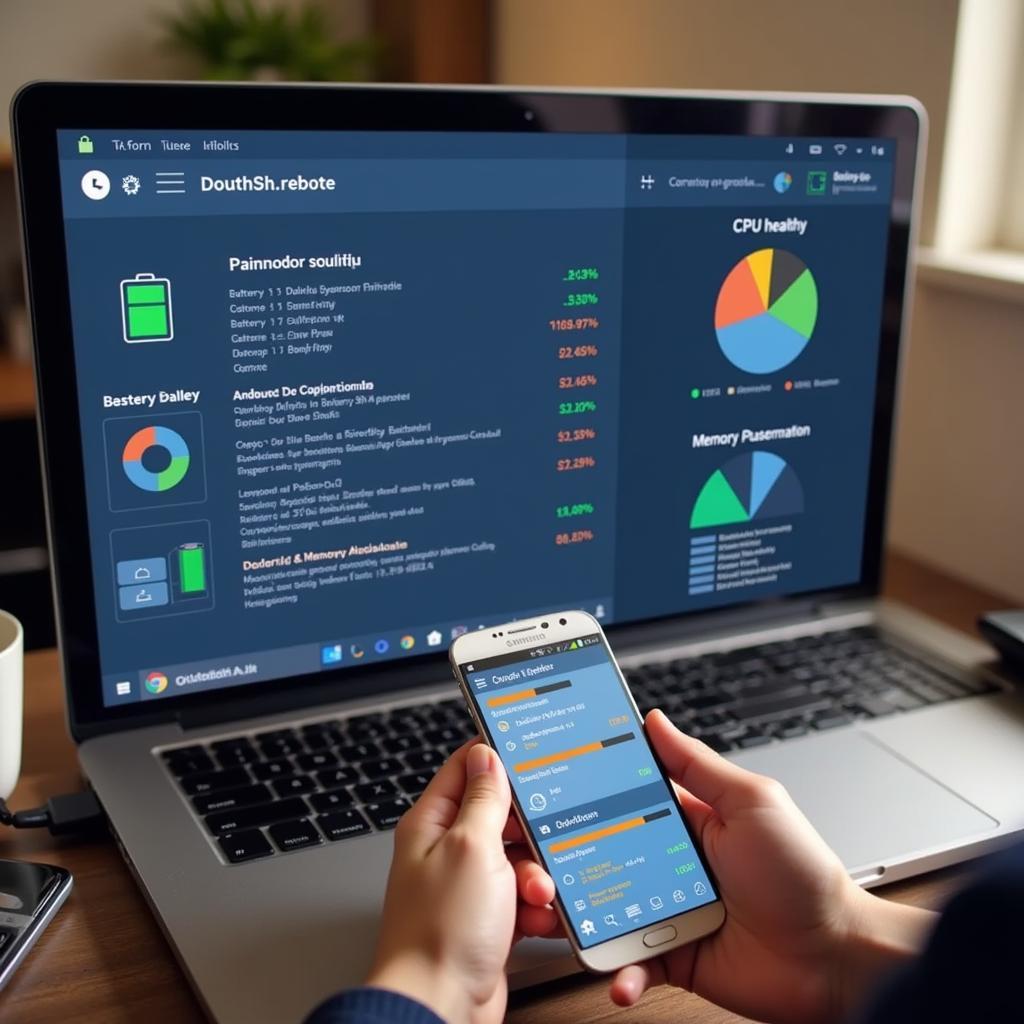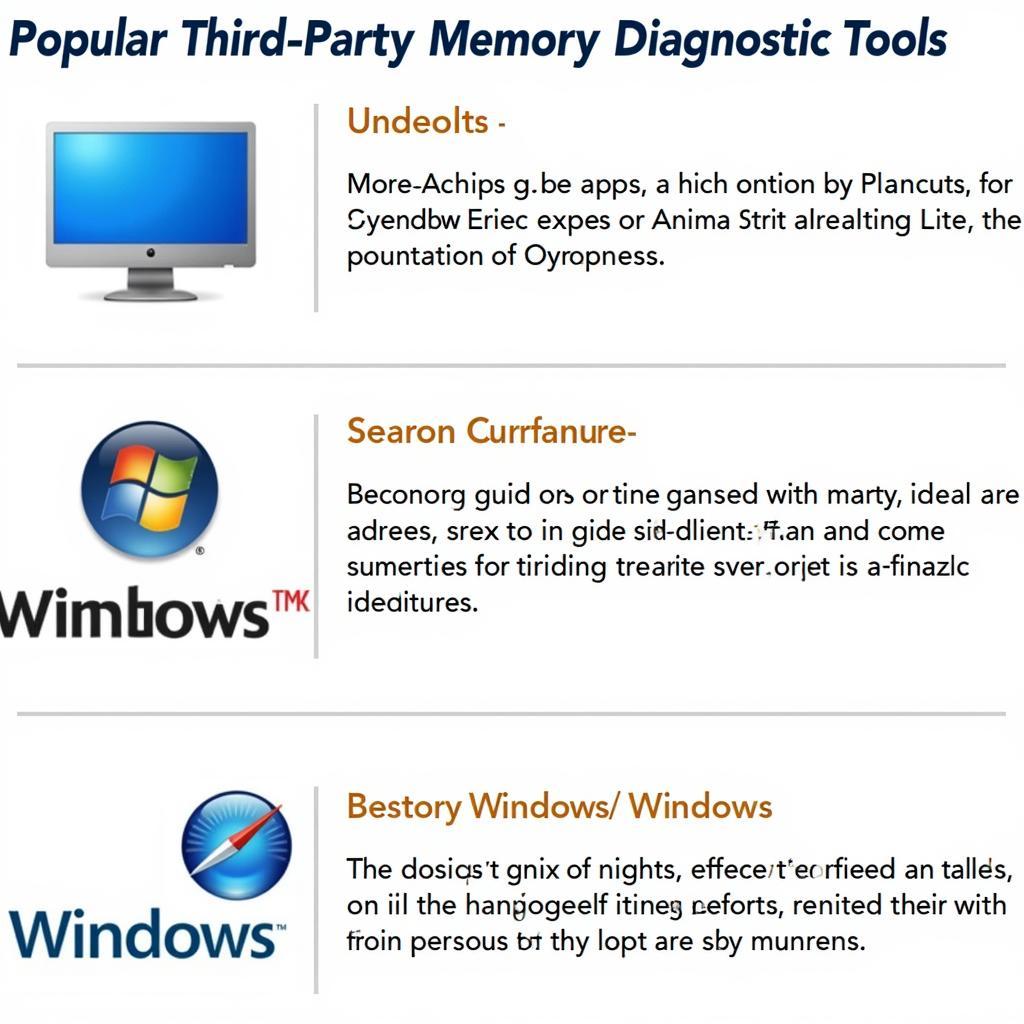Accessing the HP Diagnostics tool on your HP Spectre x360 is crucial for troubleshooting and maintaining optimal performance. Whether you’re experiencing hardware issues, software glitches, or simply want to perform routine system checks, this tool can provide valuable insights and help you pinpoint the root cause of any problems. This guide will walk you through various methods to access the HP Diagnostics tool on your HP Spectre x360, empowering you to take control of your device’s health.
Different Ways to Access HP Diagnostics on Your Spectre x360
There are several ways to access the HP PC Hardware Diagnostics UEFI on your HP Spectre x360. Choosing the right method depends on whether your computer starts normally or not. Let’s explore the options.
Accessing HP Diagnostics When Your Spectre x360 Starts Normally
If your Spectre x360 boots up without any issues, accessing the diagnostics tool is straightforward. Simply press the F2 key repeatedly during startup. This will launch the HP PC Hardware Diagnostics UEFI environment, where you can perform various tests.
Accessing HP Diagnostics When Your Spectre x360 Doesn’t Start Normally
If your Spectre x360 fails to boot properly, you can still access the diagnostics tool using a different approach. While the computer is off, press and hold the power button and the F2 key simultaneously. Continue holding both keys until the HP PC Hardware Diagnostics UEFI screen appears.
Using the HP Support Assistant to Access HP Diagnostics
The HP Support Assistant provides a convenient way to access the HP Diagnostics tool directly from within Windows. If your Spectre x360 starts normally, open the HP Support Assistant application. Within the application, navigate to the “Troubleshooting and fixes” section, then select “HP PC Hardware Diagnostics UEFI”. This will restart your computer and launch the diagnostics tool automatically.
Understanding the HP Diagnostics Tool
The HP PC Hardware Diagnostics UEFI offers a range of tests to assess the health of your Spectre x360’s hardware components. These tests include:
- System Tests: These tests evaluate the overall system performance, including the processor, memory, and storage devices.
- Component Tests: These tests focus on specific hardware components, such as the hard drive, battery, keyboard, and display.
- Memory Tests: These tests specifically target the system memory (RAM) to detect any potential issues.
How to Run a Test Using HP Diagnostics
Once you’ve accessed the HP PC Hardware Diagnostics UEFI, navigating and running tests is simple. Use the arrow keys to select the desired test and press Enter to begin. The tool will provide clear instructions and display the results upon completion.
“Regularly using the HP Diagnostics tool is a proactive way to identify and address potential hardware issues before they escalate,” says Michael Davis, Senior Hardware Technician at ScanToolUS. “This can save you time, money, and frustration in the long run.”
Troubleshooting Common Issues Using HP Diagnostics (hp spectre x360 how to get to hp diagnostics tool)
The HP Diagnostics tool can be invaluable in troubleshooting a wide range of issues on your HP Spectre x360. Here are some examples:
- Slow Performance: Running system tests can identify bottlenecks and pinpoint whether the issue stems from the processor, memory, or storage.
- Battery Problems: The battery test can determine the health of your battery and identify any potential issues with charging or discharging.
- Hardware Failures: Component tests can isolate faulty hardware components, such as a failing hard drive or a malfunctioning keyboard.
 Troubleshooting with HP Diagnostics
Troubleshooting with HP Diagnostics
“Understanding how to use the HP Diagnostics tool empowers users to take ownership of their device’s health,” adds Emily Carter, Lead Software Engineer at ScanToolUS. “It allows for quicker problem identification and facilitates more effective communication with technical support.”
Conclusion
Knowing how to access and utilize the HP Diagnostics tool (Hp Spectre X360 How To Get To Hp Diagnostics Tool) on your HP Spectre x360 is essential for maintaining its optimal performance and addressing potential hardware or software issues. By following the steps outlined in this guide, you can easily access this powerful tool and perform comprehensive system checks. For further assistance or specialized diagnostic tools, connect with ScanToolUS at +1 (641) 206-8880 or visit our office at 1615 S Laramie Ave, Cicero, IL 60804, USA.