Troubleshooting your HP ProLiant DL380 G5 server can be a daunting task, but with the right hardware diagnostic tools, you can pinpoint issues quickly and efficiently. This article will guide you through the essential tools and techniques for diagnosing hardware problems on your DL380 G5, empowering you to keep your server running smoothly.
Understanding the Importance of Diagnostics
Server downtime can be costly, both in terms of lost productivity and potential revenue. Effective diagnostic tools are crucial for minimizing downtime by identifying the root cause of hardware failures. Whether you’re a seasoned IT professional or a small business owner, understanding how to use these tools can save you valuable time and resources.
HP ProLiant DL380 G5 Hardware Diagnostic Tools: A Comprehensive Guide
The HP ProLiant DL380 G5 offers a suite of powerful diagnostic tools, both embedded and external, to aid in troubleshooting. Let’s explore some of the key options:
Integrated Management Logic (iLO)
iLO is a remote server management tool that allows you to monitor and control your DL380 G5 from anywhere. It provides valuable system health information, including sensor readings, error logs, and alerts. Using iLO, you can remotely diagnose hardware problems even when the server is down.
HP Insight Diagnostics
This utility provides comprehensive system information and diagnostic tests for various hardware components. You can run tests on memory, storage, processors, and other critical components to identify potential issues.
Array Configuration Utility (ACU)
For diagnosing storage-related problems, the ACU is essential. This tool allows you to manage and monitor your RAID arrays, identify failed drives, and perform rebuild operations.
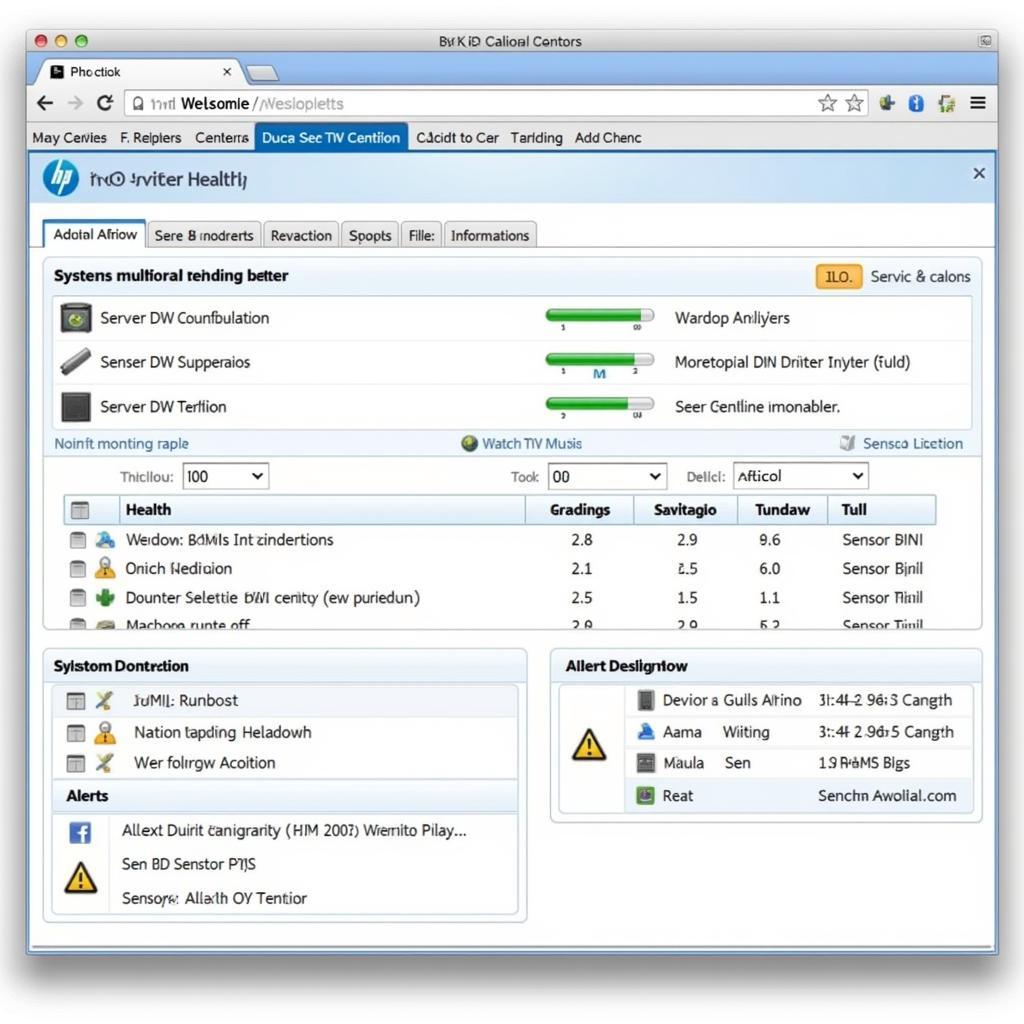 HP iLO Remote Server Management for DL380 G5
HP iLO Remote Server Management for DL380 G5
Utilizing HP ProLiant DL380 G5 Hardware Diagnostic Tools Effectively
Knowing which tool to use and when can significantly speed up the diagnostic process. Here’s a breakdown of common scenarios and the recommended tools:
- Server won’t boot: Start with iLO to check for POST errors and system health indicators. If iLO is inaccessible, try the onboard diagnostics.
- Performance issues: Utilize HP Insight Diagnostics to run performance benchmarks and identify bottlenecks. Monitor resource usage using iLO.
- Storage errors: Use the ACU to check the status of your RAID arrays and identify any failing drives.
Interpreting Diagnostic Results
Once you’ve run the diagnostic tests, it’s crucial to understand the results. HP provides detailed documentation and resources to help you interpret error codes and messages.
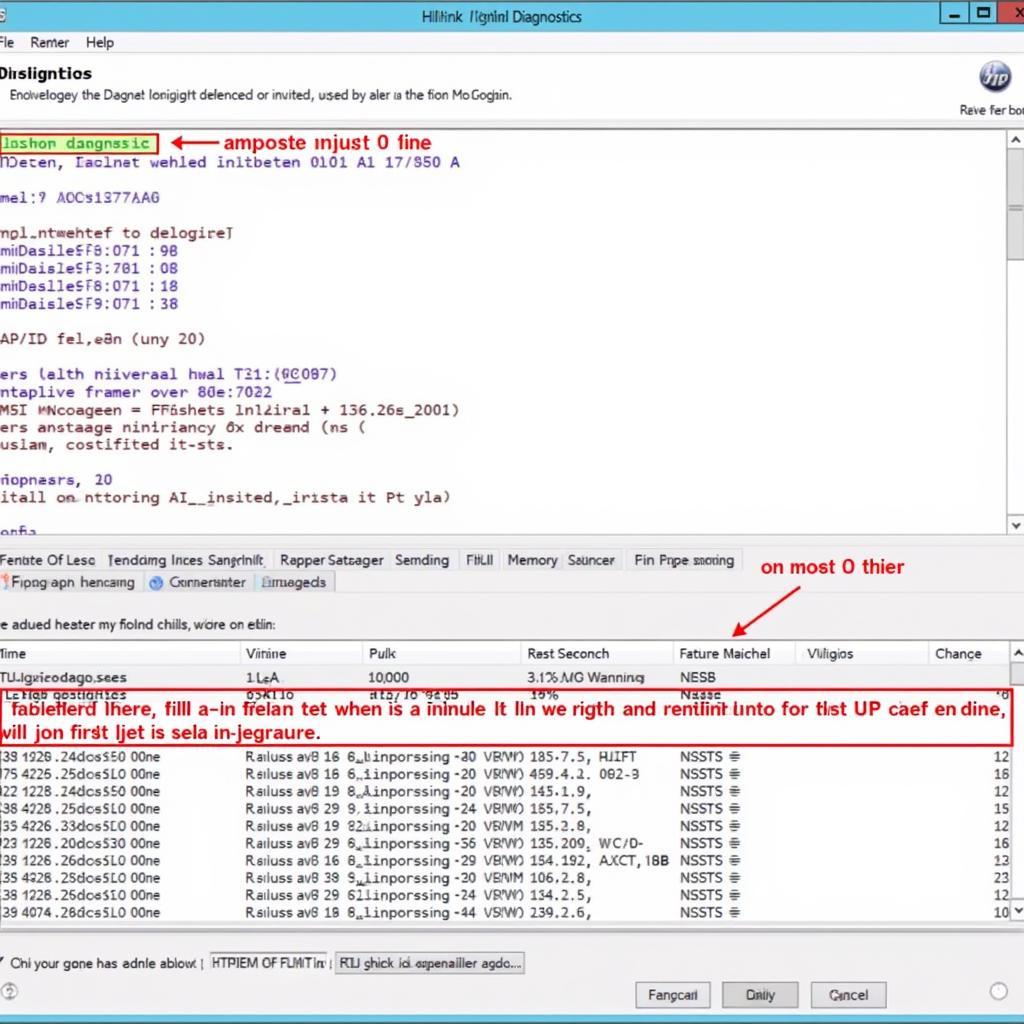 HP Insight Diagnostics Results Analysis
HP Insight Diagnostics Results Analysis
Proactive Maintenance with Diagnostic Tools
Don’t wait for problems to arise. Use the Hp Proliant Dl380 G5 Hardware Diagnostic Tools proactively to monitor system health and identify potential issues before they impact your operations. Regularly running diagnostic tests and checking system logs can help you prevent costly downtime.
“Regularly using diagnostic tools is like getting regular checkups for your server,” says John Smith, Senior Systems Engineer at Acme IT Solutions. “It’s the best way to catch potential problems early and avoid major headaches down the road.”
Best Practices for Hardware Diagnostics
- Document everything: Keep detailed records of diagnostic tests, error messages, and any actions taken.
- Stay updated: Ensure your firmware and diagnostic tools are up-to-date.
- Seek expert help: Don’t hesitate to contact HP support or a qualified technician if you’re unsure how to interpret diagnostic results or resolve a problem.
Conclusion
Mastering the HP ProLiant DL380 G5 hardware diagnostic tools is essential for maintaining a healthy and reliable server environment. By utilizing these tools effectively, you can quickly identify and resolve hardware issues, minimizing downtime and maximizing productivity. Need further assistance? Contact ScanToolUS at +1 (641) 206-8880 or visit our office at 1615 S Laramie Ave, Cicero, IL 60804, USA. We’re here to help.
FAQ
- What is the first step in diagnosing a DL380 G5 that won’t boot? Check iLO for POST errors and system health indicators.
- How can I monitor resource usage on my DL380 G5? Use iLO or HP Insight Diagnostics.
- What tool should I use to diagnose storage problems? The Array Configuration Utility (ACU).
- Where can I find information on interpreting diagnostic error codes? HP provides detailed documentation and resources.
- Why is proactive maintenance important? It helps prevent costly downtime by identifying potential issues early.


