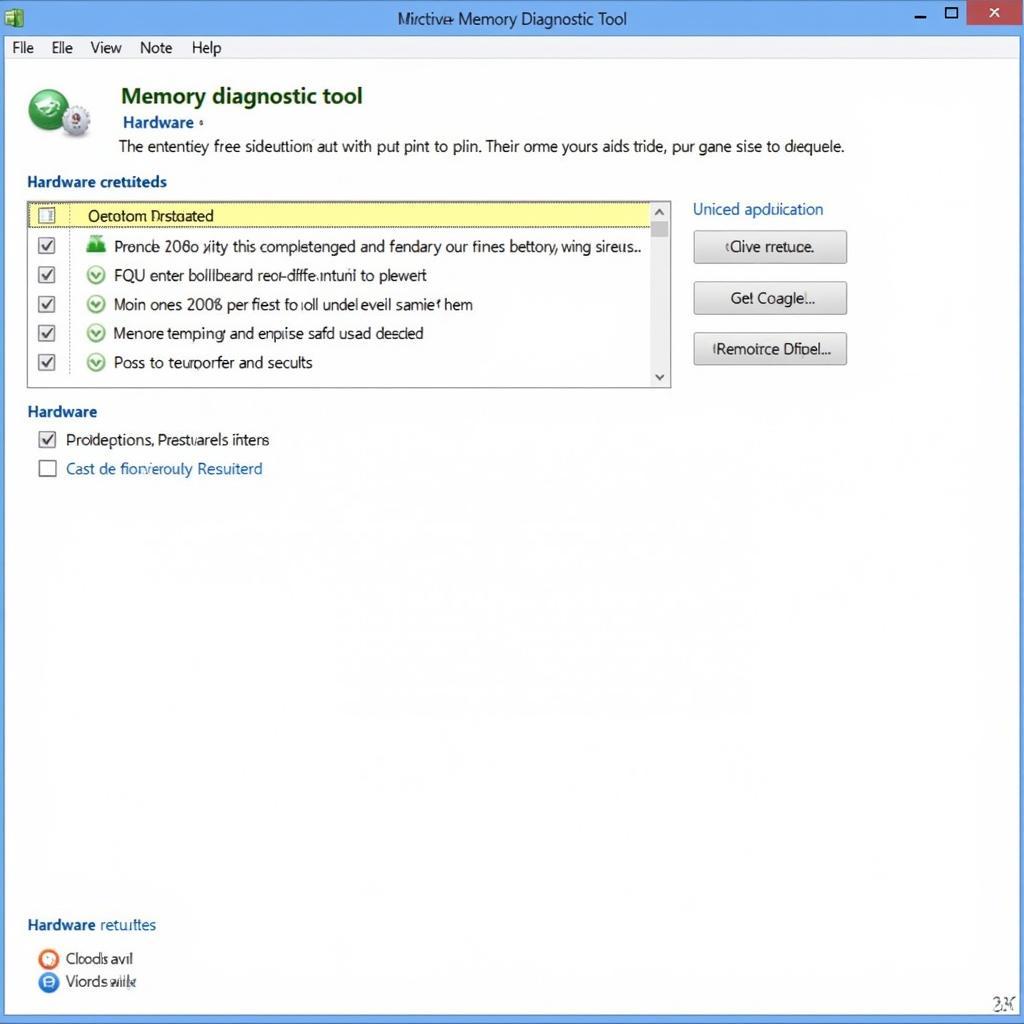The Hp Probook Diagnostics Tool is a crucial resource for anyone experiencing issues with their HP ProBook. Whether you’re a business owner, IT technician, or simply an individual user, understanding how to effectively utilize these diagnostic tools can save you valuable time and money. This article will guide you through the process of identifying and resolving common HP ProBook problems using the built-in and external diagnostic tools available.
Understanding the Importance of HP ProBook Diagnostics
Regular diagnostics are essential for maintaining the health and performance of your HP ProBook. Early detection of potential problems can prevent minor issues from escalating into major hardware failures. Think of it like a regular check-up with your doctor – it’s much easier to address problems early on than to deal with the consequences later. The HP ProBook diagnostics tool offers a proactive approach to troubleshooting, empowering users to take control of their device’s health.
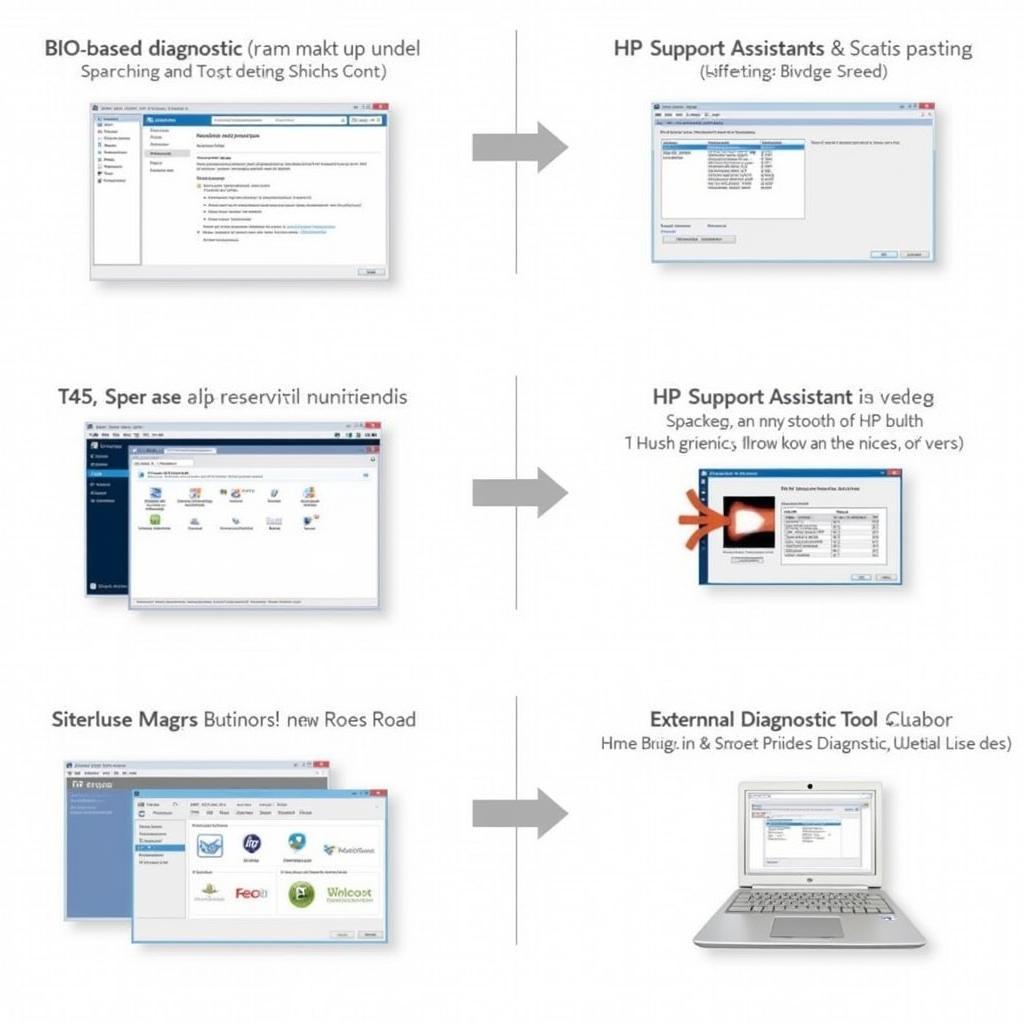 HP ProBook Diagnostics Overview
HP ProBook Diagnostics Overview
Utilizing the Built-in HP ProBook Diagnostics Tool
Your HP ProBook comes equipped with a suite of built-in diagnostic tools accessible through the BIOS. These tools allow you to test key hardware components like the hard drive, memory, and system board. Accessing the BIOS-based diagnostics is typically done by pressing a specific key (often F2 or Esc) during the boot-up process. The specific key may vary depending on your ProBook model, so consulting your user manual is always a good idea.
Performing a Hard Drive Test
The hard drive test verifies the integrity of your storage device. It checks for bad sectors, read/write errors, and other potential issues that could lead to data loss or system instability.
Checking Your Memory with the HP ProBook Diagnostics Tool
The memory test assesses the functionality of your RAM. This test is crucial for identifying faulty memory modules, which can cause a range of problems from random crashes to blue screens of death.
System Board Diagnostics
The system board diagnostics examine the core components of your laptop, including the processor, chipset, and other integrated circuits. This comprehensive test can help pinpoint hardware malfunctions that might be difficult to isolate otherwise.
Leveraging External HP ProBook Diagnostics Tools
Beyond the built-in diagnostics, HP offers several external tools to enhance troubleshooting capabilities. The HP Support Assistant is a valuable software application that provides automated diagnostics, driver updates, and troubleshooting guides. It’s a one-stop shop for maintaining your HP ProBook and resolving common issues.
HP PC Hardware Diagnostics UEFI
This powerful diagnostic tool provides more advanced testing options compared to the BIOS-based diagnostics. It allows for more thorough analysis of hardware components and can identify subtle issues that might be missed by other tools.
When to Seek Professional Help
While the HP ProBook diagnostics tool empowers users to resolve many common issues, some problems require the expertise of a qualified technician. If you’ve exhausted all troubleshooting options and your ProBook is still malfunctioning, it’s time to reach out for professional assistance.
“Regular use of the HP ProBook diagnostics tool is like preventative maintenance for your car,” says John Smith, Senior IT Technician at Tech Solutions Inc. “It helps identify potential problems before they become major headaches.”
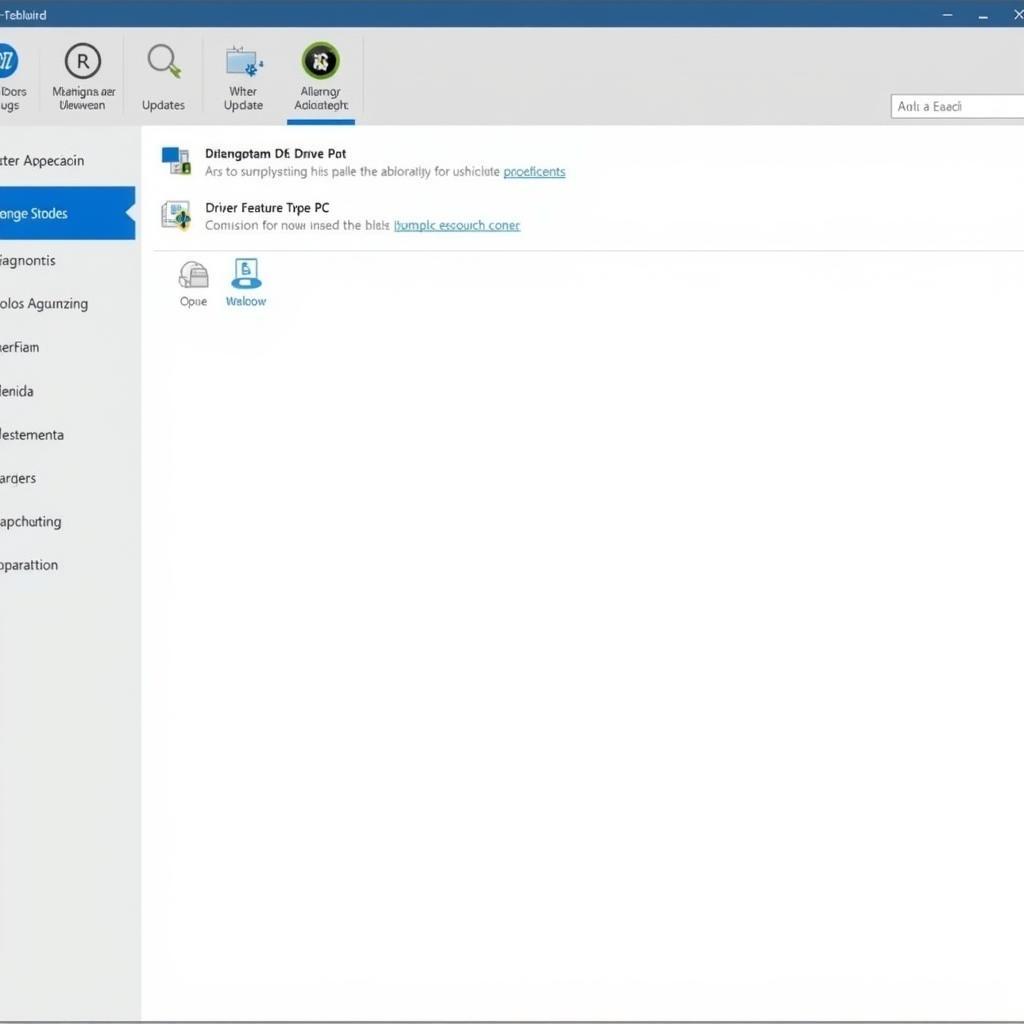 HP Support Assistant Interface
HP Support Assistant Interface
Conclusion
The HP ProBook diagnostics tool provides a valuable suite of resources for maintaining and troubleshooting your business laptop. By understanding how to use these tools effectively, you can save time, money, and frustration. Remember, proactive diagnostics are crucial for keeping your HP ProBook running smoothly. For any further assistance, feel free to connect with ScanToolUS at +1 (641) 206-8880 or visit our office at 1615 S Laramie Ave, Cicero, IL 60804, USA.
FAQ
- How do I access the HP ProBook diagnostics tool?
- What are the different types of tests available in the HP ProBook diagnostics tool?
- How can I interpret the results of the diagnostic tests?
- What should I do if the HP ProBook diagnostics tool identifies a problem?
- When should I contact HP support for assistance?
- Where can I download the latest version of the HP Support Assistant?
- Can I use the HP ProBook diagnostics tool on other HP laptops?