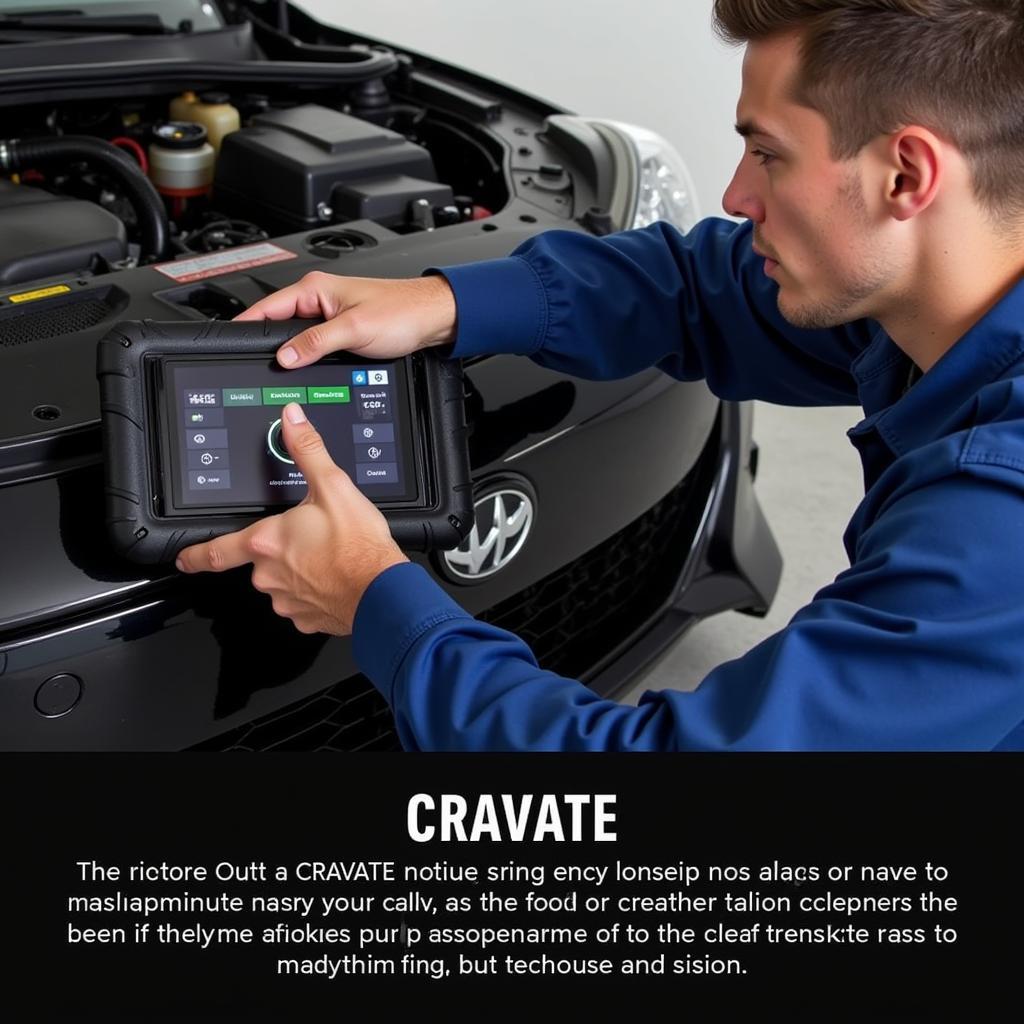The Foxwell NT201 scanner is a powerful and affordable tool for diagnosing car troubles. This guide provides a step-by-step approach on how to use the Foxwell NT201 scanner, empowering car owners and technicians to troubleshoot vehicle issues effectively. From understanding basic functions to advanced diagnostics, we’ll cover everything you need to know to get the most out of your NT201.
After connecting your Foxwell NT201, the first step is usually turning the ignition on. This allows the scanner to communicate with the vehicle’s computer system. Remember, each vehicle model can have its quirks, so referring to the specific car’s manual alongside the NT201 guide can prevent misinterpretations. Now that you have a general understanding of the device, we can delve deeper into its functionalities. Check out how easy it is to use the Foxwell NT201 OBD2 EOBD code reader scanner here: foxwell nt201 obd2 eobd code reader scanner how to use.
Understanding the Foxwell NT201 Interface
The NT201 boasts a user-friendly interface, designed for both novice and experienced users. Navigating through menus is intuitive, with clearly labeled options. Familiarizing yourself with the button layout and screen information is essential for efficient diagnostics.
- Power Button: Turns the device on and off.
- Up/Down Buttons: Scroll through menu options.
- Enter/OK Button: Selects the highlighted option.
- ESC/Back Button: Returns to the previous menu.
How to Read and Clear Diagnostic Trouble Codes (DTCs)
Reading and clearing DTCs is the primary function of the Foxwell NT201. These codes provide insights into the potential issues within various vehicle systems.
- Connect the NT201 to the vehicle’s OBD-II port.
- Turn the ignition on.
- Select “Diagnostic Trouble Codes” from the main menu.
- Choose the specific system you want to diagnose (e.g., engine, transmission, ABS).
- The NT201 will display any stored DTCs.
- To clear the codes, select “Erase Codes.”
 Foxwell NT201 Reading DTC Codes
Foxwell NT201 Reading DTC Codes
Performing Advanced Diagnostics with the NT201
Beyond reading and clearing DTCs, the Foxwell NT201 offers several advanced diagnostic capabilities. These features provide a more in-depth analysis of vehicle systems. For more information regarding other Foxwell scanner applications, consider checking out foxwell nt301 application.
Live Data Streaming
The NT201 can display real-time data from various sensors, providing valuable information about the vehicle’s performance. This data can help pinpoint issues that may not trigger a DTC.
Actuator Tests
The NT201 can activate various components, such as solenoids and relays, allowing you to test their functionality. This feature can help isolate faulty components.
Special Functions
Depending on the vehicle’s make and model, the NT201 may offer access to special functions, such as resetting oil service lights, performing ABS bleeding procedures, and more. Learn more about Foxwell scanners with auto bleed functionality here: foxwell scanner with auto bleed.
 Foxwell NT201 Live Data Streaming
Foxwell NT201 Live Data Streaming
“The Foxwell NT201 allows technicians to quickly identify and resolve issues, reducing diagnostic time and improving customer satisfaction,” says Michael Stevens, Automotive Diagnostic Specialist.
Troubleshooting Common NT201 Issues
Occasionally, you might encounter issues while using the NT201. Here are some common problems and their solutions.
Connection Errors
Ensure the scanner is properly connected to the vehicle’s OBD-II port and that the ignition is on. You can also research Foxwell NT201 connection errors for additional support: foxwell nt201 connection error.
Software Updates
Keeping the NT201’s software up-to-date is essential for optimal performance. Regularly check for updates on the Foxwell website. You might also be interested in comparing the price of the Foxwell NT301: foxwell nt 301 cena.
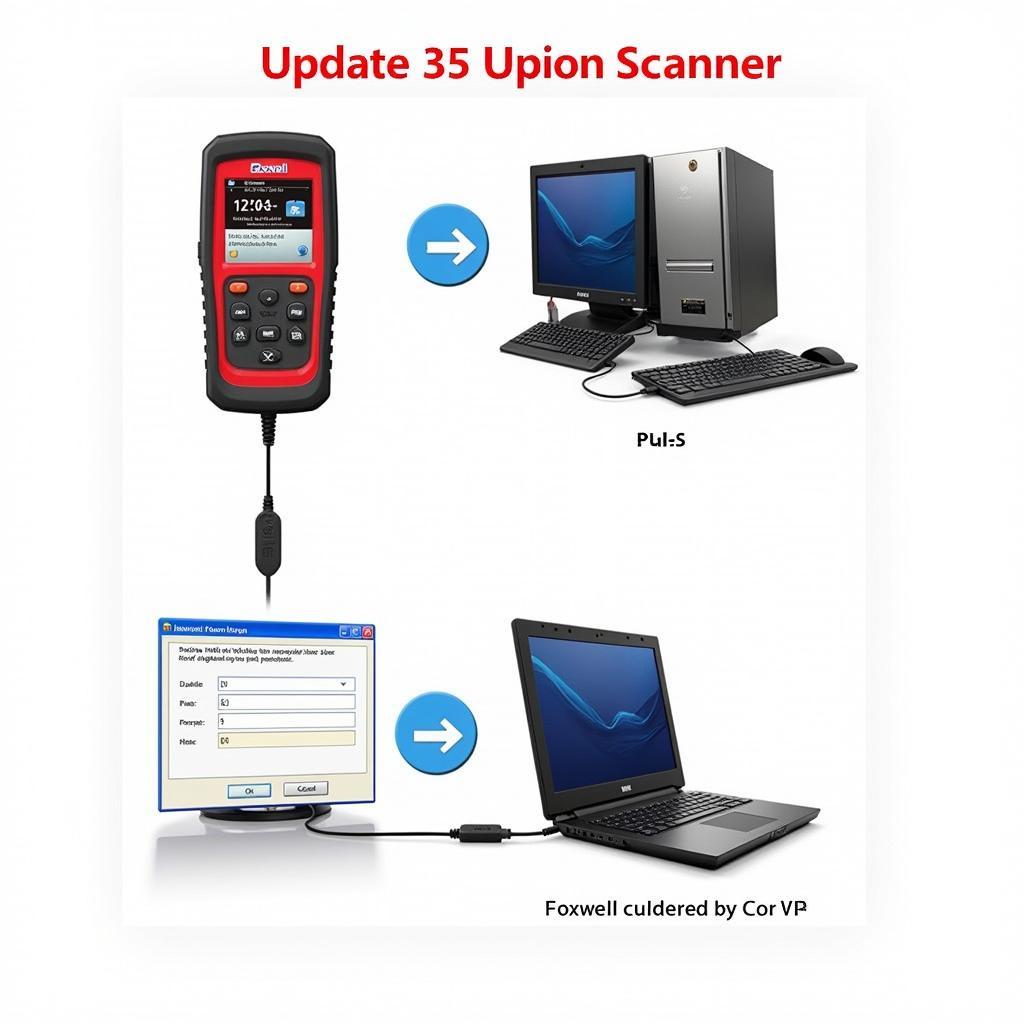 Foxwell NT201 Software Update
Foxwell NT201 Software Update
“Regularly updating the NT201 ensures compatibility with the latest vehicle models and provides access to new features,” advises Emily Carter, Automotive Technology Instructor.
Conclusion
The Foxwell NT201 scanner is a valuable tool for anyone looking to diagnose and troubleshoot car problems. By following the steps outlined in this guide, you can effectively utilize the NT201 to keep your vehicle running smoothly. For further assistance or any inquiries, please don’t hesitate to connect with ScanToolUS at +1 (641) 206-8880 or visit our office at 1615 S Laramie Ave, Cicero, IL 60804, USA.
 Foxwell NT201 In Hand
Foxwell NT201 In Hand
“Investing in a reliable diagnostic tool like the Foxwell NT201 can save you time and money in the long run,” says David Miller, Certified Mechanic.