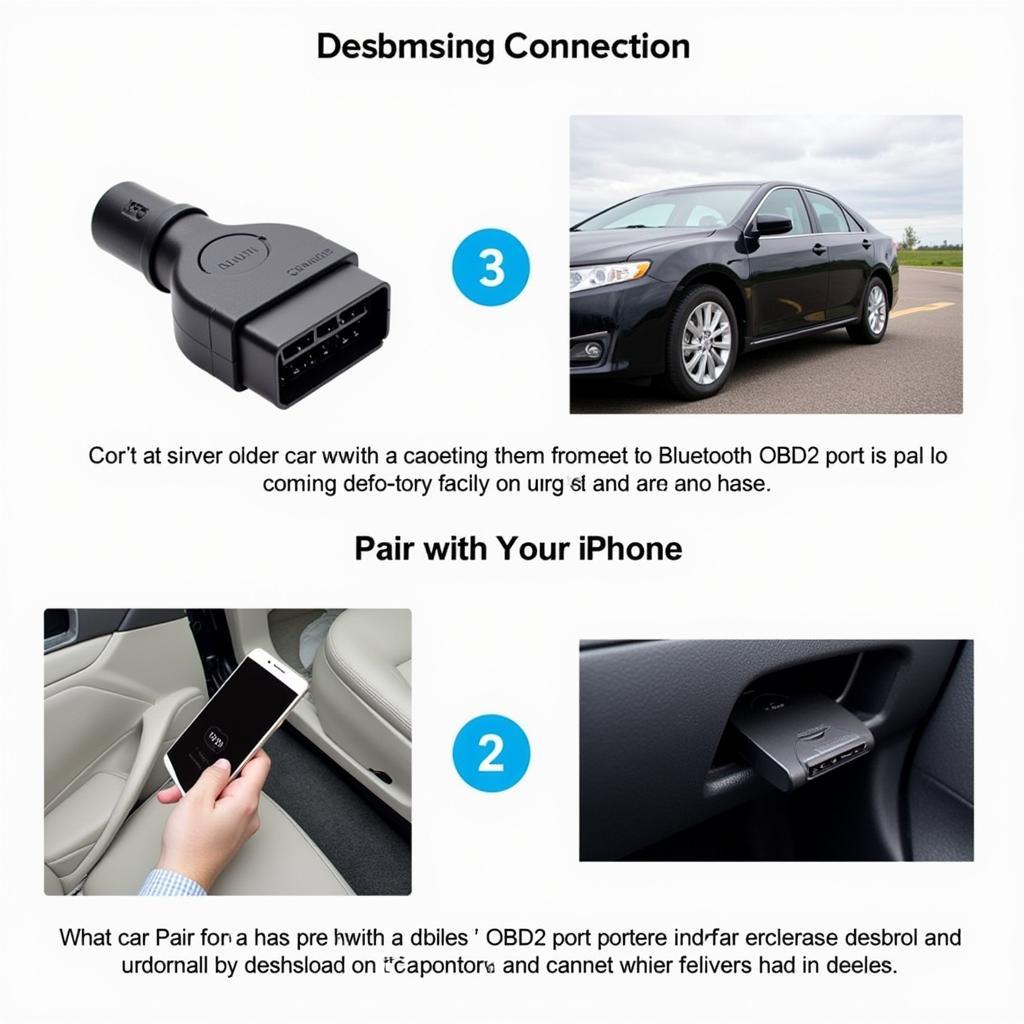Keeping your MAC ET80 scan tool updated is crucial for accurate diagnostics and optimal performance. This guide will walk you through the process, ensuring you have the latest software and features to tackle any automotive issue.
Understanding the Importance of MAC ET80 Updates
Regularly updating your MAC ET80 scan tool is essential for several reasons. Updates often include new vehicle coverage, enhanced diagnostic capabilities, bug fixes, and improved overall performance. Staying current ensures you can diagnose the latest vehicle models and access the most accurate information.
How to Update Your MAC ET80 Scan Tool: A Step-by-Step Guide
Here’s a comprehensive guide on how to update your MAC ET80 scan tool:
-
Check Your Current Version: Before starting the update process, identify your current software version. This information is usually found in the “About” or “Settings” section of the scan tool’s menu.
-
Download the Update File: Visit the official MAC Tools website or an authorized distributor’s website to download the latest update file for your ET80. Make sure you download the correct file corresponding to your specific scan tool model.
-
Prepare Your Scan Tool: Ensure your MAC ET80 is fully charged or connected to a power source. The update process may take some time, and interruptions due to low battery can cause issues.
-
Connect to Your Computer: Use the provided USB cable to connect your MAC ET80 scan tool to your computer. Your computer should recognize the device as an external storage device.
-
Transfer the Update File: Copy the downloaded update file to the root directory of your MAC ET80’s internal storage. Do not place the file in any subfolders.
-
Initiate the Update: Safely disconnect the scan tool from your computer. On the ET80, navigate to the “Update” or “Software Update” section, typically found in the settings menu. Follow the on-screen prompts to initiate the update process.
-
Wait for Completion: The update process might take several minutes. Do not interrupt the process or turn off the scan tool during this time. A progress bar will usually indicate the update’s status.
-
Verify the Update: Once the update is complete, restart your MAC ET80 scan tool. Check the “About” or “Settings” section to verify that the new software version has been successfully installed.
 MAC ET80 Scan Tool Update Process
MAC ET80 Scan Tool Update Process
Troubleshooting Common Update Issues
Sometimes, you might encounter issues during the update process. Here are a few troubleshooting tips:
-
Check Your Internet Connection: A stable internet connection is necessary for downloading the update file.
-
Ensure Sufficient Storage Space: Verify that your MAC ET80 has enough free storage space to accommodate the update file. Delete any unnecessary files if needed.
-
Use the Correct Update File: Double-check that you have downloaded the correct update file compatible with your specific ET80 model. Using an incorrect file can lead to errors.
-
Contact MAC Tools Support: If you continue to experience issues, don’t hesitate to contact MAC Tools customer support for assistance. They can provide expert guidance and troubleshoot any problems you may be facing.
Why Keeping Your MAC ET80 Updated Matters
“Staying ahead of the curve in automotive diagnostics means having the latest software and information at your fingertips. Regular updates to the MAC ET80 are essential for tackling today’s complex vehicle systems,” says John Miller, Senior Automotive Diagnostic Technician. Keeping your ET80 updated allows you to diagnose newer vehicle models with the latest technology and provides access to the most accurate and comprehensive diagnostic information available.
Conclusion
Updating your MAC ET80 scan tool is a straightforward process that ensures optimal performance and accurate diagnostics. By following these simple steps, you can keep your tool up-to-date and ready to handle any automotive challenge. For further assistance, you can connect with us at ScanToolUS. Our phone number is +1 (641) 206-8880 and our office is located at 1615 S Laramie Ave, Cicero, IL 60804, USA.
FAQs
-
How often should I update my MAC ET80? It is recommended to check for updates at least every few months or whenever a new vehicle model is released that you need to diagnose.
-
What if my MAC ET80 freezes during the update process? Do not interrupt the process. If it remains frozen for an extended period, contact MAC Tools support.
-
Can I use any USB cable to connect my ET80 to my computer? While most standard USB cables will work, it’s best to use the cable provided with the scan tool to ensure compatibility.
-
Where can I find the latest update files for my MAC ET80? You can download the latest update files from the official MAC Tools website or an authorized distributor’s website.
-
Do I need an internet connection to update my MAC ET80? Yes, an internet connection is required to download the update file to your computer.
-
What if I don’t update my MAC ET80? You may miss out on new vehicle coverage, enhanced features, and bug fixes that could impact your diagnostic capabilities.
-
How long does the update process typically take? The update process usually takes several minutes, depending on the size of the update file and the speed of your scan tool and computer.