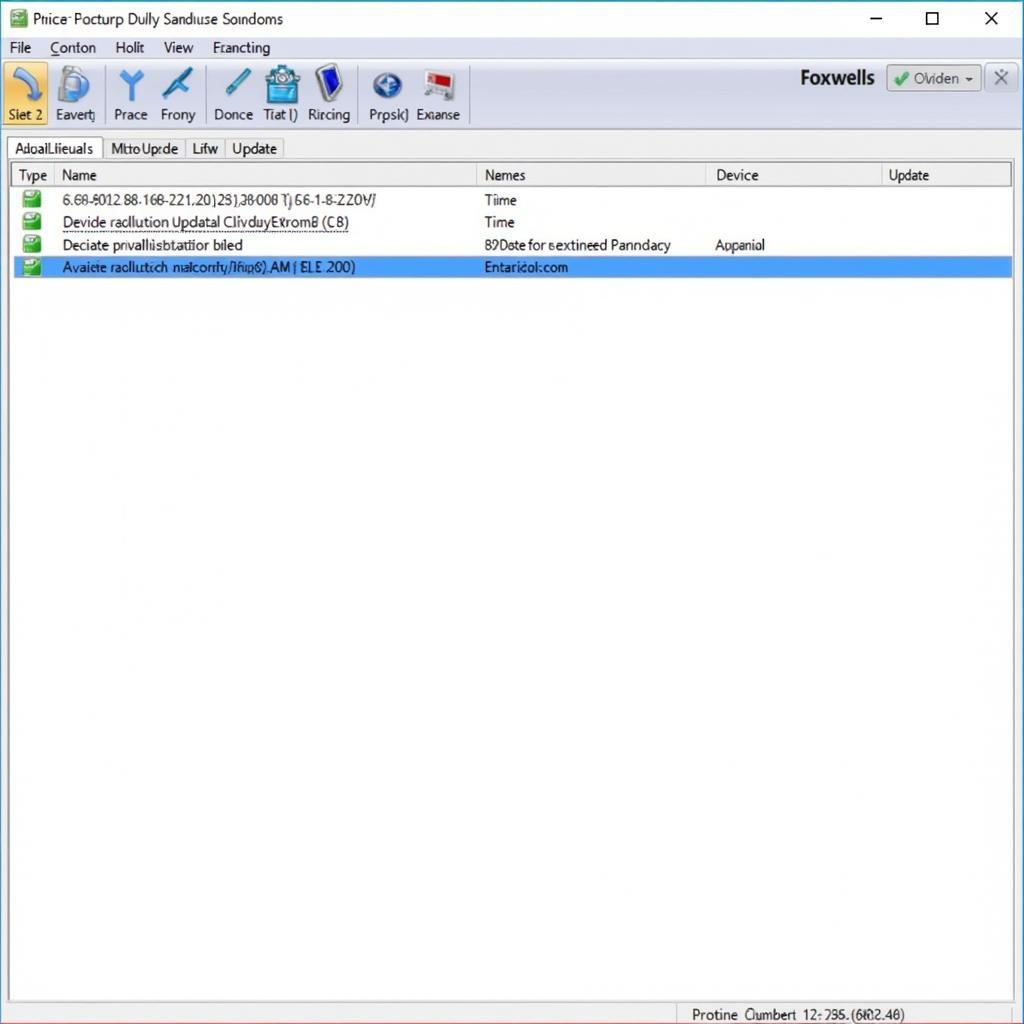Updating your Foxwell NT650 Elite diagnostic scanner is crucial for accessing the latest features, vehicle coverage, and bug fixes. Keeping your software current ensures accurate diagnostics and efficient troubleshooting. This guide will provide a comprehensive walkthrough on how to update your Foxwell NT650 Elite, ensuring you get the most out of your investment.
After connecting your Foxwell NT650 Elite to your computer, the update process is generally straightforward, though occasional issues can arise. Understanding the process and potential troubleshooting steps is vital for maintaining optimal performance. This article will equip you with the knowledge to confidently update your device.
Similar to the foxwell nt650 elite update, updating other Foxwell scanners is also important. Regular updates ensure that you have access to the latest vehicle definitions, enabling you to diagnose and repair vehicles accurately.
Connecting Your NT650 Elite
Before you start, make sure you have a stable internet connection and a USB cable to connect your NT650 Elite to your computer. The Foxwell update process utilizes dedicated software that must be downloaded and installed on your PC.
Installing the Foxwell Update Software
First, download and install the Foxwell update software from the official foxwell.com website. This software facilitates communication between your scanner and the Foxwell servers. After installation, launch the application and register your device if you haven’t already.
Updating the Firmware
Once connected, the update software will automatically recognize your NT650 Elite. It will then check for available updates, displaying the current and latest firmware versions. Click the update button to initiate the process.
Troubleshooting Update Issues
Occasionally, updates might fail due to various reasons, such as internet connection problems or corrupted files. If this happens, try restarting your computer, checking your internet connection, or reinstalling the update software.
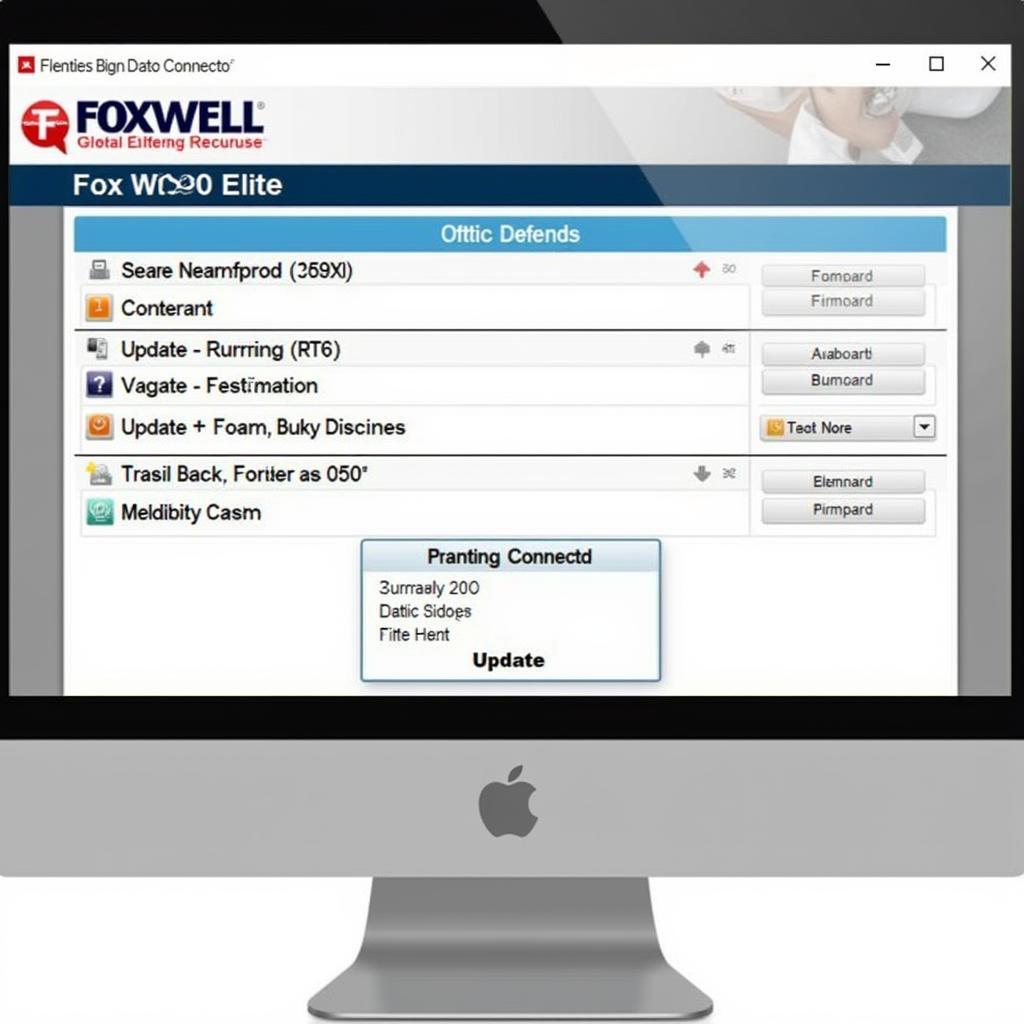 Foxwell NT650 Elite Firmware Update Screen
Foxwell NT650 Elite Firmware Update Screen
Updating Vehicle Software
The Foxwell NT650 Elite allows you to select specific vehicle software updates. This is useful for technicians who specialize in certain makes and models. You can choose to update all vehicle software or select individual makes and models.
Why Regular Updates are Essential
Keeping your NT650 Elite’s software up-to-date is essential for several reasons: improved diagnostic capabilities, enhanced vehicle coverage, bug fixes, and access to the latest features. Regular updates ensure you’re always equipped to handle the newest vehicle technologies.
Quote from Bob Smith, Senior Automotive Technician at Smith Automotive: “Regular updates on my Foxwell NT650 Elite have been a game-changer. It’s like having a constantly evolving toolbox at my fingertips.”
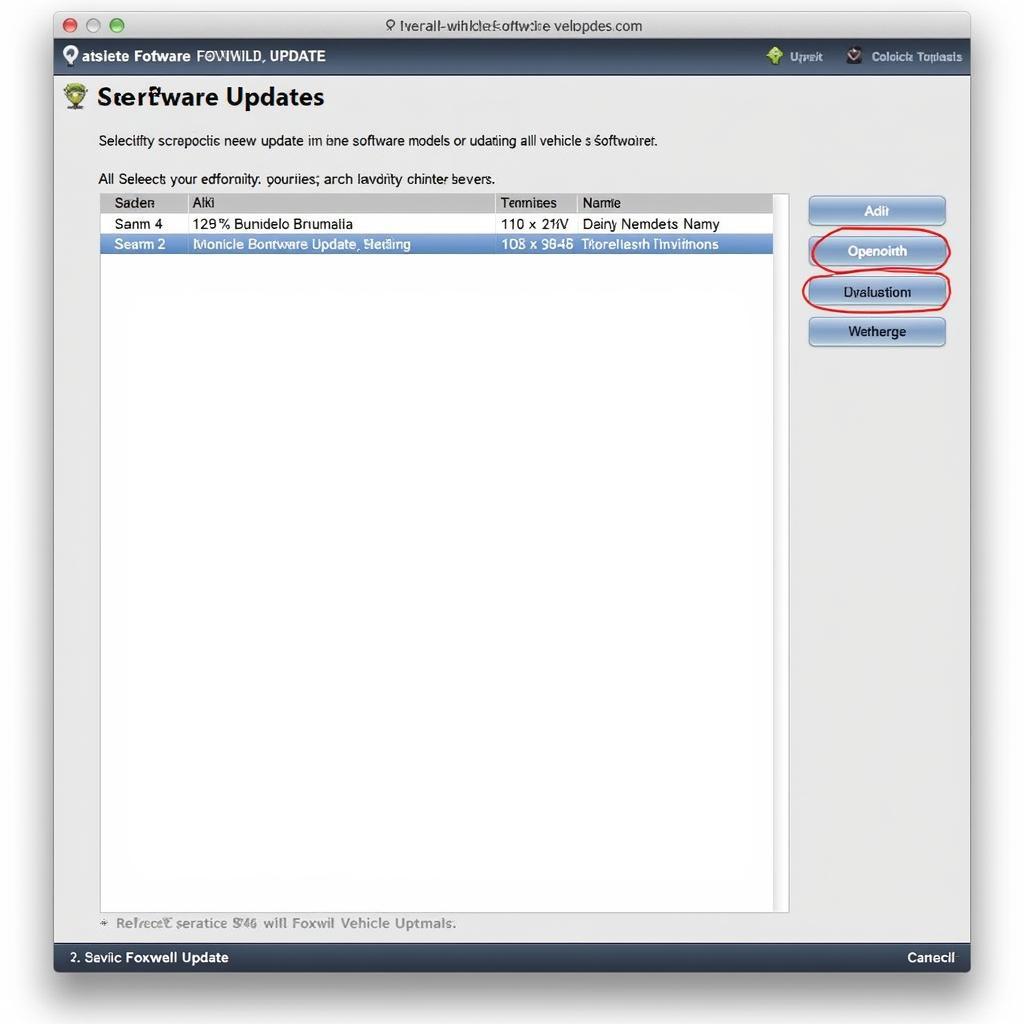 Foxwell NT650 Elite Vehicle Software Update Selection
Foxwell NT650 Elite Vehicle Software Update Selection
Similar to how you would update a foxwell scanner nt624, the Foxwell NT650 Elite update process is easy to navigate and crucial for accurate diagnostics. Staying current with software updates ensures you’re prepared for any vehicle that rolls into your shop.
Maintaining Your Foxwell NT650 Elite
Proper maintenance extends beyond just software updates. Protecting your NT650 Elite from physical damage, storing it in a safe location, and ensuring the battery remains charged are also important for longevity.
Tips for Optimal Performance
Here are some tips for maintaining optimal performance:
- Regularly check for software updates.
- Store your device in a protective case.
- Keep the battery charged.
- Clean the device regularly.
Quote from Maria Garcia, Lead Diagnostic Technician at Garcia Auto Repair: “Investing in a quality diagnostic tool like the Foxwell NT650 Elite was a smart move for our shop, and keeping it updated ensures it remains a valuable asset.”
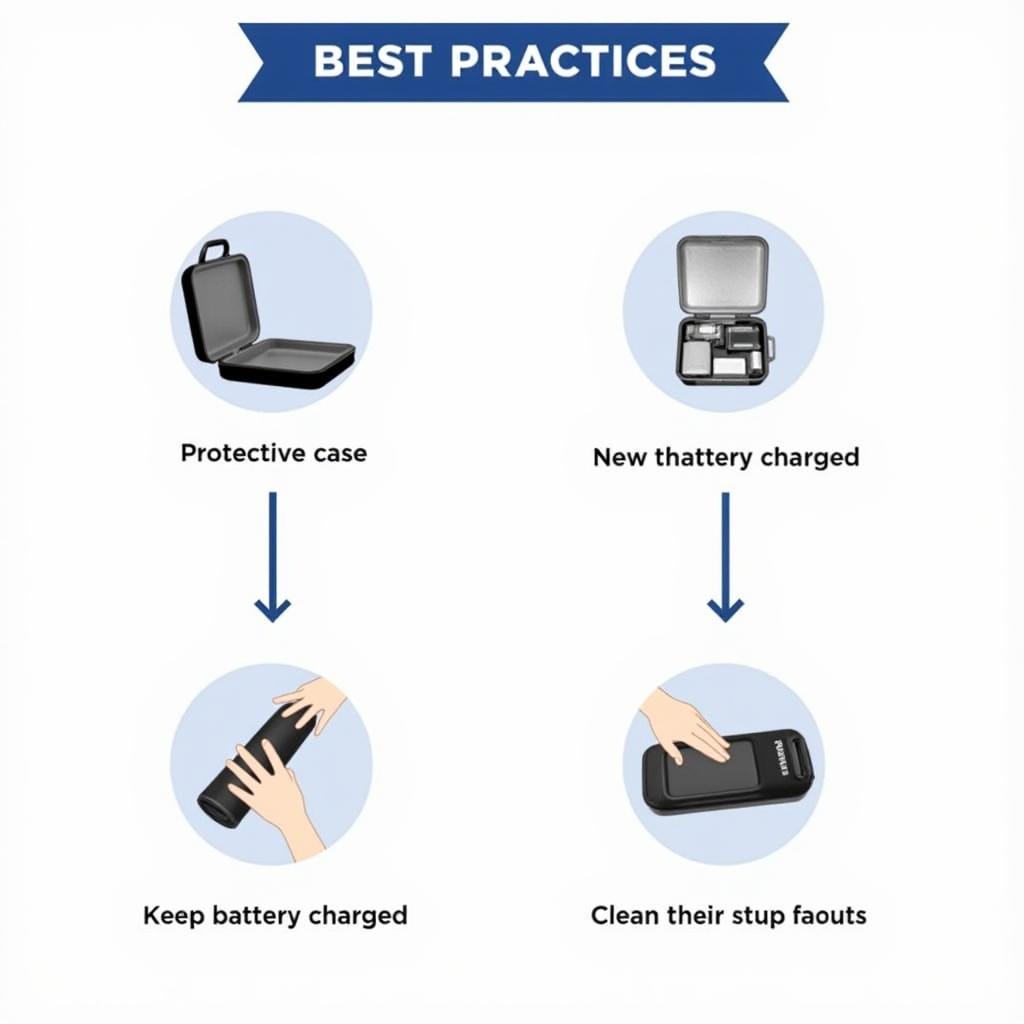 Foxwell NT650 Elite Maintenance and Storage Tips
Foxwell NT650 Elite Maintenance and Storage Tips
The foxwell 170 pro also benefits from regular updates, just like the NT650 Elite. Keeping your diagnostic tools up-to-date is a cornerstone of effective vehicle repair.
In conclusion, updating your Foxwell NT650 Elite is a simple yet essential process for ensuring accurate diagnostics and optimal performance. By following this guide and staying current with the latest software releases, you can maximize the capabilities of your scanner and stay ahead in the automotive repair industry. We encourage you to connect with us for further assistance. Contact ScanToolUS at +1 (641) 206-8880 or visit our office at 1615 S Laramie Ave, Cicero, IL 60804, USA. The foxwell nt650 elite actualización is important for Spanish-speaking users as well.
FAQ
- How often should I update my Foxwell NT650 Elite? Regularly check for updates, ideally every few weeks.
- Where can I download the Foxwell update software? You can download it from the official Foxwell website.
- What if my update fails? Check your internet connection, restart your computer, or reinstall the update software.
- How long does the update process usually take? It depends on the size of the update, but typically it takes a few minutes.
- Can I use my NT650 Elite while it’s updating? No, do not disconnect or use the device during the update process.
- What are the benefits of updating my device? Updates provide new vehicle coverage, bug fixes, and improved functionality.
- Where can I get support if I have problems updating? Contact ScanToolUS for technical support.