Updating your Foxwell NT624 Elite is crucial for ensuring accurate diagnostics and accessing the latest vehicle coverage. Keeping your device’s software current allows you to troubleshoot newer car models and benefit from ongoing improvements in diagnostic capabilities. This guide provides a step-by-step walkthrough of the update process.
If you’re looking for information on updating your Foxwell diagnostic tool, you’re in the right place. We’ll cover everything you need to know about How To Update Foxwell Nt624 Elite, ensuring your scanner stays up-to-date and ready for any diagnostic challenge. You can find more information about the Foxwell NT624 Pro update here: foxwell nt624 pro update.
Understanding the Importance of Updates
Regular updates are essential for maintaining the optimal performance of your Foxwell NT624 Elite. They provide access to new vehicle makes and models, expanded diagnostic functions, and bug fixes. Neglecting updates can lead to inaccurate readings, missed diagnoses, and ultimately, wasted time and money.
What do updates do for my Foxwell NT624 Elite?
Updates enhance your device’s capabilities and ensure compatibility with evolving vehicle technology. They also fix any software glitches and improve overall performance, leading to more accurate and reliable diagnostic results.
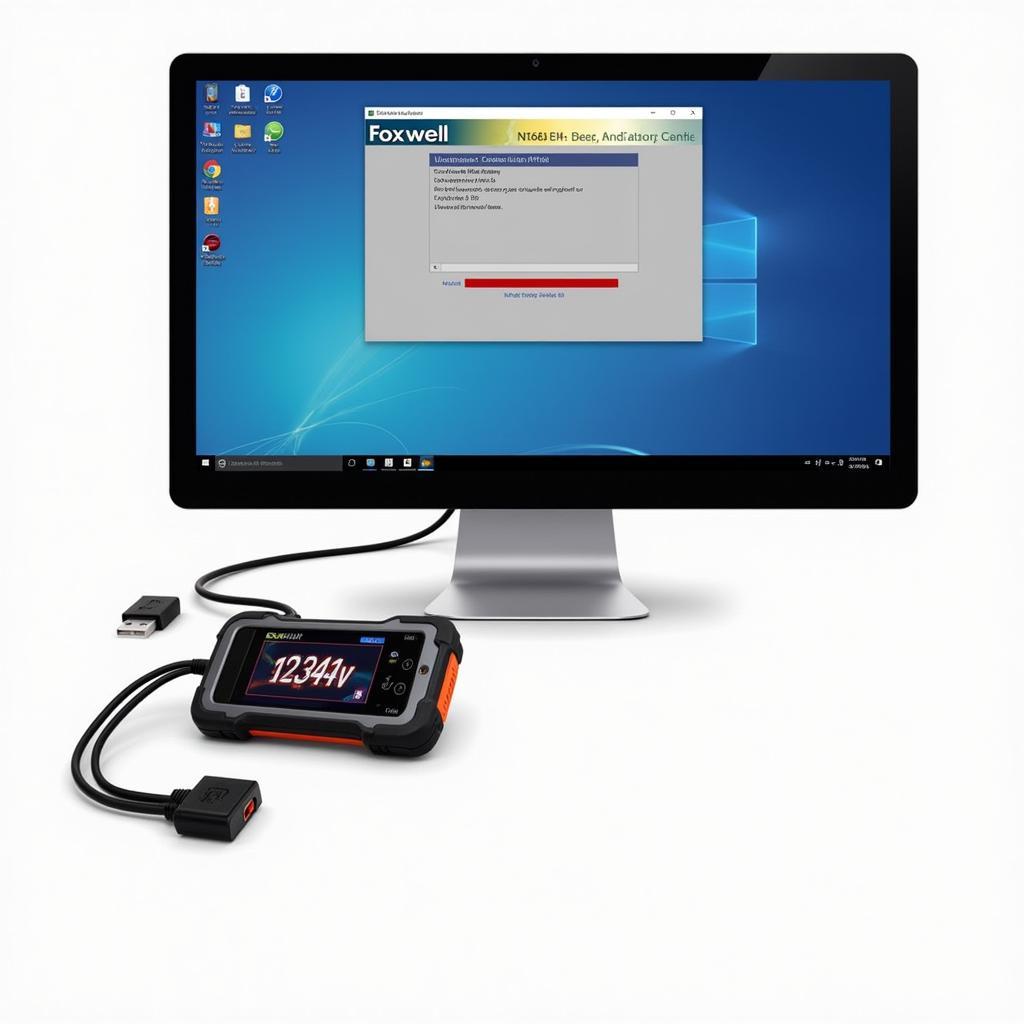 Foxwell NT624 Elite Software Update Process
Foxwell NT624 Elite Software Update Process
Step-by-Step Guide to Updating Your Foxwell NT624 Elite
Before you begin, ensure you have a stable internet connection and a Windows-based computer. You also need a USB cable to connect the scanner to your computer.
-
Register your Device: If you haven’t already, register your NT624 Elite on the Foxwell website. This is a crucial step before you can access updates.
-
Download the Update Software: Download and install the Foxwell update application on your computer. This software is available for free on the Foxwell website.
-
Connect the Scanner: Connect your NT624 Elite to your computer using the provided USB cable.
-
Launch the Update Application: Open the Foxwell update application on your computer. The software should automatically detect your connected device.
-
Check for Updates: Click on the “Update” button within the application. The software will then check for available updates for your NT624 Elite. Check out the features of the Foxwell NT644 Elite OBD2 Scanner: foxwell nt644 elite obd2 scanner.
-
Download and Install Updates: If updates are available, select the ones you wish to install and click “Download.” Once the download is complete, the software will automatically install the updates on your device.
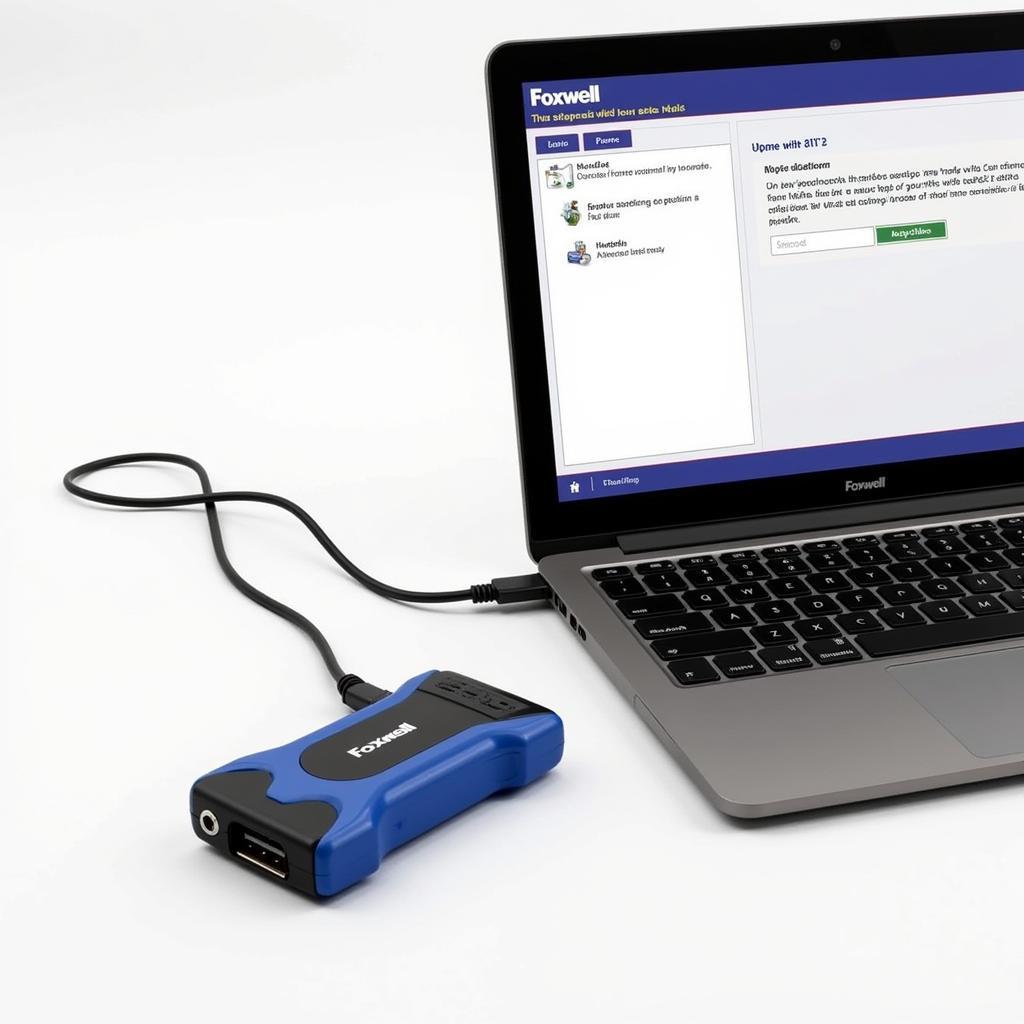 Foxwell NT624 Elite Connected to Computer for Update
Foxwell NT624 Elite Connected to Computer for Update
Troubleshooting Update Issues
Sometimes, you may encounter issues during the update process. Here are some common problems and their solutions:
-
Connection Problems: Ensure the USB cable is securely connected to both the scanner and the computer. Try a different USB port if necessary.
-
Software Errors: If you encounter any error messages during the update, contact Foxwell customer support for assistance.
-
Slow Download Speeds: A slow or unstable internet connection can hinder the update process. Ensure you have a stable connection before starting the update. You can also explore Foxwell NT624 key programming options here: foxwell nt624 key programming.
Tips for a Smooth Update Experience
-
Back up your data: Before updating, it’s always a good idea to back up any important data stored on your NT624 Elite.
-
Fully charge your device: Make sure your NT624 Elite is fully charged before starting the update process. A low battery can interrupt the update and potentially cause problems.
“Regular updates are like giving your diagnostic tool a tune-up,” says John Davies, a seasoned automotive technician. “They ensure you have the latest information and functionality at your fingertips, leading to faster and more accurate diagnoses.”
Conclusion
Keeping your Foxwell NT624 Elite updated is essential for maximizing its diagnostic capabilities. By following these simple steps, you can ensure your scanner stays current and provides accurate results. Learn more about Foxwell NT650 reviews: foxwell nt650 reviews. Regular updates to your Foxwell NT624 Elite are vital for staying on top of the latest vehicle technologies.
For further assistance or inquiries, please contact ScanToolUS at +1 (641) 206-8880 or visit our office at 1615 S Laramie Ave, Cicero, IL 60804, USA. We’re always happy to help!
“Investing a few minutes to update your scanner can save you hours of diagnostic headaches down the road,” adds Maria Sanchez, another experienced automotive technician. “It’s a small effort with a big payoff.” Update your Foxwell NT624 Elite today and keep your diagnostic capabilities at their peak. You can find additional support resources for the Foxwell NT624 Elite update here: foxwell nt624 elite update.


