Keeping your Foxwell NT510 Elite updated is crucial for accurate diagnostics and access to the latest vehicle systems. This guide provides a comprehensive walkthrough on how to update your device, ensuring you’re equipped to handle modern automotive challenges.
If you’re considering purchasing this powerful diagnostic tool, the Foxwell NT 510 Scanner offers incredible value for its capabilities.
Why Updating Your Foxwell NT510 Elite is Important
Regular updates are essential for several reasons. They provide access to new vehicle models, fix existing bugs, and enhance the overall performance of your scanner. Without updates, your NT510 Elite might misdiagnose issues or be incompatible with newer cars. This can lead to wasted time and potentially costly repairs.
Preparing for the Update
Before you begin, make sure you have a stable internet connection and the Foxwell update client installed on your computer. Also, ensure your NT510 Elite is fully charged or connected to a power source. This will prevent any interruptions during the update process.
Step-by-Step Guide on How to Update Foxwell NT510 Elite
- Connect your Foxwell NT510 Elite to your computer: Use the provided USB cable to establish a connection.
- Launch the Foxwell update client: Double-click the application icon on your desktop.
- Register your device (if you haven’t already): Follow the on-screen prompts to create an account or log in.
- Select your NT510 Elite: The software should automatically detect your device.
- Check for updates: Click the “Update” button. The client will search for available updates for your device.
- Download and install updates: Select the desired updates and click “Download”. The software will download and install them onto your NT510 Elite.
- Disconnect your device: Once the update is complete, safely disconnect your NT510 Elite from your computer.
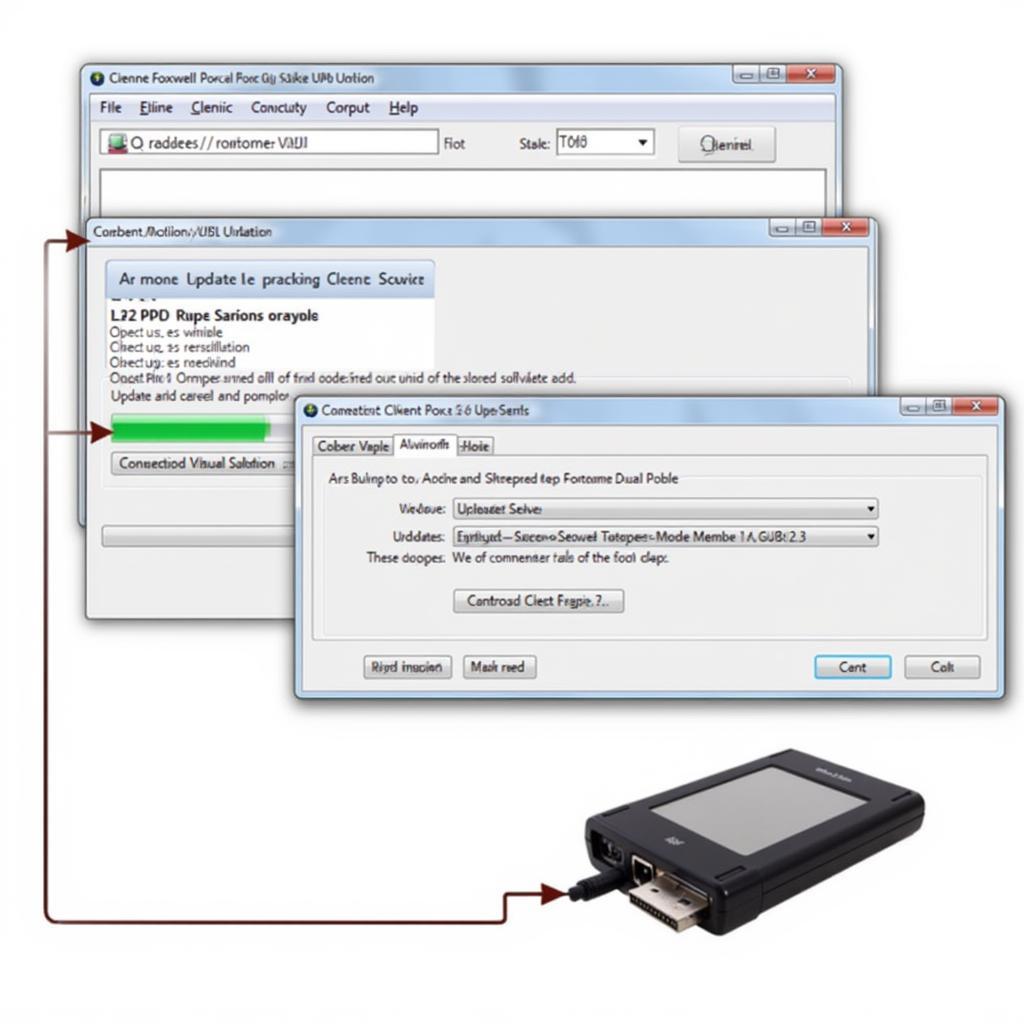 Foxwell NT510 Elite Update Process
Foxwell NT510 Elite Update Process
Troubleshooting Common Update Issues
Sometimes, you may encounter issues during the update process. Here are some common problems and their solutions:
- Connection problems: Ensure the USB cable is securely connected to both your device and the computer. Try a different USB port if necessary.
- Slow download speed: This could be due to a weak internet connection. Try restarting your router or connecting to a different network.
- Update errors: If you encounter any error messages, consult the Foxwell support website or contact their customer service team.
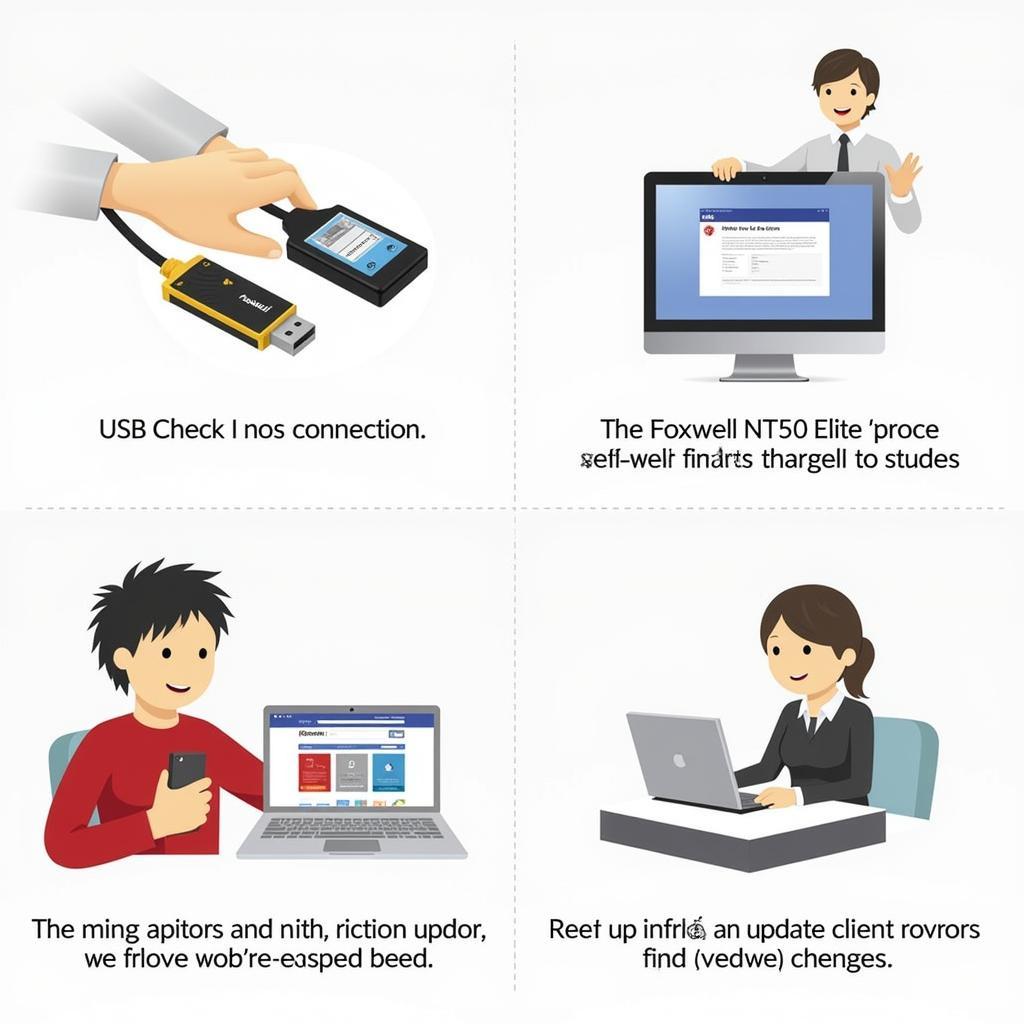 Foxwell NT510 Elite Troubleshooting Updates
Foxwell NT510 Elite Troubleshooting Updates
For those interested in using the Foxwell for specific car brands, you can learn more about Foxwell Maserati compatibility.
How often should I update my Foxwell NT510 Elite?
Regularly checking for updates, at least once a month, is recommended. Foxwell frequently releases updates to enhance functionality and add new vehicle coverage.
Can I use my NT510 Elite while it’s updating?
No, do not use or disconnect your device during the update process. This can corrupt the software and render your device unusable.
“Consistent updates are vital for maintaining the accuracy and effectiveness of your diagnostic tools. It’s like keeping your toolbox stocked with the right tools for the job,” says David Miller, Senior Automotive Technician at ScanToolUS.
Conclusion
Updating your Foxwell NT510 Elite is a straightforward process that ensures you have the latest diagnostic capabilities at your fingertips. By following these simple steps, you can keep your scanner performing optimally and ready to tackle any automotive issue. For those interested in battery registration specifically, you might find the Foxwell BMW Battery Registration guide helpful. Connect with us at ScanToolUS, located at 1615 S Laramie Ave, Cicero, IL 60804, USA, or call us at +1 (641) 206-8880 for any assistance or inquiries. We’re here to help!
The Foxwell NT510 Elite Multi-System Scan Tool is truly a versatile tool, and keeping it updated maximizes its potential. You can also find user reviews and experiences at Foxwell 510 Opinie.
 Foxwell NT510 Elite Connected to a Car
Foxwell NT510 Elite Connected to a Car
FAQ
- What if my Foxwell NT510 Elite doesn’t connect to the computer? Check your USB cable and try a different port.
- How long does the update usually take? The update time varies depending on the size of the update and your internet speed, typically ranging from a few minutes to an hour.
- Do I need to pay for updates? Some updates might require a subscription or one-time purchase depending on the software and vehicle coverage.
- Can I revert to an older version of the software? Contact Foxwell support for assistance with reverting to older software versions.
- What if the update process gets interrupted? Do not disconnect the device. Try resuming the update. If the problem persists, contact Foxwell support.
- Is there a way to check my current software version? Yes, the software version is usually displayed in the “About” section within the Foxwell update client or on the device itself.
- My device is frozen after the update. What should I do? Try restarting the device. If the issue persists, contact Foxwell support.
“Remember, a regularly updated scan tool is a powerful tool. It’s an investment that pays off in accurate diagnostics and efficient repairs,” adds Sarah Chen, Technical Support Specialist at ScanToolUS.

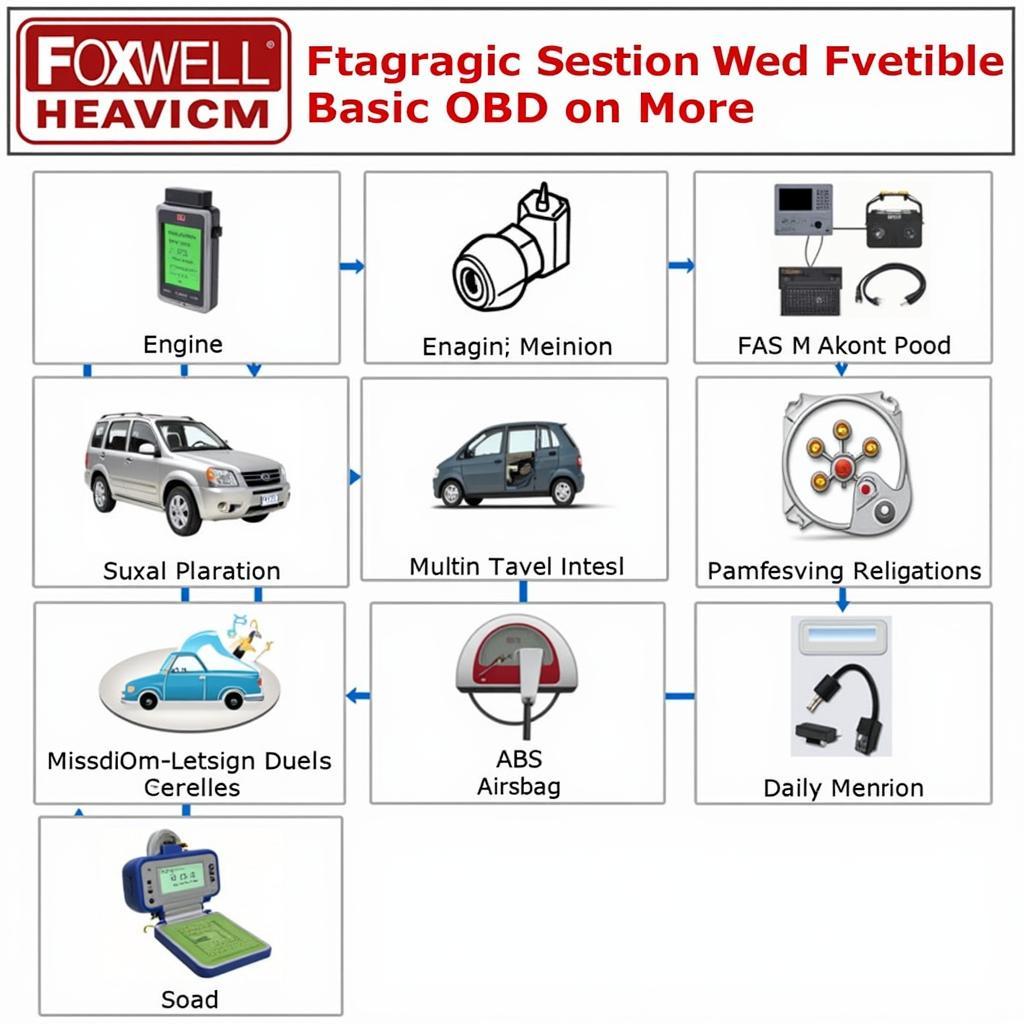

Pingback: Troubleshooting the Dreaded Foxwell Network Error - Car Scan Tool