The Foxwell NT301 is a powerful and versatile OBD2 scanner that’s popular among car owners and mechanics alike. It offers a wide range of features, including reading and clearing diagnostic trouble codes, viewing live data streams, and performing various system tests. However, one question that often pops up is: “Can you print from a Foxwell NT301?”. While the NT301 itself doesn’t have built-in printing capabilities, there are ways to get those valuable diagnostic reports and data printed out for easier analysis, record-keeping, or sharing with a mechanic.
This guide will walk you through the steps on how to print from a Foxwell NT301 using various methods.
Understanding the Foxwell NT301’s Capabilities
Before we dive into the printing solutions, it’s important to understand what the Foxwell NT301 can and cannot do.
- Data Storage: The NT301 can store a significant amount of data, including diagnostic trouble codes, freeze frame data, and live sensor readings.
- Data Retrieval: You can easily access and review this stored data on the device’s screen.
- No Direct Printing: The NT301 does not have a direct printing function. It doesn’t connect to printers via USB or Wi-Fi.
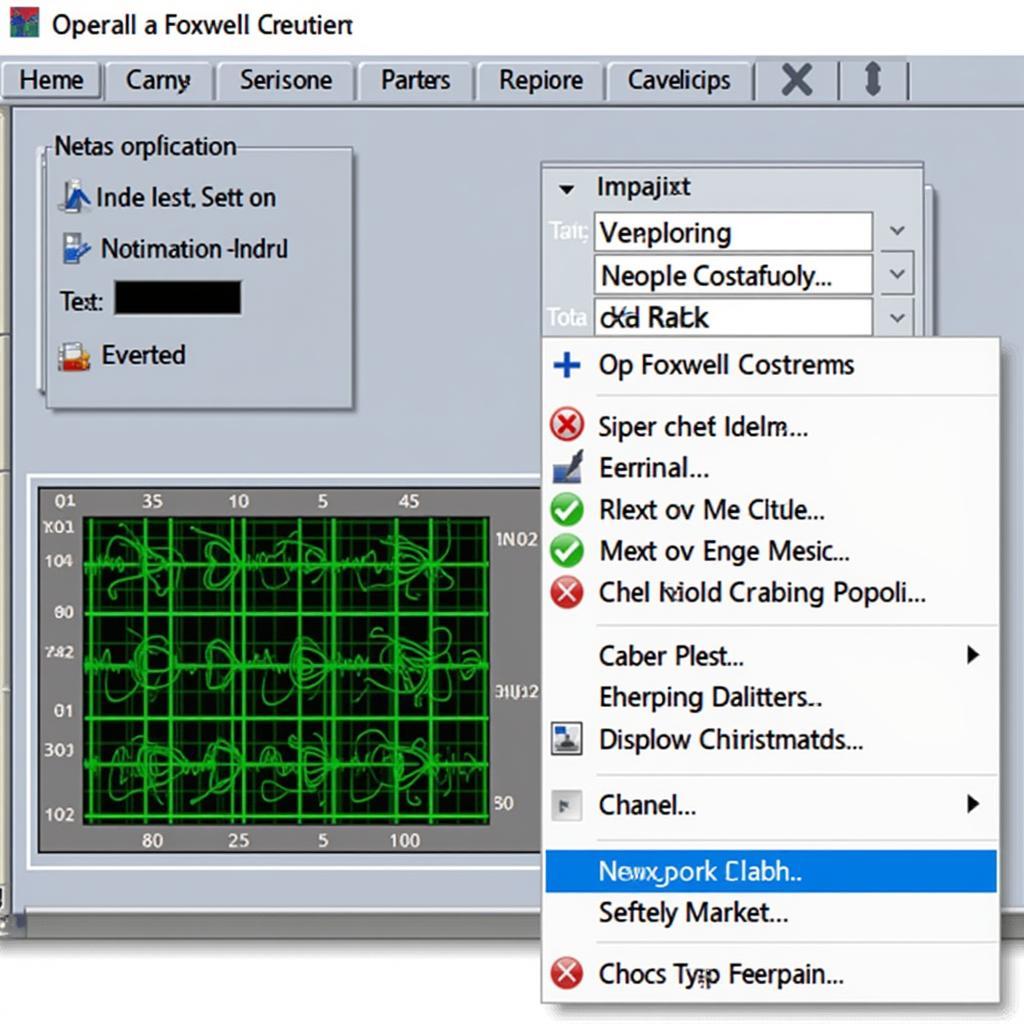 Foxwell NT301 Interface
Foxwell NT301 Interface
Methods to Print from Foxwell NT301
Here are the most reliable methods to get your Foxwell NT301 data printed:
1. Screenshots and Printing
- Capture Screenshots: The simplest way is to take screenshots of the information displayed on your NT301 screen. Most smartphones and the NT301 itself have built-in screenshot functions.
- Transfer to Computer: Transfer the screenshots to your computer via USB cable, Bluetooth, or email.
- Print: Once on your computer, you can easily print these screenshots using any standard printer.
Tip: Use a high-resolution setting on your NT301 and ensure good lighting when taking screenshots to maintain clarity.
2. Data Logging and Printing
- Data Logging Function: The Foxwell NT301 has a data logging feature that allows you to record live data streams from your vehicle’s sensors.
- Transfer Log Files: These log files are typically saved in a compatible format (.csv, .txt) that you can transfer to your computer.
- Spreadsheet Software: Open the log file using spreadsheet software like Microsoft Excel or Google Sheets.
- Print from Spreadsheet: From the spreadsheet program, you can format the data and print your reports.
Advantage: This method is particularly useful for analyzing live data over time, such as when diagnosing intermittent issues.
3. Using Foxwell Software (If Available)
- Check for PC Software: Some Foxwell scanners, including the NT301, might have companion PC software that you can download from the Foxwell website.
- Connect to PC: Connect your NT301 to your computer using a USB cable.
- Data Transfer and Printing: The software may allow you to transfer data from the scanner to your computer and provide printing options directly from the software interface.
Note: The availability of PC software and its features can vary depending on the Foxwell model.
Choosing the Best Method for You
The most suitable printing method depends on your specific needs:
- Quick Reference: Screenshots are the fastest way to print error codes or freeze frame data for immediate reference.
- Detailed Analysis: Data logging is ideal if you need to analyze live data trends and patterns.
- Comprehensive Reports: If your Foxwell NT301 supports it, PC software might offer the most comprehensive printing options for generating detailed reports.
Tips for Better Printouts
- Use High-Quality Paper: For durable and professional-looking reports, use high-quality paper.
- Choose Appropriate Font Size: Ensure the font size on your printouts is easily readable.
- Organize Your Data: Use headings, tables, and clear formatting to make your printed reports easy to understand.
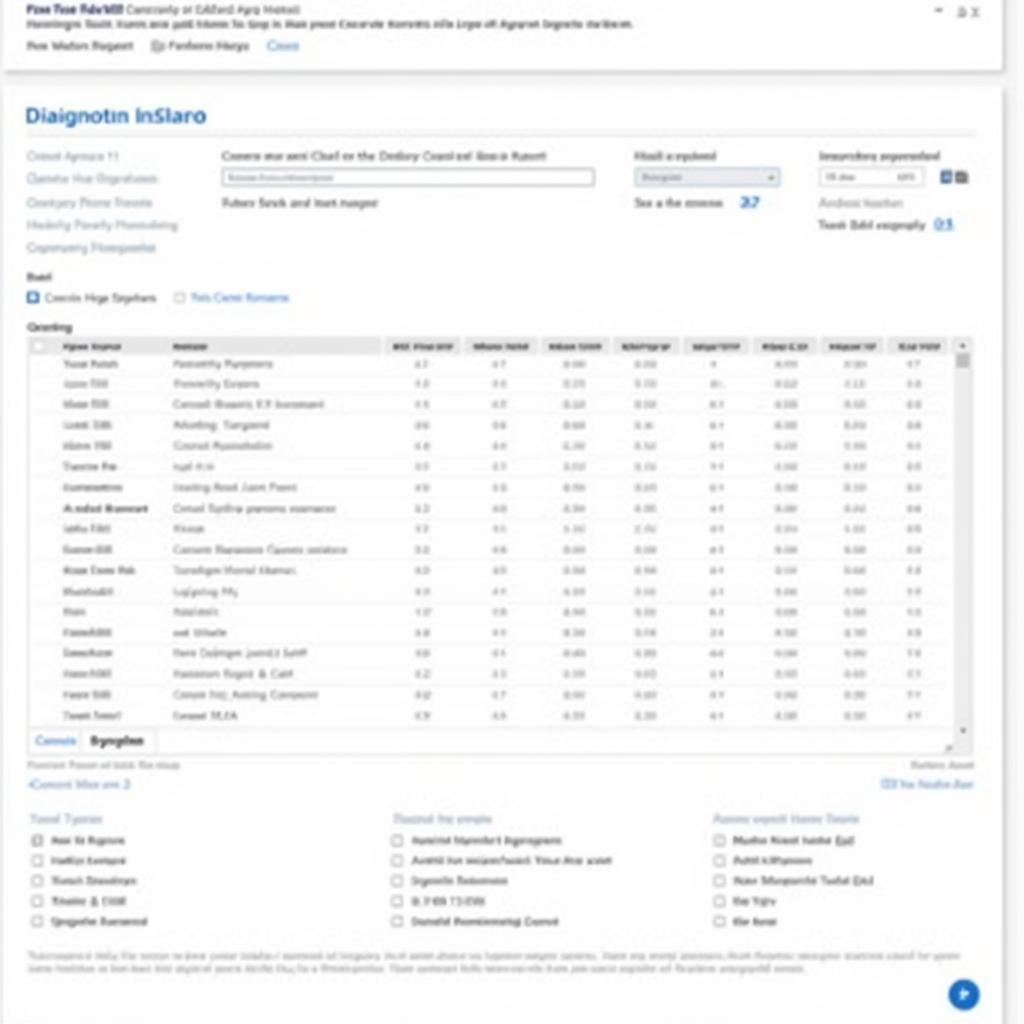 Printed Foxwell Report
Printed Foxwell Report
Conclusion
While the Foxwell NT301 doesn’t have direct printing functionality, you can still get printed copies of your diagnostic data using the methods described above. Whether you need a quick printout of an error code or a detailed report of live sensor data, these solutions can help you get the most out of your Foxwell NT301.
For additional assistance with your Foxwell NT301 or for information on other Foxwell products like the Foxwell NT301 for Audi A4 or a comprehensive Foxwell OBD scanner review, feel free to contact the experts at ScanToolUS at +1 (641) 206-8880. Our office is located at 1615 S Laramie Ave, Cicero, IL 60804, USA. We’re always happy to help you with your automotive diagnostic needs!


