Finding the serial number on your Foxwell NT650 scanner is essential for registration, updates, and technical support. This guide provides a comprehensive walkthrough of locating this crucial information. You might need to access the foxwell download page after finding your serial number.
Navigating the menus of diagnostic tools can sometimes be confusing. However, finding the serial number on your Foxwell NT650 is quite straightforward. There are several ways to retrieve this information, depending on whether your device is powered on or not.
Locating the Serial Number on Your Foxwell NT650
The Foxwell NT650’s serial number can be accessed through a few simple methods. Here’s a step-by-step guide for each method:
Method 1: Checking the Device Sticker
- Step 1: Locate the sticker on the back of your Foxwell NT650 scanner.
- Step 2: The serial number is printed on this sticker, usually labeled as “S/N” or “Serial No.”
This is often the quickest way to find the serial number.
Method 2: Using the About Menu (Device Powered On)
- Step 1: Turn on your Foxwell NT650 scanner.
- Step 2: Navigate to the main menu.
- Step 3: Select “Setup” or “System Setup” (the wording may vary slightly depending on the software version).
- Step 4: Find and select “About” or “Device Information.”
- Step 5: The serial number should be displayed within this menu, often labeled “S/N” or “Serial Number.”
This method is useful if the sticker on the back of your device is damaged or unreadable.
Method 3: Checking the Packaging
The original packaging of your Foxwell NT650 should also contain the serial number. Look for a barcode sticker or a label on the box. The serial number is usually printed near the barcode. If you have trouble registering your Foxwell device, see this guide: can’t register foxwell nt650.
Why is the Serial Number Important?
The serial number is a unique identifier for your Foxwell NT650 scanner. It’s crucial for several reasons:
- Registration: You’ll need the serial number to register your device with Foxwell, which unlocks access to software updates and technical support. It’s a critical piece of information to ensure your device functions optimally.
- Updates: The serial number is used to verify your device when downloading and installing software updates. Regular updates ensure you have the latest bug fixes, vehicle coverage, and features. You can find more information about updates here: foxwell code reader update tool.
- Warranty: In case of any warranty claims, the serial number is used to identify your specific device and validate your warranty coverage.
- Technical Support: If you encounter any issues with your scanner, providing the serial number to Foxwell support will help them diagnose and resolve the problem more efficiently.
“Knowing your device’s serial number is like having its fingerprint,” says automotive diagnostic expert, Michael Stevens. “It’s essential for accessing vital services and support that keep your scanner up-to-date and functioning properly.”
Troubleshooting: What If I Can’t Find My Serial Number?
If you can’t find your serial number using any of the methods above, contact Foxwell support directly. They can assist you in retrieving this information based on your purchase details. You might also be able to find useful information on ebay foxwell nt650.
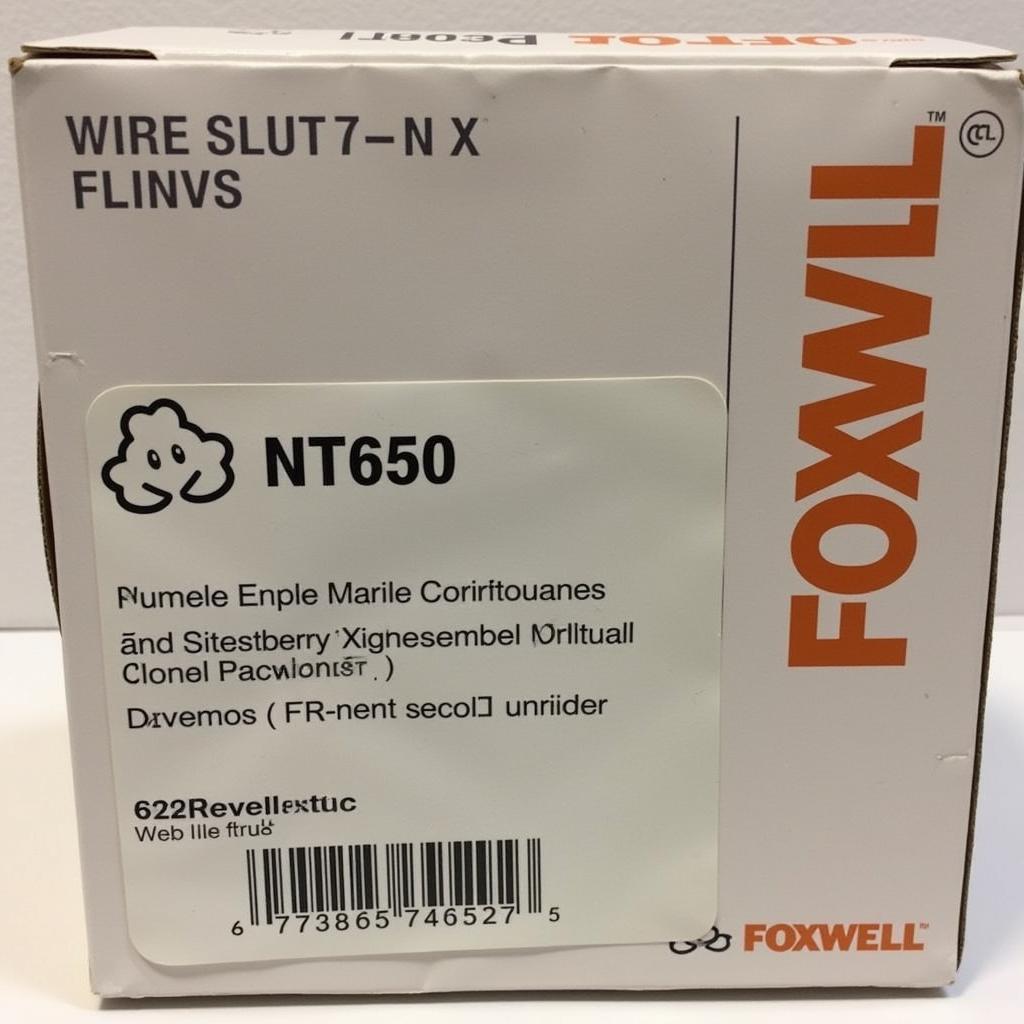 Foxwell NT650 Packaging with Serial Number
Foxwell NT650 Packaging with Serial Number
“Don’t panic if you can’t find the serial number right away,” advises Susan Miller, an experienced automotive technician. “There are multiple avenues to retrieve it, and Foxwell’s customer support is readily available to help.”
Conclusion
Locating the serial number on your Foxwell NT650 scanner is a simple process, crucial for registration, updates, and technical support. Remember to keep this information in a safe place for future reference. If you require further assistance, don’t hesitate to contact us at ScanToolUS at +1 (641) 206-8880 or visit our office at 1615 S Laramie Ave, Cicero, IL 60804, USA. We’re here to help you get the most out of your Foxwell NT650 scanner.




Pingback: Can't Register My Foxwell Scanner: Troubleshooting and Solutions - Car Scan Tool