Clearing diagnostic trouble codes (DTCs) with your Foxwell NT650 is a straightforward process. This guide will walk you through the steps, offering tips and insights for both DIYers and professional mechanics. We’ll cover everything from understanding the importance of proper diagnosis to navigating the NT650’s intuitive interface.
After successfully diagnosing a vehicle issue and completing the necessary repairs, clearing the codes with the Foxwell NT650 is the next crucial step. This confirms the repair and prevents the check engine light from remaining illuminated for a resolved issue. Want to know more about Foxwell scanners? Check out are foxwell scanners good.
Understanding Diagnostic Trouble Codes (DTCs)
Before diving into the clearing process, understanding what DTCs are and what they represent is paramount. A DTC is a five-character alphanumeric code that indicates a specific malfunction within a vehicle’s system. These codes are standardized, meaning a P0302, for example, represents a misfire in cylinder 2 across various makes and models.
Preparing to Clear Codes with Your Foxwell NT650
Ensure your Foxwell NT650 is charged and updated with the latest software. A stable connection to the vehicle’s OBD-II port is essential. Key on, engine off (KOEO) is the typical ignition setting for clearing codes.
 Foxwell NT650 Connected to OBD-II Port
Foxwell NT650 Connected to OBD-II Port
Steps to Clear Codes with the Foxwell NT650
- Connect the NT650: Plug the scanner into the vehicle’s OBD-II port.
- Turn the ignition on: Turn the key to the KOEO position.
- Select the correct vehicle profile: Choose the make, model, and year of your vehicle from the NT650’s menu. This ensures accurate communication and code retrieval. You might find the foxwell nt650 subaru link helpful if you are working with a Subaru vehicle.
- Read Codes: Select the “Read Codes” function to display any stored DTCs. This crucial step allows you to verify the codes before clearing them. Documenting these codes can be helpful for future reference.
- Clear Codes: Navigate to the “Erase Codes” or “Clear DTCs” option. The wording may vary slightly depending on the specific NT650 software version. Confirm your selection to initiate the clearing process.
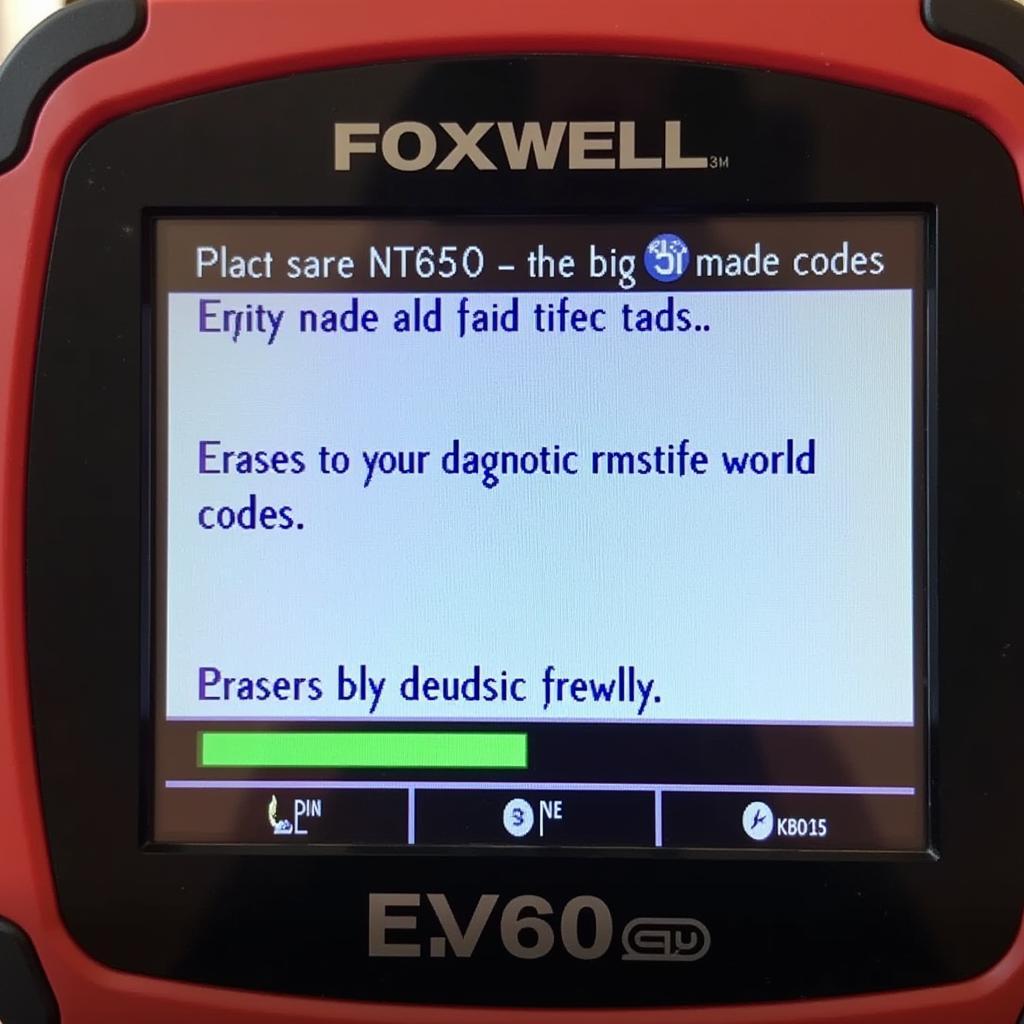 Foxwell NT650 Erasing DTCs
Foxwell NT650 Erasing DTCs
What if the Codes Return?
If the codes reappear after clearing, it signifies the original problem hasn’t been resolved. Further diagnosis and repair are necessary. For those exploring other Foxwell models, the foxwell nt520 manual might be a good resource.
Tips for Effectively Using the Foxwell NT650
- Always double-check the vehicle profile selection before reading or clearing codes.
- Keep your NT650 software updated to benefit from the latest features and vehicle coverage.
- Record the cleared codes for future reference.
- Never clear codes without first understanding their meaning and addressing the underlying issue.
“Using a scan tool like the Foxwell NT650 empowers car owners to take control of their vehicle’s maintenance,” says Michael Stevens, a certified automotive technician with 20 years of experience. “Being able to read and clear codes provides valuable insights and can save you time and money in the long run.”
Common Mistakes to Avoid
- Clearing codes without proper diagnosis. This masks the underlying problem and can lead to further damage.
- Ignoring recurring codes. Recurring codes indicate a persistent issue that needs attention.
- Using an outdated version of the NT650 software. This can lead to misdiagnosis or incompatibility with newer vehicle models.
“Proper diagnosis is key,” adds Stevens. “A scan tool is a powerful tool, but it’s only as good as the user’s understanding of how to interpret the data it provides.” Learn more about the Foxwell NT 650 at foxwell.nt 650.
How to clear codes with the Foxwell NT650 quickly?
Connect the NT650, select the vehicle profile, read the codes, and then clear them through the designated function.
Why is it important to clear codes after a repair?
Clearing codes confirms the repair and prevents the check engine light from remaining on for a resolved issue. If you’re looking for a versatile and professional OBD2 scanner, check out the foxwell nt624 pro professional automotive obd2 scanner.
Conclusion
Clearing codes with the Foxwell NT650 is a simple yet crucial part of vehicle maintenance. Following this guide will help ensure you’re using your scanner effectively and addressing your vehicle’s issues correctly. For any further assistance or inquiries, feel free to contact ScanToolUS at +1 (641) 206-8880 or visit our office located at 1615 S Laramie Ave, Cicero, IL 60804, USA.


