Adding car makes and models to your Foxwell NT510 diagnostic scanner is crucial for ensuring comprehensive vehicle coverage. This guide will walk you through the process of expanding your NT510’s capabilities, enabling you to diagnose a wider range of vehicles. Understanding how to add cars to your NT510 Foxwell scanner empowers you to maximize its diagnostic potential. After reading this guide you will be able to perform functions like the Foxwell NT510 new battery registration.
This comprehensive guide will delve into the specifics of adding car manufacturers and models to your Foxwell NT510, outlining the steps involved and providing valuable tips for a smooth and successful process.
Understanding the Foxwell NT510 and Its Capabilities
The Foxwell NT510 is a powerful diagnostic tool designed for professional and DIY mechanics alike. It offers a wide range of functionalities, from reading and clearing diagnostic trouble codes (DTCs) to performing advanced functions such as BMW battery reset tool Foxwell NT510. However, to access these features for specific car makes and models, you need to ensure they are added to your device.
Adding car models to your NT510 involves updating the device’s software and selecting the desired car manufacturers. This ensures you have access to the latest diagnostic information and functionalities for the specific vehicles you work with.
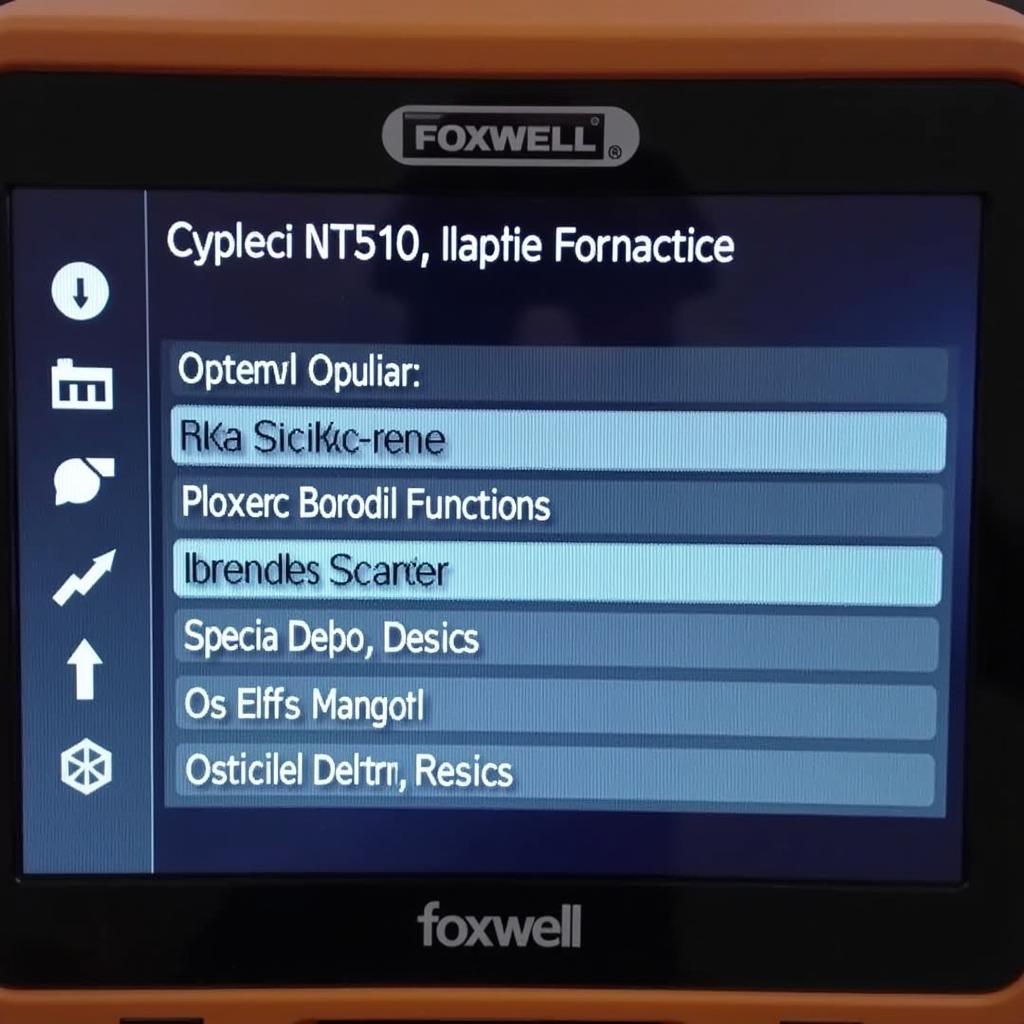 Foxwell NT510 Main Menu
Foxwell NT510 Main Menu
Step-by-Step Guide: How to Add Cars to NT510 Foxwell
Adding cars to your Foxwell NT510 is a straightforward process. Follow these steps:
- Connect your NT510 to your computer: Use the provided USB cable to establish a connection.
- Launch the Foxwell update software: This software should be installed on your computer. You can download it from the official Foxwell website if needed. Refer to the Foxwell NT510 update page for more details.
- Register your device: If you haven’t already, register your NT510 with Foxwell. This is essential for accessing updates and new car model additions.
- Select the desired car makes: Within the update software, you’ll find a list of available car manufacturers. Choose the ones you want to add to your device.
- Download and install the updates: Once you’ve selected the car makes, initiate the download and installation process. The software will transfer the necessary files to your NT510.
Troubleshooting Common Issues
Sometimes, you might encounter issues during the car addition process. Here are a few common problems and their solutions:
- Connection problems: Ensure the USB cable is securely connected to both the NT510 and your computer. Try a different USB port if necessary.
- Software errors: Check for updates to the Foxwell update software itself. An outdated version can sometimes cause problems.
- Device not recognized: Ensure your NT510 is properly registered with Foxwell. Contact their customer support if the issue persists.
Tips for Optimizing Your NT510 Foxwell
- Regularly update your device: Keeping your NT510 updated ensures you have access to the latest diagnostic information and bug fixes. Regular updates will also ensure that your Foxwell NT510 BMW car scan tool remains up to date.
- Organize your car selections: If you work with a limited set of car makes, consider removing unnecessary ones from your device to optimize performance.
- Familiarize yourself with the software: Spend some time exploring the different functionalities and features of the NT510 to maximize its potential. You can also review articles on how to update Foxwell NT510 Elite for a better understanding of the software.
 Foxwell NT510 Connected to Laptop
Foxwell NT510 Connected to Laptop
Expert Insights
- David Miller, Senior Automotive Diagnostic Technician: “The Foxwell NT510 is a valuable tool in my workshop. Being able to easily add and update car models is essential for keeping up with the ever-evolving automotive landscape.”
- Sarah Johnson, Automotive Engineer: “Regularly updating the NT510 ensures access to the latest diagnostic information, which is crucial for accurate and efficient troubleshooting.”
Conclusion
Knowing How To Add Cars To Nt510 Foxwell is essential for any technician or car enthusiast. This process allows you to unlock the full potential of your diagnostic tool, ensuring you’re equipped to handle a wide range of vehicle makes and models. By following the steps outlined in this guide and staying up-to-date with the latest software releases, you can maximize the effectiveness of your NT510 and provide comprehensive diagnostics. For further assistance, contact ScanToolUS at +1 (641) 206-8880 or visit our office at 1615 S Laramie Ave, Cicero, IL 60804, USA.


Pingback: Unlocking Automotive Secrets: Exploring Sarah Foxwell Details - Car Scan Tool
Pingback: Foxwell 510 BMW Battery Register: A Comprehensive Guide - Car Scan Tool