Upgrading your Foxwell NT650 diagnostic scanner is crucial for staying up-to-date with the latest vehicle software and maximizing its diagnostic capabilities. This comprehensive guide will walk you through the process, explain why it’s important, and address common questions.
Keeping your Foxwell NT650’s software current ensures compatibility with newer car models and provides access to the latest features and bug fixes. Think of it like updating your phone’s operating system – it keeps everything running smoothly and efficiently. For more on Foxwell scanners, check out this Foxwell OBII auto code scanner.
Why Upgrade Your Foxwell NT650?
Regular updates to your Foxwell NT650 are essential for several reasons. Firstly, as vehicle manufacturers constantly release new models and update their software, an outdated scanner might not be able to communicate effectively with these newer vehicles. This can lead to inaccurate diagnoses or an inability to access certain systems. Secondly, upgrades often include new diagnostic functionalities, improved code coverage, and enhanced data logging capabilities. These improvements empower you to perform more comprehensive diagnostics and fix a wider range of vehicle issues. Lastly, software updates often contain bug fixes and performance enhancements, ensuring a smoother and more reliable diagnostic experience.
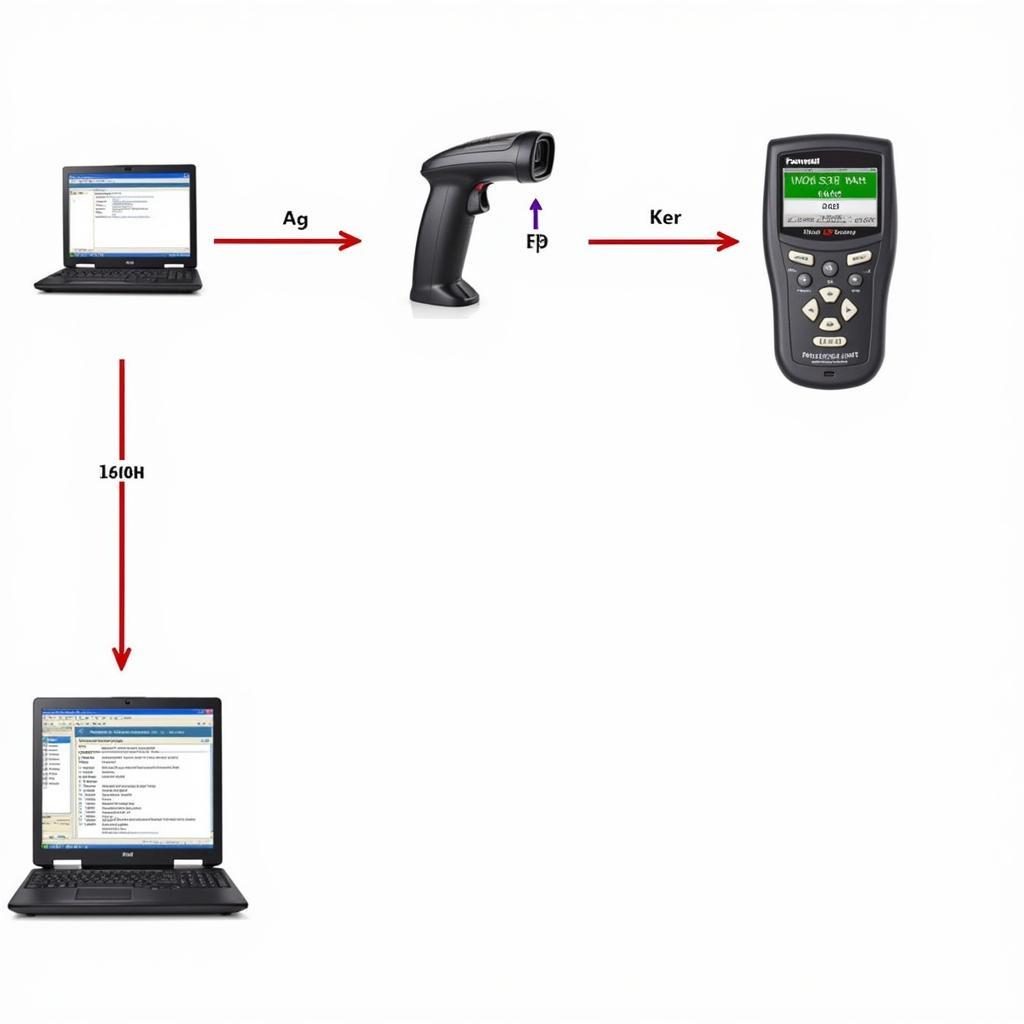 Foxwell NT650 Software Upgrade Process
Foxwell NT650 Software Upgrade Process
How to Upgrade Foxwell NT650: A Step-by-Step Guide
Upgrading your Foxwell NT650 is a straightforward process, typically involving connecting the device to a computer with internet access and using the Foxwell update software. Let’s break down the steps involved:
- Register your device: If you haven’t already, register your Foxwell NT650 on the Foxwell website. This step is essential for accessing updates.
- Download the update client: Visit the Foxwell website and download the latest version of the update client software for your operating system.
- Connect the NT650 to your computer: Use the provided USB cable to connect your scanner to your computer.
- Launch the update client: Open the Foxwell update client software on your computer.
- Login and select your device: Log in to your Foxwell account and select your registered NT650 from the list of available devices.
- Check for updates: Click on the “Check for Updates” button. The software will automatically search for available updates for your device.
- Download and install updates: If updates are available, click on the “Download” button to download the latest software version. Once the download is complete, click on “Install” to begin the installation process.
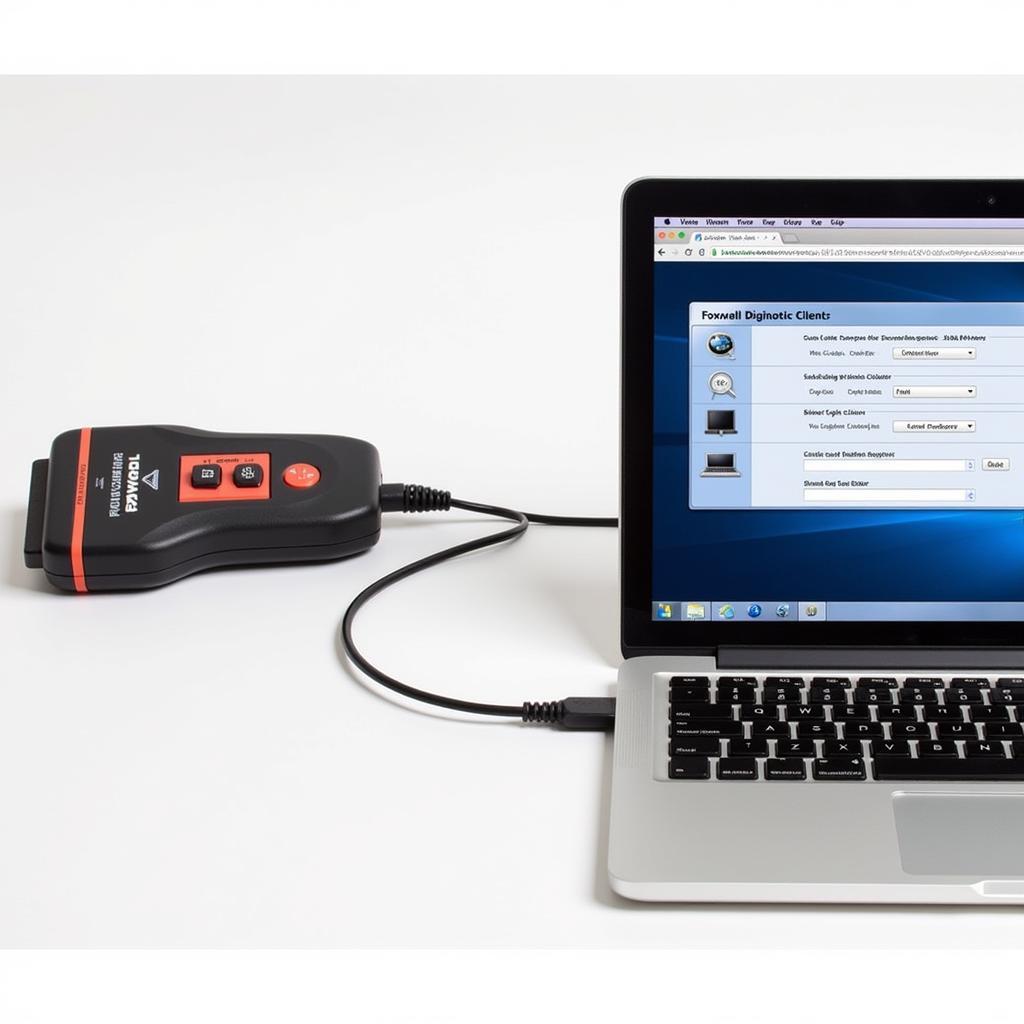 Foxwell NT650 Connected to Computer for Update
Foxwell NT650 Connected to Computer for Update
It’s important not to disconnect the device during the update process, as this could corrupt the software. Ensure your computer has a stable internet connection throughout the procedure. You can learn more about Foxwell products in this Foxwell NT 44 review.
Troubleshooting Common Upgrade Issues
While the upgrade process is usually smooth, occasional hiccups might occur. Here are some common issues and their solutions:
- Connection problems: Ensure the USB cable is securely connected to both the scanner and the computer. Try a different USB port if necessary.
- Software crashes: If the update client software crashes during the process, try restarting the software and your computer.
- Slow download speeds: A slow or unstable internet connection can lead to lengthy download times. Ensure you have a stable internet connection before starting the upgrade process.
- Device not recognized: Make sure your device is registered and properly selected within the update client.
How Often Should You Update Your Foxwell NT650?
It’s recommended to check for updates at least once a month. Foxwell frequently releases updates to address bugs, improve functionality, and expand vehicle coverage. Staying on top of these updates will ensure you always have access to the latest diagnostic capabilities. You may want to check out the Foxwell Road Upgrade.
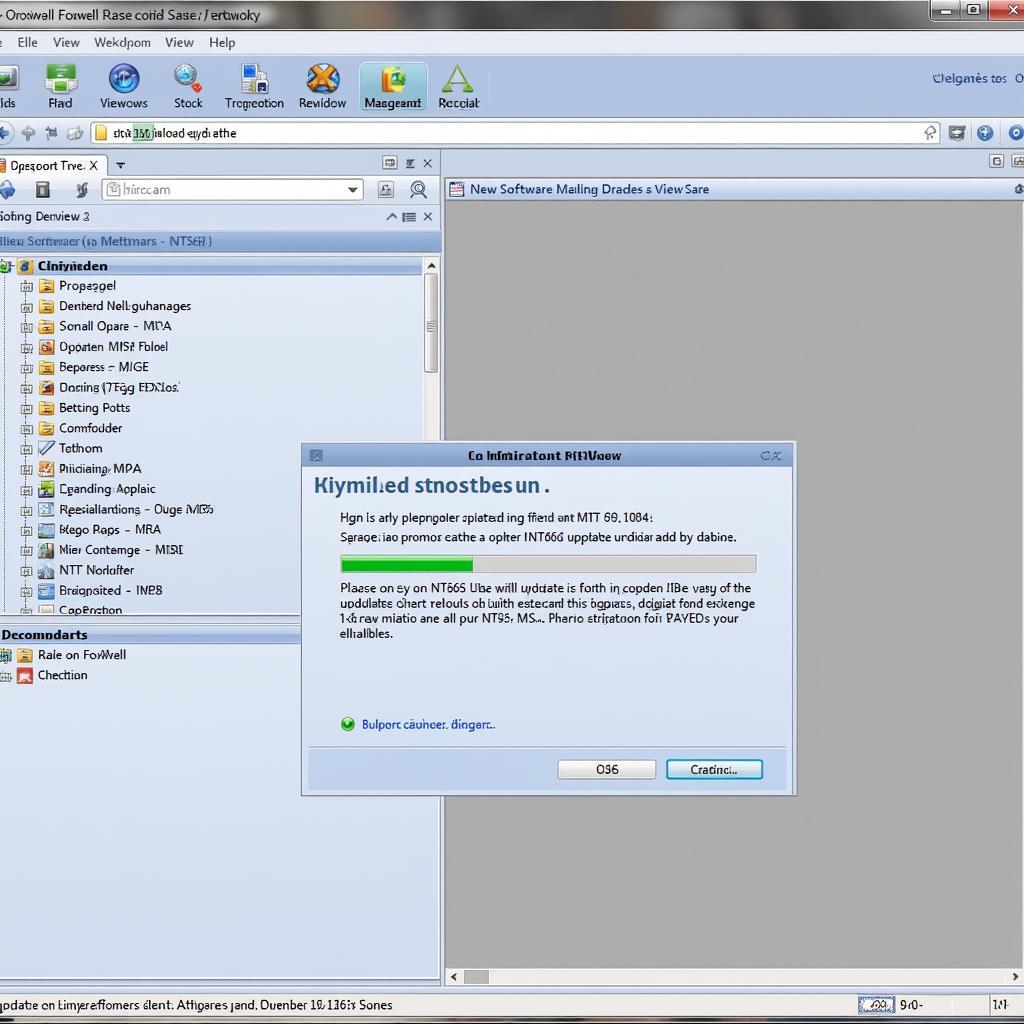 Foxwell NT650 Updating Software
Foxwell NT650 Updating Software
“Regular updates are crucial for maximizing the potential of your Foxwell NT650,” advises Alex Walker, Senior Automotive Diagnostic Technician. “Staying current with the latest software ensures you can diagnose a broader range of vehicle issues with greater accuracy.”
How do I know if my Foxwell NT650 needs an update?
The Foxwell update client will notify you of available updates when you connect your device. You can also manually check for updates within the client software. For more information on the Foxwell NT650, see Foxwell NT650 new egg.
“Investing in a quality diagnostic tool like the Foxwell NT650 is a smart move for any car enthusiast or professional mechanic,” says Maria Sanchez, Certified Automotive Technician. “But remember, its effectiveness hinges on keeping the software up-to-date.” Keeping your software current will ensure your Foxwell NT650 remains a valuable asset for years to come. Consider the Megan Lang Foxwell for more insights.
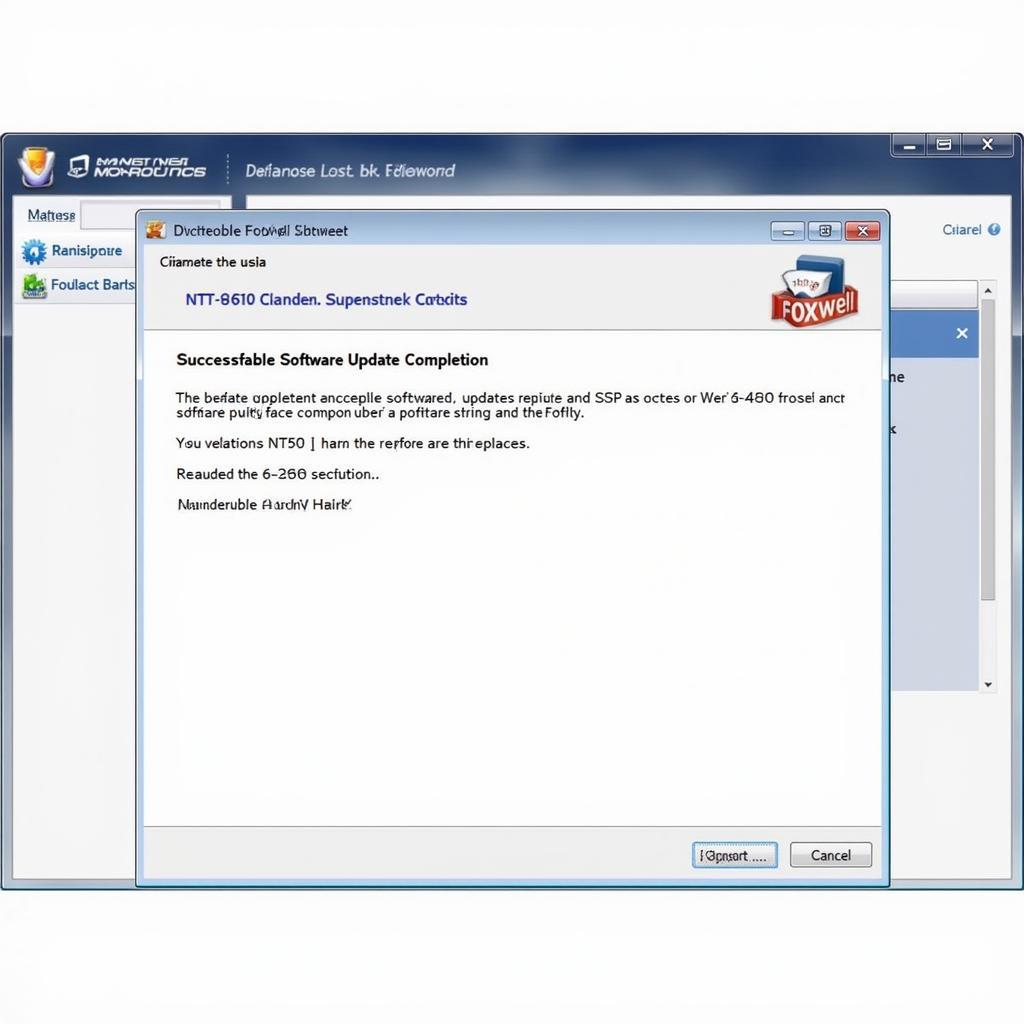 Foxwell NT650 Updated Software
Foxwell NT650 Updated Software
Conclusion
Upgrading your Foxwell NT650 is a simple yet crucial process for ensuring optimal performance and compatibility with the latest vehicles. By following the steps outlined in this guide, you can keep your scanner up-to-date and maximize its diagnostic capabilities. Remember to check for updates regularly to leverage the latest features and bug fixes. For any further assistance or inquiries, feel free to contact ScanToolUS at +1 (641) 206-8880. Our office is located at 1615 S Laramie Ave, Cicero, IL 60804, USA. We’re always happy to help you upgrade your Foxwell NT650.

