The Foxwell NT630 Elite is a powerful OBD2 diagnostic scanner that has become a favorite among car owners and mechanics alike. However, like any sophisticated piece of technology, it requires regular updates to ensure optimal performance. This is where the Foxwell Update Tool Nt630elite comes into play. This guide will delve deep into the significance of the Foxwell NT630 Elite update tool, its usage, and the benefits it offers.
Why Updating Your Foxwell NT630 Elite is Crucial
The automotive world is in a constant state of flux, with new car models, updated software, and advanced diagnostic protocols emerging regularly. To stay ahead of the curve, your Foxwell NT630 Elite needs the latest software updates. Here’s why:
- Access to the Latest Features: Updates often include new features, expanded vehicle coverage, and enhanced diagnostic capabilities. This ensures you can diagnose and troubleshoot the widest range of vehicles and issues.
- Improved Accuracy and Performance: Software updates frequently address bugs, improve data accuracy, and enhance the overall performance of your scanner. This ensures reliable and precise diagnostic results.
- Compatibility with New Vehicle Models: As car manufacturers release new models, updates are essential to ensure your scanner can communicate effectively with these vehicles. Without updates, you risk being unable to diagnose newer cars.
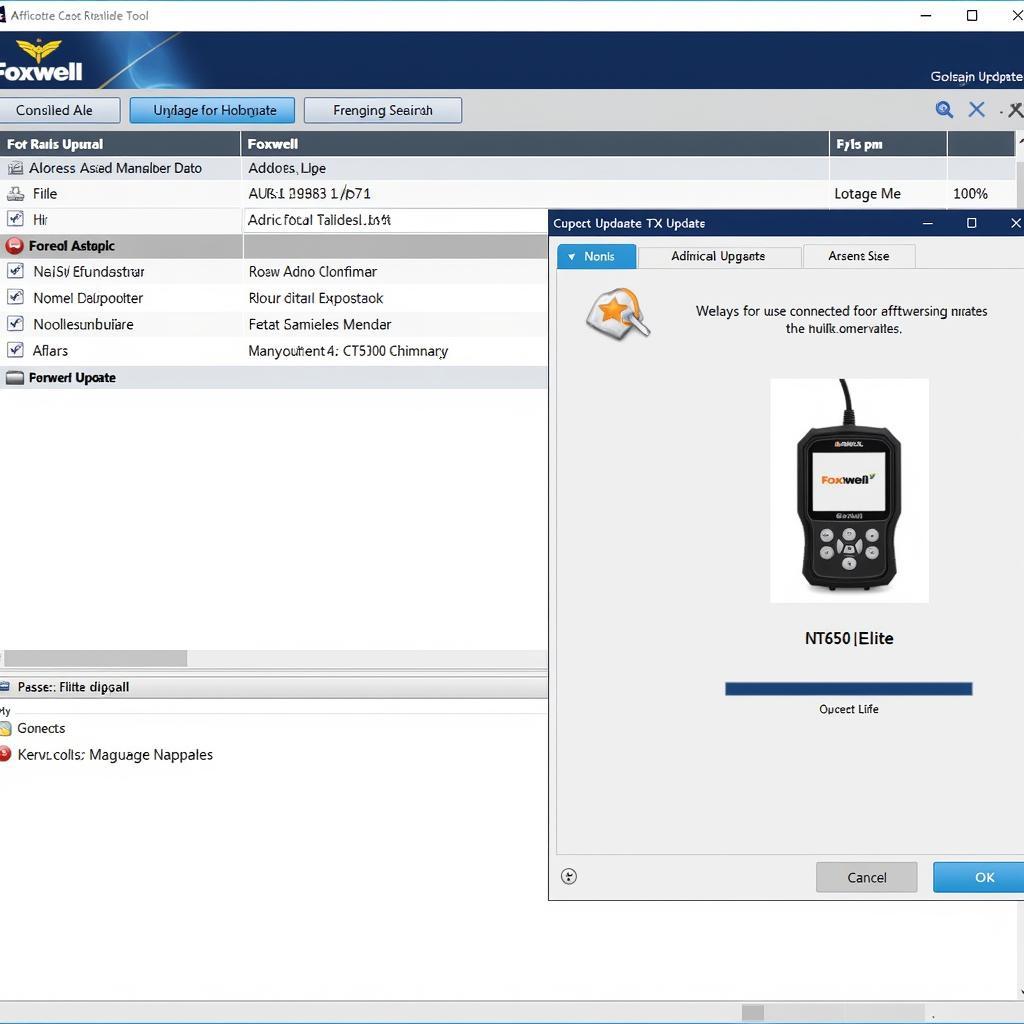 Foxwell NT630 Elite Update Process
Foxwell NT630 Elite Update Process
How to Update Your Foxwell NT630 Elite Using the Update Tool
Updating your Foxwell NT630 Elite is a straightforward process. Here’s a step-by-step guide:
- Download the Update Tool: Visit the official Foxwell website and navigate to the support section for the NT630 Elite. Download the latest version of the update tool software to your computer.
- Install the Software: Run the downloaded file and follow the on-screen instructions to install the Foxwell update tool on your computer.
- Connect Your Scanner: Using the provided USB cable, connect your Foxwell NT630 Elite to your computer. Ensure the scanner is powered on.
- Launch the Update Tool: Open the Foxwell update tool software on your computer. It should automatically detect your connected NT630 Elite scanner.
- Check for Updates: Once the scanner is recognized, click on the “Check for Updates” button within the software. The tool will scan for available updates for your device.
- Download and Install Updates: If updates are available, select the desired updates and click on the “Download and Install” button. The software will download and install the updates onto your NT630 Elite.
Important Note: Ensure a stable internet connection throughout the update process. Do not disconnect the scanner or turn off your computer during the update.
Benefits of Using the Foxwell NT630 Elite Update Tool
The dedicated update tool offers several advantages:
- User-Friendly Interface: The software features a simple and intuitive interface, making it easy for users of all technical levels to navigate and perform updates.
- Automatic Update Detection: The tool automatically checks for available updates, eliminating the need for manual searches and ensuring you always have the latest software.
- Secure and Reliable Updates: Downloading updates through the official tool ensures you receive authentic and secure software, protecting your scanner from potential risks associated with third-party sources.
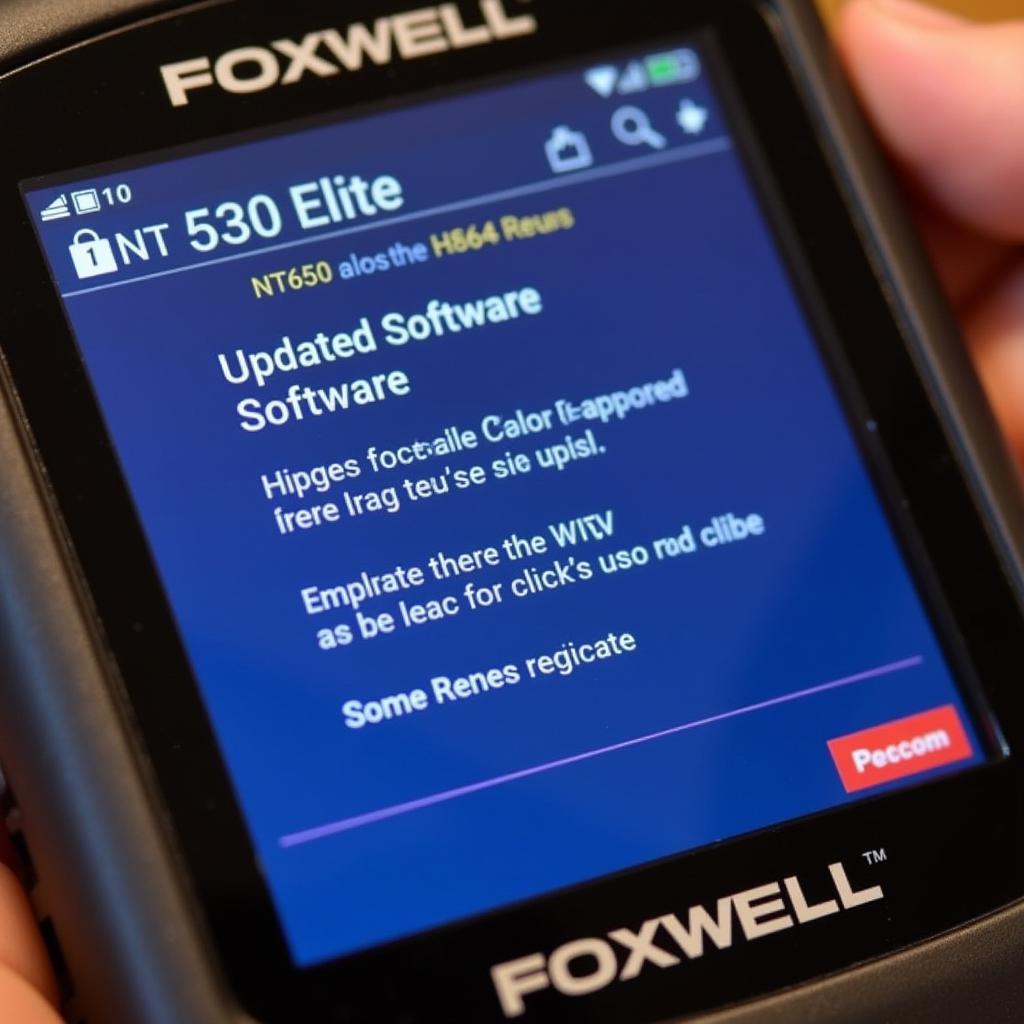 Foxwell NT630 Elite Updated Software
Foxwell NT630 Elite Updated Software
Troubleshooting Common Update Issues
While the update process is generally smooth, you might encounter occasional issues. Here are some common problems and their solutions:
- Connection Problems: Ensure the USB cable is properly connected and the scanner is powered on. Try a different USB port on your computer.
- Software Not Detecting Scanner: Reinstall the update tool software and ensure you have the latest version installed. Verify that your computer’s operating system is compatible with the tool.
- Update Download Errors: Check your internet connection and ensure it’s stable. Try pausing and resuming the download. If the problem persists, contact Foxwell support for assistance.
Expert Insight
“The Foxwell NT630 Elite is a powerful tool, but it’s only as good as its software,” says John Smith, Senior Automotive Diagnostic Technician at XYZ Auto Repair. “Regular updates are essential to unlock its full potential and ensure accurate diagnoses. The dedicated update tool makes this process seamless and efficient.”
Conclusion
The Foxwell update tool NT630Elite is an indispensable companion to your Foxwell NT630 Elite scanner. Regularly updating your scanner ensures you have access to the latest features, improved performance, and compatibility with the ever-evolving automotive landscape. By following the simple update process outlined in this guide, you can keep your scanner running smoothly and unlock its full diagnostic potential.
For any further assistance or support with your Foxwell NT630 Elite or the update tool, feel free to contact our team of experts at ScanToolUS. You can reach us at +1 (641) 206-8880 or visit our office at 1615 S Laramie Ave, Cicero, IL 60804, USA.
Frequently Asked Questions
1. How often should I update my Foxwell NT630 Elite?
It’s recommended to check for updates at least every three months. However, if you frequently diagnose newer car models, checking more frequently is advisable.
2. Can I update my scanner without a computer?
No, the Foxwell NT630 Elite requires a computer with an internet connection to download and install software updates.
3. What happens if I interrupt the update process?
Interrupting the update process could corrupt the scanner’s software. It’s crucial to ensure a stable internet connection and avoid disconnecting the scanner or computer during the update.
4. Are updates free?
Foxwell offers free software updates for a certain period after purchase. After this period, you may need to purchase an update subscription.
5. Can I revert to an older software version?
While technically possible, it’s not recommended. Reverting to older software versions can lead to compatibility issues and loss of features.
6. My scanner is frozen during the update. What should I do?
Do not disconnect the scanner. Wait for a few minutes to see if the update resumes. If the issue persists, try restarting both the scanner and the computer.
7. I’m still experiencing issues with the update. Where can I get help?
If you encounter persistent update problems, contact Foxwell’s customer support for assistance. They can provide technical guidance and troubleshoot any issues you might have.




Pingback: Foxwell NT630 Update: A Comprehensive Guide - Car Scan Tool
Pingback: Foxwell NT630 Elite Update: A Comprehensive Guide - Car Scan Tool