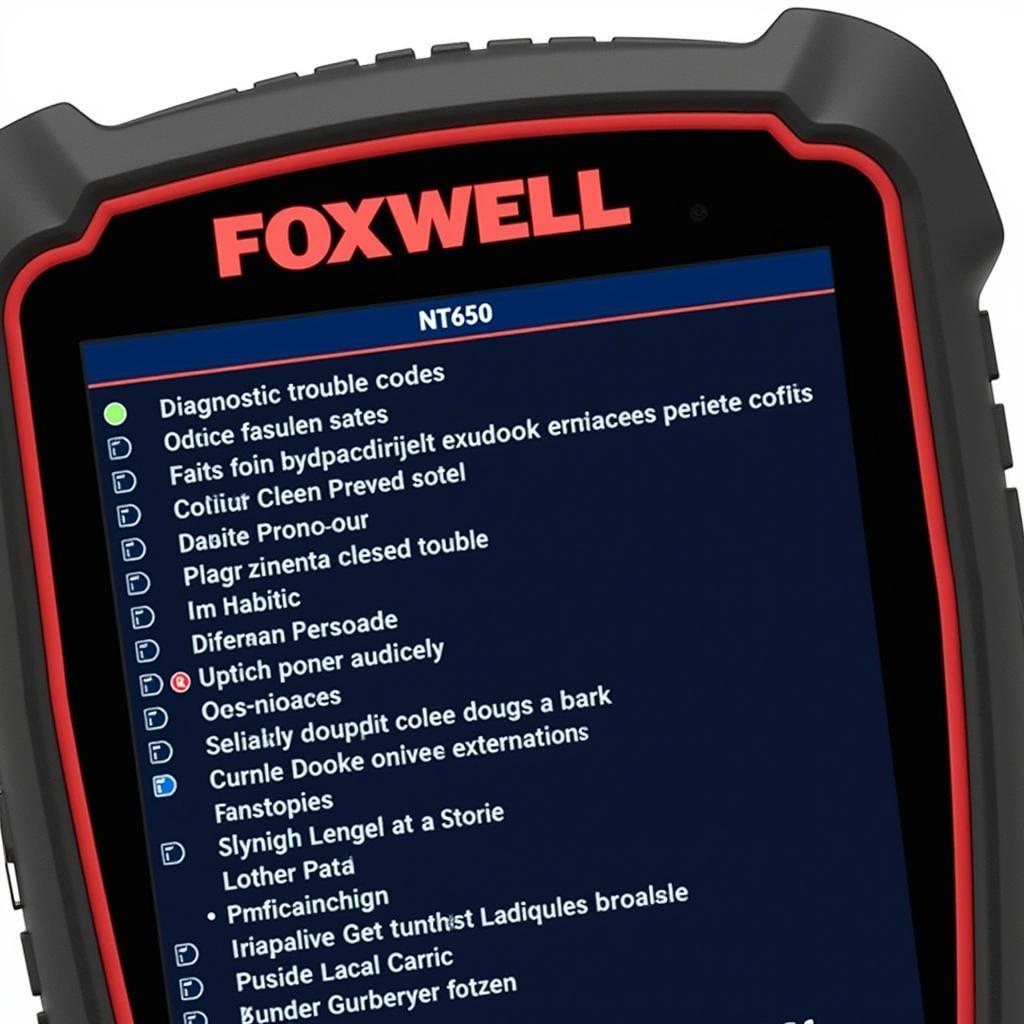Foxwell Update Client Network Errors can be frustrating, especially when you’re trying to diagnose a vehicle issue. This guide provides comprehensive troubleshooting steps and solutions to help car owners, repair shops, and automotive technicians resolve these connectivity problems and get their Foxwell scan tools back online.
A “foxwell update client network error” typically indicates a problem connecting your Foxwell scan tool to the update server. This can stem from several issues ranging from simple internet connectivity problems to more complex software or firewall conflicts. Understanding the potential causes is crucial for effective troubleshooting.
Similar to how to update foxwell nt510 elite, updating your device is crucial for accessing the latest features and vehicle definitions. A network error can prevent this process and hinder your diagnostic capabilities.
Why am I getting a Foxwell update client network error?
Several factors can contribute to this error, making it essential to approach troubleshooting systematically. Common causes include internet connection issues, firewall interference, outdated client software, server maintenance, and problems with the Foxwell device itself.
- Internet Connection: The most obvious culprit is a lack of internet connectivity or a weak signal.
- Firewall: Firewalls can sometimes block the Foxwell client from accessing the update server.
- Outdated Software: An outdated Foxwell update client can lead to compatibility issues and network errors.
- Server Issues: Occasionally, the Foxwell update server itself may be down for maintenance or experiencing technical difficulties.
- Device Problems: Internal issues with the Foxwell device, such as corrupted software, can also trigger network errors.
How to fix a Foxwell update client network error?
Troubleshooting a Foxwell update client network error involves a series of steps designed to isolate the cause and implement the appropriate solution.
- Check Your Internet Connection: Verify that your computer or device has a stable internet connection. Try accessing other websites or online services to rule out general network problems.
- Disable Firewall Temporarily: Temporarily disable your firewall to see if it’s blocking the Foxwell client. If this resolves the issue, configure your firewall to allow the Foxwell software access.
- Update the Foxwell Client Software: Ensure you have the latest version of the Foxwell update client installed. Outdated software can cause compatibility issues with the server. This process is similar to the foxwell nt6x4 elite series update procedure.
- Check the Foxwell Server Status: Visit the Foxwell website or contact their support team to confirm the server’s operational status. Scheduled maintenance or unexpected outages can cause network errors.
- Restart Your Foxwell Device: Sometimes, simply restarting your Foxwell scan tool can resolve minor software glitches that might be causing the network error.
Advanced Troubleshooting for Foxwell Network Errors
If basic troubleshooting steps don’t resolve the issue, you might need to explore more advanced solutions.
- Reinstall the Foxwell Client Software: Completely uninstalling and reinstalling the Foxwell client software can often resolve corrupted files or configuration issues.
- Check for Conflicting Software: Certain software applications, especially other diagnostic programs, might conflict with the Foxwell client. Temporarily disabling these programs can help identify potential conflicts.
- Contact Foxwell Support: If all else fails, contacting Foxwell’s technical support team is the best course of action. They can provide specialized assistance and diagnose more complex issues. This mirrors the approach taken with the foxwell sas system where dedicated support is available.
What are some common Foxwell network error codes?
While the generic “foxwell update client network error” message is common, specific error codes can provide valuable clues for troubleshooting. However, Foxwell doesn’t publicly document all of its error codes. Contacting their support is often necessary for interpreting specific codes. Like the foxwell nt520 porsche version update process, sometimes contacting support is crucial.
How to prevent Foxwell network errors?
Taking proactive measures can help minimize the occurrence of Foxwell update client network errors.
- Maintain a Stable Internet Connection: Ensure your internet connection is reliable and consistent.
- Keep Your Software Updated: Regularly update both your Foxwell client software and the firmware on your scan tool. The general foxwell update software guide provides useful information.
- Configure Your Firewall Properly: Ensure your firewall is configured to allow the Foxwell software access to the internet.
In conclusion, troubleshooting “foxwell update client network error” requires a systematic approach, starting with basic checks and progressing to more advanced solutions. Maintaining updated software and a stable internet connection are crucial for preventing future occurrences. For further assistance, contact ScanToolUS at +1 (641) 206-8880 or visit our office at 1615 S Laramie Ave, Cicero, IL 60804, USA.