A Foxwell scanner is a powerful tool for diagnosing car problems, but it can be frustrating when it doesn’t even turn on. If you’re facing the “Foxwell Scanner Not Turning On” issue, don’t worry. This comprehensive guide will walk you through the common causes and solutions, helping you get your scanner up and running again.
 Foxwell Scanner Power Button
Foxwell Scanner Power Button
Common Causes and Solutions
Before you dive into complex troubleshooting, let’s start with the basics:
1. Check the Power Supply
- Power Adapter: Ensure the power adapter is securely plugged into both the scanner and a working power outlet.
- Vehicle Connection: If you’re trying to power the scanner through the vehicle’s OBD-II port, make sure the vehicle’s ignition is turned ON.
- Fuses: Inspect both the scanner’s internal fuse (if applicable) and the vehicle’s fuse box for any blown fuses related to the OBD-II port.
2. Battery Issues
- Internal Battery: If your Foxwell scanner has an internal battery, it might be drained or faulty. Try connecting the scanner to a power source and see if it turns on.
- Charging Time: Allow sufficient time for the battery to charge, especially if it was completely drained.
 Foxwell Scanner OBD2 Connection
Foxwell Scanner OBD2 Connection
3. Software or Firmware Problems
Outdated or corrupted software can also prevent your scanner from turning on.
- Updates: Visit the official Foxwell website and check for the latest software or firmware updates for your specific scanner model. Download and install any available updates.
- Reset: Some Foxwell scanners have a reset button or a specific button combination to perform a hard reset. Refer to your user manual for instructions on how to reset your particular model.
4. Hardware Malfunctions
While less common, hardware issues can also cause the problem.
- Physical Damage: Inspect the scanner for any signs of physical damage, such as cracks, loose ports, or exposed wires.
- Internal Components: If you suspect internal damage and are comfortable with electronics repair, you can carefully open the scanner to visually inspect for any loose connections or damaged components. However, it’s generally recommended to contact Foxwell support or a qualified technician for hardware repairs.
Advanced Troubleshooting Tips
If the basic troubleshooting steps don’t resolve the issue, you can try these advanced tips:
- Different OBD-II Port: Try connecting the scanner to a different OBD-II port in your vehicle or another vehicle altogether. This will help determine if the problem lies with the scanner or the vehicle’s OBD-II system.
- Contact Foxwell Support: If none of the above solutions work, it’s time to reach out to Jessica Foxwell support for further assistance. They can provide specialized guidance, diagnose the problem remotely, or guide you through warranty or repair options.
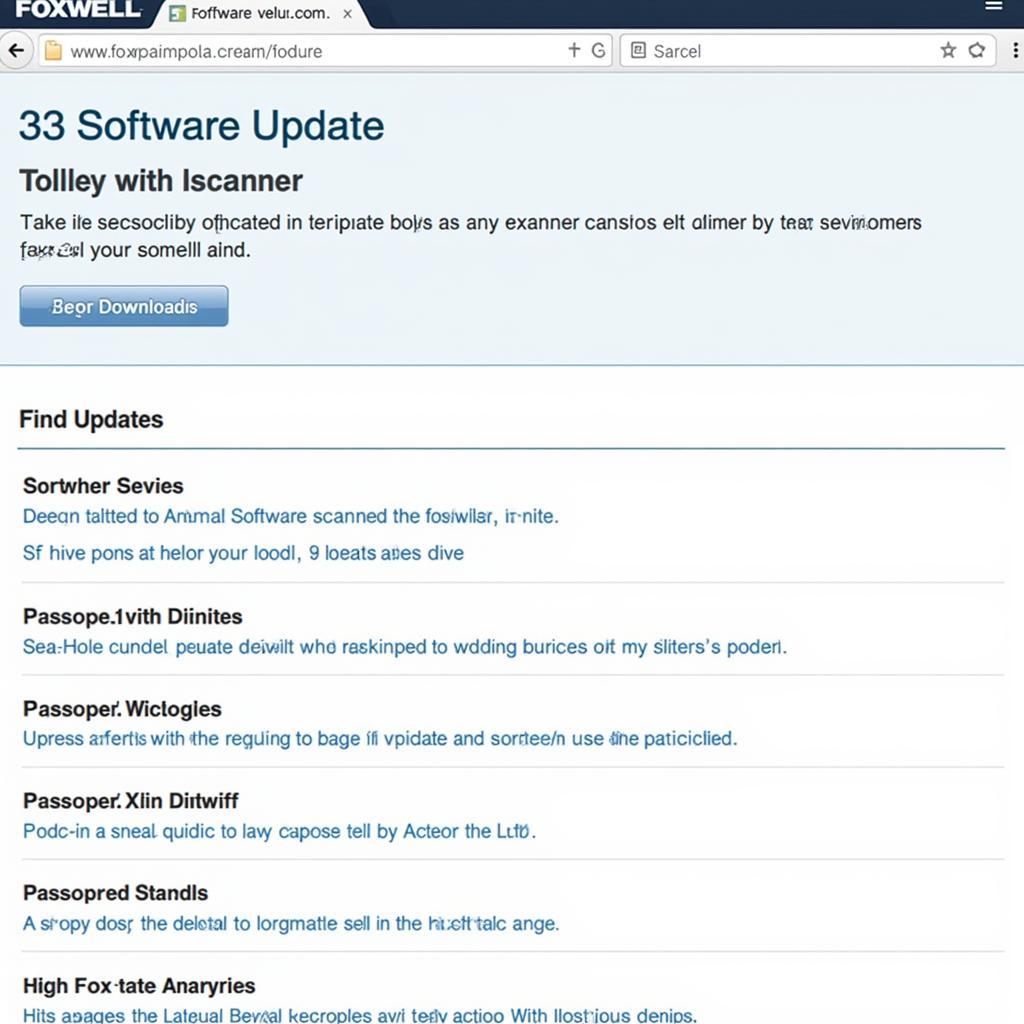 Foxwell Scanner Software Update
Foxwell Scanner Software Update
Still Having Trouble?
If you’re still struggling to turn on your Foxwell scanner after trying these troubleshooting steps, don’t hesitate to contact the experts at ScanToolUS for personalized assistance. We offer a wide range of Foxwell scanners, including the popular Mih Jeans Foxwell Cardigan, and our team is ready to help you diagnose and resolve any issues you may encounter. Call us at +1 (641) 206-8880 or visit our office located at 1615 S Laramie Ave, Cicero, IL 60804, USA.


