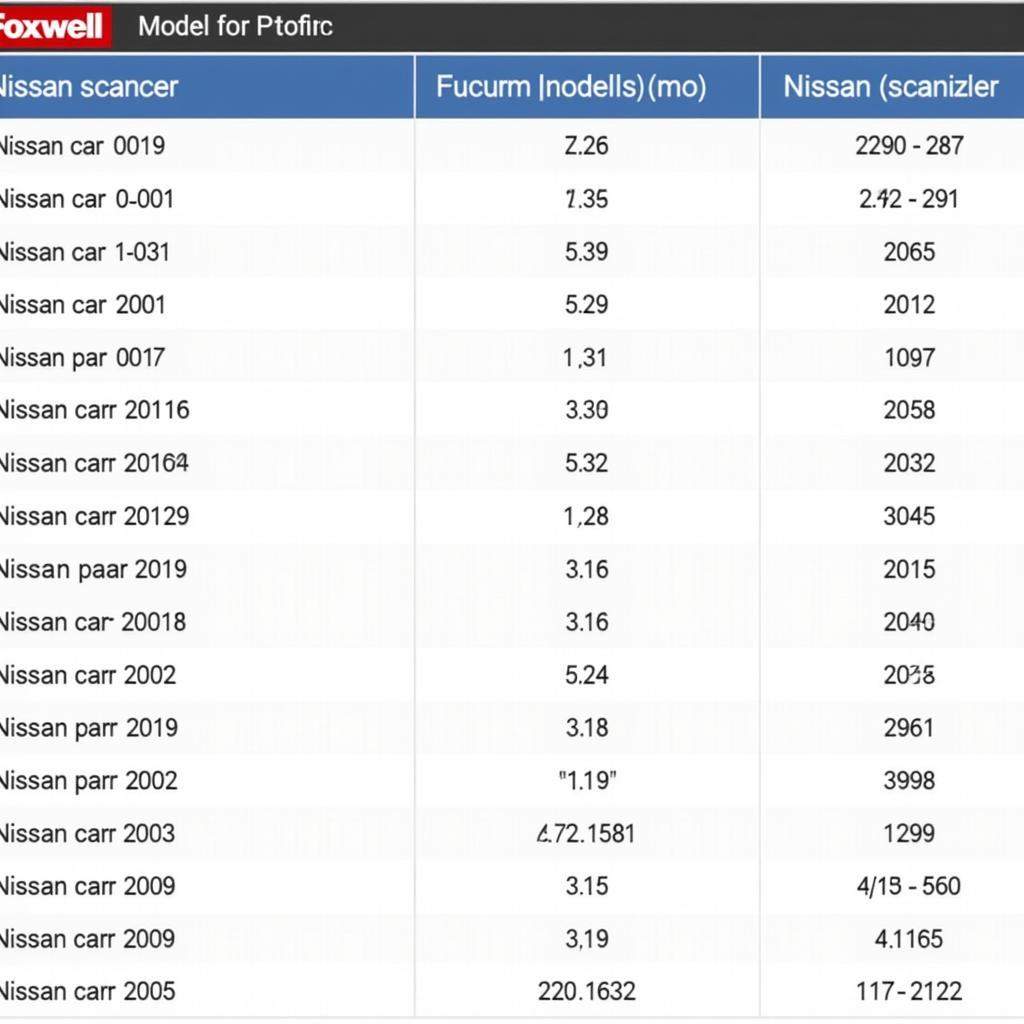Foxwell scanners are powerful diagnostic tools that have become increasingly popular among car owners and mechanics alike. They offer a wide range of features and functions that can help you diagnose and troubleshoot car problems quickly and efficiently. However, with so many options and menus, knowing how to use a Foxwell scanner properly can seem daunting at first.
This comprehensive guide will walk you through the basics of using a Foxwell scanner, from understanding the different types of scanners available to performing advanced diagnostics. Whether you’re a DIY enthusiast or a seasoned mechanic, this guide has something for you.
 Types of Foxwell Scanners
Types of Foxwell Scanners
Types of Foxwell Scanners
Before diving into the how-to, it’s essential to understand the different types of Foxwell scanners available. Foxwell offers a wide range of scanners, from basic OBD2 code readers to advanced professional-grade tools. Some popular options include the Foxwell NT510 used for its versatility and the Foxwell NT 624 for its advanced capabilities. Choosing the right scanner depends on your specific needs and budget.
Getting Started with Your Foxwell Scanner
Once you’ve chosen your Foxwell scanner, it’s time to get started. The first step is to locate your vehicle’s OBD2 port. This port is typically found under the dashboard on the driver’s side.
After locating the port, connect your Foxwell scanner to the port using the provided cable. Turn on your vehicle’s ignition, but do not start the engine. This will power up the scanner and allow it to communicate with your vehicle’s computer.
Navigating the Foxwell Scanner Interface
Foxwell scanners typically have a user-friendly interface that is easy to navigate. The main menu will display various options, including:
- Read Codes: This option allows you to read any diagnostic trouble codes (DTCs) stored in your vehicle’s computer. DTCs are codes that indicate a specific problem with your car.
- Erase Codes: Once you’ve fixed the problem, you can use this option to clear the DTCs.
- Live Data: This option displays real-time data from your vehicle’s sensors, such as engine RPM, coolant temperature, and oxygen sensor readings.
- Special Functions: This section provides access to advanced functions such as ABS bleeding, airbag reset, and electronic parking brake (EPB) service.
Reading and Understanding Diagnostic Trouble Codes
One of the most common uses for a Foxwell scanner is to read and understand DTCs. To read codes, simply select the “Read Codes” option from the main menu. The scanner will then scan your vehicle’s computer for any stored codes.
Once the scan is complete, the scanner will display a list of any found DTCs. Each code will be accompanied by a brief description of the problem. You can then use this information to further diagnose and repair the issue.
Performing Advanced Diagnostics with a Foxwell Scanner
Beyond basic code reading and erasing, Foxwell scanners offer various advanced diagnostic functions. Some of these functions include:
- Live Data Graphing: This feature allows you to view live data from your vehicle’s sensors in a graphical format, making it easier to identify trends and anomalies.
- Component Activation: With this function, you can activate specific components, such as fuel injectors or solenoids, to test their operation.
- Adaptations and Resets: Foxwell scanners can perform adaptations and resets for various systems, such as throttle position sensors, steering angle sensors, and transmission control modules.
Tips for Using Your Foxwell Scanner Effectively
Here are some additional tips to help you get the most out of your Foxwell scanner:
- Keep Your Scanner Updated: Foxwell regularly releases software updates that add new features and improve compatibility with newer vehicle models. Ensure you’re using the latest software version for optimal performance.
- Consult Repair Manuals: While Foxwell scanners can provide valuable diagnostic information, it’s still essential to consult your vehicle’s repair manual for specific troubleshooting procedures and repair instructions.
- Seek Professional Help When Needed: If you encounter a complex issue or are uncomfortable performing a particular repair, don’t hesitate to seek help from a qualified mechanic.
Conclusion
Foxwell scanners are valuable tools for anyone who wants to take control of their vehicle’s maintenance and repair. By following the steps outlined in this guide, you can effectively use your Foxwell scanner to diagnose and troubleshoot car problems.
Remember to prioritize safety, consult your vehicle’s repair manual, and seek professional help when needed. If you need further assistance or are considering purchasing a Foxwell scanner, contact the experts at ScanToolUS at +1 (641) 206-8880 or visit our office located at 1615 S Laramie Ave, Cicero, IL 60804, USA.