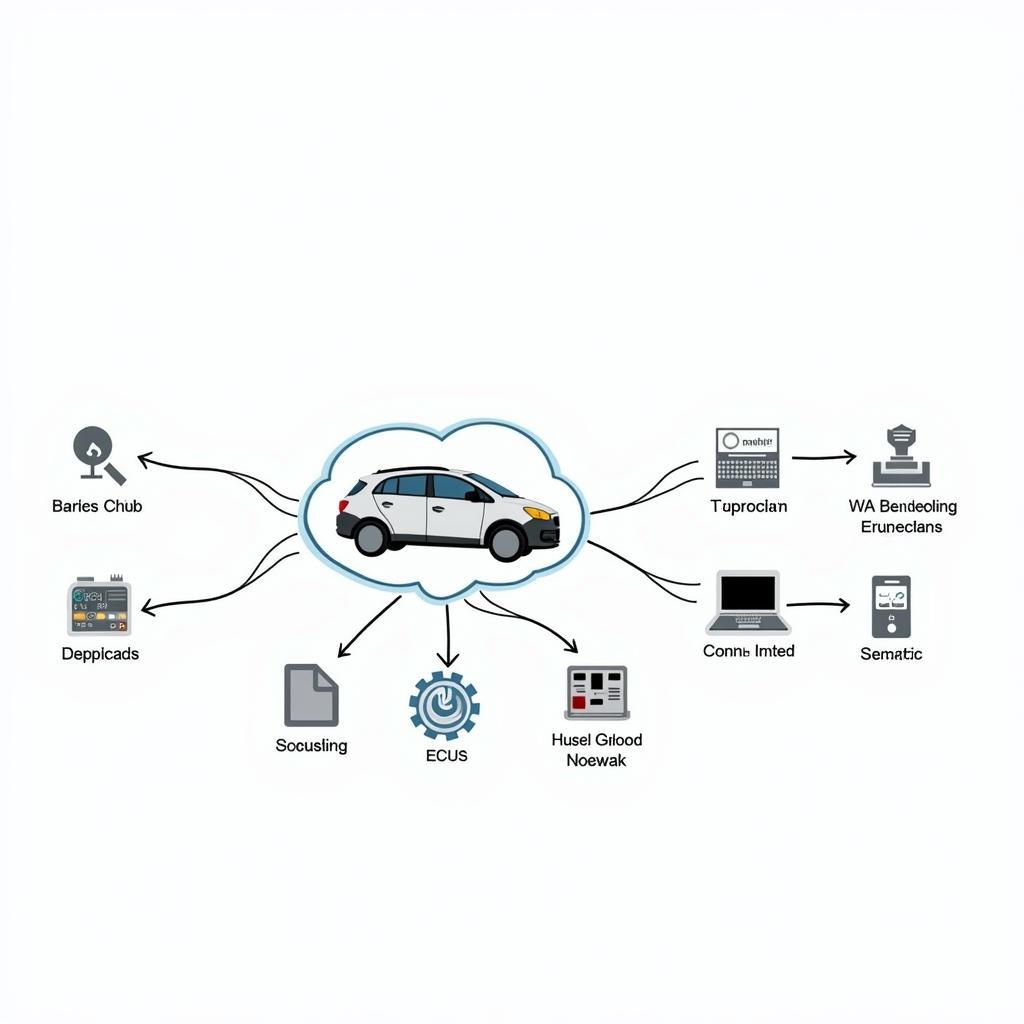Foxwell scan tools are popular among car enthusiasts and professional mechanics for their advanced diagnostic capabilities. However, like any sophisticated electronic device, Foxwell scanners can sometimes present registration problems. These issues can prevent you from accessing critical functions and updates, hindering your ability to diagnose and repair vehicles effectively. This comprehensive guide delves into common Foxwell Registration Problems, providing you with practical troubleshooting steps and solutions to get your scanner up and running smoothly.
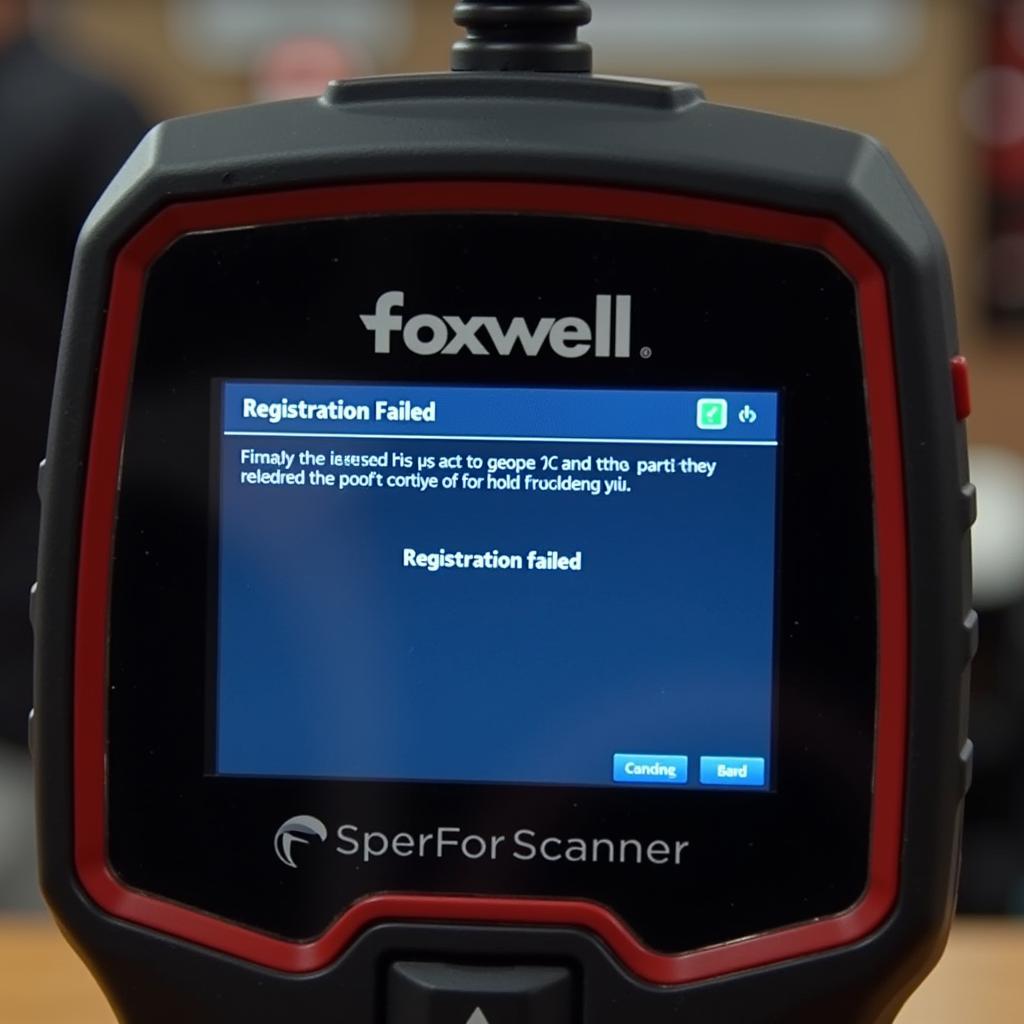 Foxwell Scanner Showing Registration Error on Screen
Foxwell Scanner Showing Registration Error on Screen
Understanding Foxwell Registration
Before we delve into troubleshooting, it’s essential to understand the purpose of Foxwell registration. Registering your Foxwell scanner offers several benefits:
- Software Updates: Registered users gain access to the latest software updates, ensuring your scanner has the most up-to-date vehicle coverage, diagnostic functions, and bug fixes.
- Technical Support: Registration often grants you access to priority technical support from Foxwell, providing expert assistance when you encounter issues.
- Warranty and Service: Registering your device helps validate your warranty and may provide access to extended service options.
Common Foxwell Registration Problems
While Foxwell scanners are generally user-friendly, registration problems can arise due to various factors. Let’s explore some of the most common issues:
1. Incorrect Information
One of the most frequent culprits behind registration failures is entering incorrect information during the registration process. This could include:
- Serial Number Errors: Mistyping even a single digit or character in the serial number will lead to registration failure. Always double-check the serial number against the one on your device.
- Email Address Issues: Providing an invalid or inactive email address will prevent you from receiving the confirmation email necessary to complete the registration.
- Personal Information Discrepancies: Ensure that your name, address, and other personal information match the details associated with your Foxwell account.
2. Internet Connectivity Issues
A stable internet connection is crucial for successful Foxwell registration. Problems can arise due to:
- Network Connection Problems: Verify that your device is connected to a reliable Wi-Fi network or has an active mobile data connection.
- Firewall or Antivirus Interference: Firewalls and antivirus software can sometimes block the communication required for registration. Temporarily disabling these security measures might resolve the issue.
3. Server-Side Problems
Occasionally, issues on Foxwell’s end can cause registration problems. This could be due to:
- Server Maintenance or Outages: Foxwell servers might undergo scheduled maintenance or experience unexpected outages. Checking Foxwell’s official website or social media channels for announcements can provide insights into any ongoing server issues.
- High Server Traffic: During peak usage times, Foxwell’s servers might experience high traffic, leading to registration delays or failures. Attempting registration during off-peak hours can sometimes alleviate this issue.
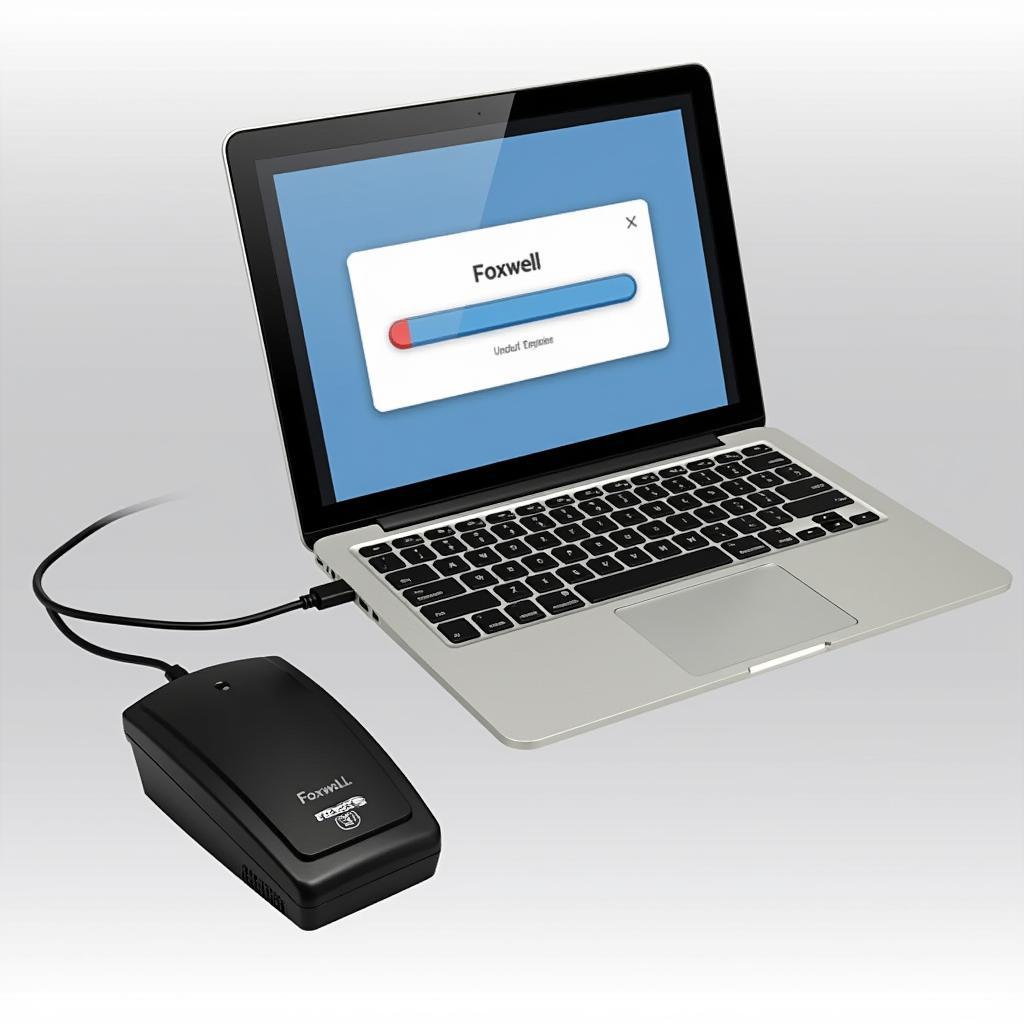 Foxwell Scanner Connected to Laptop for Software Update
Foxwell Scanner Connected to Laptop for Software Update
Troubleshooting Foxwell Registration Problems
Now that we’ve identified common culprits let’s explore effective troubleshooting steps:
1. Verify Information Accuracy
- Double-Check Serial Number: Meticulously compare the serial number you entered during registration with the one on your Foxwell scanner and its packaging.
- Confirm Email Address: Ensure you’ve entered a valid and active email address. Check your spam or junk folder if you haven’t received a confirmation email.
- Review Personal Information: Verify that your name, address, and other details match the information associated with your Foxwell account.
2. Troubleshoot Internet Connection
- Test Internet Connectivity: Confirm your device has a stable internet connection by browsing websites or using other online applications.
- Disable Firewall/Antivirus: Temporarily disable your firewall or antivirus software to see if it’s interfering with the registration process. Remember to re-enable them afterward.
- Try a Different Network: If possible, connect your device to a different Wi-Fi network or use your mobile data connection to rule out network-specific issues.
3. Address Server-Side Problems
- Check for Server Status: Visit Foxwell’s official website or social media channels for any announcements regarding server maintenance or outages.
- Try Again Later: If you suspect high server traffic, attempt registration during off-peak hours, such as late at night or early in the morning.
- Contact Foxwell Support: If you continue to experience registration problems, reach out to Foxwell’s customer support team for further assistance.
4. Additional Tips
- Update Your Scanner: Ensure your Foxwell scanner has the latest software version, as outdated firmware might cause compatibility issues during registration.
- Try a Different Browser or Device: Attempt registration using a different web browser or device to eliminate browser-specific or device-related problems.
- Clear Cache and Cookies: Clearing your browser’s cache and cookies can sometimes resolve registration issues caused by stored data conflicts.
Conclusion
Foxwell registration problems can be frustrating, but by following these troubleshooting steps, you can often resolve them and unlock the full potential of your scanner. Remember to verify information accuracy, troubleshoot internet connectivity issues, and consider server-side factors. If you continue to face challenges, don’t hesitate to contact Foxwell’s customer support team for expert guidance. For personalized assistance and expert advice on Foxwell scanners, you can reach out to ScanToolUS at +1 (641) 206-8880 or visit our office at 1615 S Laramie Ave, Cicero, IL 60804, USA. Our team is dedicated to helping you find the right automotive diagnostic solutions for your needs.