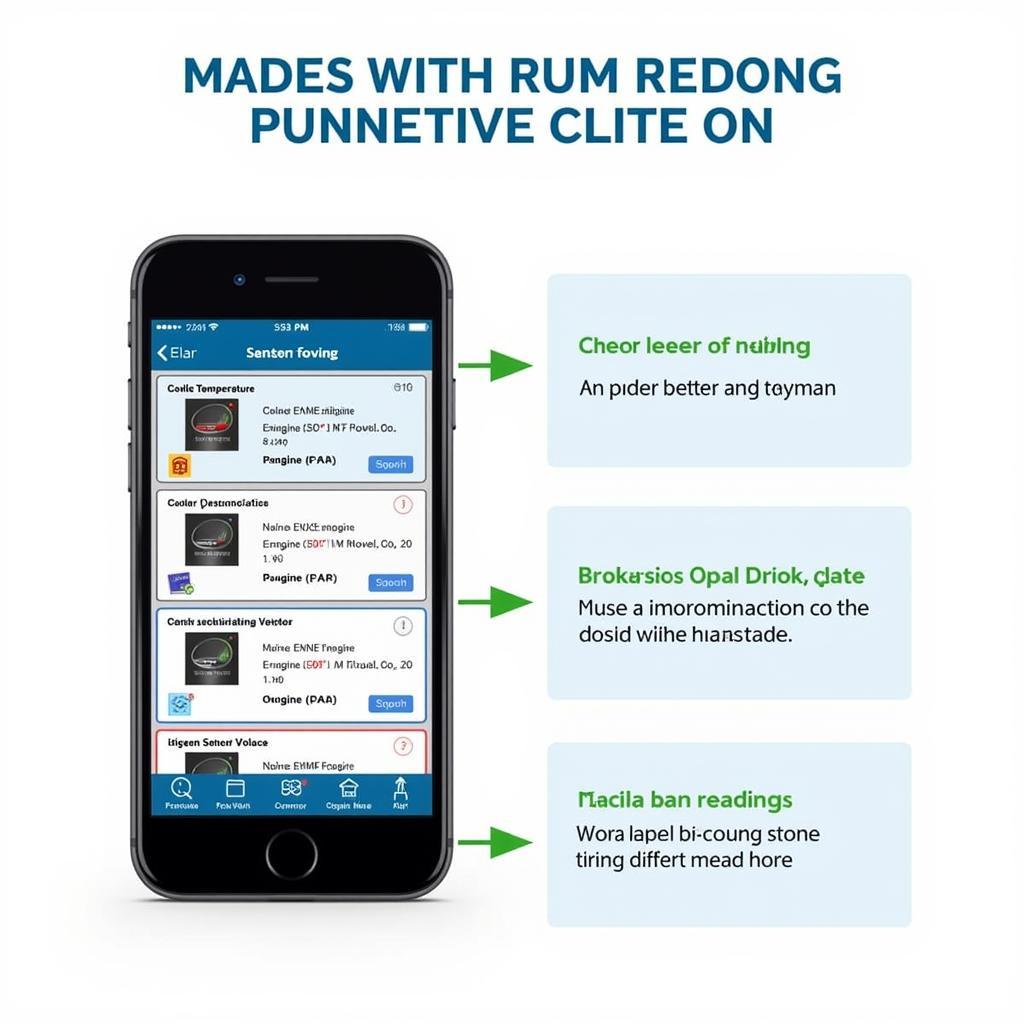Keeping your Foxwell NT201 code reader updated is crucial for accurate diagnostics and effective vehicle repair. An outdated device might miss the latest trouble codes or provide incorrect information, leading to wasted time and potentially costly misdiagnoses. This comprehensive guide will walk you through the update process, answer common questions, and provide valuable insights into maximizing the potential of your NT201.
Staying ahead of the curve with the latest diagnostic technology is essential in the ever-evolving automotive landscape. Having access to updated software ensures your Foxwell NT201 code reader can accurately diagnose the newest vehicles and their increasingly complex systems. You can find more information about other Foxwell scanners at foxwell obdii auto code scanner.
 Foxwell NT201 Code Reader Connected to OBD Port
Foxwell NT201 Code Reader Connected to OBD Port
Why Update Your Foxwell OBD NT201 Code Reader?
Regular updates are vital for ensuring the accuracy and effectiveness of your Foxwell NT201. New vehicle models are constantly being released, each with their own unique diagnostic protocols and trouble codes. Without the latest software, your NT201 might not be able to communicate with these newer vehicles or correctly interpret the data they provide.
Updating your Foxwell NT201 is not just about compatibility with new cars. Updates also often include:
- New diagnostic functions and capabilities: Manufacturers are continuously refining diagnostic procedures and adding new features. Updates ensure your device can utilize these advancements.
- Improved code coverage: Updates expand the database of trouble codes your NT201 can recognize, ensuring more comprehensive diagnostics.
- Bug fixes and performance enhancements: Updates address software glitches and optimize the device’s performance for smoother operation. Learn more about updating the NT204 model at foxwell nt204 update.
How to Update Your Foxwell NT201 Code Reader
Updating your NT201 is a straightforward process:
- Register your device: If you haven’t already, register your NT201 on the Foxwell website. This is a necessary step to access updates.
- Download the update client: Visit the Foxwell website and download the latest version of the update client software for your operating system.
- Connect your NT201: Using the provided USB cable, connect your NT201 to your computer.
- Launch the update client: Open the update client software and follow the on-screen prompts to log in and begin the update process.
- Select your device: Choose your NT201 from the list of available devices.
- Check for updates: Click the “Check for Updates” button. The software will scan for available updates for your device.
- Download and install updates: If updates are available, click the “Download” button to download them. Once the download is complete, click “Install” to install the updates on your NT201. For more Foxwell products, check out foxwell obdii scanner.
“Keeping your diagnostic tools updated is like having the latest map for a long journey,” says automotive expert Johnathan Davies. “It ensures you navigate the complexities of modern vehicles efficiently and arrive at the correct diagnosis quickly.”
Troubleshooting Common Update Issues
Occasionally, you might encounter issues during the update process. Here are some common problems and solutions:
- Connection problems: Ensure the USB cable is securely connected to both your NT201 and your computer. Try a different USB port if necessary.
- Software errors: If you encounter software errors, try restarting your computer and the update client. If the issue persists, contact Foxwell support for assistance.
- Device not recognized: Make sure your NT201 is registered and that you have selected the correct device in the update client.
Foxwell NT201 Code Reader: Frequently Asked Questions
Here are some frequently asked questions about the Foxwell NT201 and its update process:
- How often should I update my NT201? It’s recommended to check for updates at least every few months to ensure you have the latest software.
- Do I need an internet connection to update? Yes, an internet connection is required to download updates.
- Is there a cost for updates? Foxwell often provides free updates for a certain period after purchase. Check the Foxwell website for specific details about update costs.
- What if my NT201 is not recognized by the update client? Ensure your device is registered and properly connected to your computer.
- Can I use my NT201 while it’s updating? No, do not disconnect or use the device during the update process.
- What if the update process fails? Try repeating the process. If the problem persists, contact Foxwell support.
- Where can I find the price for the NT301? You can check out the price for the NT301 at foxwell nt301 obd2 scanner price.
Conclusion
Updating your Foxwell OBD NT201 code reader is a simple yet essential task that ensures accurate diagnostics and keeps your device functioning optimally. By following the steps outlined in this guide, you can easily keep your NT201 up-to-date and ready to tackle any automotive diagnostic challenge. For further assistance or inquiries, please contact ScanToolUS at +1 (641) 206-8880 or visit our office at 1615 S Laramie Ave, Cicero, IL 60804, USA. We’re always here to help! You can also find information about Mary Ann Foxwell at mary ann foxwell.