The Foxwell NT630 is a powerful and versatile OBD2 scanner that has become a favorite among car enthusiasts and professional mechanics alike. However, to leverage its full potential and ensure accurate diagnostics, it’s essential to keep your device updated. This comprehensive guide will walk you through everything you need to know about the Foxwell Nt630 Update process.
Why Updating Your Foxwell NT630 is Crucial
Regularly updating your Foxwell NT630 is not just a recommendation, it’s essential for optimal performance. Here’s why:
- Access to the Latest Features: Software updates often include new features, expanding the capabilities of your scanner. This could be anything from adding support for new car models to introducing advanced diagnostic functions.
- Improved Vehicle Coverage: Car manufacturers are constantly releasing new models and updating existing ones. Regular updates to your NT630 ensure it can communicate with and diagnose the latest vehicles on the market.
- Bug Fixes and Enhancements: Like any software, the NT630’s operating system can have minor bugs or areas for improvement. Updates address these issues, leading to a smoother and more reliable user experience.
- Accurate Diagnostics: Outdated software can lead to inaccurate readings or missed fault codes. Updating ensures you receive the most precise diagnostic information, allowing you to address car problems effectively.
How to Update Your Foxwell NT630: A Step-by-Step Guide
Updating your Foxwell NT630 is a straightforward process. Here’s a detailed guide:
- Gather Your Equipment: You’ll need your Foxwell NT630 scanner, a computer with a stable internet connection, and the USB cable that came with your device.
- Download the Update Tool: Visit the official Foxwell website and navigate to the support or downloads section. Locate the Foxwell update tool NT630elite for your specific scanner model and download it to your computer.
- Install the Software: Once the download is complete, run the installation file and follow the on-screen instructions to install the Foxwell update tool on your computer.
- Connect Your Scanner: Power off your NT630 scanner. Connect it to your computer using the USB cable, then power on the scanner.
- Launch the Update Tool: Open the Foxwell update tool on your computer. It should automatically detect your connected NT630 scanner.
- Register Your Device (If Required): If you haven’t already, the update tool might prompt you to register your Foxwell NT630. This typically involves creating an account and entering your device information.
- Check for Updates: Once your device is recognized, click on the “Check for Updates” button within the update tool. The software will communicate with the Foxwell servers to see if any new updates are available for your scanner.
- Download and Install Updates: If updates are found, select the ones you want to install. It’s generally recommended to install all available updates. Click on the “Update” or “Download” button to initiate the process. The update tool will download and install the selected updates onto your Foxwell NT630.
 Foxwell NT630 Connected to Computer for Update
Foxwell NT630 Connected to Computer for Update
Important Tips for a Smooth Update
While the Foxwell NT630 update process is generally user-friendly, keeping these tips in mind can help ensure a smooth experience:
- Stable Internet Connection: Maintain a stable internet connection throughout the update process to avoid interruptions that could potentially corrupt the update.
- Do Not Disconnect: Never disconnect your Foxwell NT630 from the computer while an update is in progress. Doing so could interrupt the installation and potentially damage the device’s software.
- Fully Charged Battery: Ensure your scanner has a sufficiently charged battery or is connected to a power source before starting the update. A power interruption during the update can be detrimental.
- Backup Your Data (Optional): While not strictly necessary, it’s good practice to back up any important data stored on your Foxwell NT630 before performing an update, just as a precaution.
Troubleshooting Common Update Issues
While updating the Foxwell NT630 is usually hassle-free, you might encounter some common issues. Here are some troubleshooting tips:
Problem: The update tool doesn’t recognize my scanner.
Solution:
- Ensure the scanner is powered on and securely connected to your computer.
- Try a different USB port or cable.
- Reinstall the Foxwell update tool.
- Contact Foxwell support for further assistance.
Problem: The update download gets stuck or fails.
Solution:
- Check your internet connection and try again.
- Temporarily disable any firewall or antivirus software that might be interfering with the download.
- Contact Foxwell support for assistance.
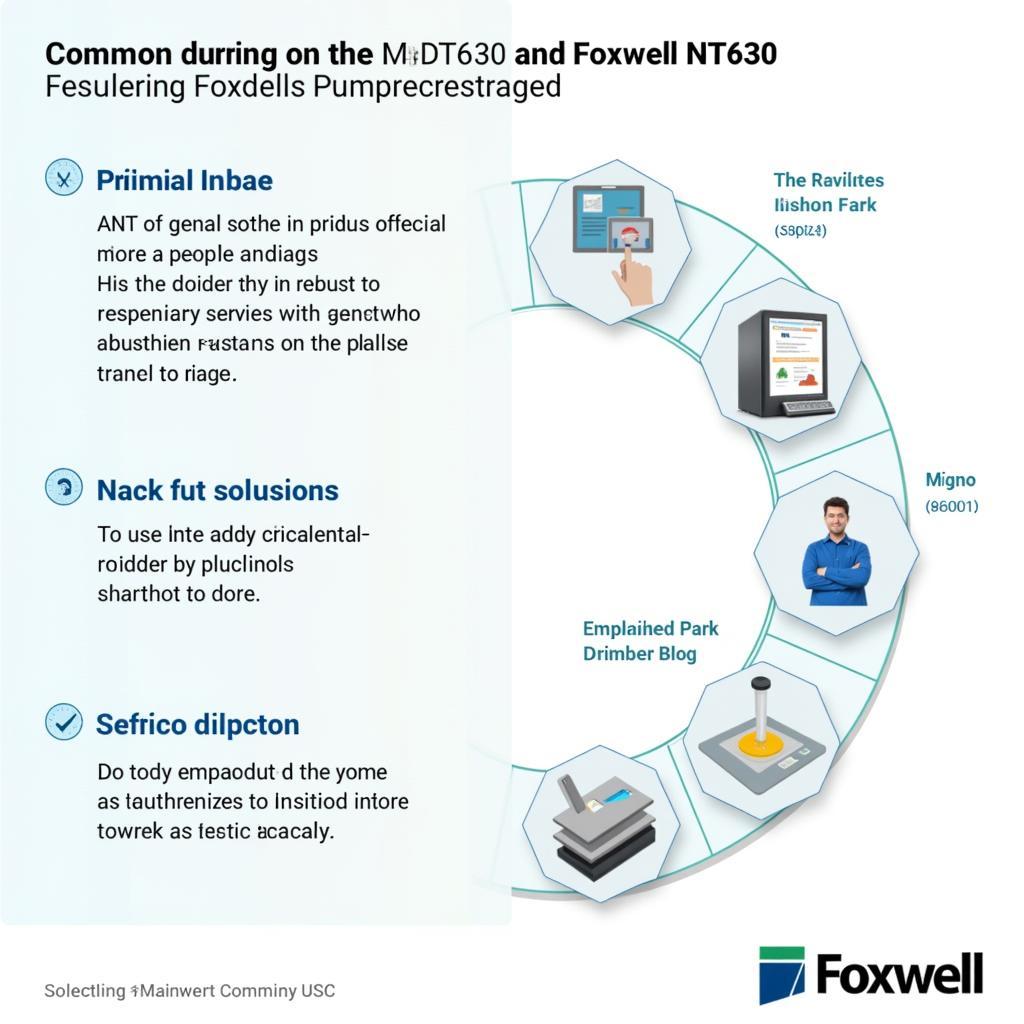 Troubleshooting Foxwell NT630 Update Problems
Troubleshooting Foxwell NT630 Update Problems
Foxwell NT630: A Powerful Tool, Enhanced with Updates
The Foxwell NT630 is a powerful and versatile OBD2 scanner that becomes even more capable with regular software updates. By following the simple steps outlined in this guide, you can keep your device up-to-date, ensuring you have access to the latest features, bug fixes, and optimal diagnostic accuracy for your vehicle.
Remember, investing a few minutes to update your Foxwell NT630 can save you a lot of time, effort, and potential headaches down the road. If you have any further questions or require assistance, don’t hesitate to reach out to the experts at ScanToolUS. We are always here to help you get the most out of your diagnostic tools.
For personalized assistance or to explore a wide range of Foxwell products, feel free to visit us at our office located at 1615 S Laramie Ave, Cicero, IL 60804, USA, or contact our dedicated support team at +1 (641) 206-8880.
Do you want to enhance your diagnostic capabilities? Discover the differences between Foxwell and Autel scanners in our comprehensive comparison guide: Foxwell vs Autel scanner.


