The Foxwell NT630 Pro is a powerful and versatile OBD2 scanner designed to help car owners and mechanics diagnose and troubleshoot vehicle issues with ease. Whether you’re a seasoned professional or a DIY enthusiast, having access to a reliable and user-friendly diagnostic tool is crucial for maintaining your vehicle’s health and performance. This comprehensive user manual will provide you with all the information you need to maximize the capabilities of your Foxwell NT630 Pro.
 Foxwell NT630 Pro Overview
Foxwell NT630 Pro Overview
Understanding the Foxwell NT630 Pro
The Foxwell NT630 Pro is more than just a basic code reader; it’s a sophisticated scan tool that offers a wide range of functionalities, including:
- Reading and Clearing Codes: Retrieve and clear both generic and manufacturer-specific Diagnostic Trouble Codes (DTCs) from all systems, such as the engine, transmission, ABS, airbags, and more.
- Live Data Streaming: View real-time data parameters from various sensors, allowing you to monitor engine performance, transmission behavior, and other vital system operations.
- Bi-Directional Control: Perform active tests on various vehicle components, such as actuators, solenoids, and relays, to diagnose problems and verify repairs.
- Special Functions: Access manufacturer-specific reset and relearn procedures, such as oil light reset, EPB (Electronic Parking Brake) service, and SAS (Steering Angle Sensor) calibration.
“The Foxwell NT630 Pro empowers car owners to take control of their vehicle’s maintenance by providing them with dealer-level diagnostic capabilities at a fraction of the cost,” says David Miller, a seasoned automotive electrician with over 20 years of experience.
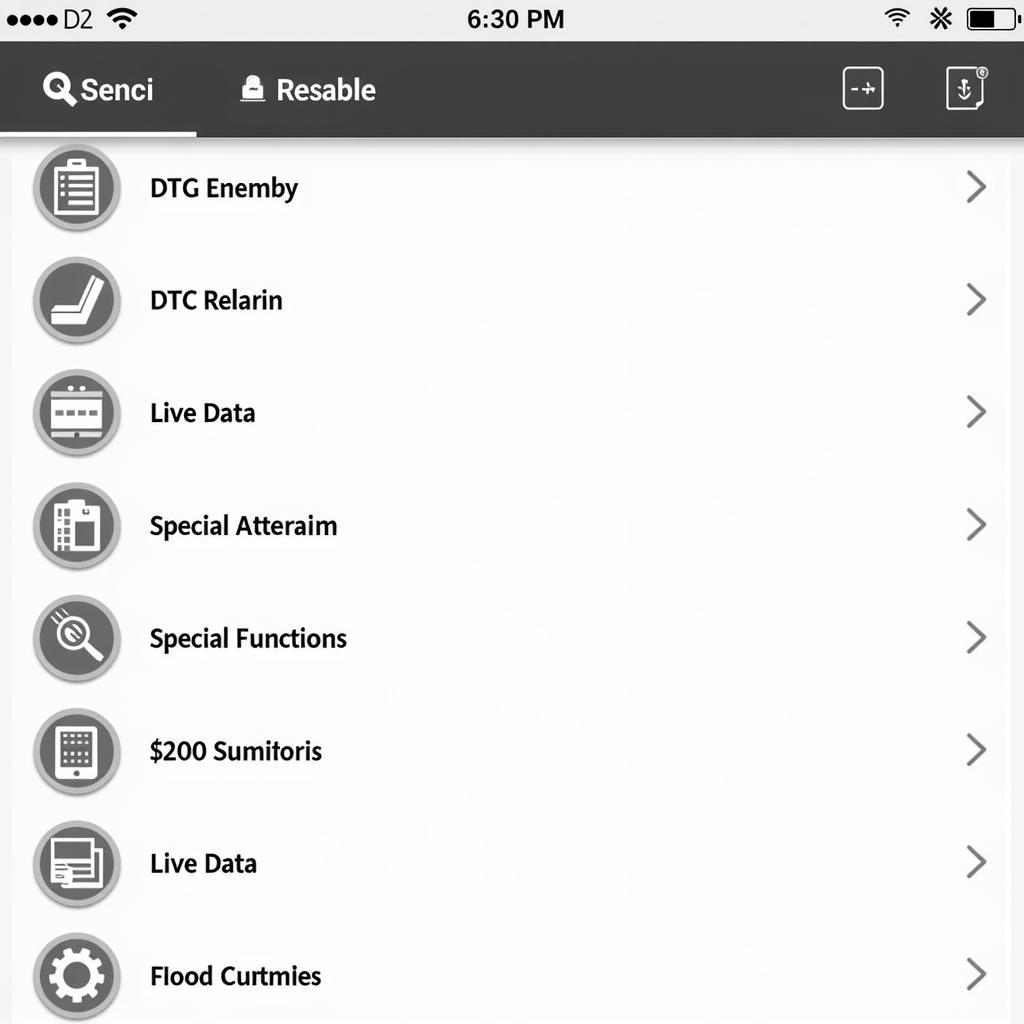 Foxwell NT630 Pro Functions
Foxwell NT630 Pro Functions
Navigating the User Interface
The Foxwell NT630 Pro boasts an intuitive and easy-to-navigate user interface. With its clear LCD screen and straightforward menu options, even beginners can quickly grasp its operation.
- Powering On: Connect the device to your vehicle’s OBD2 port, usually located under the dashboard on the driver’s side. Turn on the ignition (do not start the engine). The device will power on automatically.
- Language Selection: Choose your preferred language from the available options.
- Vehicle Selection: Input your vehicle’s make, model, year, and engine type.
- Main Menu: From the main menu, you can select from various options, including Diagnostic Scan, Special Functions, Review Data, and System Setup.
Performing a Diagnostic Scan
- From the main menu, select “Diagnostic Scan.”
- Choose the system you want to diagnose, such as Engine, Transmission, ABS, or Airbag.
- Select “Read Codes” to retrieve any stored DTCs.
- Once the codes are displayed, you can view their definitions and freeze frame data, providing valuable insights into the fault’s nature.
- After addressing the underlying issue, you can use the “Erase Codes” function to clear the DTCs and verify the repair.
 Foxwell NT630 Pro Diagnostic Scan
Foxwell NT630 Pro Diagnostic Scan
Utilizing Live Data
- Select “Live Data” from the desired system menu.
- Choose the specific parameters you want to monitor.
- The screen will display the live data stream, providing real-time insights into the selected parameters.
- You can record and playback live data, which can be helpful for identifying intermittent problems or analyzing sensor readings over time.
Accessing Special Functions
- Navigate to the “Special Functions” menu.
- Choose the specific function you require, such as Oil Light Reset, EPB Service, or SAS Calibration.
- Follow the on-screen prompts and instructions carefully to complete the chosen function.
“The special functions available on the Foxwell NT630 Pro are invaluable for DIYers, saving them trips to the mechanic for routine maintenance tasks,” adds Miller.
Foxwell NT630 Pro: FAQs
1. Is the Foxwell NT630 Pro compatible with my car?
The Foxwell NT630 Pro offers wide vehicle coverage, supporting most 1996 and newer vehicles (OBD2 & EOBD) in the USA. You can check the Foxwell official website for a detailed compatibility list.
2. Can I update the software on my NT630 Pro?
Yes, Foxwell provides free software updates for the NT630 Pro, ensuring you have access to the latest features and vehicle coverage. Updates can be downloaded and installed from Foxwell’s website.
3. What is the difference between the Foxwell NT630 Pro and the Foxwell NT 614?
The NT630 Pro offers a more comprehensive set of features compared to the NT 614. It includes advanced functions like bi-directional control, more special functions, and broader vehicle coverage.
4. Can I use the Foxwell NT630 Pro on multiple vehicles?
Yes, the NT630 Pro can be used on an unlimited number of vehicles, making it a versatile tool for both personal and professional use.
5. Where can I find a Foxwell OBDII EOBD code reader manual?
You can typically find user manuals for Foxwell scan tools on their official website or by contacting their customer support.
Conclusion
The Foxwell NT630 Pro is an essential tool for any car owner or mechanic looking to diagnose and repair vehicle issues accurately. Its user-friendly interface, comprehensive functionalities, and broad vehicle coverage make it a valuable investment for both DIY enthusiasts and professionals alike. If you’re experiencing car troubles or want to stay ahead of potential problems, the Foxwell NT630 Pro is the ultimate diagnostic companion. For further assistance, feel free to contact ScanToolUS at +1 (641) 206-8880 or visit our office located at 1615 S Laramie Ave, Cicero, IL 60804, USA. We are here to help!

