The Foxwell NT630 Elite is a powerful and versatile OBD2 scanner that has become increasingly popular among car enthusiasts and professional mechanics alike. Like any other sophisticated diagnostic tool, the NT630 Elite requires regular software updates to ensure optimal performance and access to the latest features and vehicle coverage. This article will guide you through the ins and outs of the Foxwell Nt630 Elite Update process, addressing common questions and providing valuable insights to help you keep your device up-to-date.
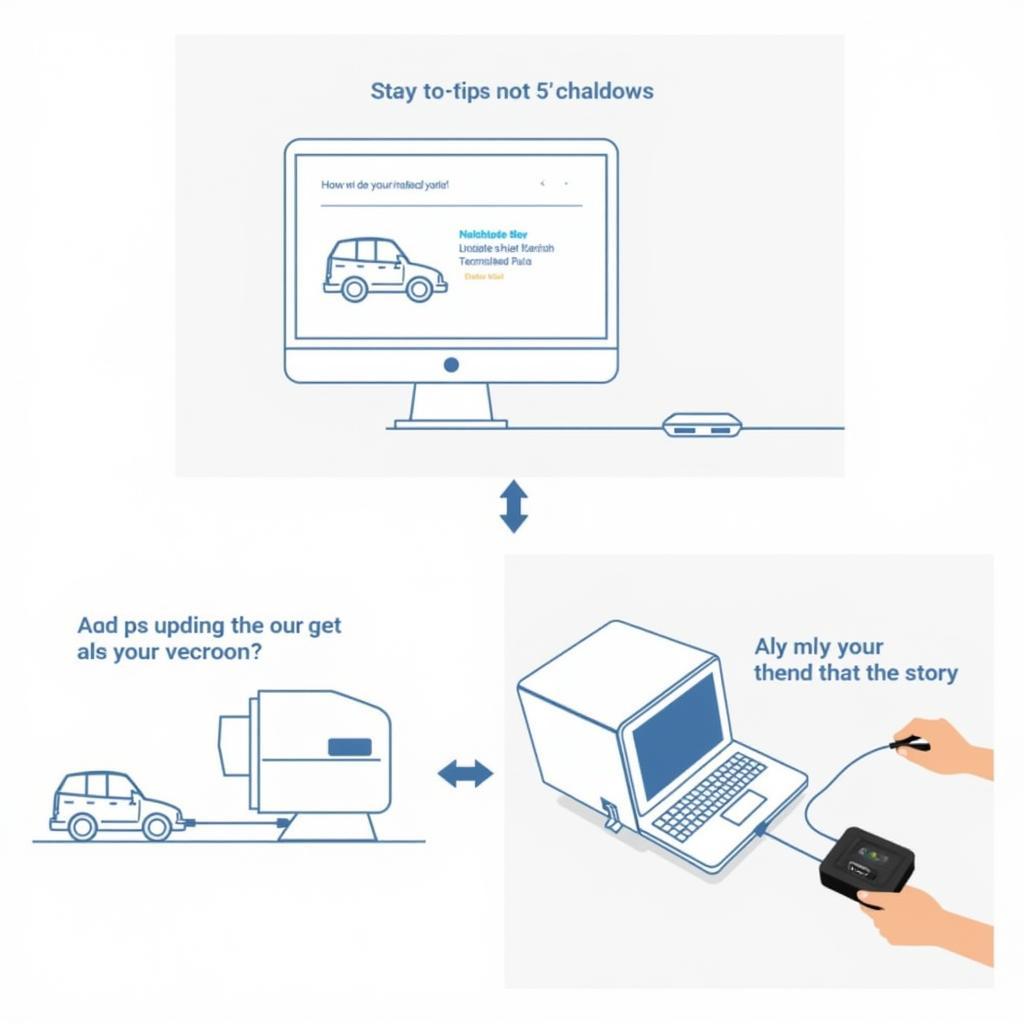 Foxwell NT630 Elite Update Process
Foxwell NT630 Elite Update Process
Why Updating Your Foxwell NT630 Elite is Crucial
The automotive industry is in a constant state of evolution, with new car models, technologies, and diagnostic protocols emerging frequently. Failing to update your Foxwell NT630 Elite can lead to several drawbacks, including:
- Limited Vehicle Coverage: Car manufacturers continuously introduce new models and update existing ones. Without the latest software, your NT630 Elite may not be able to communicate with these vehicles or access their systems.
- Inaccurate Diagnostic Results: Outdated software may not recognize or interpret the latest diagnostic trouble codes (DTCs), potentially leading to misdiagnosis and ineffective repairs.
- Inability to Access New Features: Foxwell regularly releases software updates that include new features, improved functionality, and enhanced diagnostic capabilities.
- Security Vulnerabilities: Like any other software, outdated versions may contain security flaws that could be exploited, potentially compromising your device and data.
Keeping your Foxwell NT630 Elite current ensures that you can take full advantage of its diagnostic capabilities and stay ahead of the curve in the ever-changing automotive landscape.
Understanding the Foxwell Update Tool NT630Elite
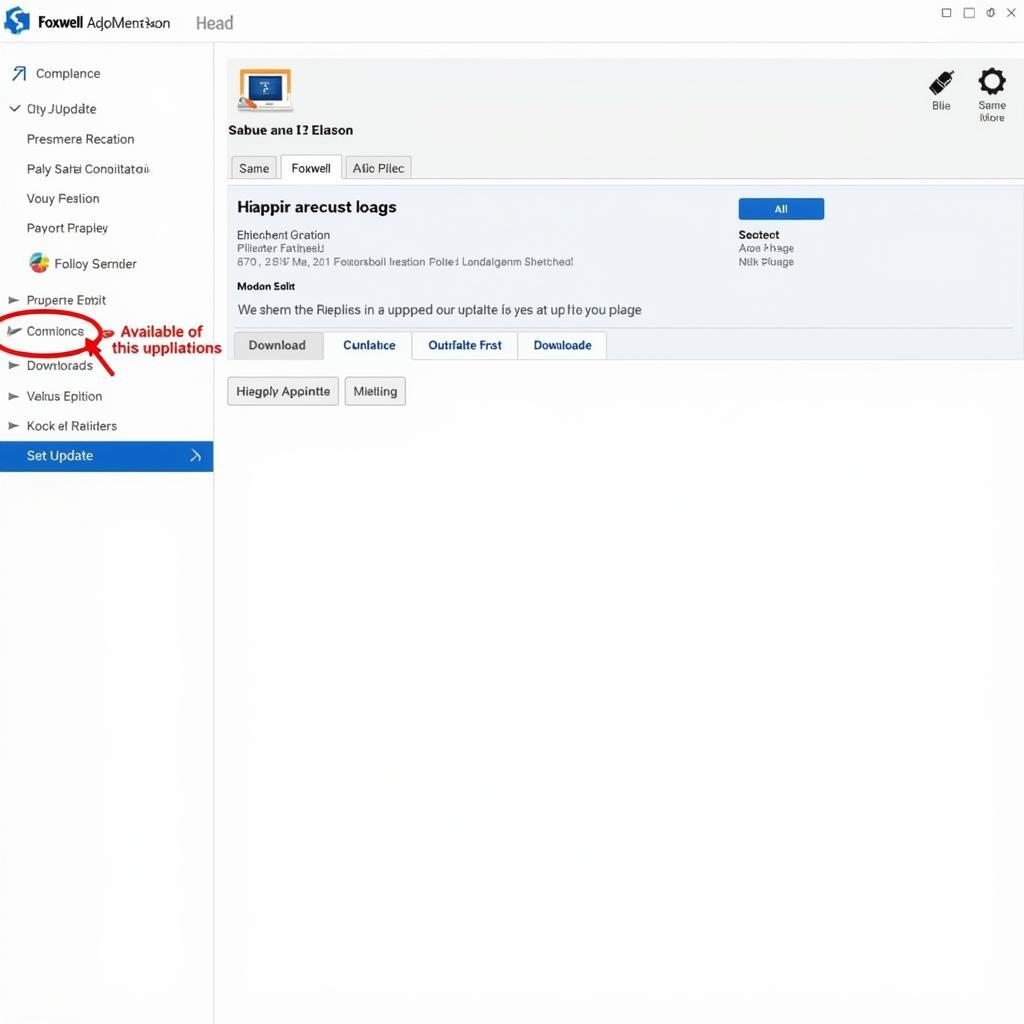 Foxwell Update Tool Interface
Foxwell Update Tool Interface
Foxwell provides a dedicated software application, the Foxwell Update Tool NT630Elite, specifically designed for managing updates for the NT630 Elite. This user-friendly program acts as a bridge between your device and the Foxwell server, allowing you to download and install the latest software versions seamlessly. The update tool offers a straightforward process for updating your device, ensuring that you have access to the latest features and bug fixes.
Step-by-Step Guide to Updating Your Foxwell NT630 Elite
Updating your Foxwell NT630 Elite is a simple process that can be completed in a few easy steps:
- Download and Install the Foxwell Update Tool: If you haven’t already, visit the official Foxwell website and download the Foxwell Update Tool compatible with your operating system. Install the program on your computer by following the on-screen instructions.
- Register and Login: Launch the Foxwell Update Tool and register for a free account if you don’t have one already. Once registered, log in using your credentials.
- Connect Your NT630 Elite: Using the provided USB cable, connect your Foxwell NT630 Elite to your computer. Ensure the device is powered on.
- Select Your Device: In the Foxwell Update Tool, select the NT630 Elite from the list of available devices.
- Check for Updates: Click on the “Check for Updates” button. The tool will communicate with the Foxwell server and display any available updates for your device.
- Download and Install Updates: Select the desired updates or click “Update All” to download and install all available updates. The update process may take some time, depending on the size of the updates and your internet connection speed.
- Safely Disconnect: Once the update is complete, safely disconnect your Foxwell NT630 Elite from your computer. You are now ready to use the latest version of the software.
“Regularly updating your diagnostic tools is not just a recommendation, it’s an absolute necessity,” says John Smith, a seasoned automotive electrician with over 20 years of experience. “Failing to do so is like trying to diagnose a modern car with outdated medical equipment. You might miss critical information.”
Troubleshooting Common Foxwell NT630 Elite Update Issues
While the update process is generally straightforward, you might encounter some issues. Here are some troubleshooting tips for common problems:
- Connection Problems: Ensure that your computer has a stable internet connection and that the USB cable is securely connected to both your computer and the NT630 Elite.
- Software Errors: If you encounter software errors during the update process, try restarting the Foxwell Update Tool and your computer. If the issue persists, contact Foxwell customer support for assistance.
- Update Interruptions: Avoid interrupting the update process, such as disconnecting the device or shutting down your computer. Interruptions can corrupt the update and render your device unusable.
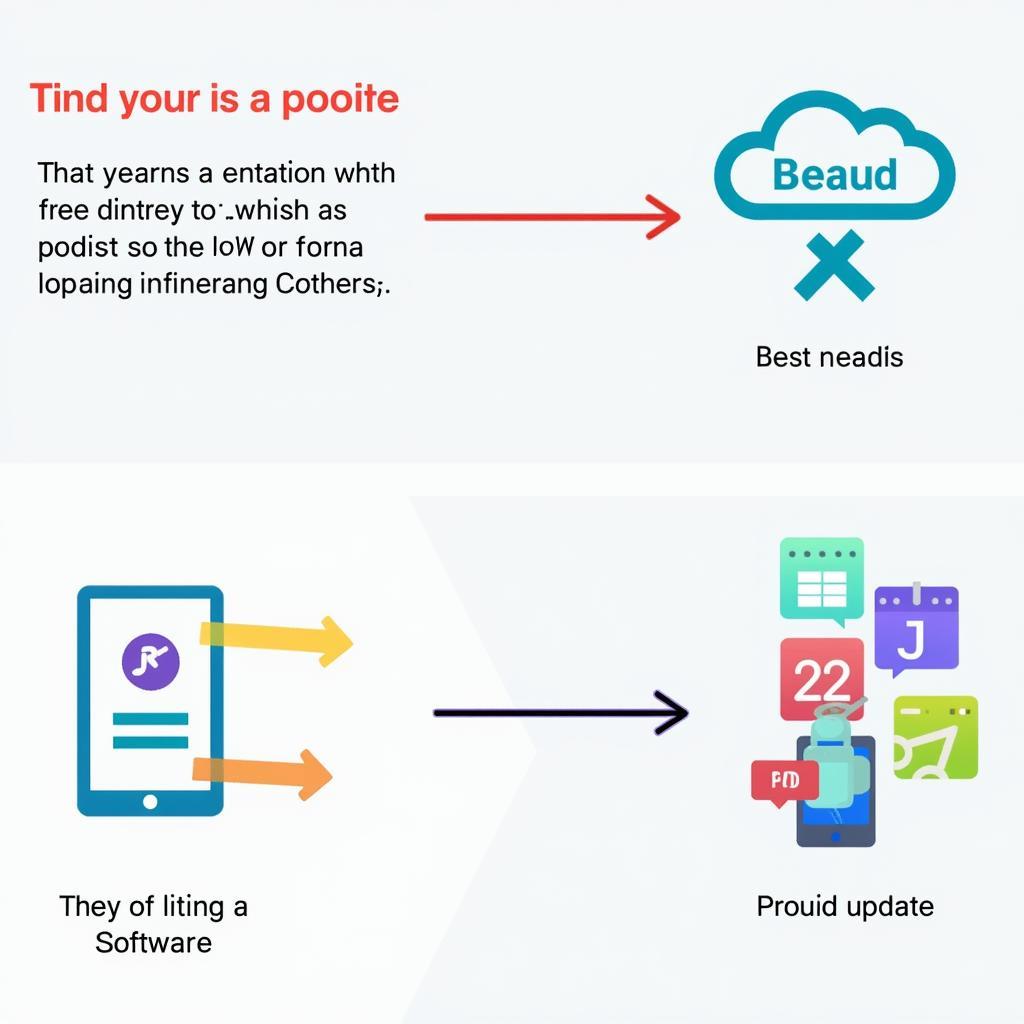 Troubleshooting Foxwell Update Issues
Troubleshooting Foxwell Update Issues
Foxwell Tool Update: Keeping Your Investment Current
In today’s rapidly advancing automotive industry, staying up-to-date with the latest diagnostic technology is essential for any car owner, DIY mechanic, or professional technician. The Foxwell tool update process for the NT630 Elite is straightforward and ensures that you can maximize your investment by accessing the most current features and vehicle coverage.
Remember, a well-maintained diagnostic tool is an investment that pays for itself by enabling you to quickly and accurately diagnose car problems, potentially saving you time, money, and frustration in the long run.
FAQs: Frequently Asked Questions about Foxwell NT630 Elite Updates
Q: How often should I update my Foxwell NT630 Elite?
A: Foxwell recommends checking for updates at least once a month to ensure you have the latest software version. However, more frequent checks are advisable, especially if you regularly work on newer car models.
Q: Do I need an internet connection to update my device?
A: Yes, an active and stable internet connection is required to download and install updates for your Foxwell NT630 Elite.
Q: Are Foxwell NT630 Elite updates free?
A: Foxwell offers free software updates for a limited time after you purchase the device. After this period, you may need to purchase an update subscription to continue receiving the latest software versions.
Q: Can I use my Foxwell NT630 Elite while it’s updating?
A: No, it’s crucial to avoid using or disconnecting the device while the update process is underway. Interrupting the update can corrupt the software and potentially damage your device.
Q: I’m having trouble updating my device. What should I do?
A: Refer to the troubleshooting tips outlined in the previous section. If you’re unable to resolve the issue, don’t hesitate to contact Foxwell customer support for further assistance.
For any further questions or assistance with your Foxwell NT630 Elite, feel free to contact ScanToolUS at +1 (641) 206-8880 or visit our office at 1615 S Laramie Ave, Cicero, IL 60804, USA. Our team of experts is always ready to help you get the most out of your diagnostic tools.



