The Foxwell NT604 Elite is a powerful and versatile OBD2 scanner that has gained popularity among car enthusiasts and professional mechanics alike. To ensure optimal performance and access to the latest features, it’s crucial to keep your device up-to-date. This comprehensive guide will walk you through the intricacies of the Foxwell Nt604 Elite Update process, providing you with the knowledge and tools to perform updates seamlessly.
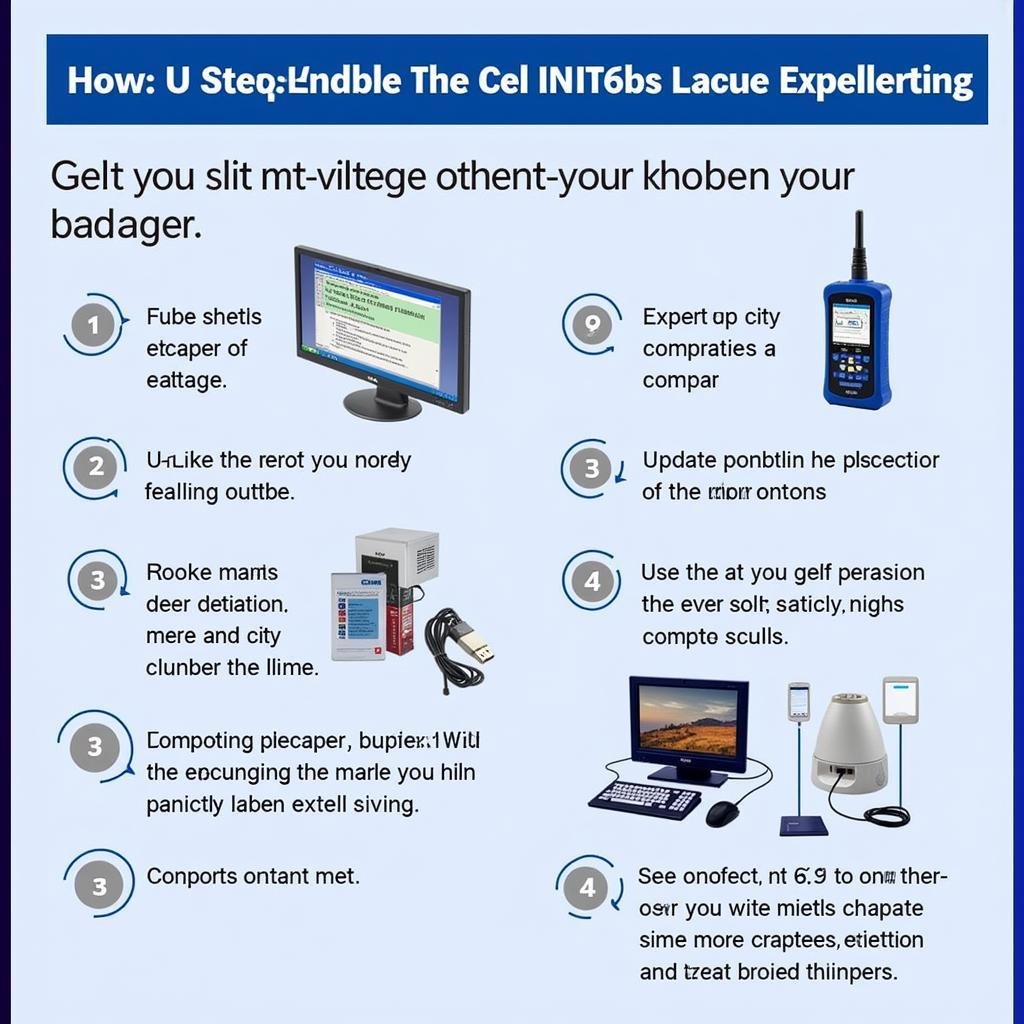 Foxwell NT604 Elite Update Process
Foxwell NT604 Elite Update Process
Understanding the Importance of Foxwell NT604 Elite Updates
Regularly updating your Foxwell NT604 Elite is essential for several reasons:
-
Access to New Vehicle Models: Car manufacturers constantly introduce new models with updated software and protocols. Regular updates ensure your scanner can communicate with these newer vehicles.
-
Enhanced Functionality: Updates often include new features, improved diagnostic capabilities, and expanded code coverage, enhancing the overall functionality of your scanner.
-
Bug Fixes and Performance Improvements: Software updates often address known bugs and glitches, improving the stability, speed, and accuracy of your scanner.
-
Security Enhancements: Updates may include security patches that protect your device from potential vulnerabilities and ensure data security.
A Step-by-Step Guide to Updating Your Foxwell NT604 Elite
Before initiating the update process, gather the following:
- Your Foxwell NT604 Elite scanner
- A Windows-based computer with an internet connection
- A USB cable compatible with your scanner
Step 1: Download the Foxwell Update Client
- Visit the official Foxwell website.
- Navigate to the support or download section.
- Locate and download the Foxwell update client software compatible with your operating system.
Step 2: Install the Update Client
- Locate the downloaded update client installation file on your computer.
- Double-click the file and follow the on-screen instructions to complete the installation process.
 Foxwell NT604 Elite Connected to Computer
Foxwell NT604 Elite Connected to Computer
Step 3: Register and Login
- Launch the Foxwell update client software.
- If you’re a new user, create an account. If you already have an account, log in using your credentials.
Step 4: Connect Your Foxwell NT604 Elite
- Power on your Foxwell NT604 Elite scanner.
- Connect your scanner to the computer using the USB cable.
- The update client should automatically detect your device.
Step 5: Check for Available Updates
- Once your device is recognized, the update client will display information about your scanner, including the current software version.
- Click on the “Check for Updates” button.
Step 6: Download and Install Updates
- If updates are available, a list will be displayed.
- Select the desired updates or choose “Select All.”
- Click on the “Download and Install” button.
- The update process will begin, and the progress bar will indicate the status.
Step 7: Update Complete
- Once the update is complete, you will receive a confirmation message.
- Safely disconnect your Foxwell NT604 Elite from the computer.
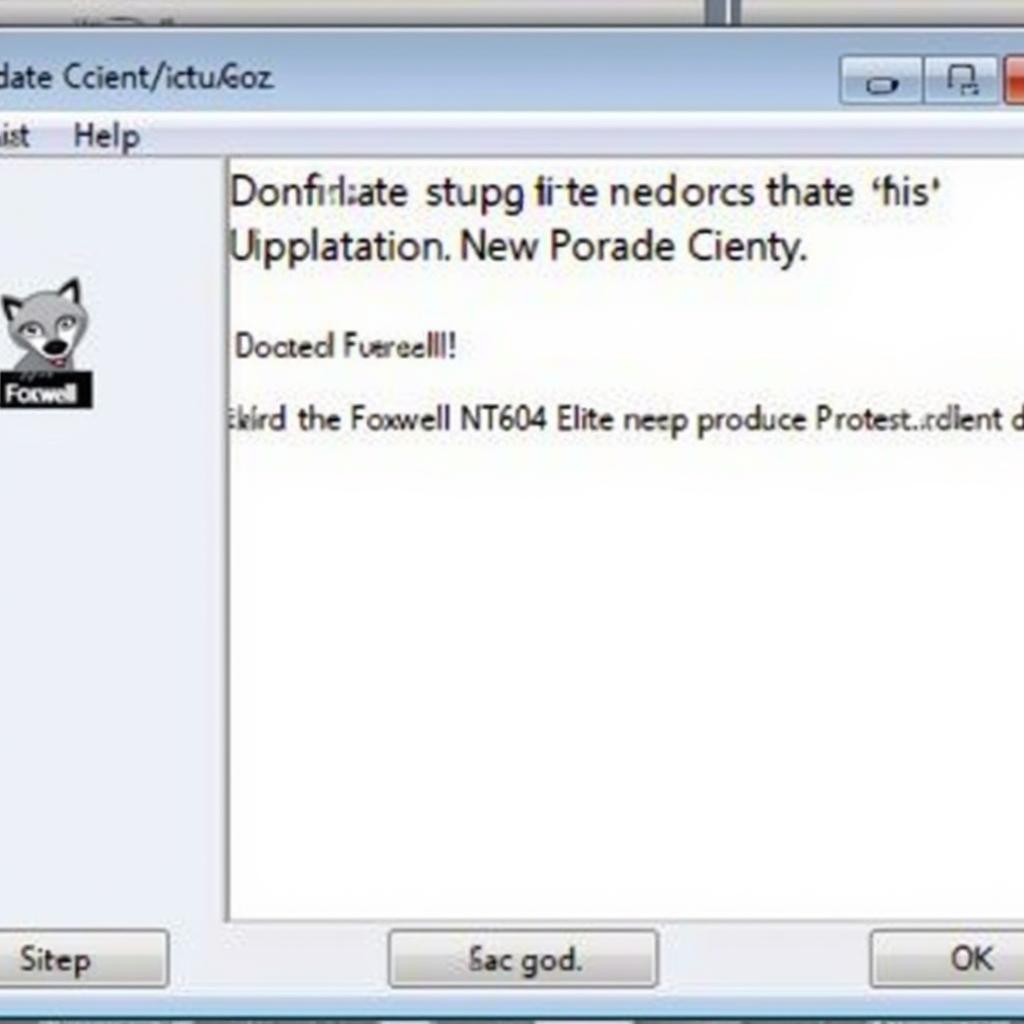 Foxwell NT604 Elite Update Complete
Foxwell NT604 Elite Update Complete
Tips for a Smooth Update Experience
- Stable Internet Connection: Ensure a stable internet connection throughout the download and installation process to avoid interruptions.
- Sufficient Battery: Make sure your Foxwell NT604 Elite has sufficient battery life before starting the update process.
- Don’t Interrupt: Avoid interrupting the update process by disconnecting the scanner or shutting down the computer.
Foxwell NT604 Elite Update: FAQs
Here are some frequently asked questions about the Foxwell NT604 Elite update process:
Q1: How often should I update my Foxwell NT604 Elite?
A: It’s recommended to check for updates at least every three months to ensure you have the latest features and bug fixes.
Q2: Can I update my Foxwell NT604 Elite without a computer?
A: No, the Foxwell NT604 Elite requires a Windows-based computer with an internet connection to perform updates.
Q3: What if my Foxwell NT604 Elite is not being detected by the update client?
A: Ensure your scanner is powered on, the USB cable is securely connected, and you have installed the necessary drivers.
Q4: I encountered an error during the update process. What should I do?
A: Note down the error message and contact Foxwell customer support for assistance.
Q5: Will updating my Foxwell NT604 Elite erase any saved data?
A: No, updating your scanner will not erase any saved data, such as vehicle profiles or diagnostic reports.
Conclusion
Keeping your Foxwell NT604 Elite up-to-date is essential for maximizing its performance, expanding its capabilities, and ensuring compatibility with the latest vehicle models. By following the step-by-step guide outlined in this article, you can easily update your scanner and unlock its full potential. Regularly check for updates and enjoy the benefits of having the latest software at your fingertips.
For more information about Foxwell products, including the best Foxwell scanner options, visit our website or contact ScanToolUS at +1 (641) 206-8880. Our office is located at 1615 S Laramie Ave, Cicero, IL 60804, USA.

