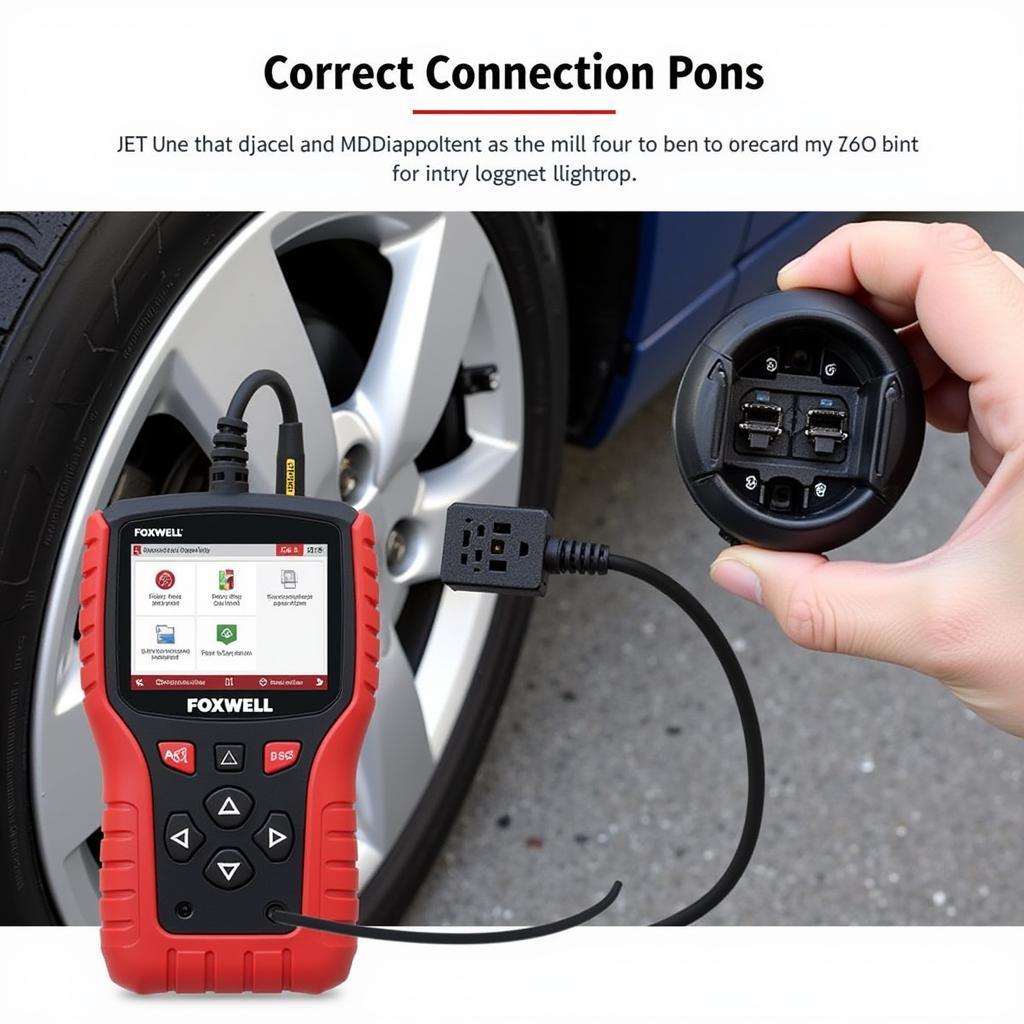The Foxwell NT600 automotive diagnostic scanner is a powerful tool that can help you identify and fix problems with your vehicle. However, like any other piece of software, it’s important to keep your Foxwell Nt600 Updated to ensure that you have access to the latest features and bug fixes. In this article, we’ll provide a step-by-step guide on how to update your Foxwell NT600.
Why Update Your Foxwell NT600?
Regular updates to your Foxwell NT600 are crucial for a number of reasons:
- Access to New Features: Foxwell is constantly improving its products and adding new features. Updating your NT600 ensures you can take advantage of the latest functionalities and expanded vehicle coverage.
- Improved Vehicle Compatibility: Car manufacturers frequently release software updates for their vehicles. By updating your scanner, you gain access to the latest protocols and data, ensuring compatibility with newer car models.
- Bug Fixes and Performance Enhancements: Updates often include important bug fixes and performance improvements, making your scanner more reliable and efficient.
What You’ll Need
Before you begin the update process, gather the following:
- Your Foxwell NT600 scanner
- A Windows-based computer
- A stable internet connection
- A USB cable compatible with the NT600
How to Update Your Foxwell NT600
Follow these steps to update your Foxwell NT600:
- Download the Update Client: Go to the official Foxwell website and navigate to the support or downloads section. Locate the update client software for the NT600 and download it to your computer.
- Install the Update Client: Once the download is complete, run the installer file and follow the on-screen instructions to install the update client software on your computer.
- Connect Your Scanner: Connect your Foxwell NT600 to your computer using the USB cable. Power on the scanner.
- Launch the Update Client: Open the Foxwell update client software that you installed on your computer.
- Register Your Device (if necessary): The software may prompt you to register your Foxwell NT600 if you haven’t done so already. Follow the instructions to complete the registration process.
- Check for Updates: Once your device is connected and recognized, the update client will usually automatically check for available updates. If it doesn’t, look for a “Check for Updates” button within the software.
- Select and Download Updates: A list of available updates will be displayed. Select the updates you wish to install. This is often all available updates, but you may have the option to choose specific ones.
- Install Updates: Once the download is complete, click the “Update” or “Install” button in the software to begin the installation process on your Foxwell NT600.
- Wait for the Update to Complete: The update process may take some time. Do not disconnect your scanner or turn off your computer during this process.
- Verify the Update: Once the update is complete, you can verify the software version on your Foxwell NT600 to ensure it has been updated successfully.
 Foxwell NT600 Connected to Computer
Foxwell NT600 Connected to Computer
Troubleshooting Update Issues
Encountering problems during the update process? Here are some common issues and solutions:
- Connection Problems: Ensure the USB cable is securely connected to both your scanner and computer. Try a different USB port if necessary.
- Software Errors: If you receive error messages during the update, check the Foxwell website for specific troubleshooting steps or contact their customer support for assistance.
- Slow Download Speeds: Slow internet speeds can significantly impact the download time. Try pausing and resuming the download, or find a location with a faster connection.
Expert Insights
“Keeping your diagnostic tools updated is just as crucial as keeping up with the latest automotive technologies,” says John Miller, a seasoned automotive electrician with over 15 years of experience. “A regularly updated Foxwell NT600 foxwell nt 600 aktualizacja ensures accurate diagnostics, access to the newest vehicle systems, and ultimately, more efficient repairs.”
Conclusion
Regularly updating your Foxwell NT600 is essential for ensuring optimal performance, compatibility with the latest vehicle models, and access to new features and bug fixes. By following the steps outlined in this guide, you can keep your scanner up-to-date and ready to tackle any automotive diagnostic challenges. If you have any questions or require assistance, feel free to contact ScanToolUS at +1 (641) 206-8880 or visit our office at 1615 S Laramie Ave, Cicero, IL 60804, USA.