Keeping your Foxwell NT520 Porsche scan tool updated is crucial for ensuring accurate diagnostics, accessing the latest features, and maximizing your investment. This guide provides a step-by-step walkthrough of the update process, addressing common issues and answering frequently asked questions.
Understanding the Importance of Updates
The automotive industry is constantly evolving, with new models, systems, and diagnostic protocols emerging regularly. A foxwell 520 porsche version update ensures your scan tool stays current with these changes, allowing you to:
- Diagnose Newer Vehicles: Each update expands the tool’s vehicle coverage, enabling you to work on the latest Porsche models.
- Access Advanced Features: Manufacturers introduce new diagnostic functions and data parameters. Updates unlock these, providing you with more comprehensive insights.
- Benefit from Bug Fixes: Updates often include software improvements and bug fixes, ensuring the tool functions reliably and accurately.
- Improve User Experience: Updates may refine the user interface, making navigation and data interpretation more intuitive.
“Regularly updating your Foxwell NT520 is like having the latest technical manuals at your fingertips,” says Michael Berg, a seasoned automotive electrical engineer with over 20 years of experience. “It empowers you to tackle the newest vehicles and complex issues with confidence.”
How to Update Your Foxwell NT520 Porsche Version
Follow these steps to update your Foxwell NT520:
-
Prepare Your Equipment:
- Foxwell NT520 Scanner: Ensure it’s fully charged or connected to a power source.
- Windows PC or Laptop: A stable internet connection is mandatory.
- USB Cable: Use the cable provided with your NT520 to connect it to your computer.
-
Download the Update Client:
- Visit the official Foxwell website and navigate to the support or download section.
- Locate the “Foxwell Update Client” software.
- Download and install the software on your computer.
-
Register and Login:
- Launch the Foxwell Update Client.
- If you haven’t already, create a user account.
- Log in using your credentials.
-
Connect Your NT520:
- Power on your Foxwell NT520 and connect it to your computer using the USB cable.
- The Update Client should automatically detect your device.
-
Select and Download Updates:
- In the Update Client, locate the available updates for your NT520 Porsche version.
- Select the updates you want to install. Consider downloading all available updates to ensure your tool is fully up-to-date.
-
Install the Updates:
- Once the download is complete, follow the on-screen prompts to install the updates on your NT520.
- Do not disconnect the device or interrupt the installation process.
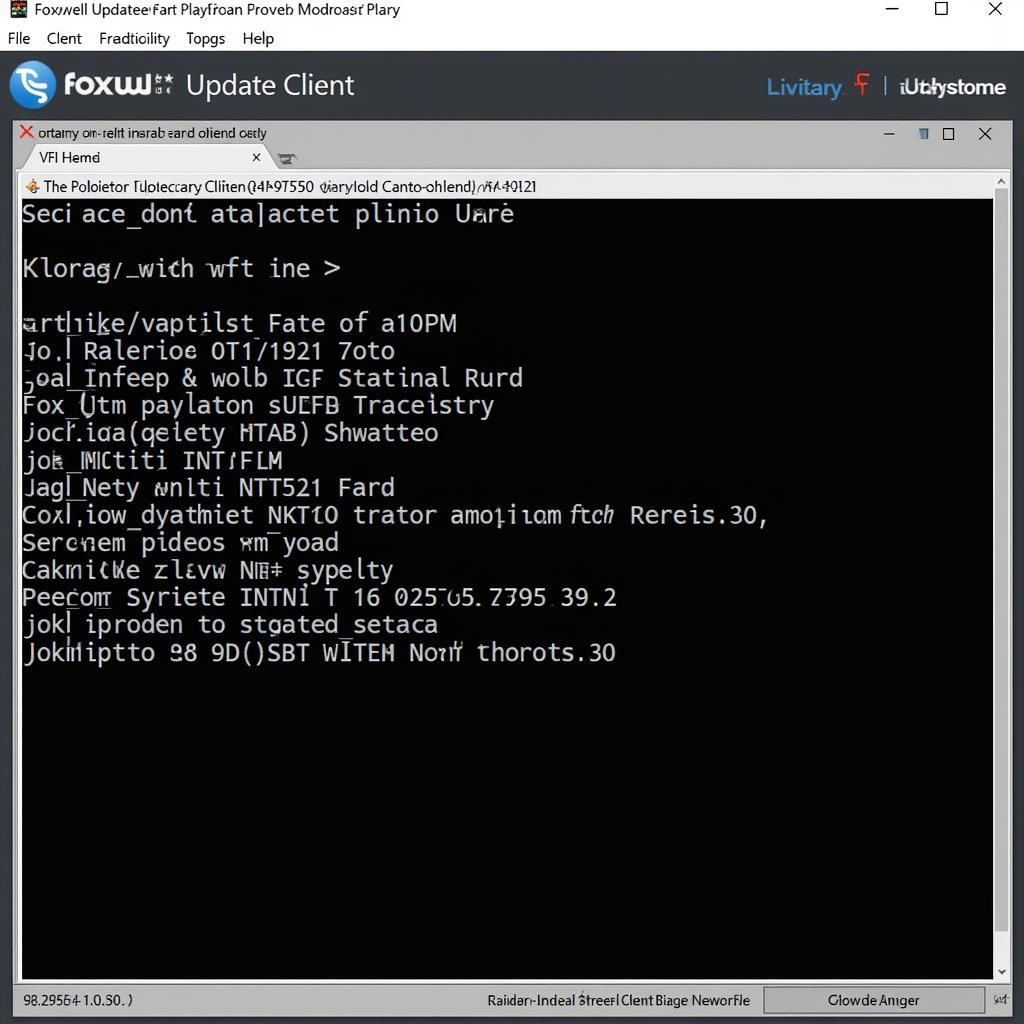 Foxwell NT520 Update Client Software
Foxwell NT520 Update Client Software
Troubleshooting Common Update Issues
Encountering problems during the update process? Here are some solutions to common issues:
- “Device Not Recognized” Error: Try a different USB port or cable. Ensure the drivers for your NT520 are properly installed on your computer.
- Slow Download Speed: A poor internet connection can significantly impact download times. Try connecting to a different network or pausing and resuming the download later.
- Update Installation Failure: Ensure your NT520 has sufficient battery power or is connected to a power source. If the issue persists, try restarting both your computer and the scan tool.
“Don’t hesitate to reach out to Foxwell’s customer support for technical assistance,” advises Berg. “They can guide you through troubleshooting steps or provide remote support if needed.”
Foxwell NT520 Latest Version Forums Porsche
Engaging with online communities can provide valuable insights and support for your Foxwell NT520. Foxwell NT520 latest version forums Porsche are excellent resources to:
- Stay Informed About Updates: Learn about the latest releases, features, and benefits of new updates.
- Find Solutions to Problems: Connect with other users who might have encountered similar issues and discovered effective solutions.
- Share Your Experiences: Contribute to the community by sharing your knowledge and helping others navigate challenges.
Conclusion
Regular Foxwell Nt520 Porsche Version Updates are essential for any technician or enthusiast working on these vehicles. By keeping your scan tool current, you ensure accurate diagnostics, access to the latest features, and a smoother overall experience.
For any assistance with Foxwell products, contact ScanToolUS at +1 (641) 206-8880 or visit our office at 1615 S Laramie Ave, Cicero, IL 60804, USA.


