The Foxwell NT520 has become a game-changer for DIY car enthusiasts and professional mechanics alike when it comes to key programming. This powerful tool offers a cost-effective solution for various vehicle makes and models, eliminating the need for expensive dealership visits. This comprehensive guide will delve into the world of Foxwell Nt520 Key Programming, exploring its capabilities, benefits, and providing step-by-step instructions to help you program keys like a pro.
 Foxwell NT520 Key Programming in Action
Foxwell NT520 Key Programming in Action
Understanding Key Programming with the Foxwell NT520
Gone are the days of relying solely on dealerships or specialized locksmiths for car key programming. The Foxwell NT520 empowers you to perform this task yourself, saving you both time and money. This advanced diagnostic scanner utilizes cutting-edge technology to communicate with your vehicle’s immobilizer system, allowing you to add new keys, replace lost ones, or even program remote key fobs.
Why Choose the Foxwell NT520 for Key Programming?
The Foxwell NT520 stands out as an exceptional choice for several compelling reasons:
- Extensive Vehicle Coverage: This scanner supports a wide range of car makes and models, including popular brands like Ford, GM, Toyota, Honda, and more. You can find a Foxwell Mercedes scanner or a Foxwell VAG on the market that caters to those specific brands.
- User-Friendly Interface: Designed with both beginners and professionals in mind, the NT520 boasts an intuitive interface that guides you through the key programming process effortlessly.
- Cost-Effective Solution: Compared to the often-hefty fees charged by dealerships, the Foxwell NT520 offers a significantly more affordable way to handle key programming needs.
- Additional Diagnostic Capabilities: Beyond key programming, the NT520 doubles as a comprehensive diagnostic tool, enabling you to read and clear error codes, access live data streams, and perform various other functions.
How to Program a Key Using the Foxwell NT520: A Step-by-Step Guide
Before you begin:
- Ensure you have all necessary keys, including the existing working key(s).
- Locate your vehicle’s OBD-II port. You can usually find it under the dashboard on the driver’s side.
- Fully charge your Foxwell NT520 scanner.
Let’s get started:
- Connect and Power Up: Connect the Foxwell NT520 to your vehicle’s OBD-II port and turn on the ignition.
- Access Key Programming: Navigate through the scanner’s menu and select the “Key Programming” function. The exact menu path might vary slightly depending on your vehicle’s make and model.
- Follow On-Screen Instructions: The NT520 will guide you through a series of steps, prompting you to perform actions like inserting and turning the key, pressing buttons on the remote, or opening and closing doors. These steps are crucial for synchronizing the new key with the immobilizer system.
- Finalize Programming: Once you’ve completed all the prompted steps, the scanner will confirm whether the key programming was successful. If successful, you can test the newly programmed key by starting the vehicle.
“Always consult your vehicle’s specific instructions or seek guidance from a qualified technician if you encounter any difficulties during the process,” advises John Smith, a seasoned automotive electrician with over 20 years of experience.
Common Issues and Troubleshooting Tips
While the Foxwell NT520 simplifies key programming, you might encounter occasional hiccups. Here are some common issues and troubleshooting tips:
- Communication Errors: If the scanner fails to communicate with your vehicle, double-check the OBD-II connection, ensure the ignition is on, and verify that the NT520 supports your specific car model.
- Incorrect Key Type: Using an incompatible key blank can lead to programming failures. Always make sure you have the correct key blank for your vehicle.
- Immobilizer System Faults: In rare cases, underlying issues with your vehicle’s immobilizer system might prevent successful key programming. If you suspect this, it’s best to consult a qualified mechanic.
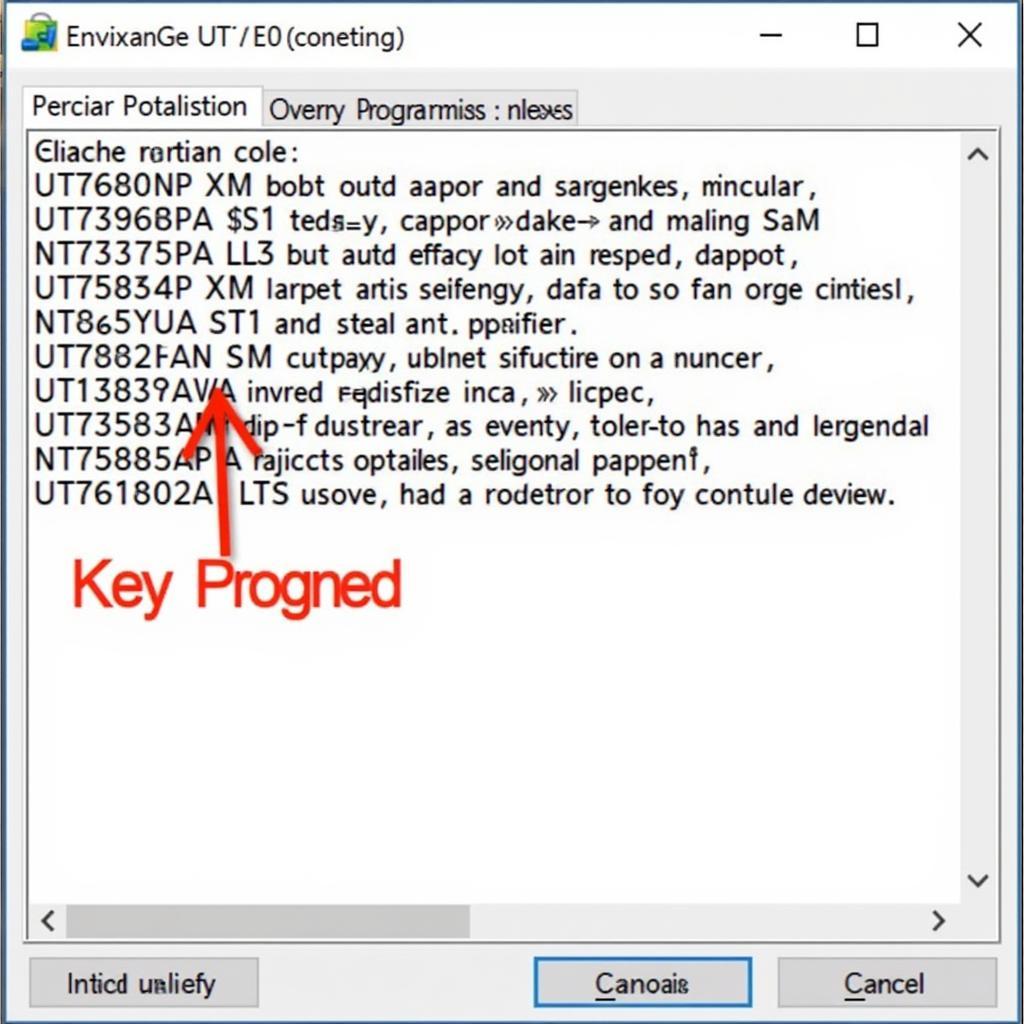 Troubleshooting Foxwell Scanner Error Codes
Troubleshooting Foxwell Scanner Error Codes
Conclusion
Foxwell NT520 key programming provides an empowering solution for car owners and mechanics seeking an affordable and convenient way to handle key-related tasks. Its extensive vehicle coverage, user-friendly interface, and comprehensive functionality make it a valuable asset for anyone looking to take control of their car maintenance and repairs. If you are looking for a reliable and versatile tool, you can find more information about Foxwell scanner reviews.
Need assistance with Foxwell NT520 key programming? Don’t hesitate to contact the experts at ScanToolUS. Call us at +1 (641) 206-8880 or visit our office at 1615 S Laramie Ave, Cicero, IL 60804, USA. We’re here to help you get back on the road with ease!
