The Foxwell NT510 diagnostic scanner has become a go-to tool for car owners and mechanics alike. This powerful little device can help you unlock the secrets hiding within your car’s computer, empowering you to diagnose and potentially even fix issues yourself. But navigating the world of automotive diagnostics can feel intimidating without a roadmap. That’s where a clear and concise Foxwell Nt510 User Manual comes in.
This guide will walk you through the ins and outs of using your Foxwell NT510, covering everything from understanding its basic functions to tackling specific repair tasks. Whether you’re a DIY enthusiast or a seasoned pro, this manual will be your trusted companion on the road to better car maintenance.
 Mechanic Holding Foxwell NT510
Mechanic Holding Foxwell NT510
Getting Started with Your Foxwell NT510
Before diving into the nitty-gritty of diagnostics, let’s familiarize ourselves with the basics of your Foxwell NT510:
What’s in the Box:
- Foxwell NT510 scan tool
- OBD-II cable
- USB cable
- Carrying case
- User manual (You’re reading the enhanced digital version!)
Setting Up:
- Charge it up: Connect the scanner to a power source using the USB cable.
- Power it on: Press and hold the power button until the screen lights up.
- Select your language: Follow the on-screen prompts to choose your preferred language.
- Connect to your car: Locate your car’s OBD-II port (usually under the steering wheel) and plug in the scanner’s OBD-II cable.
Navigating the Foxwell NT510 Interface
The Foxwell NT510 boasts a user-friendly interface designed to make navigating its features a breeze. Here’s a quick rundown:
- Home Screen: This is your starting point, providing quick access to key functions like scanning for trouble codes, viewing live data, and accessing special functions.
- Diagnostic Menu: This is where you’ll find the meat of the scanner’s capabilities. You can select your car’s make and model to access system-specific diagnostics.
- Review Data: The NT510 stores previous scan data, allowing you to review past issues and track changes over time.
- Settings: Here, you can adjust language preferences, update the scanner’s software, and customize other settings to your liking.
Common Uses for the Foxwell NT510
The Foxwell NT510 is incredibly versatile, offering a wide range of functions beyond simply reading and clearing trouble codes. Here are just a few examples:
- Reading and Clearing Diagnostic Trouble Codes (DTCs): Easily identify the source of those pesky check engine lights, ABS warnings, airbag lights, and more.
- Viewing Live Data Stream: Monitor real-time sensor data like engine RPM, coolant temperature, oxygen sensor readings, and more to get a deeper understanding of your car’s performance.
- Performing Special Functions: The NT510 unlocks advanced capabilities like Foxwell NT510 BMW FOB programming, EPB (Electronic Parking Brake) service reset, oil light reset, resetting airbag light Foxwell, and more (specific functions vary by vehicle make and model).
Troubleshooting with Your Foxwell NT510: A Step-by-Step Example
Let’s say your check engine light is on, and you suspect an issue with your oxygen sensor. Here’s how the Foxwell NT510 can help:
- Connect and Scan: Connect the NT510 to your car’s OBD-II port and turn the ignition to the “on” position (without starting the engine).
- Select “Diagnostic” from the main menu.
- Choose your car’s make, model, and year.
- Select the “Engine” or “Powertrain” system (oxygen sensors are typically part of these systems).
- Choose “Read Codes.” The NT510 will scan your car’s computer for stored trouble codes.
- Identify the Code: Note down any codes related to the oxygen sensor (e.g., P0135 – Oxygen Sensor Heater Circuit Malfunction (Bank 1, Sensor 1)).
- Research the Code: Use the Foxwell NT510’s built-in code library or consult online resources to understand the meaning of the code.
- Live Data Analysis: Go to “Live Data” within the “Engine” or “Powertrain” menu and monitor the oxygen sensor readings while the engine is running. Compare the live data to expected values to confirm the sensor’s functionality.
- Clear Codes: Once you’ve addressed the issue, select “Clear Codes” to erase the stored codes and turn off the check engine light.
Remember, while the Foxwell NT510 is a powerful tool, it’s essential to consult your car’s repair manual and exercise caution when attempting repairs yourself.
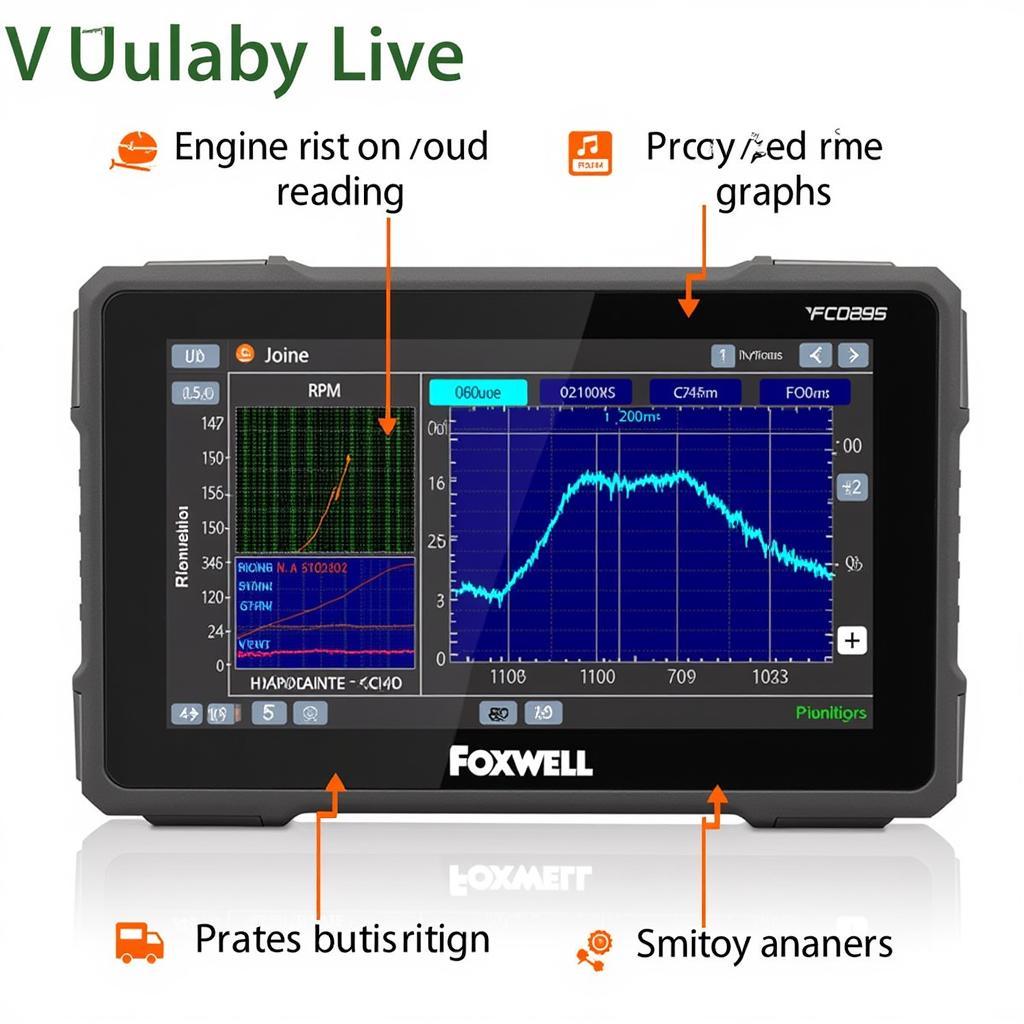 Foxwell NT510 Displaying Live Data Graphs
Foxwell NT510 Displaying Live Data Graphs
Frequently Asked Questions About the Foxwell NT510
Q: What vehicles is the Foxwell NT510 compatible with?
A: The Foxwell NT510 is compatible with a wide range of vehicles, typically those manufactured after 1996 that are OBD-II compliant. It supports both domestic and import vehicles, including cars, SUVs, and light trucks.
Q: Can the Foxwell NT510 program keys?
A: The Foxwell NT510 offers key programming capabilities for specific vehicle makes and models. You can check the product specifications or consult the Foxwell NT510 92705 page for compatibility information.
Q: How often do I need to update my Foxwell NT510?
A: It’s generally recommended to update your Foxwell NT510 regularly to ensure you have access to the latest features, bug fixes, and vehicle coverage. Foxwell frequently releases software updates, so checking for updates every few months is a good practice.
Q: Is the Foxwell NT510 suitable for professional mechanics?
A: While the Foxwell NT510 is a great tool for DIYers, it also offers advanced features that can benefit professional mechanics. Its Foxwell bi-directional scanner capabilities, wide vehicle coverage, and ease of use make it a valuable addition to a mechanic’s toolkit.
Q: What if I need help using my Foxwell NT510?
A: Foxwell provides customer support resources like online forums, FAQs, and email support.
Take Control of Your Car’s Health with the Foxwell NT510
The Foxwell NT510 diagnostic scanner is your key to unlocking a deeper understanding of your car’s inner workings. With its intuitive interface, powerful diagnostic capabilities, and this comprehensive user manual by your side, you’ll be well-equipped to tackle car maintenance with confidence. Remember, knowledge is power when it comes to keeping your vehicle running smoothly.
If you need further assistance with your Foxwell NT510 or have any questions, please don’t hesitate to contact ScanToolUS at +1 (641) 206-8880 or visit our office at 1615 S Laramie Ave, Cicero, IL 60804, USA. Our team of experts is always ready to help!



