Keeping your Foxwell NT510 diagnostic scanner updated is crucial for accessing the latest vehicle definitions, diagnostic functions, and ensuring accurate results. This guide provides a complete overview of the “Foxwell Nt510 Update” process, addressing common questions and offering practical solutions. Learn how to update your NT510 efficiently and effectively to maximize its diagnostic capabilities. For specific BMW updates, you might find the foxwell nt510 bmw software update resource helpful.
Performing regular updates ensures you’re equipped to diagnose the newest car models and access the latest functionalities. Neglecting updates can lead to missed diagnostic trouble codes (DTCs), inaccurate readings, and ultimately, ineffective repairs. This comprehensive guide will walk you through the entire update procedure, providing valuable insights for both novice users and experienced technicians. Need a refresher on the general update process? Check out how to software update foxwell nt510.
Why is the Foxwell NT510 Update So Important?
The automotive industry is constantly evolving, with new vehicle models and technologies emerging frequently. A regular foxwell nt510 update is essential to stay ahead of these changes. Updates provide access to new vehicle definitions, enabling you to diagnose a broader range of cars, including the latest models. They also incorporate improvements to existing software, enhancing the scanner’s performance and accuracy. Furthermore, updates often include new diagnostic functions and bug fixes, optimizing the overall user experience.
How Do I Perform a Foxwell NT510 Update?
Updating your Foxwell NT510 involves a straightforward process:
-
Download the Foxwell Update Software: Visit the official Foxwell website and download the latest version of the update software onto your Windows-based computer.
-
Connect the NT510: Use the provided USB cable to connect your NT510 scanner to your computer.
-
Launch the Update Software: Open the Foxwell update software on your computer.
-
Register and Login: If you haven’t already, register your NT510 scanner and log in to the update software.
-
Check for Updates: The software will automatically detect your connected device and check for available updates.
-
Select and Download Updates: Select the desired updates, often specific to certain car manufacturers, and click “Download.”
-
Install Updates: Once the download is complete, follow the on-screen prompts to install the updates onto your NT510 scanner. Having trouble getting past the update screen? This resource might help: foxwell nt510 cant get past update screen.
Troubleshooting Common Foxwell NT510 Update Issues
While the update process is typically smooth, occasional issues can arise. Here are some common problems and solutions:
-
Connection Problems: Ensure the USB cable is securely connected to both the scanner and the computer. Try a different USB port if necessary.
-
Software Errors: Close and reopen the update software. Consider reinstalling the software if the problem persists.
-
Device Not Recognized: Ensure your NT510 is properly registered and that the update software is compatible with your device.
Tips for a Successful Foxwell NT510 Update
-
Stable Internet Connection: A stable internet connection is vital for a smooth download and installation process.
-
Fully Charged Device: Ensure your NT510 is fully charged or connected to a power source during the update.
-
Follow Instructions Carefully: Adhering to the on-screen instructions meticulously is crucial for a successful update. For specific Porsche updates, this resource might be useful: foxwell nt510 porsche 8.28 update.
Expert Insights
“Regular updates are like giving your NT510 a tune-up, ensuring it performs at its best,” says automotive diagnostic expert, David Miller. “Staying up-to-date with the latest software is essential for accurate diagnoses and efficient repairs.” Another expert, Sarah Johnson, adds, “Think of it like updating your phone. New features and better performance. It’s crucial for staying current in the automotive diagnostic field.”
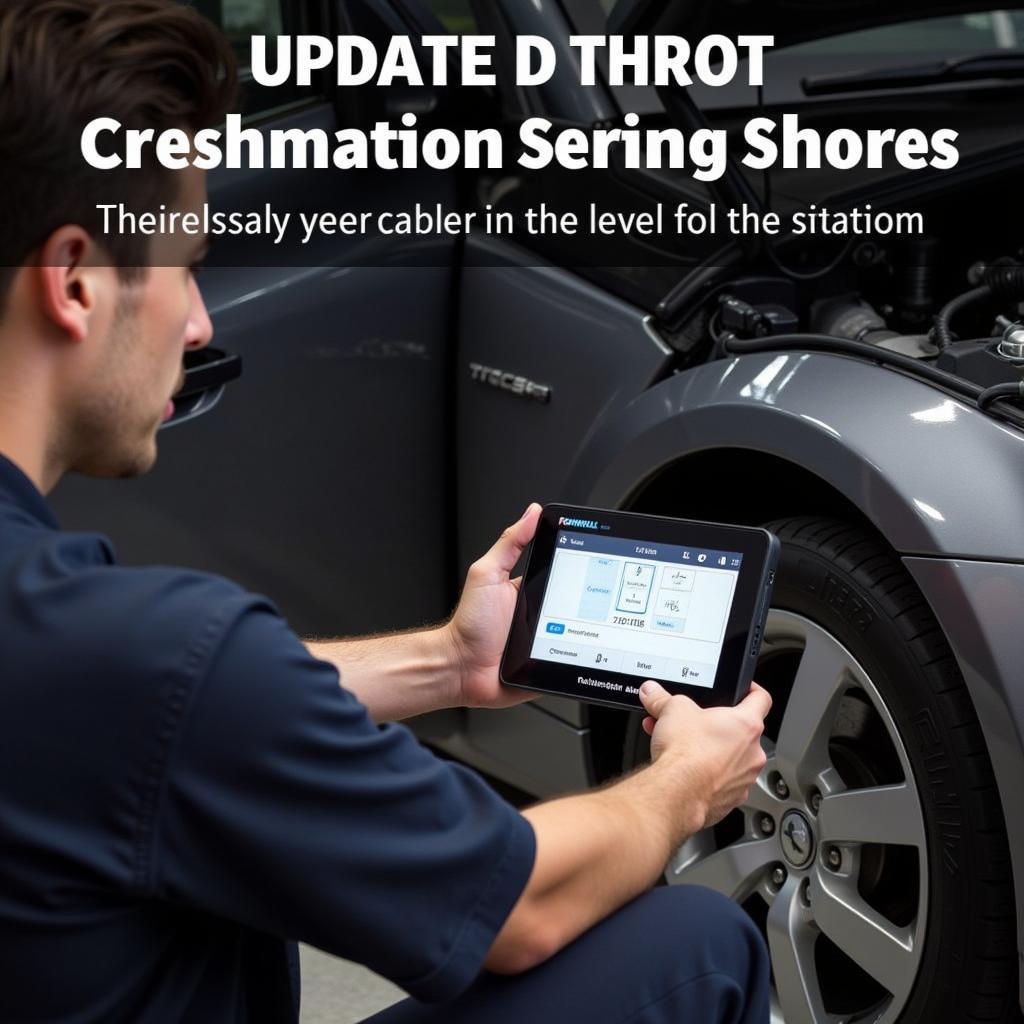 Mechanic Using Updated Foxwell NT510 on Car
Mechanic Using Updated Foxwell NT510 on Car
Conclusion
The “foxwell nt510 update” process is vital for maintaining the effectiveness and accuracy of your diagnostic scanner. By following the steps outlined in this guide and staying proactive with updates, you’ll ensure your NT510 remains a powerful diagnostic tool, keeping you equipped to handle the ever-evolving automotive landscape. If you are looking for information in Spanish, you may find this link helpful: como descargar progranas de foxwell nv510. For further assistance or inquiries, feel free to connect with us at ScanToolUS. Contact us at +1 (641) 206-8880 or visit our office at 1615 S Laramie Ave, Cicero, IL 60804, USA.


