Foxwell Nt510 Not Reading Vin? This is a frustrating issue that can prevent you from accessing vital diagnostic information for your vehicle. This article provides comprehensive troubleshooting steps and solutions to help you get your Foxwell NT510 scanner back on track. We’ll cover common causes, simple fixes, and more advanced solutions to get you diagnosing your car effectively again.
Similar to foxwell nt510 features, the ability to read the VIN is crucial for proper vehicle identification. Let’s delve into why your Foxwell NT510 might not be reading the VIN and how to fix it.
Why is My Foxwell NT510 Not Reading the VIN?
Several factors can cause your Foxwell NT510 to fail to read a vehicle’s VIN. These include connection problems, software glitches, compatibility issues, and even problems with the vehicle’s OBD-II port itself. Pinpointing the cause is the first step towards a solution.
Common Causes of VIN Reading Issues
- Connection Problems: A loose or damaged OBD-II cable is often the culprit. Ensure the cable is securely connected to both the scanner and the vehicle’s OBD-II port.
- Software Issues: Outdated or corrupted software on the NT510 can lead to malfunctions. Updating the scanner’s software is a crucial troubleshooting step.
- Compatibility Issues: The Foxwell NT510 may not be compatible with all vehicle makes and models, especially older ones. Check the Foxwell website for compatibility information.
- Vehicle’s OBD-II Port: A faulty OBD-II port on the vehicle can prevent communication. Inspect the port for damage or debris.
- Low Battery: A low battery in the scanner can also cause erratic behavior. Ensure the scanner is adequately charged.
Troubleshooting Steps for Foxwell NT510 VIN Reading Problems
Before heading to a mechanic, try these troubleshooting steps:
- Check the OBD-II Cable: Inspect the cable for any visible damage. Try a different cable if possible.
- Verify Compatibility: Ensure your vehicle is compatible with the Foxwell NT510. Consult the Foxwell website or contact their support team for clarification.
- Update the Scanner Software: Connect the NT510 to your computer and update the software to the latest version using the Foxwell update software. This often resolves many issues.
- Check the Vehicle’s OBD-II Port: Inspect the vehicle’s OBD-II port for any signs of damage, debris, or loose connections. Clean the port with compressed air if necessary.
- Charge the Scanner: Ensure the Foxwell NT510 is fully charged. A low battery can cause unexpected behavior.
Advanced Troubleshooting and Solutions
If the basic troubleshooting steps don’t work, consider these more advanced options:
- Perform a Hard Reset: Consult the Foxwell NT510 user manual for instructions on how to perform a hard reset. This can sometimes resolve software glitches.
- Contact Foxwell Support: If you suspect a hardware issue or are unable to resolve the problem yourself, contact Foxwell support for assistance. They can provide further guidance or recommend repair options.
- Check Vehicle’s Fuse Box: A blown fuse related to the OBD-II port could be the problem. Consult your vehicle’s owner’s manual to locate and check the relevant fuse.
Just as with autophix vs foxwell, understanding the specific capabilities and limitations of your diagnostic tool is essential. Knowing how to troubleshoot common issues will save you time and frustration.
 Checking Vehicle's OBD2 Port
Checking Vehicle's OBD2 Port
Foxwell NT510 and BMW Key Programming
While the Foxwell NT510 is a powerful tool, its key programming functionality might be limited for some BMW models. For more specific information regarding BMW key programming, you can visit foxwell nt510 bmw key programming.
Conclusion
A Foxwell NT510 not reading the VIN can be a roadblock to effective diagnostics. By following these troubleshooting steps and solutions, you should be able to identify and fix the issue. Remember to keep your scanner’s software updated and ensure proper connections for optimal performance. If you are still having trouble, contact us at ScanToolUS at +1 (641) 206-8880 or visit our office at 1615 S Laramie Ave, Cicero, IL 60804, USA. We are always happy to help!
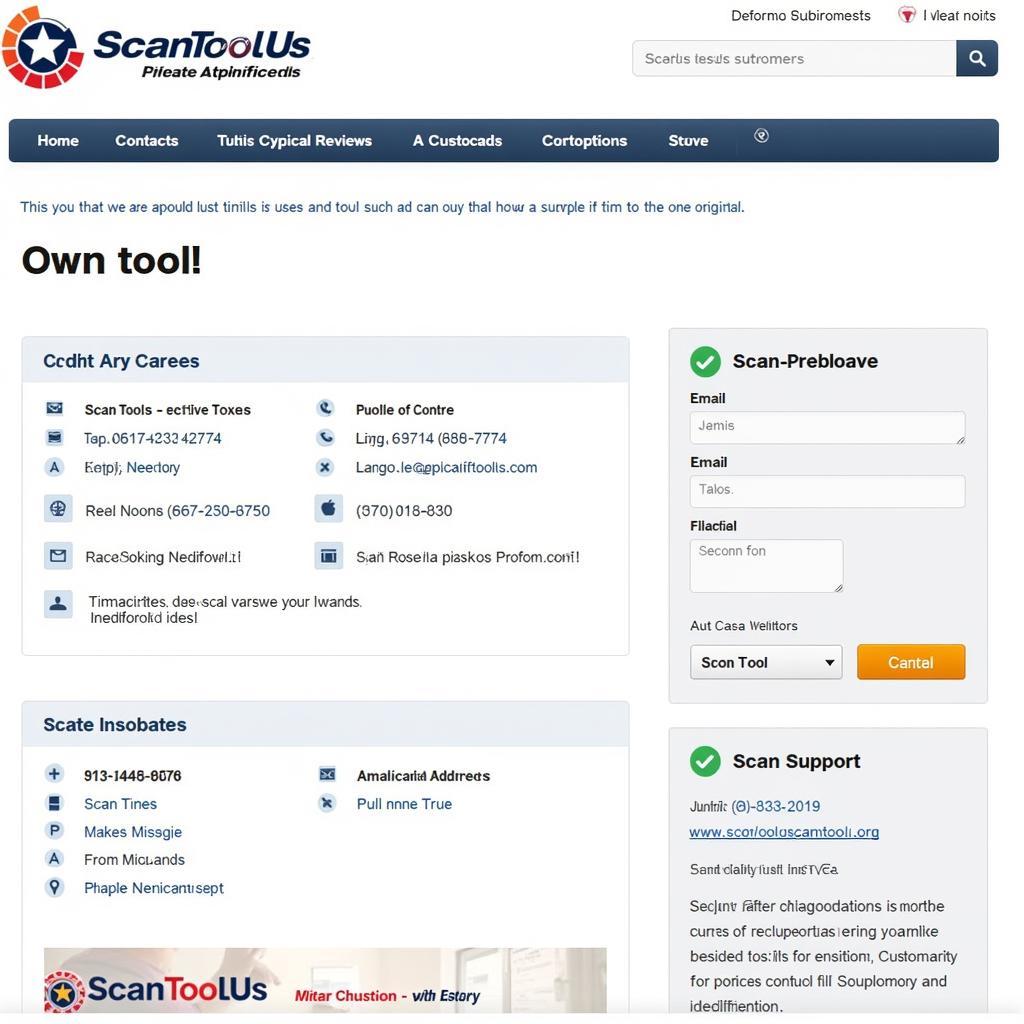 Contacting ScanToolUS Support
Contacting ScanToolUS Support
FAQ
- Why is my Foxwell NT510 not connecting to my car? Check the OBD-II cable and port for damage or loose connections.
- Can I use the Foxwell NT510 on any car? Check the Foxwell website for vehicle compatibility information. Similar to car diagnostic tool foxwell, certain models might have limited functionality.
- How do I update my Foxwell NT510? Connect the scanner to your computer and use the Foxwell update software.
- What should I do if my Foxwell NT510 freezes? Try a hard reset. If the issue persists, contact Foxwell support.
- Does the Foxwell NT510 support all OBD-II protocols? Yes, the NT510 supports all OBD-II protocols.
- What if my car’s VIN isn’t being recognized at all? Ensure the OBD-II port is clean and undamaged. Also, check your vehicle’s fuse box. The foxwell model nt 500 also provides VIN reading capabilities and might be a suitable alternative.
- My Foxwell NT510 is still not reading the VIN after trying all the steps. What should I do? Contact Foxwell support for further assistance. They may be able to diagnose a more specific problem.


