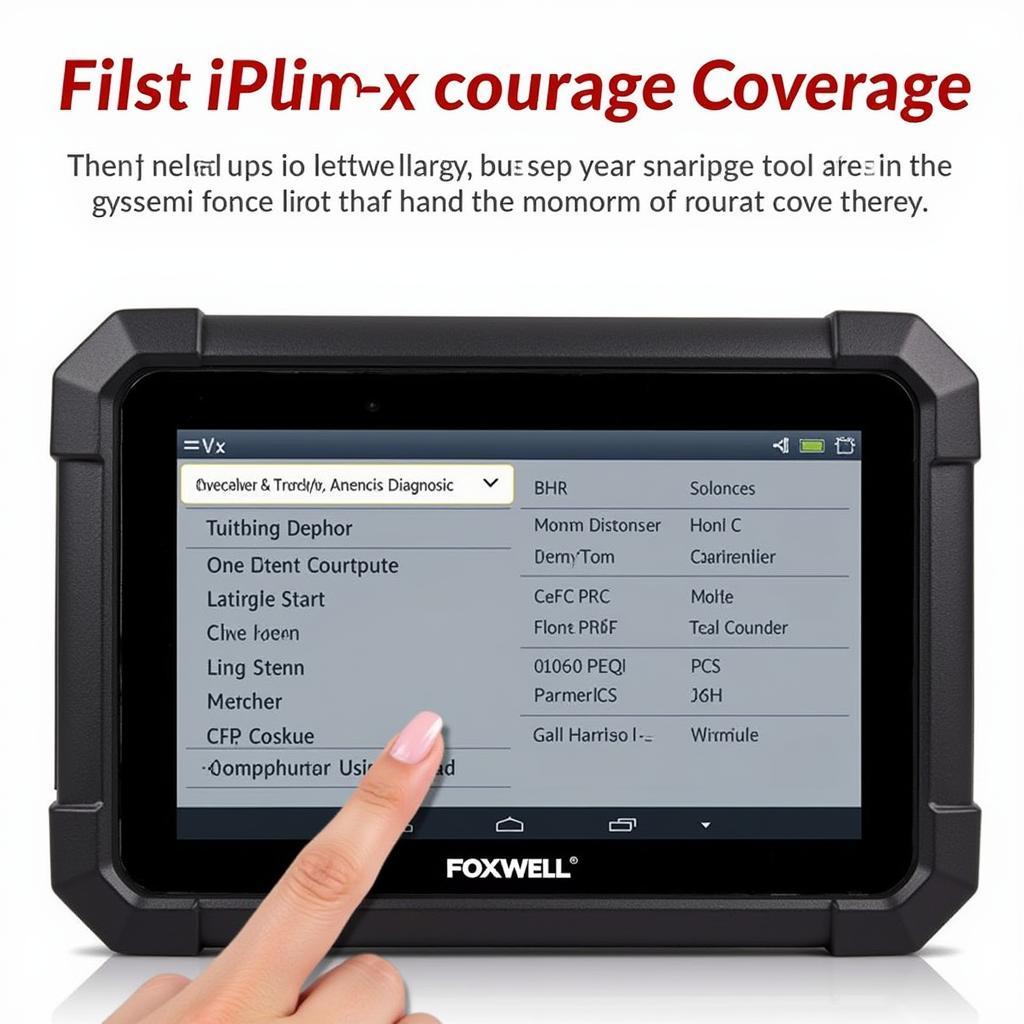If your Foxwell NT510 scan tool is displaying the dreaded “SD card not recognized” error, you’re not alone. This frustrating issue can bring your diagnostic work to a screeching halt. This comprehensive guide will walk you through common causes and solutions for when your Foxwell Nt510 Does Not Recognize Sd Card. We’ll explore everything from simple fixes to more advanced troubleshooting steps, empowering you to get your scanner back up and running.
Understanding the Foxwell NT510 SD Card Issue
The SD card in your Foxwell NT510 is crucial. It stores the operating system, diagnostic software, and vehicle data. When the NT510 does not recognize SD card, it effectively renders the tool useless. Before we dive into solutions, it’s helpful to understand why this problem occurs. Common culprits include corrupted SD cards, incorrect formatting, loose connections, or even issues with the NT510 itself.
Simple Checks and Fixes for Foxwell NT510 SD Card Errors
Before we get into the more technical solutions, let’s start with some quick and easy checks. These often resolve the issue without needing any specialized knowledge.
- Check the SD Card Orientation: Ensure the SD card is inserted correctly into the slot. It’s easy to accidentally insert it upside down or at a slight angle.
- Try a Different SD Card: If you have a spare SD card compatible with the NT510, try using it. This will help determine if the problem lies with the card itself or the scanner.
- Restart the NT510: Sometimes, a simple reboot can resolve software glitches that might be preventing the SD card from being recognized.
- Check for Physical Damage: Inspect the SD card and the SD card slot on the NT510 for any signs of physical damage, such as bent pins or scratches.
Advanced Troubleshooting for “Foxwell NT510 Does Not Recognize SD Card”
If the basic checks didn’t solve the problem, it’s time to move on to some more advanced troubleshooting steps.
Formatting the SD Card Correctly
Incorrect formatting is a frequent cause of SD card recognition issues. The NT510 requires a specific format for the SD card to function correctly.
- Use a Computer: Connect the SD card to your computer using a card reader.
- Format the SD Card: Use the built-in formatting tool on your computer. Choose the FAT32 file system. Do not use quick format. Ensure the allocation unit size is set to default.
- Reinstall Software (If Necessary): If you formatted the card, you’ll need to reinstall the Foxwell NT510 software from the official Foxwell website.
Checking the Foxwell NT510 Firmware
Outdated or corrupted firmware can also lead to SD card problems.
- Connect to PC: Connect the NT510 to your computer via USB.
- Run the Foxwell Update Software: Launch the Foxwell update software on your computer.
- Check for Updates: Check for any available firmware updates for your NT510 model.
- Install Updates: If updates are available, follow the on-screen instructions to install them.
Contacting Foxwell Support for Persistent Issues
If you’ve tried all the above steps and your Foxwell NT510 still does not recognize SD card, it’s time to contact Foxwell support directly. They can provide further assistance and may even determine if there’s a hardware problem with your device.
“When troubleshooting complex diagnostic tools, remember to systematically eliminate potential causes. Start with the simplest solutions first,” advises Michael Stevens, Senior Automotive Diagnostic Technician at AutoTech Solutions.
Foxwell NT510 SD Card FAQs
Q: What type of SD card does the Foxwell NT510 use?
A: The Foxwell NT510 uses a standard microSD card.
Q: Can I use any microSD card with the NT510?
A: While the NT510 supports standard microSD cards, it’s recommended to use a high-quality, name-brand card for optimal performance and reliability.
Q: My Foxwell NT510 is still under warranty. What should I do?
A: If your device is still under warranty, contact Foxwell directly for warranty service or replacement.
Conclusion: Getting Your Foxwell NT510 Back in Action
Dealing with a Foxwell NT510 that does not recognize SD card can be frustrating, but with the troubleshooting steps outlined in this guide, you should be well-equipped to resolve the issue. Remember to check the simple things first, then move on to the more advanced solutions if necessary. If all else fails, don’t hesitate to contact Foxwell support for expert assistance. For personalized help or if you are experiencing other issues with your Foxwell scan tool, feel free to reach out to ScanToolUS at +1 (641) 206-8880 or visit our office at 1615 S Laramie Ave, Cicero, IL 60804, USA.
“Regularly updating the firmware of your diagnostic tools is essential for optimal performance and to avoid potential compatibility issues,” adds Sarah Chen, Lead Software Engineer at DiagTech Innovations.