The Foxwell NT510 scan tool is a popular choice for Chrysler owners looking for a reliable and affordable diagnostic tool. However, downloading the correct software for your specific Chrysler model can sometimes be confusing. This guide will walk you through the entire process, ensuring a smooth and successful download experience.
Understanding the Foxwell NT510 and Its Capabilities
The Foxwell NT510 is a powerful OBD2 scanner that offers a wide range of diagnostic functions for Chrysler vehicles. It allows users to:
- Read and clear diagnostic trouble codes (DTCs) from all available modules.
- View live data streams from various sensors.
- Perform advanced functions like ABS bleeding, SAS calibration, and EPB reset.
- Conduct oil service resets and DPF regeneration.
Downloading the Right Software for Your Chrysler
Before using your Foxwell NT510, you need to download the appropriate software for your Chrysler model. Here’s how:
- Visit the Foxwell Website: Go to the official Foxwell website and navigate to the product support section.
- Locate the Download Center: Look for a section titled “Download Center” or “Software Downloads”.
- Find Your Chrysler Model: You’ll usually find a list of car brands. Select “Chrysler” and then choose your specific model and year.
- Download the Software: Click on the download link corresponding to your NT510 model. The software will typically be in a compressed format like .zip or .rar.
Important Note: Ensure you download the software specific to your scanner model (NT510) and not a different Foxwell tool.
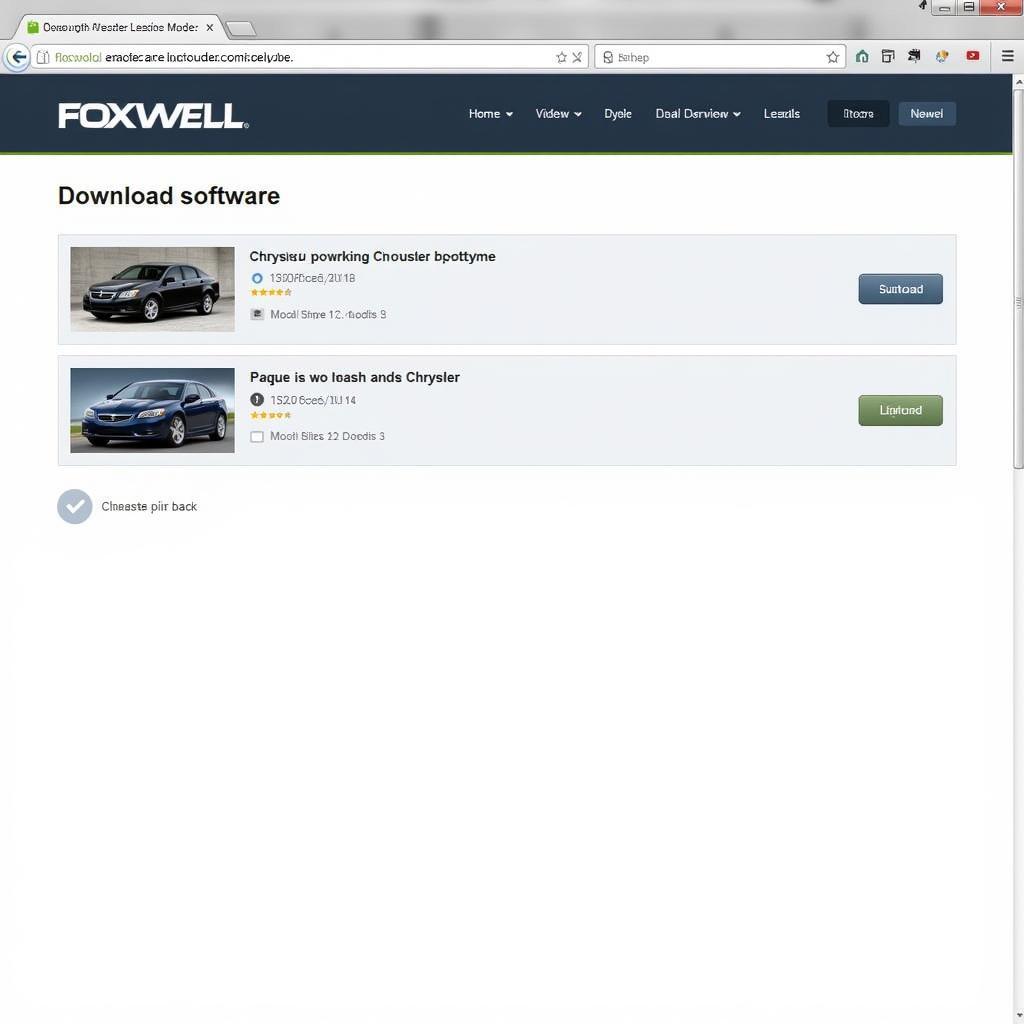 Foxwell Software Download Page
Foxwell Software Download Page
Installing the Chrysler Software on Your NT510
Once the download is complete, follow these steps to install the software:
- Extract the Files: Unzip or extract the downloaded software file.
- Connect Your NT510: Connect your Foxwell NT510 scanner to your computer using the provided USB cable.
- Run the Update Program: Open the extracted software folder and locate the update program (usually an executable file). Double-click to run it.
- Follow the On-Screen Instructions: The update program will guide you through the installation process. This usually involves selecting your scanner from a list of detected devices and confirming the software update.
Pro Tip: Make sure your NT510 is fully charged or connected to a power source during the software update process to avoid any interruptions.
Using Your Foxwell NT510 to Diagnose Chrysler Issues
With the Chrysler software installed, you can now start diagnosing your vehicle.
- Connect the Scanner: Plug the Foxwell NT510 into your Chrysler’s OBD2 port, usually located under the dashboard on the driver’s side.
- Turn on the Ignition: Turn the ignition key to the “on” position without starting the engine.
- Select Your Chrysler Model: On the NT510, navigate to the vehicle selection menu and choose “Chrysler”. Then, select your specific model and year.
- Choose a Diagnostic Function: Depending on the issue you’re experiencing, select the appropriate diagnostic function, such as reading DTCs, viewing live data, or performing special functions.
- Interpret the Results: The Foxwell NT510 will display the diagnostic results. Refer to the user manual for help interpreting the codes and data.
Troubleshooting Common Download and Installation Issues
While the download and installation process is generally straightforward, here are some common issues and their solutions:
- Slow Download Speed: Ensure you have a stable internet connection.
- File Extraction Errors: The downloaded file might be corrupted. Try downloading it again.
- Scanner Not Detected: Check the USB connection and try a different USB port on your computer.
- Update Interruption: Make sure your NT510 is powered throughout the update process.
“Regularly updating your Foxwell NT510 with the latest software ensures you have access to the latest features and vehicle coverage, maximizing your diagnostic capabilities,” advises John Miller, Senior Automotive Diagnostic Technician at ScanToolUS.
Conclusion
The Foxwell NT510 is a valuable tool for Chrysler owners and mechanics. By following these steps, you can download and install the correct software, enabling you to diagnose and resolve car problems effectively. Remember to regularly check for software updates to ensure optimal performance. For any assistance, contact ScanToolUS at +1 (641) 206-8880 or visit us at 1615 S Laramie Ave, Cicero, IL 60804, USA.


