The Foxwell NT510 scan tool is a popular choice for BMW owners looking to perform advanced diagnostics and programming tasks, including FOB key programming. This comprehensive guide will walk you through the process of programming your BMW FOB key using the Foxwell NT510, providing you with the knowledge and confidence to tackle this task yourself.
 Foxwell NT510 BMW FOB Programming
Foxwell NT510 BMW FOB Programming
Understanding the Basics of BMW FOB Programming
Before diving into the programming steps, it’s essential to understand the underlying principles. Your BMW’s immobilizer system relies on a microchip embedded within the FOB key that transmits a unique code to the vehicle’s onboard computer. Only when the received code matches the one stored in the system will the engine start.
Programming a new FOB involves introducing this unique code to the vehicle’s memory. The Foxwell NT510 acts as a bridge, facilitating communication between the new key and the immobilizer system, allowing you to program the FOB.
Why Choose Foxwell NT510 for BMW FOB Programming?
While several methods exist for BMW FOB programming, the Foxwell NT510 offers distinct advantages:
- User-Friendly Interface: The NT510 boasts an intuitive interface that guides users through the programming process with clear on-screen instructions.
- Wide BMW Model Coverage: The NT510 supports a broad range of BMW models, making it a versatile tool for owners of various BMW vehicles.
- Cost-Effective Solution: Compared to dealership programming, which can be expensive, the Foxwell NT510 provides a cost-effective DIY solution.
Step-by-Step Guide to Programming Your BMW FOB with Foxwell NT510
Before starting, ensure you have your Foxwell NT510, the new FOB key, your BMW’s key in the ignition, and all doors closed.
-
Connect the Foxwell NT510: Locate your BMW’s OBD-II port, usually found under the dashboard on the driver’s side. Connect the NT510 to the port.
-
Power On and Initialize: Turn on your BMW’s ignition but do not start the engine. Power on the Foxwell NT510. It will automatically detect your vehicle’s information.
-
Access Immobilizer Function: Navigate through the NT510’s menu to find and select the “Immobilizer” function.
-
Choose Programming Option: The NT510 will display various programming options. Choose the one that corresponds to your specific BMW model and year.
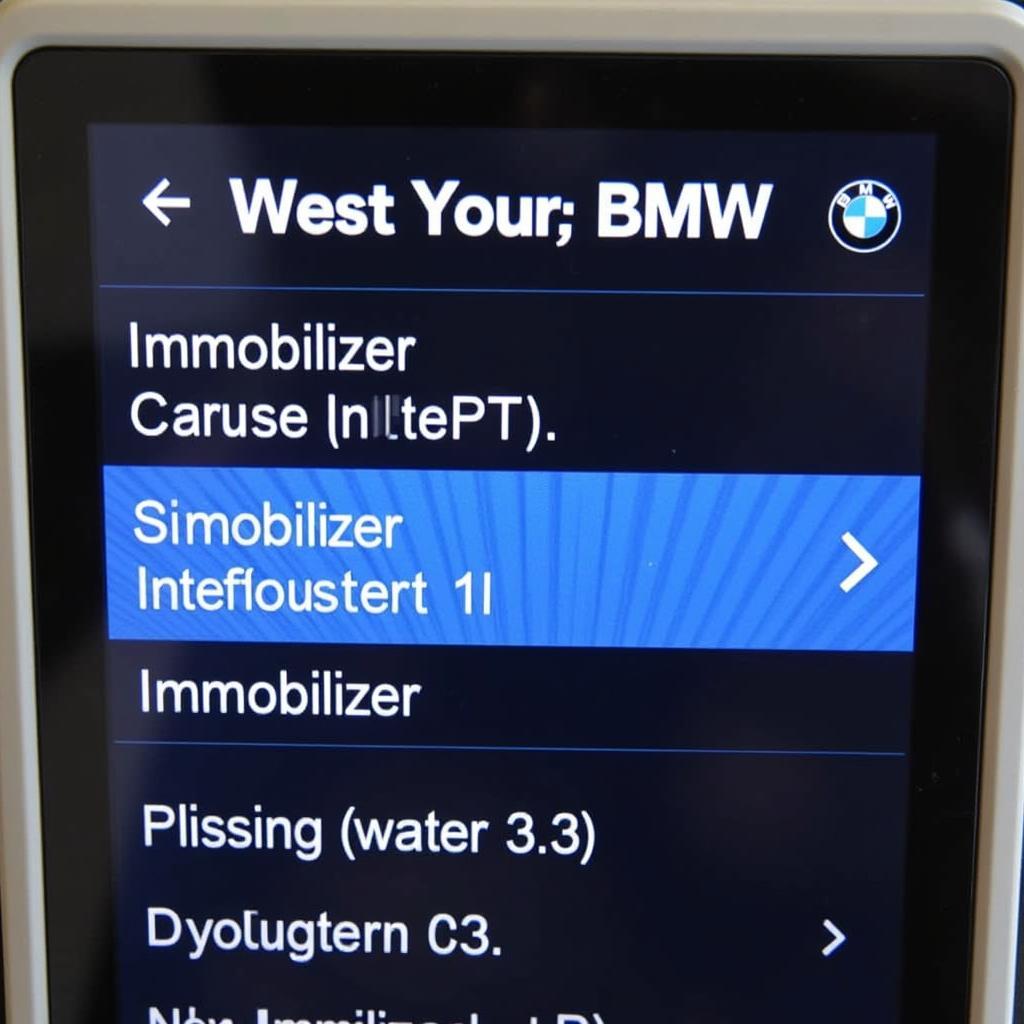 Foxwell NT510 BMW Menu
Foxwell NT510 BMW Menu
-
Follow On-Screen Instructions: The NT510 will provide a step-by-step guide tailored to your BMW model. This usually involves inserting and removing keys, pressing buttons on the FOB, and following prompts within a specific timeframe.
-
Finalize Programming: Once you’ve followed all instructions, the NT510 will confirm successful programming. You can then test your new FOB key by locking and unlocking the car and starting the engine.
Troubleshooting Tips
While the Foxwell NT510 simplifies FOB programming, you might encounter issues. Here are some troubleshooting tips:
- Battery Check: Ensure both your car battery and the FOB battery have sufficient charge.
- Connection Issues: Double-check the connection between the NT510 and the OBD-II port.
- Follow Instructions Precisely: Timing and sequence are critical. Carefully follow the on-screen prompts.
If you’re still facing problems, consult your Foxwell NT510 user manual or seek assistance from online forums or ScanToolUS’s expert support.
foxwell bi-directional scanner
Conclusion
Programming your BMW FOB with the Foxwell NT510 is a straightforward process that can save you time and money. By following this guide and utilizing the user-friendly features of the NT510, you can confidently program your new FOB key yourself.
Need assistance with your BMW FOB programming or other diagnostic tasks? Contact ScanToolUS at +1 (641) 206-8880 or visit our office at 1615 S Laramie Ave, Cicero, IL 60804, USA. We’re here to help!


Pingback: Foxwell NT510 User Manual: Your Comprehensive Guide to Easy Car Diagnostics - Car Scan Tool
Pingback: Foxwell NT510 Programming: The Ultimate Guide to DIY Car Repairs - Car Scan Tool